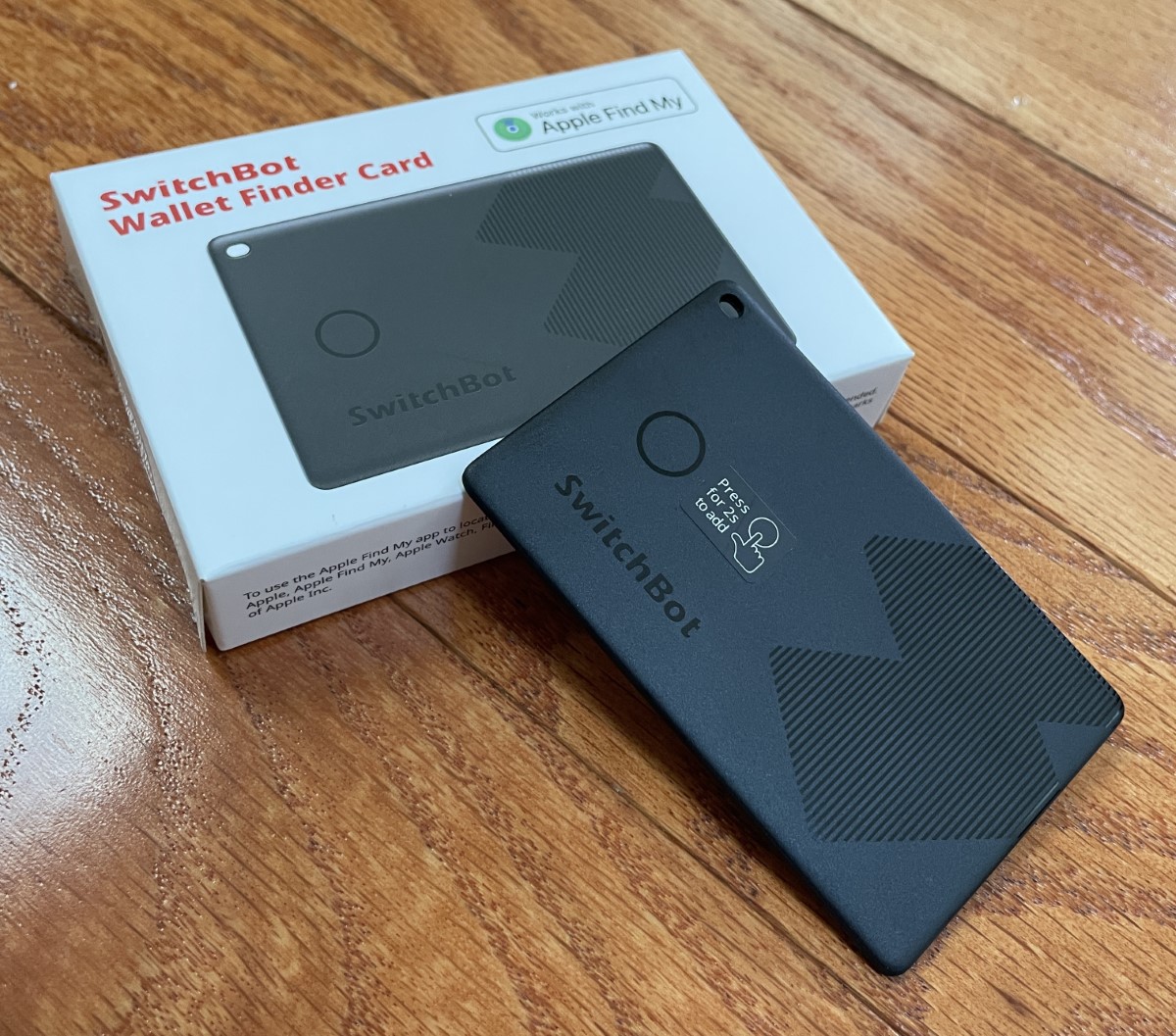
REVIEW – It’s a punch-to-the-gut, sinking, black hole feeling to reach into a pocket, pack, or purse and find your missing wallet. Adding a SwitchBot Wallet Finder is a remedy to a common problem that fits the pocketbook – pun intended! 😉
What is it?
The SwitchBot Wallet Finder card is a Bluetooth device that uses Apple’s “Find My” network to locate misplaced items.
What’s included?
- Wallet Finder Card
- Lanyard
- Manuals in multiple languages
- Warranty card
- SwitchBot help card
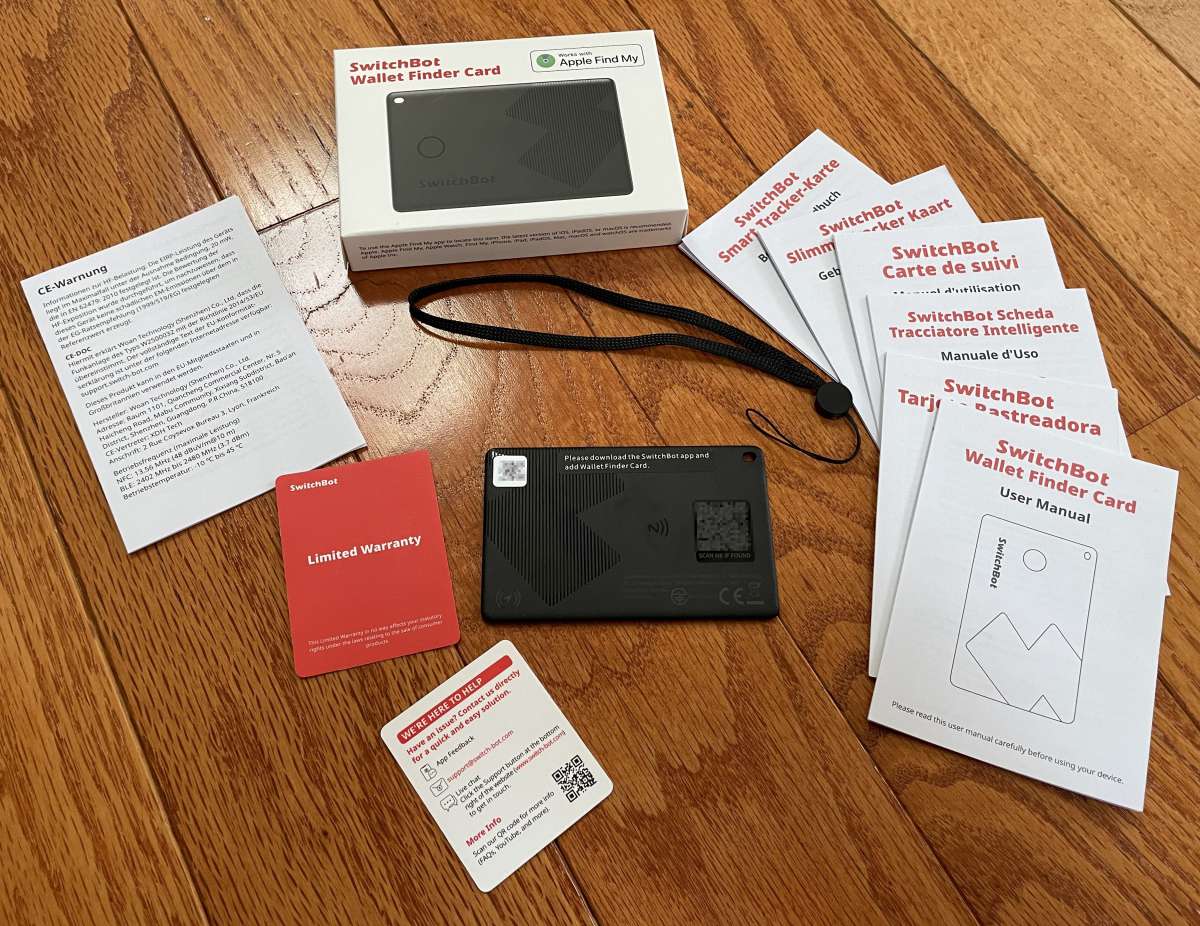
Tech specs
- Size: 85 x 2.5 x 2.5mm (3.3 x 2.1 x 0.1 in)
- Weight: 12g (0.4 oz.)
- Material: ABS and PC
- Connectivity: Bluetooth Low Energy
- Operating temperature: -10 to 45°C (14 to 113°F)
- Service life: 3 years (non-detachable battery)
- Power supply: 540mAh non-rechargeable lithium manganese battery cell
- Operating frequency: 13.56MHz
- Transmission protocol: ISO14443A
- Water resistance: IP67
- System requirements: iOS 14.0+, Android OS 5.0+
Design and features
I remember the last time I misplaced my wallet. The panicked scramble around the house, under car seats, and to the previous three places I went was frustrating, aggravating, and frightening. Then, realizing the convolutions I would perform to replace everything in it was awful.
I’ve been considering a tracking mechanism for a while, but I carry a minimalist wallet, and most offerings are simply too thick to consider. When SwitchBot introduced their Wallet Finder Card, I couldn’t wait to use it!
The card arrived in SwitchBot’s red and white uniform.
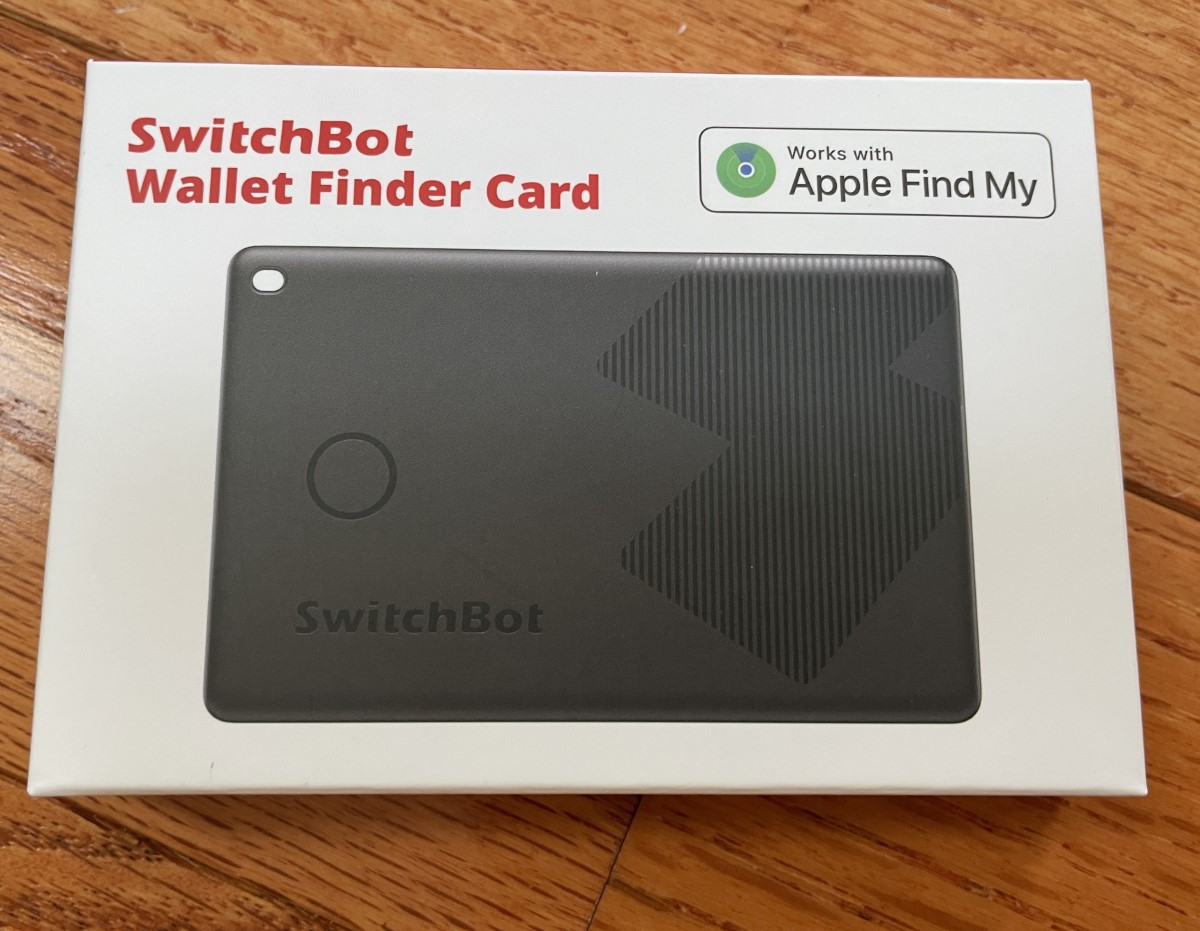
The card is delightfully skinny. It’s not much thicker than a typical credit card and fits into my wallet well.

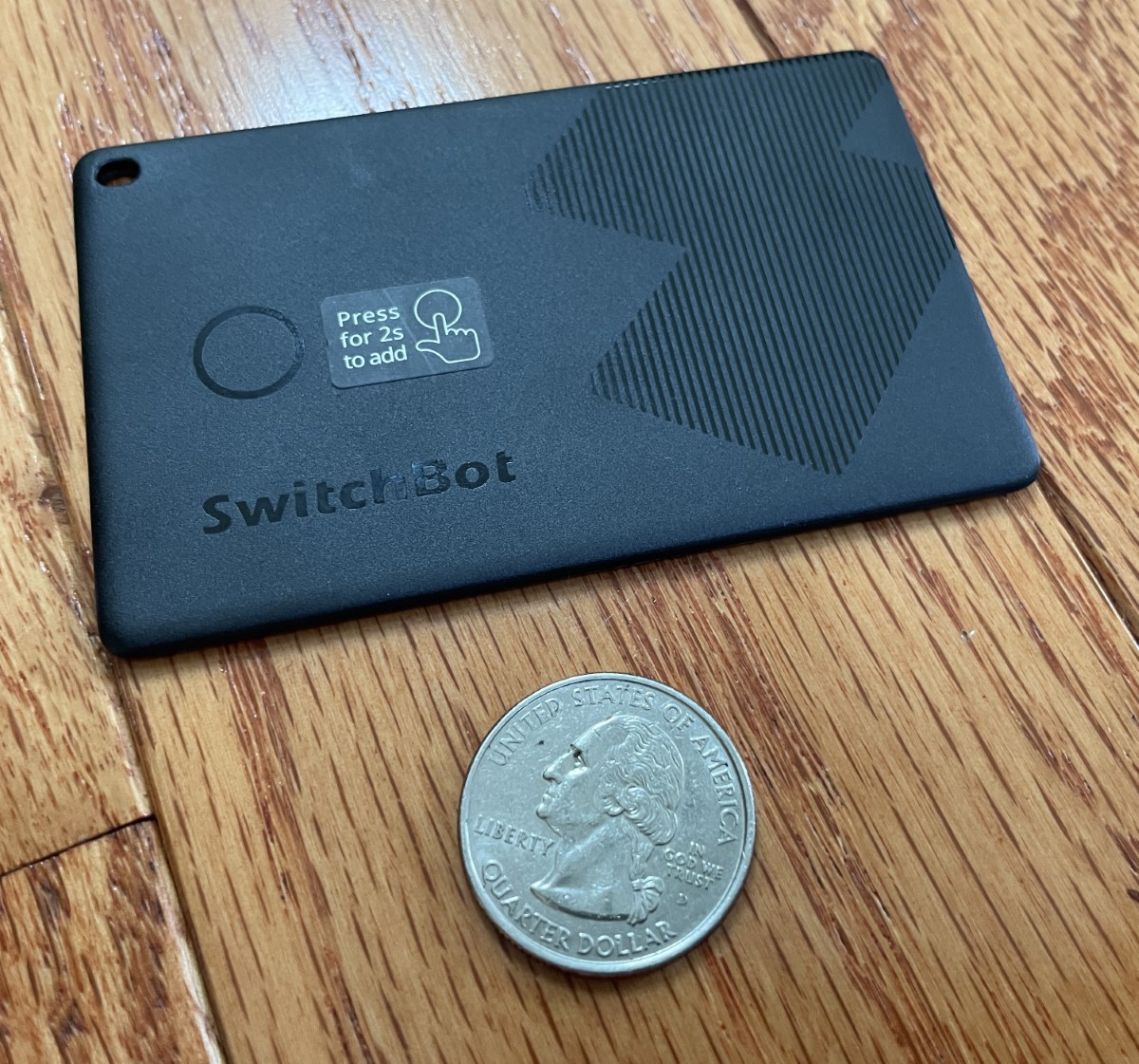
If you prefer, you can carry it using the included lanyard.
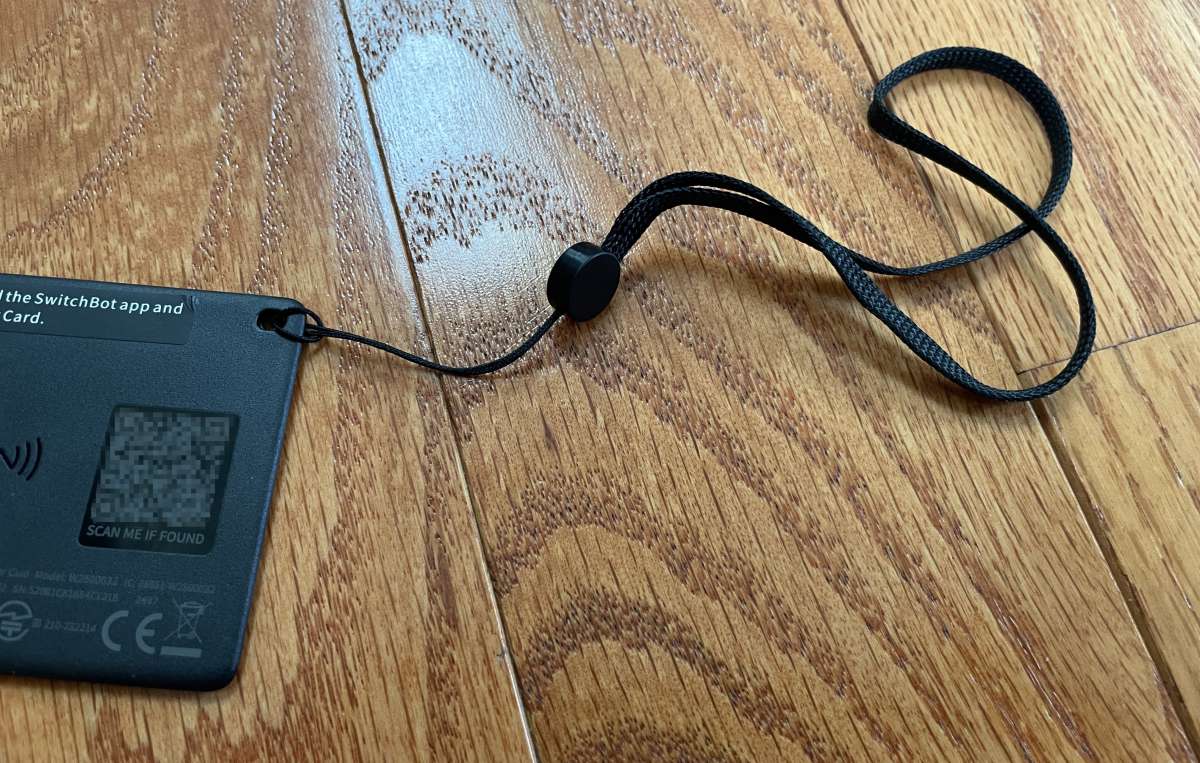
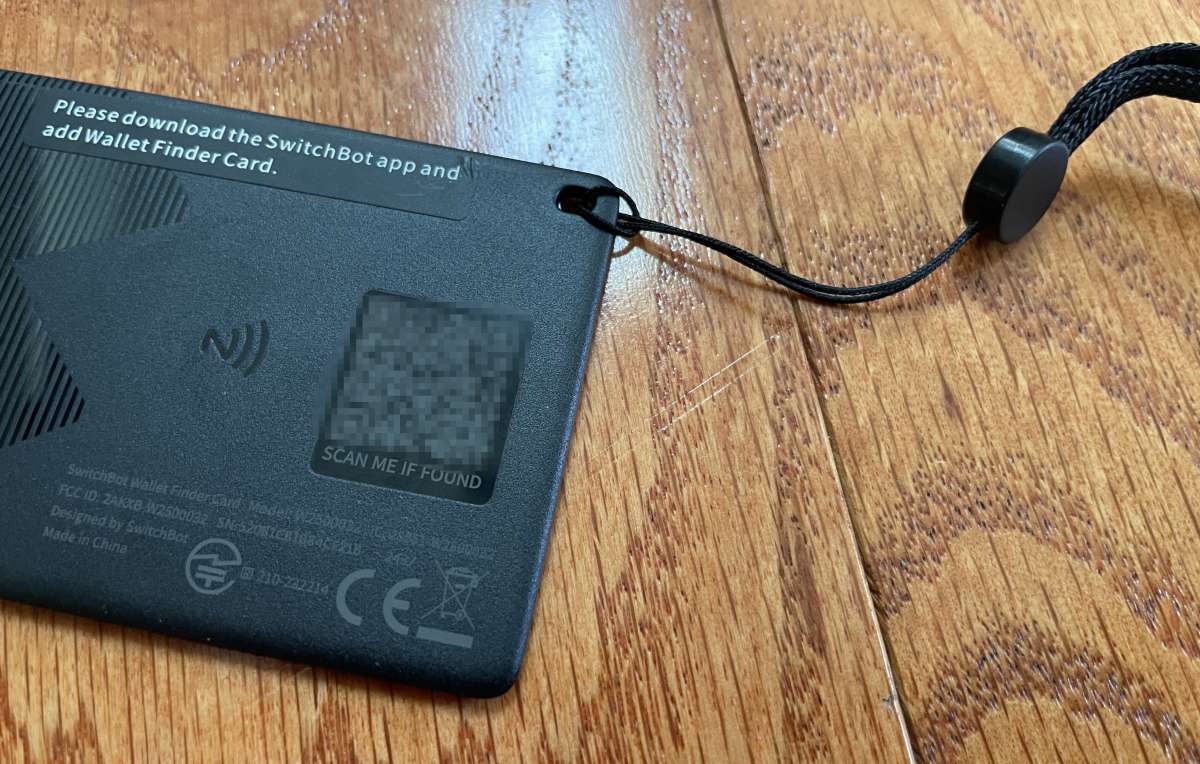
There is a QR code that provides contact information and a custom.
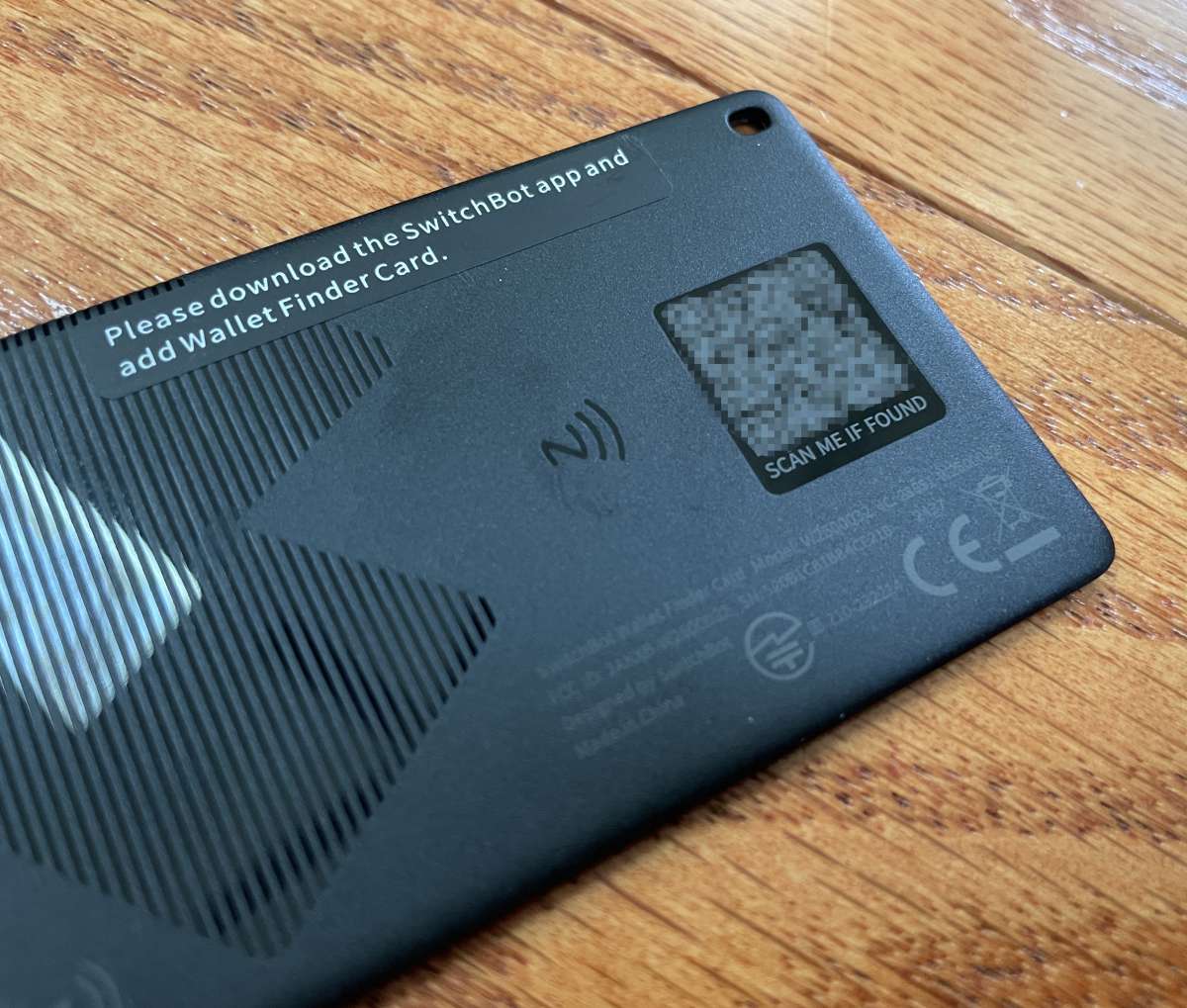
A button on the card initiates setup, “find my phone,” and reset.
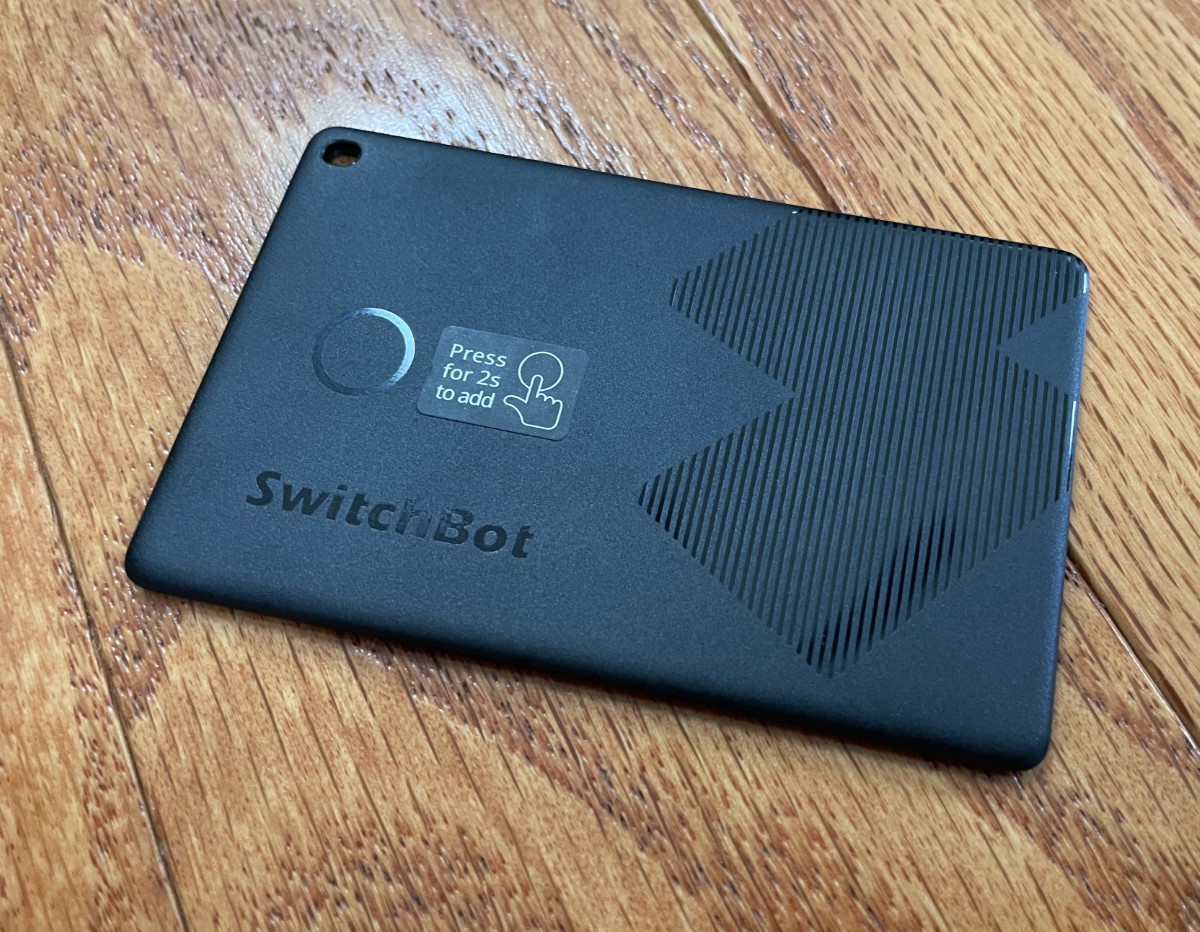
SwitchBot’s app makes the Wallet Finder Card setup easy. To do so, click the button on the card for two seconds, then the “+,” “Add Device,” and “Wallet Finder Card.” The app efficiently steps through the process.
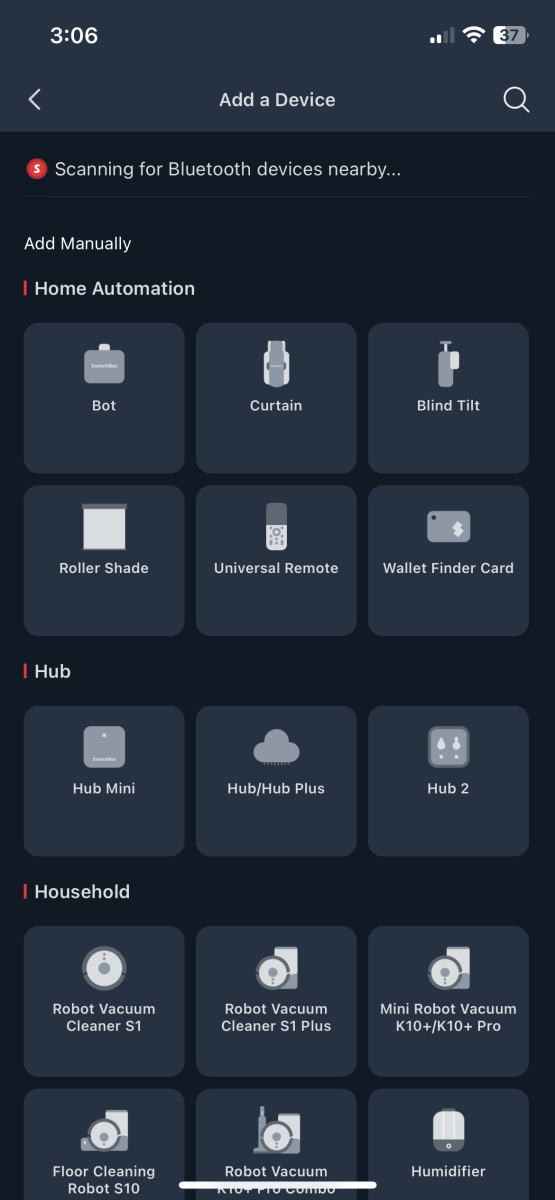
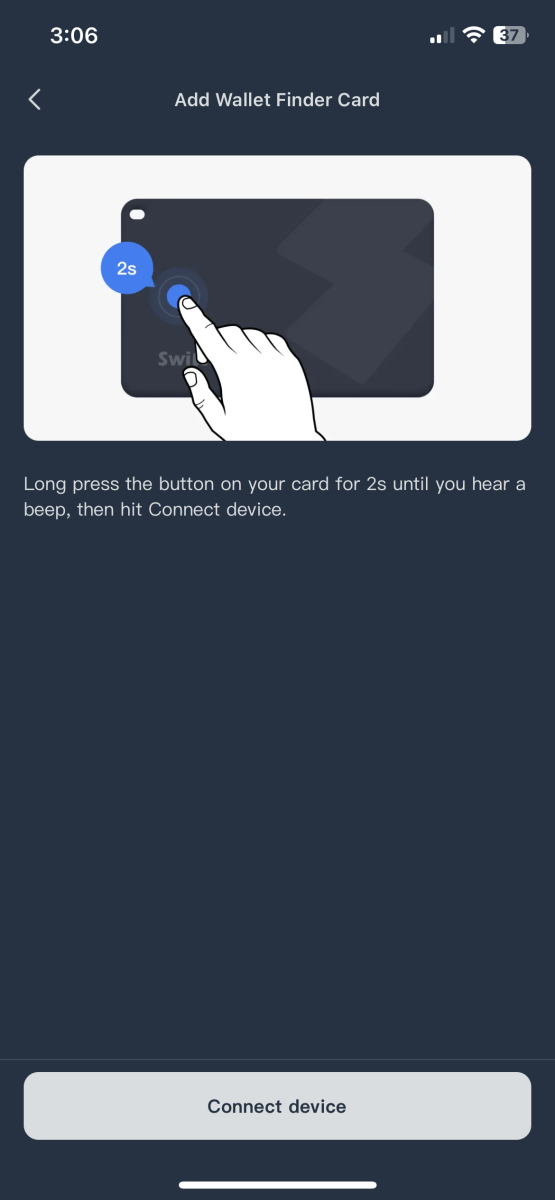
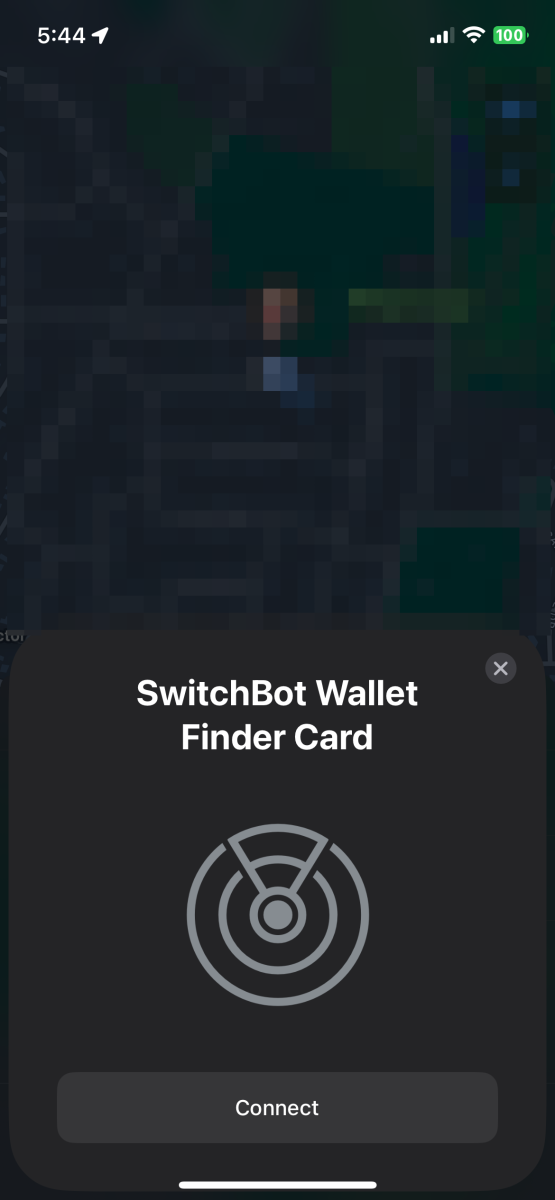
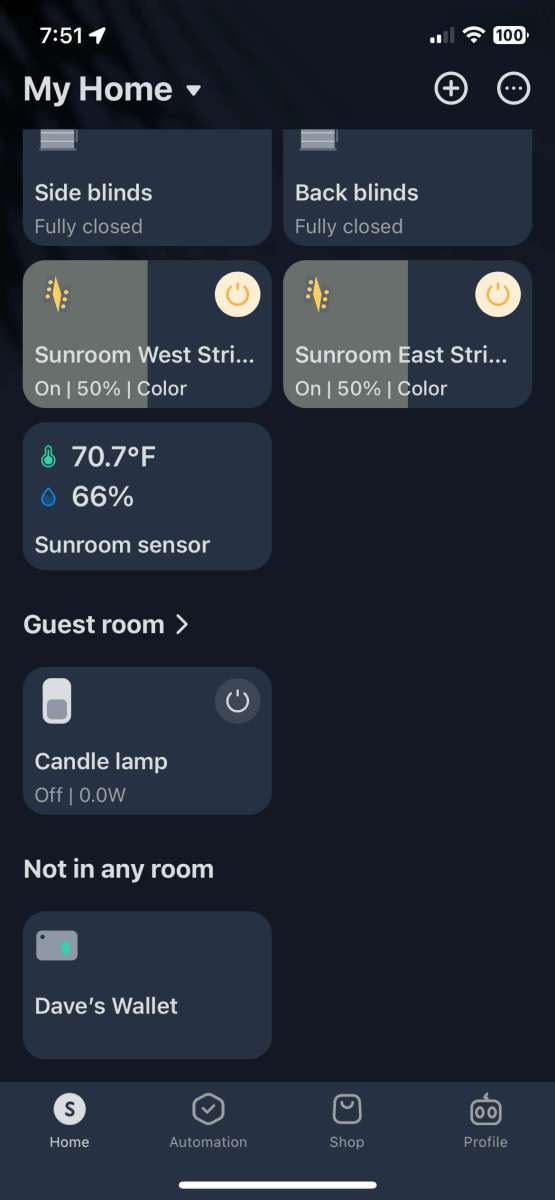
Linking the card with Apple’s “Find My” network was effortless and worked well. After connection, you can locate the card (under the “Items” tab), play a sound, or get directions to recover your misplaced wallet! Yay!
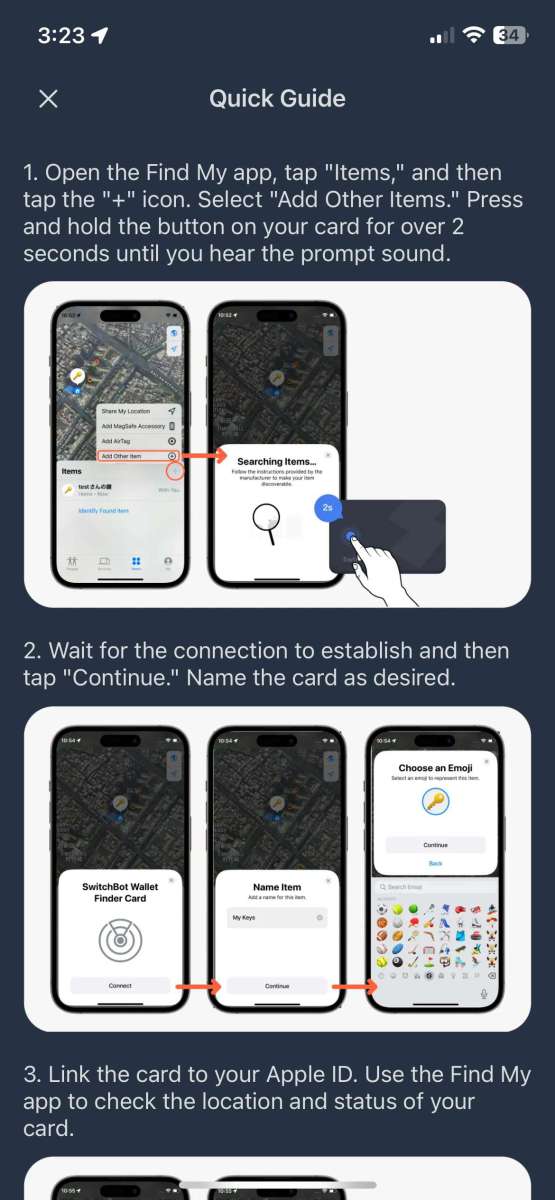
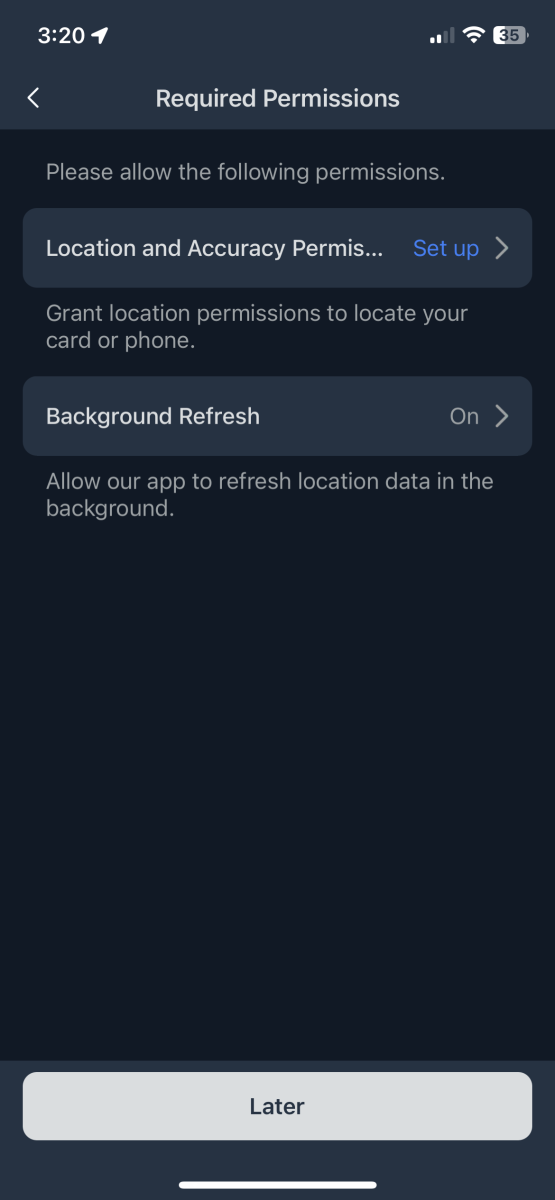
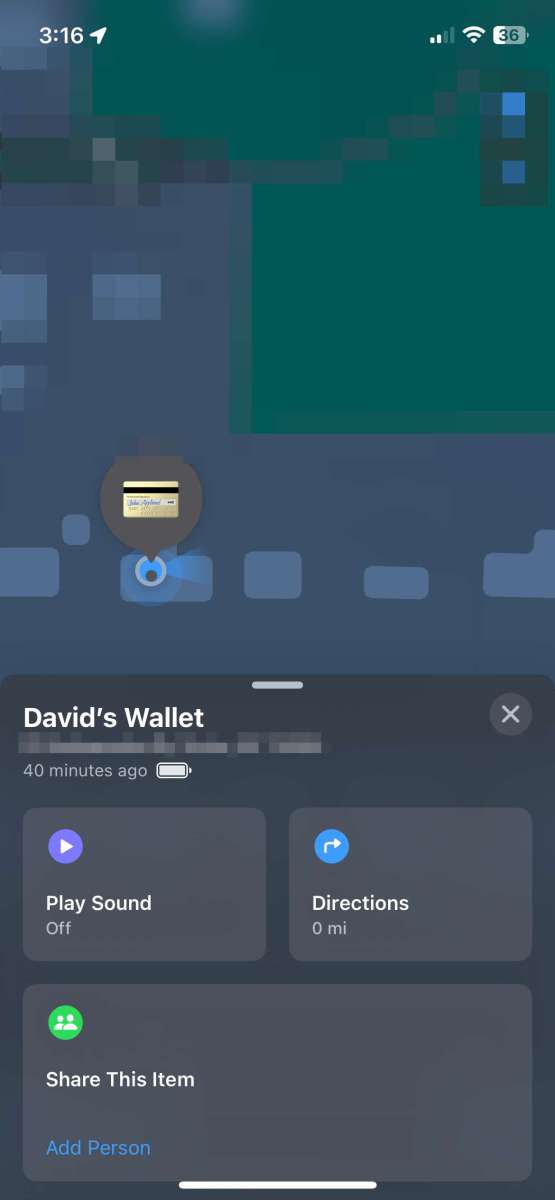
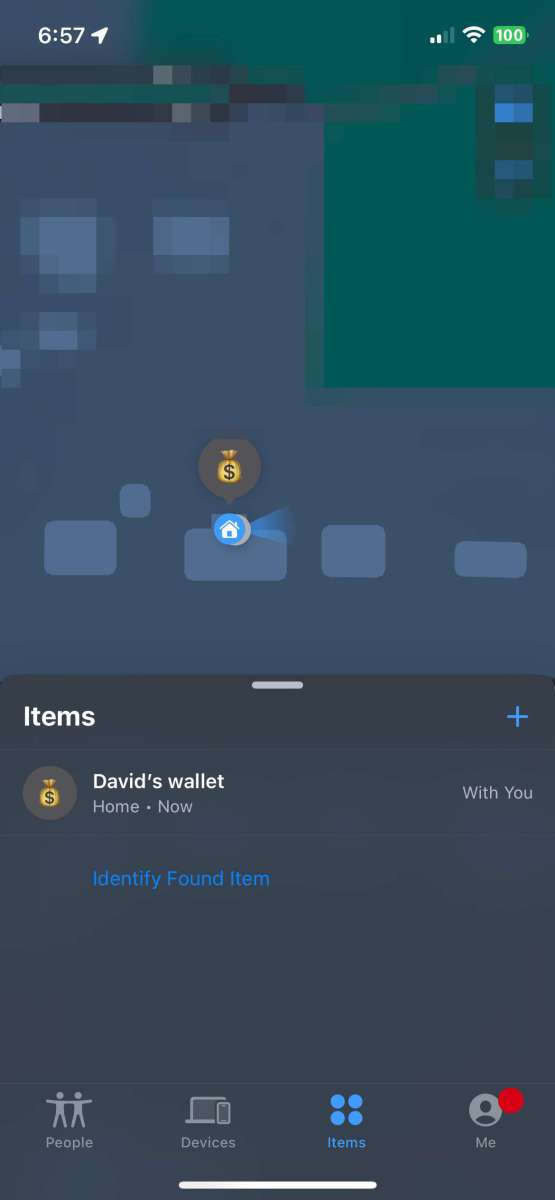
The main app screen shows the card’s current location and a menu for “Find Card,” “Find My Phone,” “Lost Mode,” “Automations,” and “NFC.”
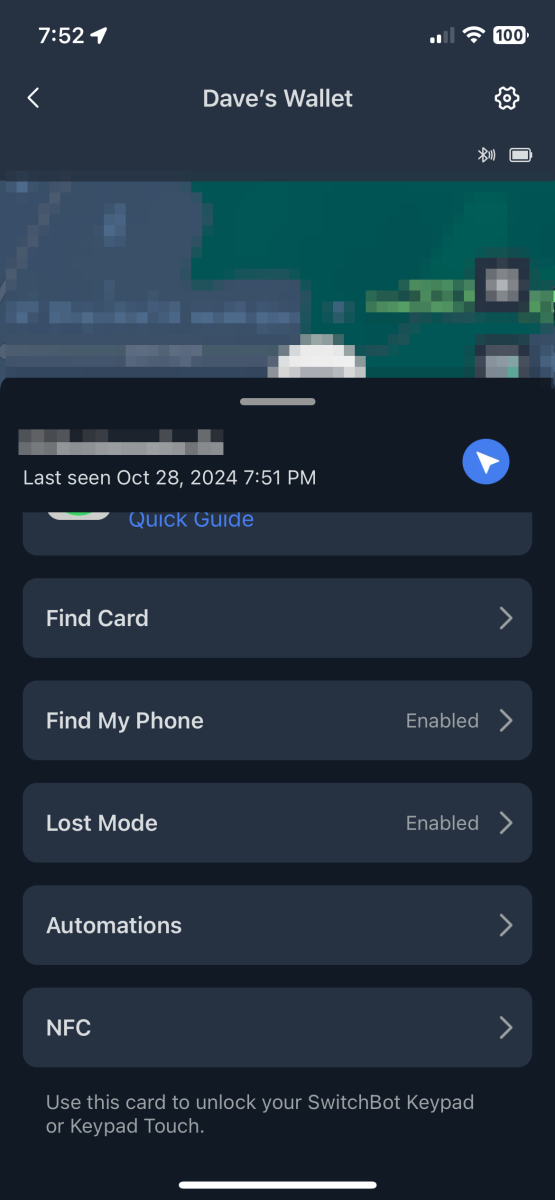
“Find Card” sends a signal from the phone to the card to sound an alert. It works well. Occasionally, I experienced a short delay of 10 to 30 seconds before the card would sound, but it worked reliably.
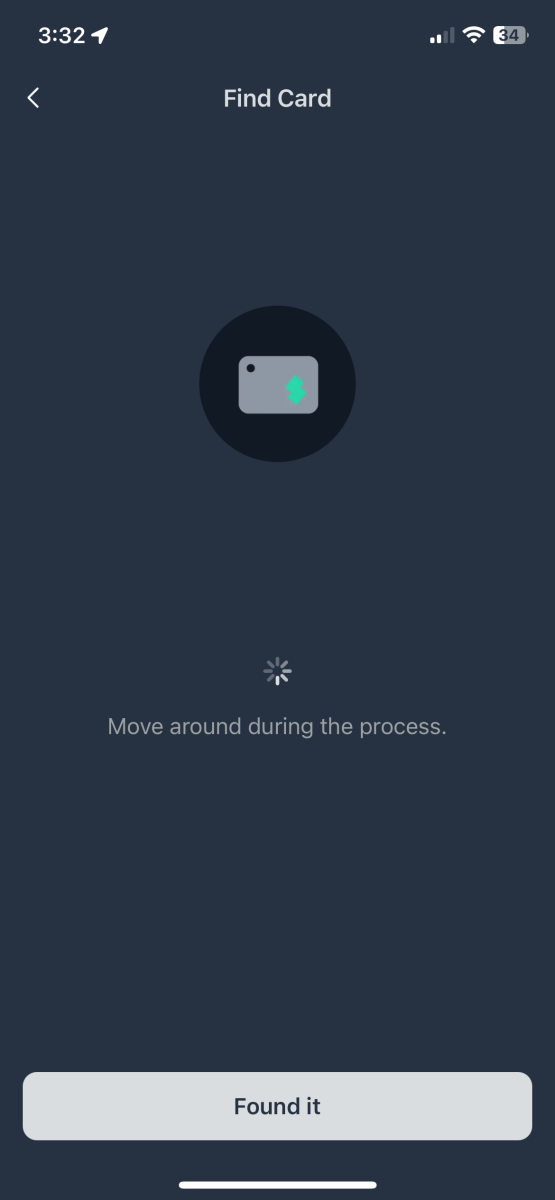
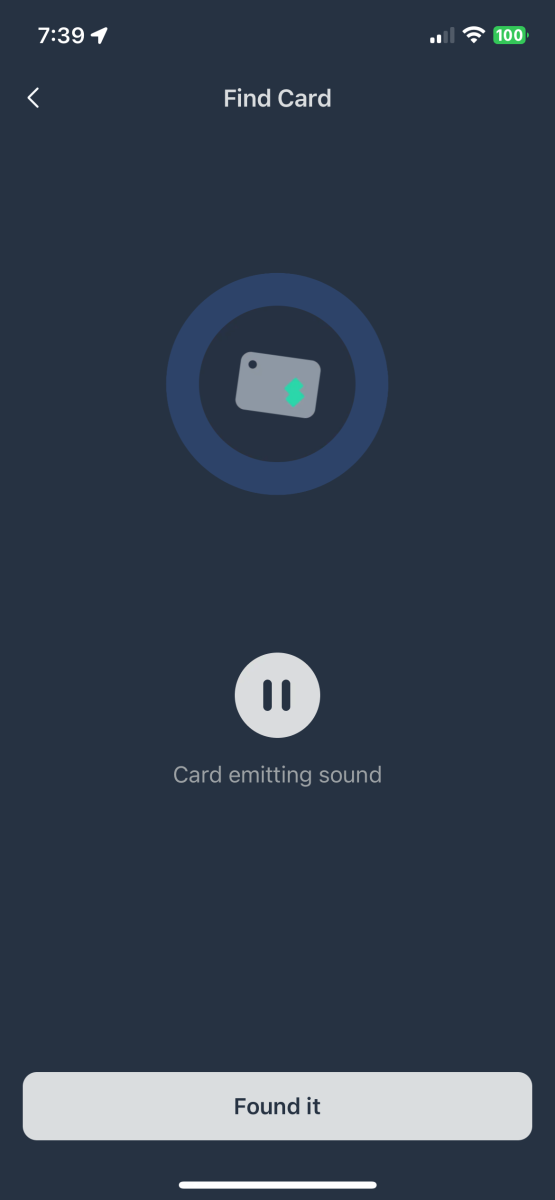
The card works in both directions with “Find My Phone”! With location settings set for “Always,” tapping the button on the card twice will sound an alert on the connected phone! Bravo SwitchBot! There is one caveat – with location services on the phone set to “Always,” I noticed a decreased battery life.
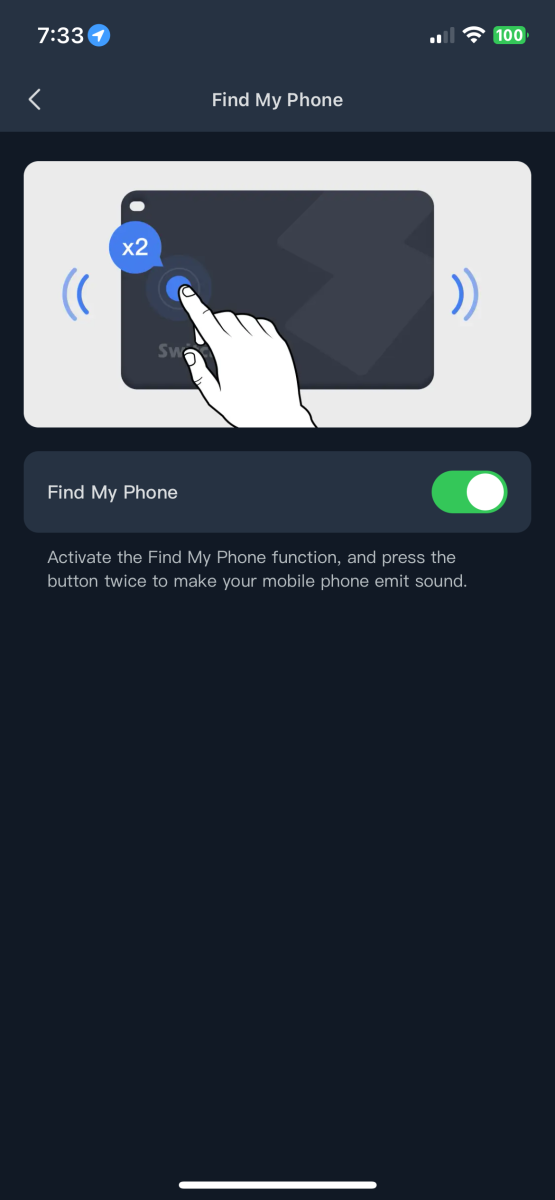
“Lost Mode” provides information to someone who finds your wallet by scanning a QR code. I suppose this only works if you’re lucky enough to have an altruistic person find your stuff, but we can all hope for the best, right?
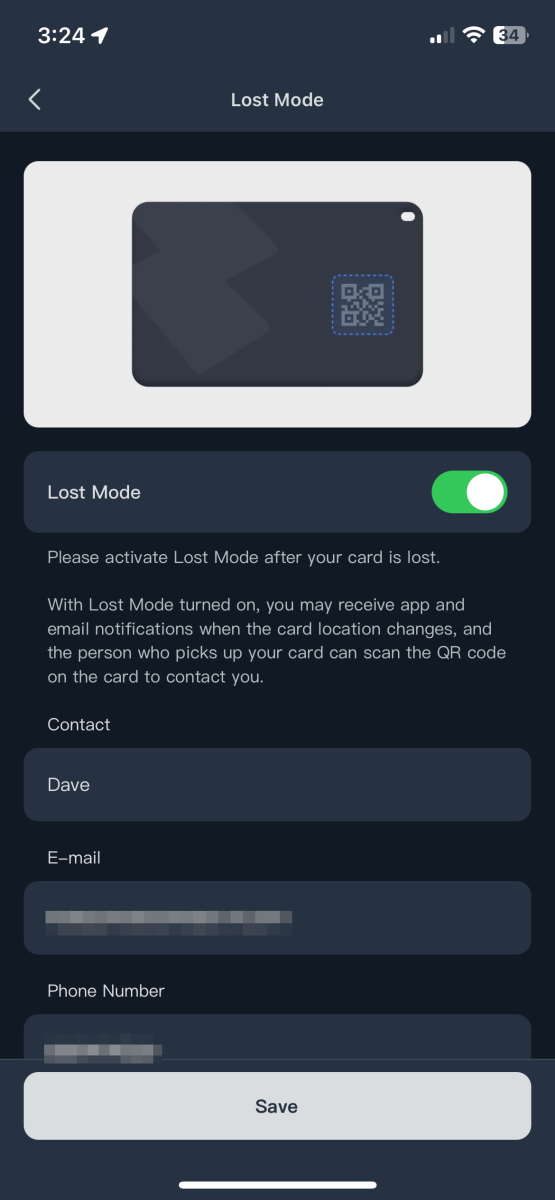
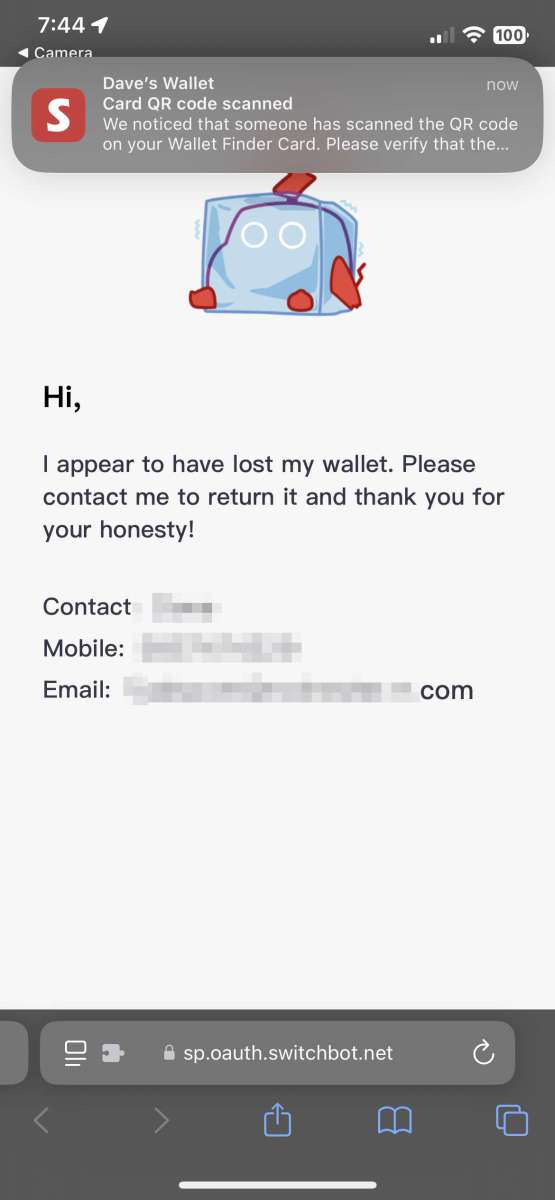
The “Automations” tab uses location data to trigger SwitchBot devices when you arrive or depart your home.
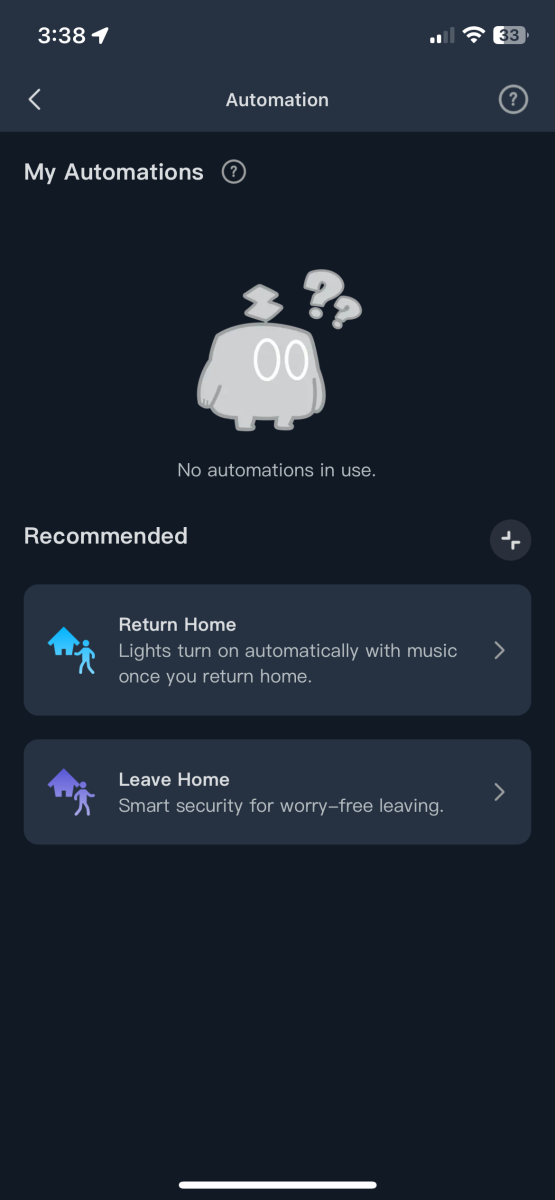
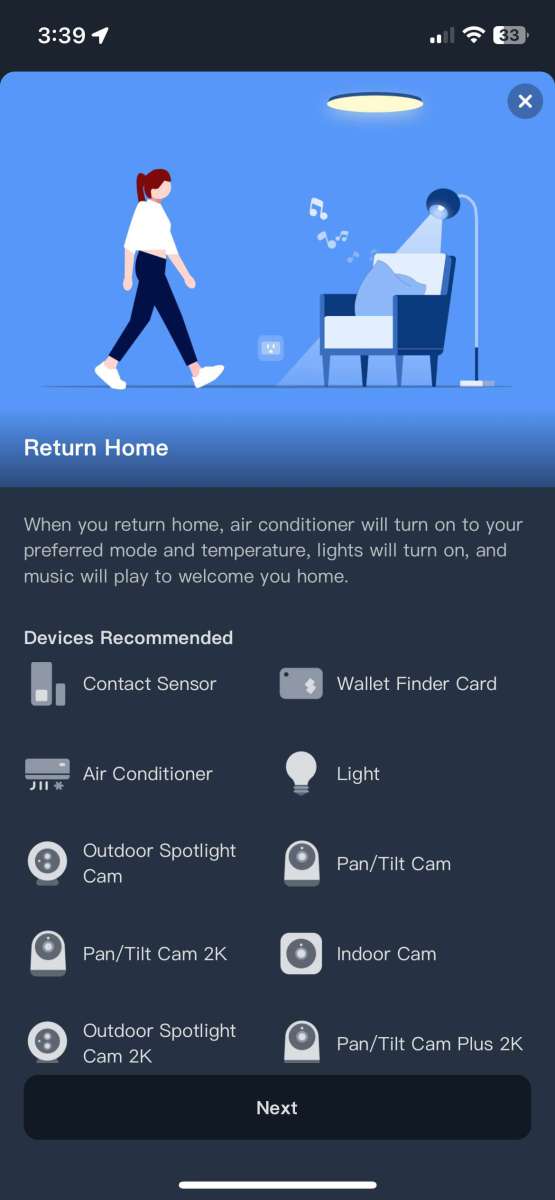
The Wallet Finder Card has an integrated NFC tag that will open a SwitchBot lock. Bonus!
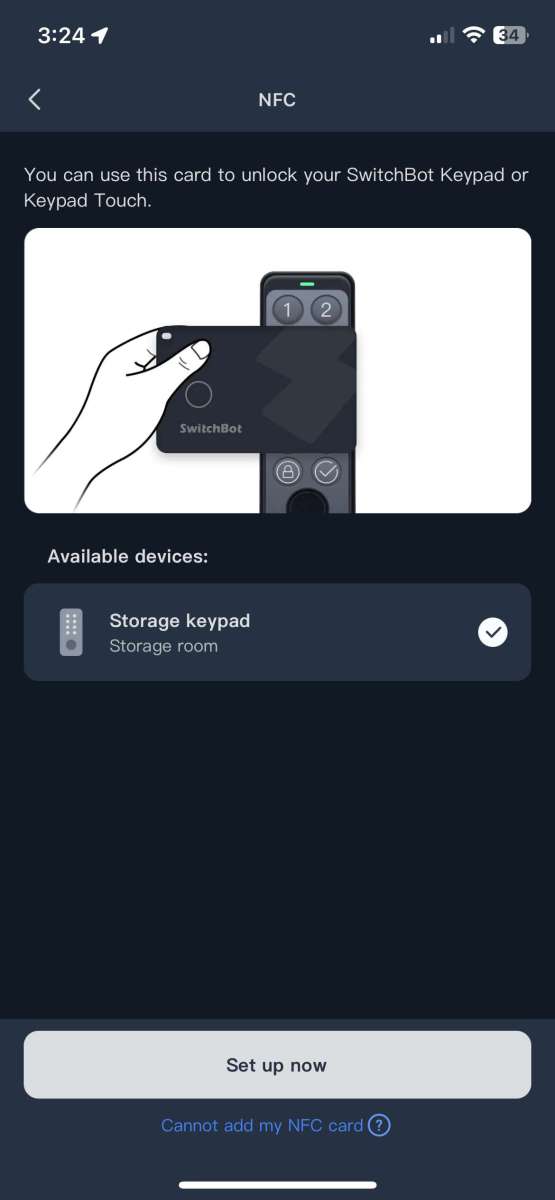
What I like about the SwitchBot Wallet Finder Card
- Thin! It fits in my minimalist wallet
- Uses Apple’s “Find My” network
- Integrated beeper to aid location
What needs to be improved?
- Add a replaceable battery or recharge capabilities.
- With location services set to “Always,” my phone’s battery life decreased.
Final thoughts
I’m grateful only to have lost two wallets. I wish I had one of SwitchBot’s Wallet Finder Cards in them. It would have alleviated the panic and inconvenience of replacing identification, credit, insurance, club memberships, and car registrations. A bonus is using the card to locate my phone and unlock my smart lock. Thank you, SwitchBot!
Price: $24.99
Where to buy: Amazon and SwitchBot
Source: SwitchBot provided a free sample for this review but did not provide input, guidance, or editing before it was published.



Gadgeteer Comment Policy - Please read before commenting
I use Tile Slim for the same purpose. Works great.