
REVIEW – I’ve had my two Dell monitors for a while, but I’ve yet to find a monitor arm that fits the weight of my 32″ curved screen. I tried my heavy duty work arms, yet no matter how tight I made it, it would slide down and rest on the desk. The LiftSync Dual Monitor Arm boasted the ability to have a 44 lb weight capacity on each arm. If that couldn’t hold it, nothing could.
What is it?
The LiftSync Dual Monitor Arm have two arms for two different monitors to free up space on your desk while being able to adjust them for the perfect placement.
What’s included?
- Liftsync Dual Monitor Arm components
- Tools and hardware for assembly (Except Phillips screwdriver)
- Spacers for curved/recessed back monitors
Design and features
Assembling the Liftsync Dual Monitor Arm was straightforward which I was thankful for, as the monitor arms came in several pieces. All I needed was a Phillips screwdriver, which was noted in the instructions. I was able to firmly tighten the clamps to my desk and not once have I felt they have loosened.

Since the back of my monitors were both recessed, I needed to use the spacers in order to get the face plate to fit on the arms. I then, without help, hefted the smaller monitor onto the first arm, which was relatively easy. The second monitor was difficult to do alone, yet I managed. It reminded me of mounting a TV on a wall. I recommend phoning a friend or family member to help on a monitor larger than 27 inches as to not risk an unfortunate accident.

Once each monitor was on the LiftSync Dual Monitor Arm, I tightened everything up and very carefully let the larger monitor hang on its own. It worked! I was able to adjust and maneuver it into position easily. While there is no way to easily turn the monitors vertically, you can simply mount the bracket so that the hook is still facing upward. It’s not a simple fix, but most folks keep their monitors in the same position, so it’s not much of an issue.

The only part that I had difficulty with when it came to adjustments was the up and down tilt, as I had to tighten even the 27″ monitor’s screw quite tight. They do mention in the instructions not to over-tighten, so I was extra cautious. In the end though, I managed to get both into the position I wanted.

Each arm has a channel for cables to keep the desk looking clean and tidy. I was unsure at first as the top part of the arm has a channel that you press the cord into. I thought I was going to break it, but alas, all was fine. It was meant to fold in to allow the cables to pass yet keep them in place once through. Due to how nice my desk looked with the cables sorted and the LiftSync Dual Monitor Arm lifting each of my monitors off of the desk, I ended up getting a basket to hang my surge protector under my desk. Perhaps now I can keep my desk sorted and neat as it looks so clean now!
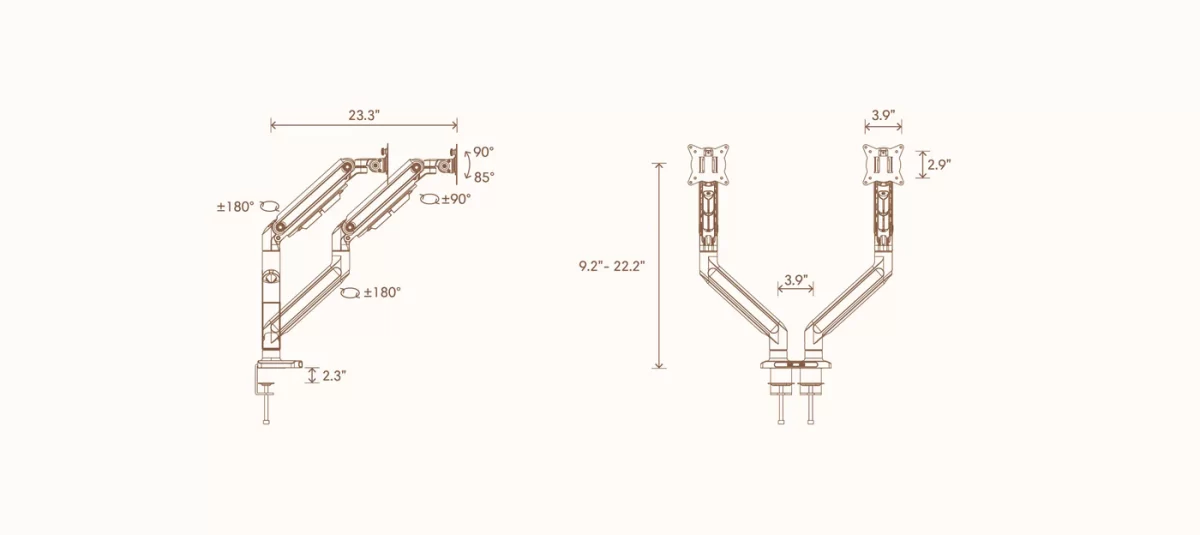
As my main monitor is 32 inches, there was no way to put my second monitor above the first. However, if I chose to, I could likely have a second 27″ monitor under the arm if I wanted to do a three monitor setup. Would I do that? Probably not, but hey, it’s good to know.

There are two USB-A 3.0 ports on the front of the LiftSync Dual Monitor Arm base. With this comes two USB-A cords that you need to plug into either your computer or a power source. I plugged them both into the PC initially, though I am likely to switch to having one dedicated to charging only and plug it into one of the outlets on my power strip. Either way, it charged up my headphones as well as it did plugging into the outlet and it was much more convenient than having to run a cord across the desk.

My goal was to have tightened the screws just enough that I could move the arms around and adjust as needed, but tight enough that it would not slide down over time due to weight. I found that sweet spot and for the first week I left the Liftsync Dual Monitor Arm in the same position. Once that week passed, I tried to change up the position either daily or every other day to see if that would loosen up the arms at all. I’m happy to report it did not, though I did have to loosen the screws for tilt if I placed the monitors up too high as those needed tightened fully as mentioned above.

The last test I did was to set the monitors as far back as possible, checking the hold of the clamps on my desk. Would I keep it like this normally? Definitely not. I have a solid desk though and the dual clamps spread out some of that weight at the base. I never felt like my monitors would fall backward, but I wouldn’t want to see what bump after bump would do after months of use.

After a few weeks, I set the monitors in the position I wanted to keep them at and let them sit for a few days. There was no sagging, no tightening needed, and the Liftsync Dual Monitor Arms simply worked.
What I like about the LiftSync Dual Monitor Arm
- It holds my big heavy monitor.
- Integrated USB 3.0 ports on the base.
- Easy to assemble.
- Cord channel was so nice to have.
What needs to be improved?
- The monitor up and down tilt can be difficult to get into place.
Final thoughts
I was thrilled to be able to finally open up some desk space and have my monitors a bit closer, and the LiftSync Dual Monitor Arm made that possible. Not only that, but the cord channel allowed for my desk to be cleaned up even further. If you’ve got a few heavier monitors and need a heavy duty monitor arm or two, I would truly recommend the LiftSync Dual Monitor Arm.
Price: $159.00
Where to buy: LiftSync (Save 12% with code: gadgeteer12%)
Source: The sample of this product was provided for free by LiftSync. LiftSync did not have a final say on the review and did not preview the review before it was published.



