REVIEW – I previously reviewed the Ortur Laser Master 3 laser engraver that used an open frame design and although I did like it there were a few shortcomings. The open design meant I had to keep my garage doors open for ventilation but also curious kids kept wanting to look at the bare laser without goggles which was not good. So when WeCreat asked me to try out the enclosed WeCreat Vision with Fume Extractor I had high hopes.
What is it?
The WeCreat Vision is an enclosed 20W diode laser engraver and cutter. It features a built in HD camera, Wi-Fi, air assist, 600mm/s max speed, and is FDA Class 1 certified. The entire inner frame lifts up which avoids having to use riser bases and constantly adjust the laser to the material. Fully raised you can engrave material up to 140mm or 5.51 inches with the grates removed or 100mm or 3.93 inches with the grates installed.
What’s in the box?
Click to expand What’s in the box?
- Vision 20W laser engraver
- Air assist pump and hose
- USB cable
- 2x Test engravings
- Exhaust hose and connectors (3 in wide by 5 feet long)
- 2 Metal bed grates
- AC power brick
Rotary tool items
- 3 Metal Clamp pegs
- 3 L shaped clamp pegs
- 3 Stepped L shape pegs
- Grease
- Chuck Wrench
- Hex Wrenches and Screwdriver
- Level and Measuring Tape
Hardware specs
Click to expand Hardware Specs:
- Overall Dimensions: L23.19″ x W20.91″ x H9.96″ (589 x 531 x 253mm)
- Processing Area: 420 x 290mm (16.54″ x 11.42″);
- Max. Materials Dimensions: 475mm x 318mm (18.70″ x 12.52″);
- Max. Work Piece Height: 140mm (5.51″) without laser bed, 100mm (3.94″) with laser bed;
- Rotary Engraving Diameter: 1-100mm (0.04″ – 3.94″)
- Weight: Gross is 64.8lbs and just the machine is 42.6lbs
- Max Cutting Thickness: Ashwood 10mm, Basswood 10mm, Cherry 8mm, Walnut 8mm, Black acrylic 8mm, Cardboard 5mm, Denim 3mm, Leather 4mm, Felt 5mm
- Air Assist: 30Kpa, 30L/min
- Auto Lifting: 140mm/5.51” without laser bed or 100mm/3.94” with laser bed
- Supported File Type: ‘jpg’, ‘jpeg’, ‘gif’, ‘png’, ‘bmp’, ‘svg’, ‘dxf’, ‘webp’
- Rated Power: 20W
- Max. Engraving Speed: 600mm/s
- Motion Accuracy: 0.01mm
- Z-axis Movement: 140mm (5.51)
- Lifespan: 10000h
- Safety Guard: Class I (FDA Certified)
- Laser Spot: 0.08 * 0.10 mm
- Autofocus: Laser Radar
- Camera: close-range camera
- Number of Pixels (Effective): 12MP
- Vision Precision: 1mm
- Image Resolution: 4032*3024
- Operating Systems: Windows / macOS / iPadOS / Android / iOS
- Control Software: WeCreat MakeIt!
- Connection: Wi-Fi, USB
Design and features
As I mentioned, one issue with open bed laser engravers is that you must wear goggles to look at the laser safely but curious kids who happen to be around seem determined to stare directly at the laser and burn their eyeballs. The WeCreat solves that issue by enclosing the whole bed and having the top case made of the laser safe orange filter where normally you would have to wear protective goggles. If someone tries to lift the lid, the laser will immediately shut off, and then you must press the button in the front to resume the engraving after the lid is closed again, which is a great safety feature.
With many open bed lasers, you also usually have to buy all the accessories separately, such as the air assist pump, honeycomb bed, camera, and enclosure but the WeCreat Vision comes with everything you need right out of the box. The WeCreat Vision makes prepping even easier with a built-in camera and LED lights to see where your design lines up directly on the material and exactly what it will look like before you engrave. It also avoids having to do a print area run multiple times to get your design exactly where you want it on the material.
The other big inconvenience with open bed lasers is having to adjust the frame height to the material thickness with multiple blocks of wood and then adjusting the laser to the material so it was the correct distance away. The WeCreat Vision raises high enough to allow up to 5.51″ objects to be engraved. Having an auto-focus laser simplifies the process and reduces wasting material because you didn’t focus the laser height correctly. Another great feature is the laser travels on the X and Y axis on steel wheels guided by steel rails which allows for 0.01mm movement accuracy and will not wear out like POM wheels.
Setup
The WeCreat Vision, oddly enough did not come with any paperwork, manual, or even a QR code to direct you to it online. I did find the manual buried in the Vision support section, but it would have been nice to have a hard copy included. Normally you would need the manual so you can assemble the laser but a huge benefit to an enclosed laser is that it was basically fully assembled already. All the connections are in the back, which leaves the front very clean-looking with only one button. I only had to screw in the WiFi antenna, plug in the USB cable, exhaust hose, power cable, air assist hose, insert the two bed grates, and it was ready to go.
It was odd that given how everything is well integrated into the housing the air assist pump would just be left out as almost an afterthought. It would have been nice if there was a spot to attach it to the outside on the back or side just to clean things up a bit. Same with the power brick. It would have been nice to have a normal power cable on the outside just to help with cable management. Not a deal breaker by any means, but may be something to consider for the next version. There is also a tray underneath to catch debris, but if you don’t push it all the way in, it will leave a bit of your tabletop exposed. You must also lift the engraver a little to pull it out since it is pretty recessed when fully pushed in. The single button in the front must be pressed to start engraving, and that’s it. It is not programmed for any other functions. I think it would be nice to have the option to program a double click or long press to lower the machine or raise it or even to run the last engraving especially if you are mass producing an engraving so you don’t have to keep going back to your laptop.
Performance
Software
The WeCreat Vision at the moment, only works with the WeCreat Makeit software. I could not find the WeCreat Makeit app in the Google Play store, so for now, it is only available for Windows and MacOS. Lightburn support is in the works but not yet released. The Makeit software is simple and somewhat straightforward to use. Unfortunately, there is no actual user manual or instructions for the Makeit software. There are not even pop-ups to explain buttons when you hover over them, so I had to test everything out to see what it did. The online video tutorial is short and, again, very basic, so if you are new to engraving, you will have to play around with it, and if you have previous experience with laser engraving, you may be left wanting more in-depth instructions and settings like I was.
After downloading and running the Makeit software, you have to connect a laptop with USB first and then you can set up WiFi after that. One note is to make sure you are on your home network setting, which allows for printer and file sharing. Otherwise, you will not be able to connect via WiFi. Opening the software, I noticed that the camera view does not show the actual engraving area, as it doesn’t align with the travel range of the laser. One thing to note is that although you can fit material up to 18.70″ x 12.52″, the camera can only see 16.54″ x 11.42″ (420mm x 290mm), so that is a bit disappointing. Maybe a software update or a different camera with a wider view would allow you to use the maximum engraving area in the future.
After placing your material, one convenient feature of the WeCreat Vision is the Quickview Matrix which are material presets already installed that allows you to click on the material swatch and then select the closest setting to your desired results. It really speeds up the trial and error process and gets you closer to your desired settings quicker, if not on the first try.
If you have used engravers before and are used to using an image processor like Imag-R before engraving the MakeIt software seemed to work better with unprocessed original images the best. It does have its own image editing where you can remove the background, crop, and a detail eraser. I’m hoping future updates will add more features.
There is also a vector image database you can import from and a cool AI image generator, but it did not work on the 1.0.1 software version of the Makeit software. After updating to 1.0.2 it worked great but with some interesting results. Of course, you can also upload your own files in the supported file formats, which are ‘jpg’, ‘jpeg’, ‘gif’, ‘png’, ‘bmp’, ‘svg’, ‘dxf’, ‘webp’.
After you send the file to the WeCreat Vision it will tell you how long it will take, and I found the time estimate to be very accurate. When actually engraving though the progress bar would get to 99% when not even halfway done and then stay at 99% for the rest of the time. Unfortunately, while in use, you cannot click out of the progress window. It would be nice if you could still use the camera to display a live view so you can see the progress of your projects in real-time.
When connected to USB, my laptop went to sleep, and that stopped the engraving, so I had to change the settings to keep it on. Also, while you are engraving, you cannot work on the next project. In other laser printers, once the file is sent to the machine, you can start working on the next engraving. With the WeCreat software, you have to wait until the machine is done before you can even start working on the next engraving. Future Lightburn support would allow you to be able to work on files in Lightburn and then only use the Makeit software to actually engrave.
Engraving Results
I had some great results, which is not surprising from the powerful 20W laser. For a few tests, I took some cardboard and spray painted a basecoat in white and then a topcoat of matte black. This is similar to spray painting white tile. I put the painted cardboard in, and there are two preloaded material options for cardboard. There’s 2mm cardboard and 5mm craft board.
Both seemed to have similar power and speed settings, so I don’t really know what the difference in settings is. Unfortunately there are no material reference sheets as you might get from other laser engravers. Initially, I tried to tweak the settings but found that most materials’ default power and speed settings were usually the best. The best thing about the WeCreat Vision is that you can select a low setting, and if you want more, you just run it again since nothing moves. I engraved this one image of my cat but it was too light, so after it was done, I just upped the power and ran it again. Since I didn’t touch anything, it lined up perfectly.
Cutting Results
I found a little plane in the online library and set up a 3mm thick piece of basswood which the 20W laser had no issues cutting. There was no smoke residue or scorching left on the sides or top, so cutting ability is really good.
Rotary Tool Results
The rotary tool is made out of nice sturdy aluminum and comes with three sets of feet for gripping different. Installing the tool is super easy and only requires loosening two screws and then placing the spike in its dedicated spot to screw it back in. When installed, it can be a little awkward placing items in the rotary tool especially if the laser is raised, so I had to use a stool just to access it better. There’s nowhere to really place the cable out of the way so I just stuck in the grate underneath.
When you select laser cylindrical the camera view switches and is not able to be flipped. So if you can only put your mug in upside down, you will have to remember to flip your design accordingly. There are options for blue or green-coated stainless steel tumblers, just stainless steel, and an aluminum setting. I would like to see color added to the stainless steel engraving setting in the future, but right now, it is not supported.
I was very pleased with the results. One note is if your mug is tapered more than 3mm, the laser will not be able to compensate, so I saw the bottom engraving was not as done as the top. You will have to compensate by taking the median diameter of the engraving area or make another run on the bottom part that is further from the laser.
The WeCreat Vision is super easy to set up and use. It really simplifies laser engraving, and I love the enclosed design which is super safe and does a great job keeping smoke and other debris contained. The WeCreat Fume Extractor works great, and I don’t have to keep my garage doors open when I’m engraving. If you wanted to do this inside your house without ventilation, it would be possible, depending on what you are engraving. The painted cardboard produced much more smoke than when I was engraving the aluminum travel mugs.
What I like
- Enclosed design does a great job with smoke management and is eyeball safe
- Built in camera is accurate to less than 1mm which saves material and time
- Will support Lightburn soon
What I’d change
- Include printed manual or at least place the online manual in an easier to find spot
- Create a manual for the WeCreat Makeit! software and add info pop ups
- Software has potential and future updates can make it a lot better
Final thoughts
During the holidays, the WeCreat Vision is $1,299.99, which seems like a lot but it comes with everything you need and easy-to-use software. With other lasers, you usually will have to buy all the extras separately and then install and calibrate everything, which could be more expensive. You can start engraving in 5 minutes with the WeCreat Vision. I really like the simplicity of the WeCreat Vision, and I feel like it is capable of so much more. I expect future software updates will continue adding features and capabilities. I emailed WeCreat customer support a few times, and they promptly replied within hours to my many questions so after-sales support is also great.
If you are looking to get into laser engraving or if you have an open bed laser and are looking to upgrade, the WeCreat Vision 20W engraver and cutter is easy to use and produces great results.
Price: $1,299.99 for Vision basic pack; $1499.99 for the Vision with rotary pack, $2,049.98 for Vision with rotary pack and the Fume Extractor
Where to buy: WeCreat website
and Amazon (Discount Code: V5WECREAT for a final price: $1,279 (for a package that includes the Rotary Attachment) expires October 31, 2025)
Source: The sample for this review was provided by WeCreat. Wecreat did not have a final say on the review and did not preview the review before it was published.
























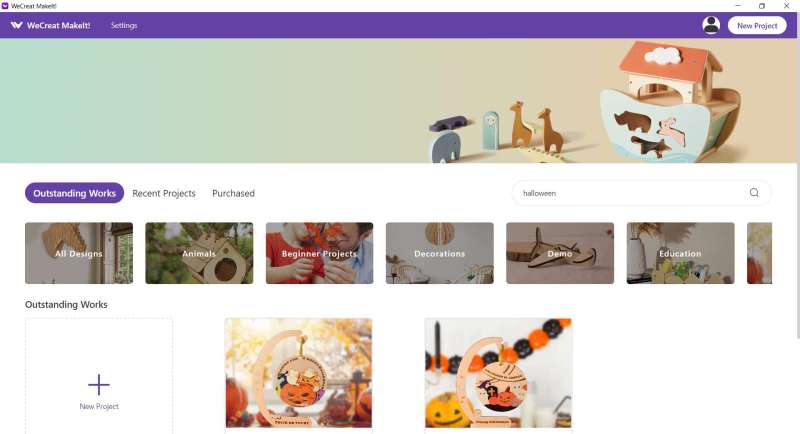
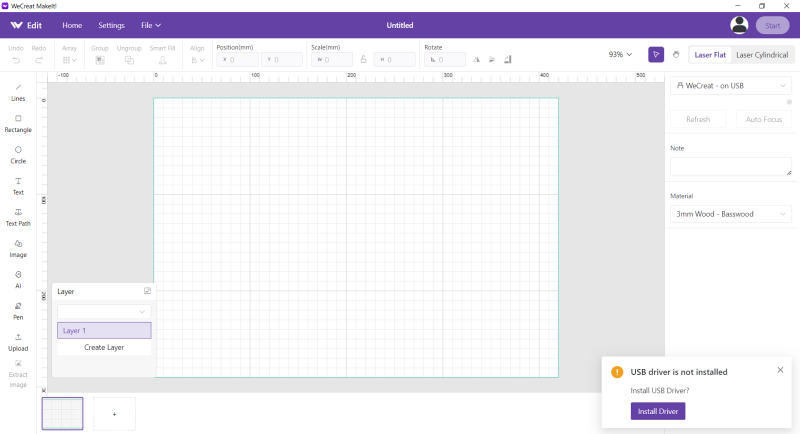
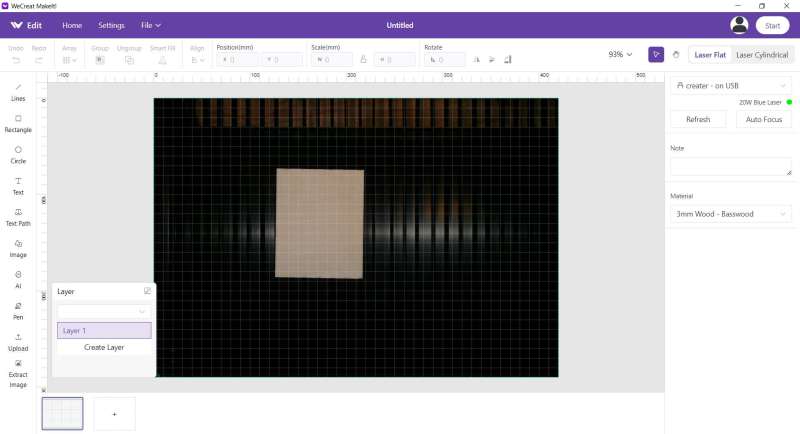

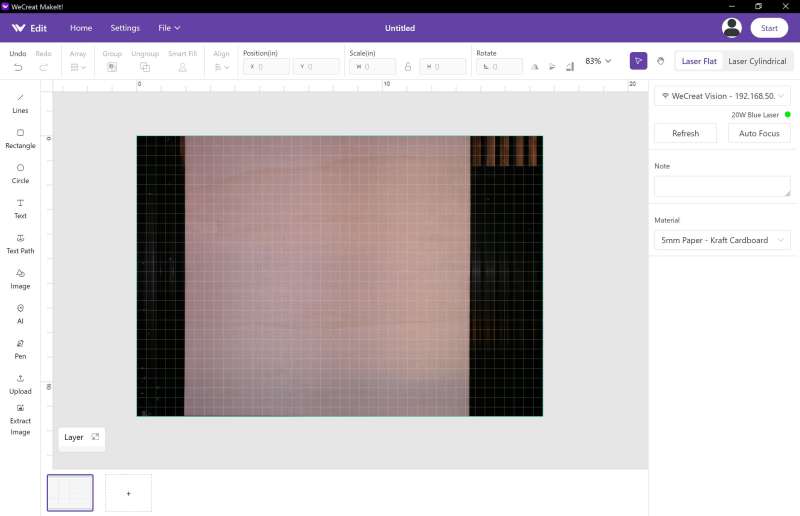
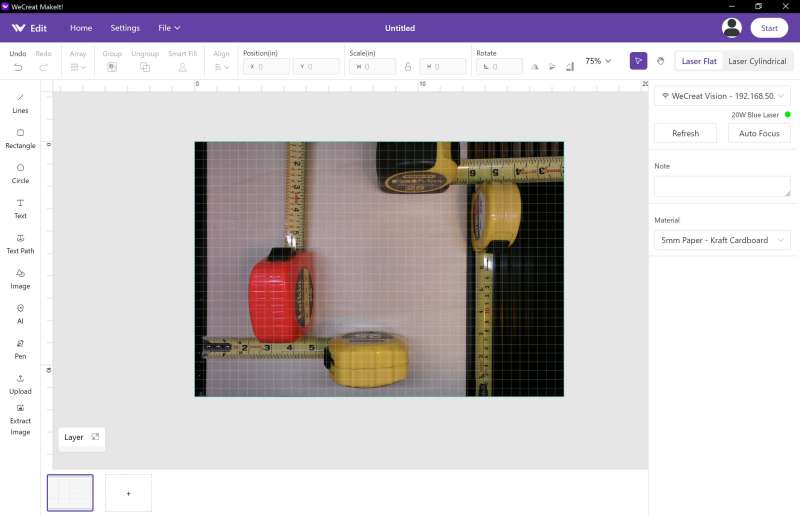
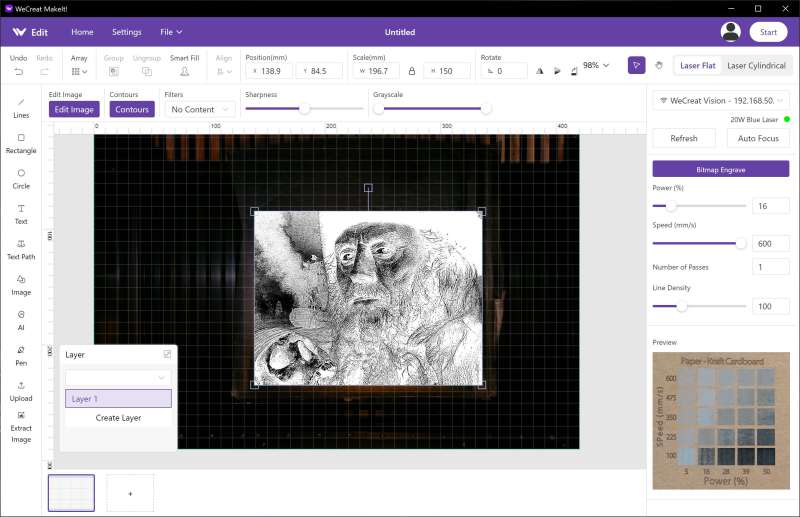
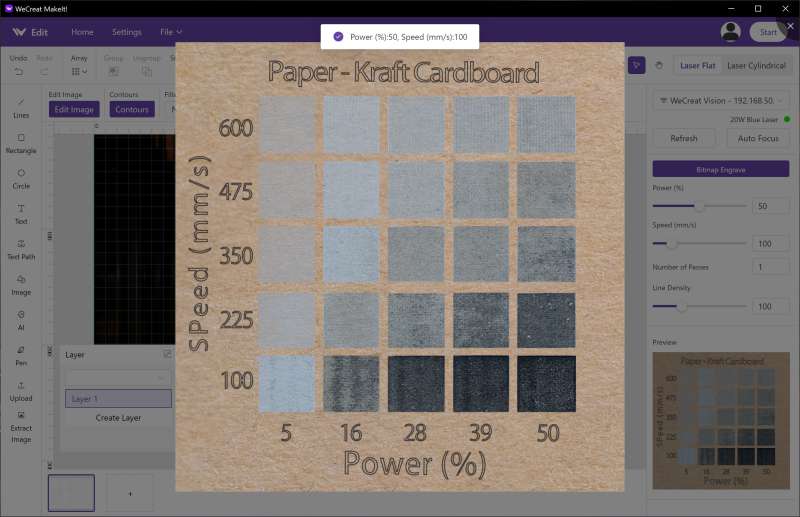
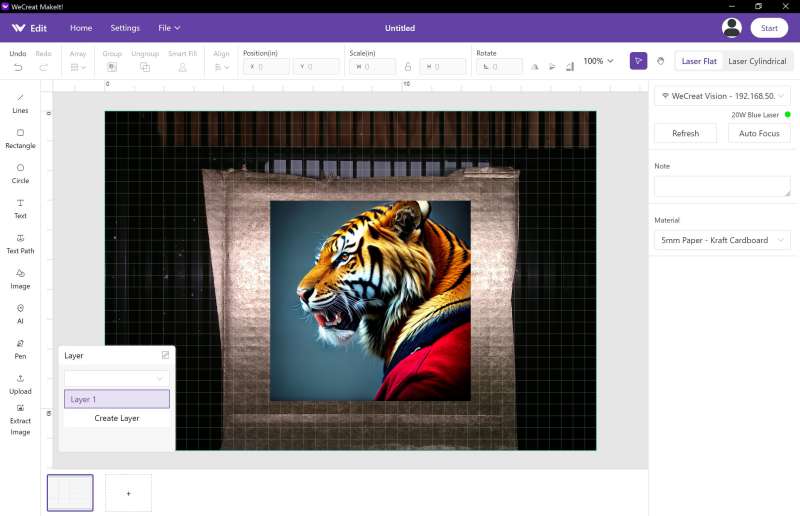
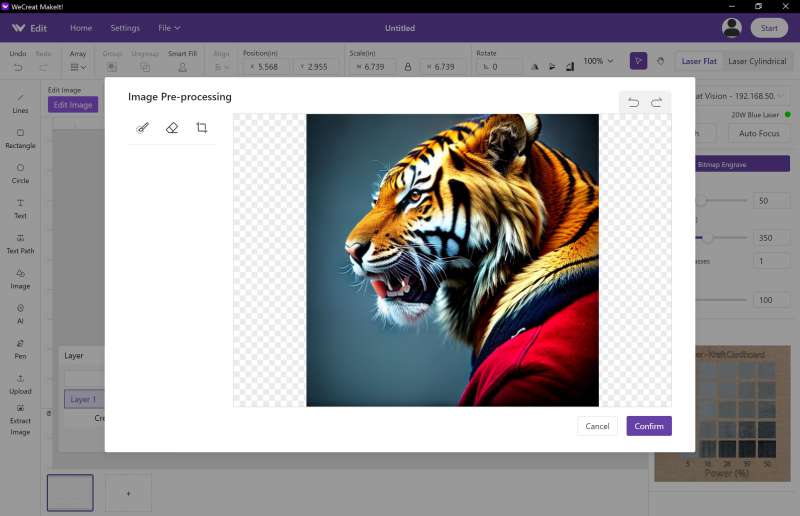
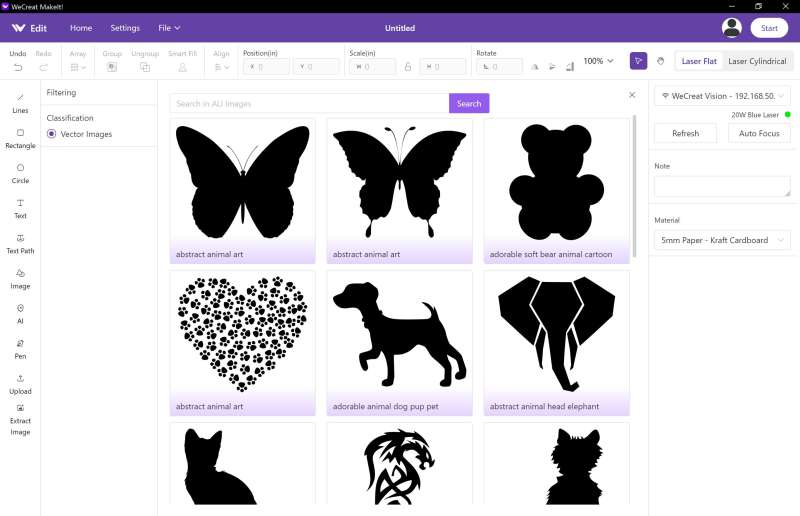
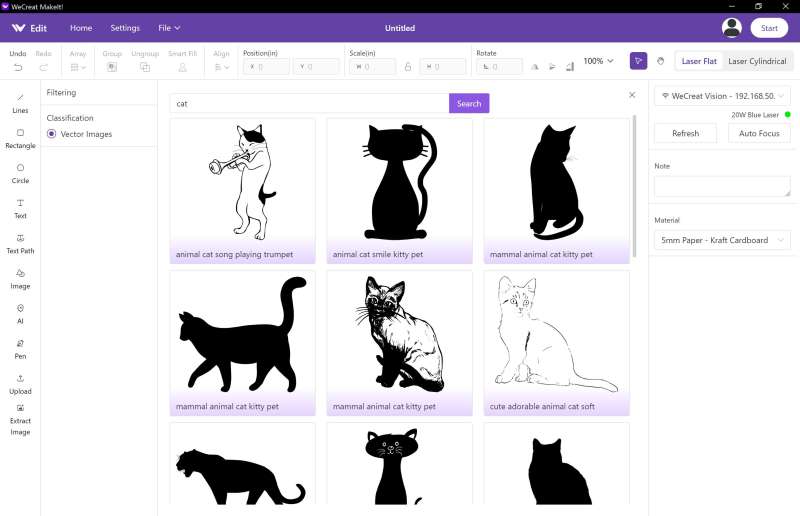
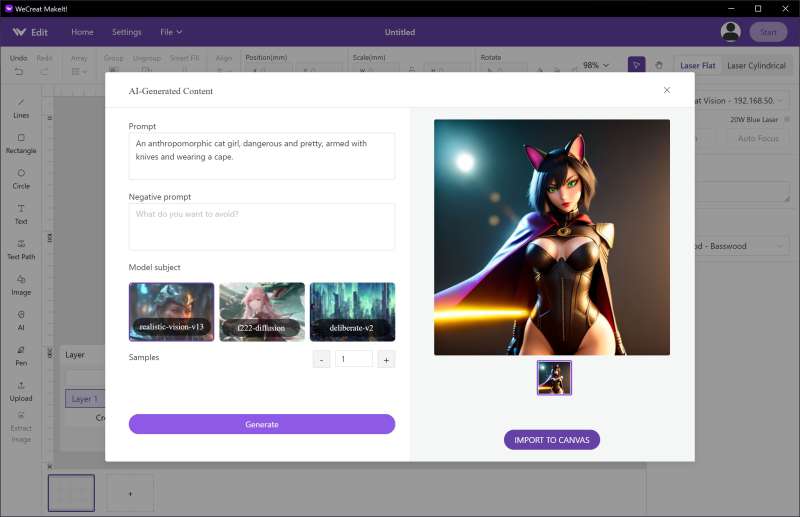
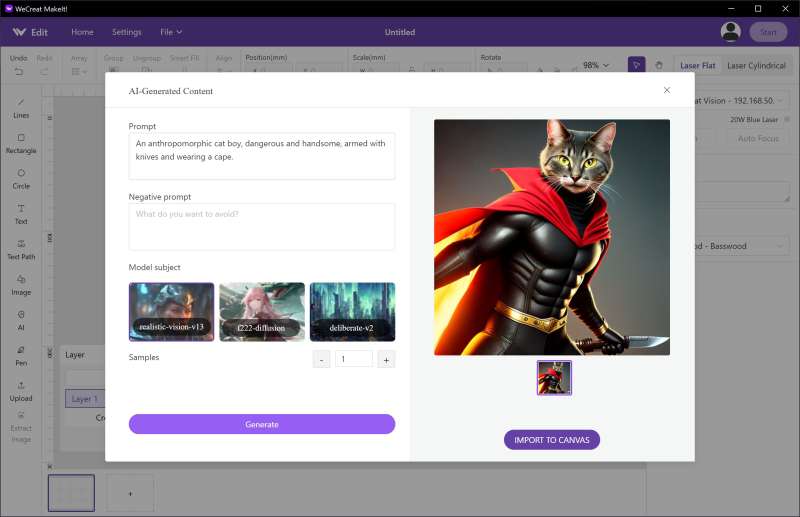
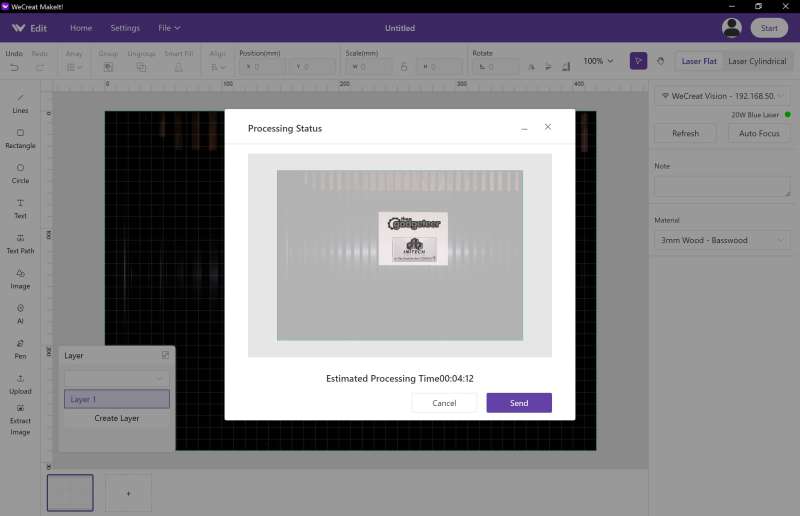
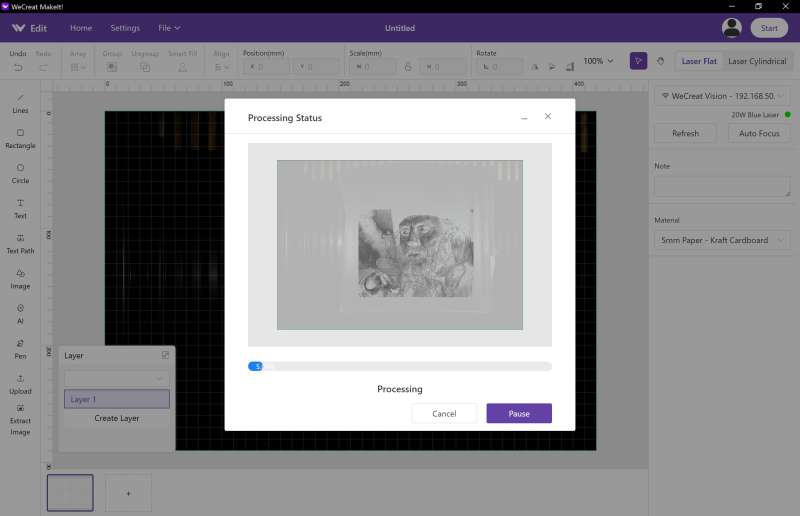
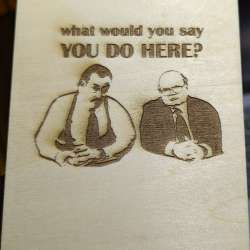


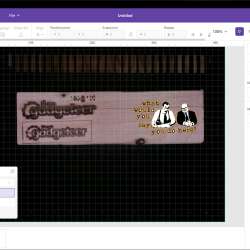

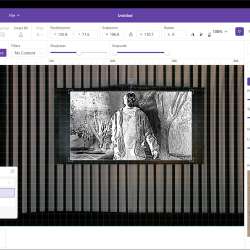

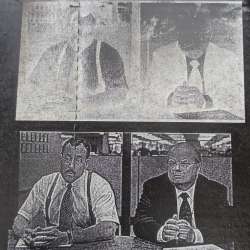



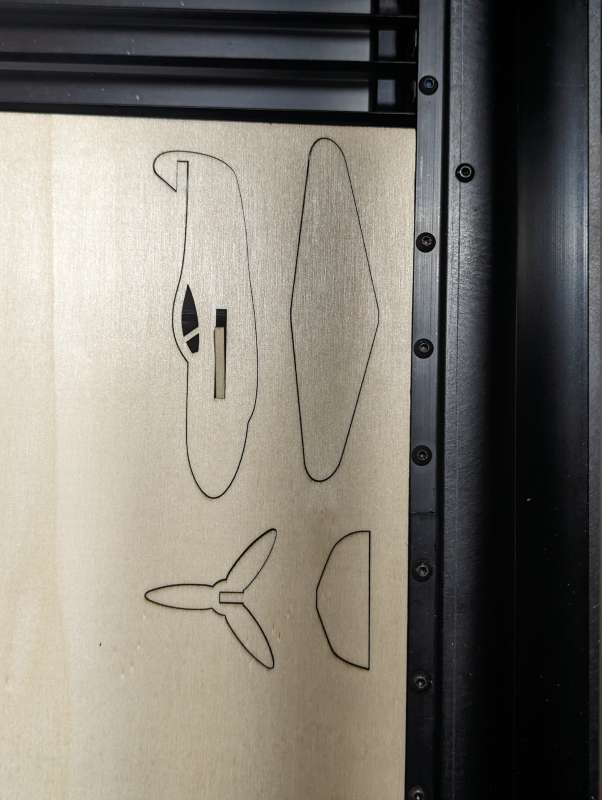




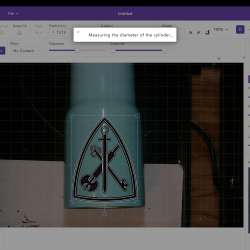




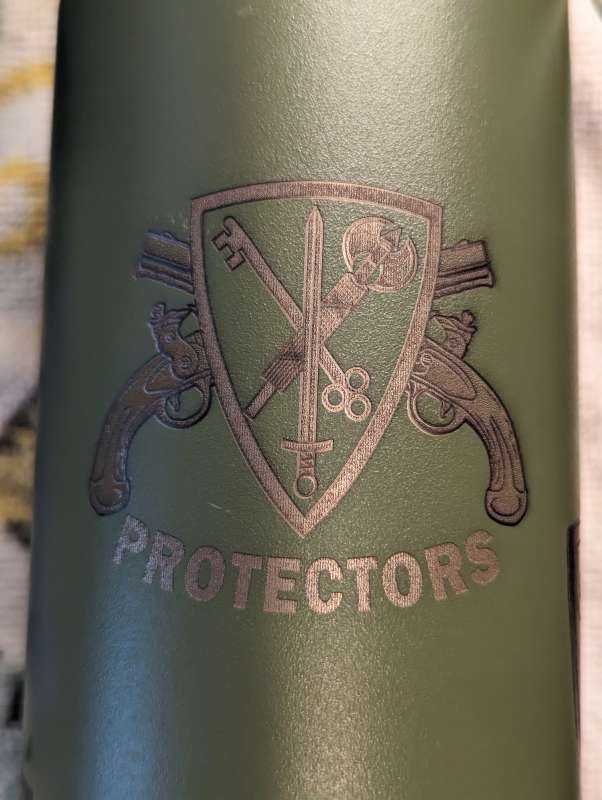

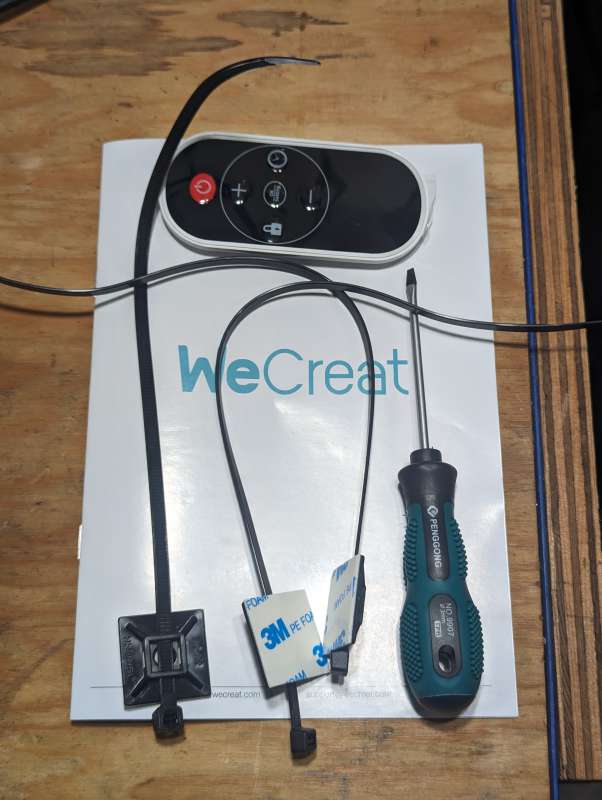




Gadgeteer Comment Policy - Please read before commenting
Hi! I’m looking to purchase the WeCreat and found your article very helpful! I’m an avid crafter and a Cricut user and looking to expand into laser. The price seems right for my budget! Thanks for all your information!!
Greetings Shirley,
I’m so glad my review helped. I continue to use it and I still really like it. I’ve gotten better results just from testing different settings and their customer service has been great. I get replies back pretty quick and they are open to suggestions. One big issue I asked them about was when using the rotary tool the software will create a non-print area to protect the tool but it will cut out half the tumbler or cup I want to engrave. I have 3D printer files to make a jig extension that works great so if anyone needs the stl file for that just shoot me an email. I emailed them about it and they may fix it in the next update. I also just checked and the Vision+Rotary Tool+Fume Extractor is discounted to $1,799.99 so $250 less than when I reviewed it.
Cheers