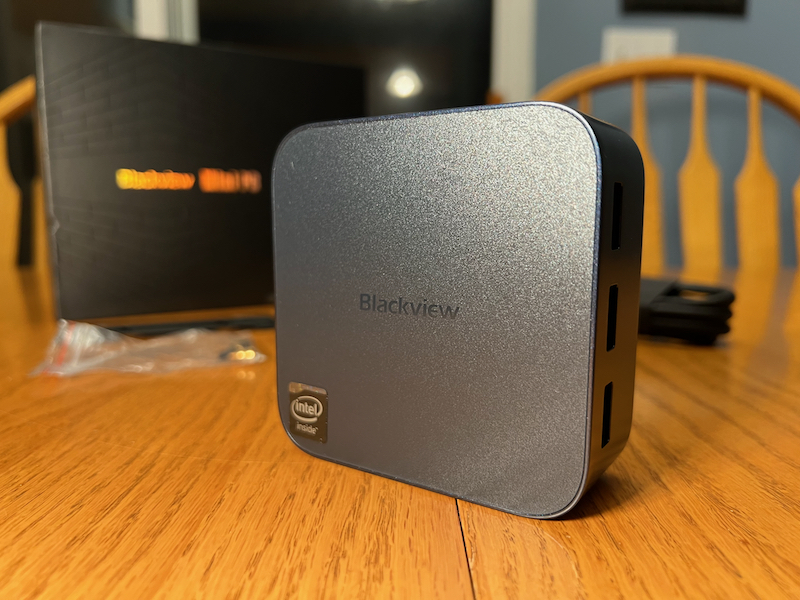
REVIEW – Mini PCs have become all the rage, with Raspberry Pi in 2012 and Intel’s NUC platform in 2013 doing a lot to push the popularity of the form factor. While mini often means low (or lower) performance, there is a wide variety of price and performance levels and these PCs have a lot of uses, even at what we would consider the lower end of the spectrum. I recently had a chance to review the MP80 Mini PC from Blackview. Find out below what I thought of it.
What is it?
The Blackview MP80 is a mini PC based around an Intel N97 processor with integrated GPU, a 512 GB SATA SSD and 16 GB RAM.

What’s in the box?
- MP80 MINI PC
- Power Adapter
- HDMI Cable
- VESA Mount with Screws
- User Manual
Hardware specs
- Intel 12th Gen N97 (up to 3.6 GHz)
- 16GB LPDDR5 RAM
- 512GB M.2 SATA SSD
- Windows 11 Pro
- Dual Gigabit LAN
- 3 HDMI, 4K UHD
- 2.4/5G WiFi
- 3x USB 3.0 Ports
- Dimensions: 3.45 x 3.45 x 1.45 in (87.8 x 87.8 x 37 mm)

Design and features
The Blackview MP80 Mini PC is contained in a small, black, square plastic case, about the size of many popular media player set top boxes. The Amazon listing for this computer says the color is blue, but the only thing that’s blue is the USB 3.0 connectors and the LED lights around the bottom of the PC (although some of the photos I took from certain angles show the lid as blue). Speaking of those LEDs, they cast a cool blue glow on the desktop all around the PC. The LEDs turn red when the PC is in sleep mode. At the front of the case there is a round power button and a series of slots for airflow. Moving around to the right side there are 3 USB 3.0 ports. On the back side is the power connector, two gigabit ethernet RJ45 connectors, and a headphone jack. On the left side is the three HDMI ports that support up to 4K 60. The top of the case has the Blackview logo embossed into it and an Intel sticker. The bottom of the case has four black rubber feet, two screw holes for the VESA mount bracket, the specs of the PC and all the standard regulatory information.
There is an external power supply as is to be expected from a small PC like this. It outputs 12V at up to 2.5A/30W.
I mentioned a VESA bracket earlier. This comes with the PC and allows you to mount it to the back of a monitor that has 75 or 100 mm VESA mount holes on the back.

Installation and setup
If you’ve ever set up a PC brand new out of the box before, this is no different. I plugged in the power supply, an HDMI cable to my monitor, and ethernet cable to my router, and a keyboard and mouse and pressed the power button (that was when I realized it had the cool blue LEDs at the bottom). I’ve never actually set up a Windows 11 PC from scratch before but I’ve done fresh installs of Windows all the way back to NT and many generations of Mac OS as well so I’m quite familiar with the process. This setup process was generally easy and fast. After some initial choices with various region and account settings, Windows finished its setup process and presented me with a vanilla install. I was happy to see that Blackview didn’t load any “bloatware” or extra apps that I probably wouldn’t want anyway – no antivirus trials, no productivity suites, nothing, just Windows 11 Pro.

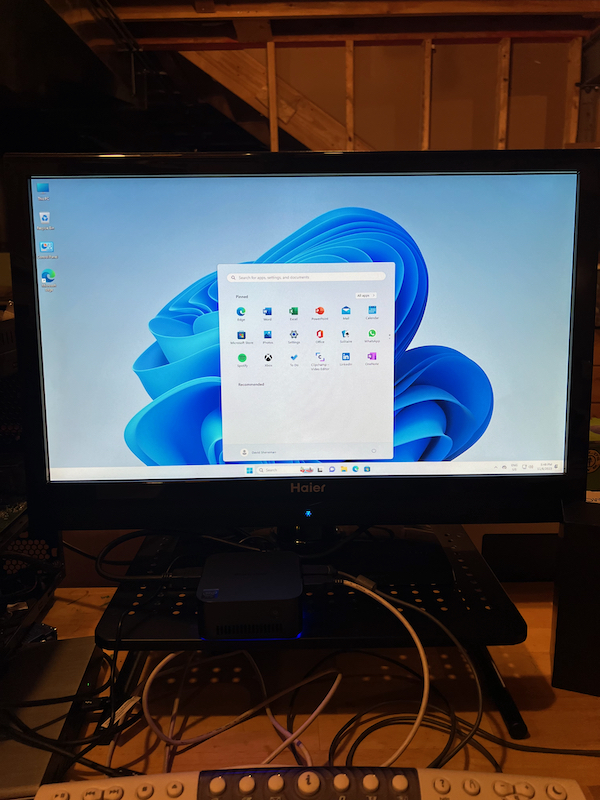
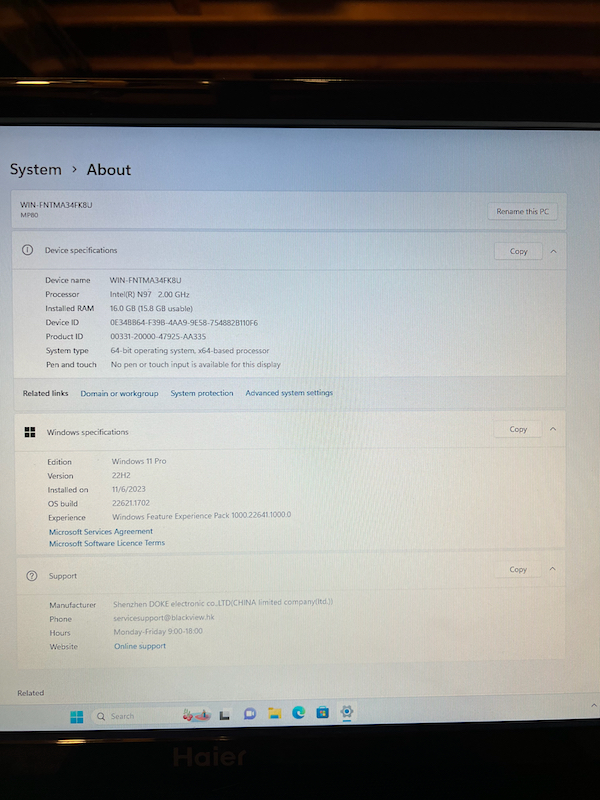
One of the first things I did was check for updates. This process took about an hour, mostly in the background while I was working my way through the settings in Control Panel, customizing the computer to the way I like to have things set up. There were a few restarts, as is to be expected with some of the bigger Windows updates. After all this I was ready to install all my favorite apps and start getting to know the PC.
In use
Usually a smaller PC means smaller or cheaper components, often laptop parts that might not perform as well as their desktop counterparts, but as I’ve been using the Blackview MP80 Mini PC I’ve been pleasantly surprised by how well it performs being at the low end of Intel’s range.
One of the things I wanted to do with this PC is use it as a Plex server. I have an older Intel i5-2500K in a PC I built about 10-12 years ago and had been using as a Plex server but it’s been randomly shutting down on me for a while. I’ve wanted to either replace the parts in that PC or buy a mini PC to replace it as a Plex server so getting the opportunity to review the MP80 was perfect.


I’m happy to say that the Blackview MP80 Mini PC has been doing a great job as a Plex server. One of the things I was concerned about was ripping my DVD & Blu-ray collection. I honestly didn’t expect a lot out of the low-end N97 processor but it’s actually kept up quite well. I’ve ripped about half a dozen DVDs now and they’ve all gone about 2x the speed of the movie, which was surprising to me. I haven’t ripped any Blu-rays quite yet because the external optical drive I had access to is CD & DVD only. I have a Blu-ray drive in my old PC that I’ll probably put in an external case to use for this purpose going forward vs. buying a brand new drive just for this purpose.
This PC is also pretty quiet. While I can often hear a little low-frequency noise from the fan, it’s far from annoying and definitely not a high-pitched whine like a lot of computer fans can sound like. In fact, while ripping DVDs the external optical drive was often louder than the sound of the fans. While working at top speed the air coming out of the fans has been warm at most. I can feel a rise in temperature when I put my hands near the air vents, but I don’t have any concerns about it overheating (of course I wouldn’t put it in a cabinet or other type of enclosure without much air flow for safety reasons).



Using the Blackview MP80 Mini PC for office and productivity tasks has been just as good. I installed Microsoft 365 Office suite (and I’m typing this review in Word). My chosen email app, Spark, works just as well as I expected. I’ve mostly been using Edge for web browsing, trying to get used to the Microsoft way, although I did download and use Chrome as well. Somehow my habit of opening too many browser tabs has followed me to this PC, but it handles it well and hasn’t seemed to slow down anything I’m doing.
I’ve never done much benchmark testing for Macs or PCs but I did run Cinebench. The Multi Core score was 2877 and Single Core was 953. I also tested the speed of the SSD. Write speed was 353 MB/s and read speed was 412 MB/s. Those SSD speeds are what I expected for a SATA drive – a lot faster than a spinning hard drive but nowhere near as fast as an NVME drive. I wouldn’t do much video or audio editing on a drive like this but I wouldn’t buy a small, low-powered PC like this for those tasks anyway. For media playback, it’s perfectly acceptable, though.
I don’t have a tool for testing ethernet speeds to confirm that they can fully reach gigabit but I did test my internet speed with both internal ethernet ports and WiFi. All three connection options easily reached my 200/200 mb/s fiber internet speeds. I can’t say for sure that you’ll get 100% of the gigabit speed that’s rated, but I didn’t have any problems with any of the connections so I don’t have any concerns either.
It might seem weird to have dual ethernet ports on a computer like this. I’ve actually used a lot of computer setups in the AV production industry where we’ve needed multiple ethernet ports on a computer. In fact I used one Mac for a while where we were using the built-in ethernet port, three external ethernet adapters, and WiFi and everything worked great. These were connected to various audio, video, and lighting networks, as well as an in-house network for file sharing and internet access. Most of the time now I’m only using two ethernet connections, so it’s nice to know this little PC comes out of the box ready for a situation like that.

Testing with the other ports on the Blackview MP80 Mini PC worked just as well. Unfortunately, I don’t have more than one 4K display (my living room TV) but I connected three displays (two TVs and a standard computer monitor), one with an HDMI-DVI cable, the other two with regular HDMI cables, and it works flawlessly. I did test all three HDMI ports with my 4K TV and they all output 4K 60 without any problems. The USB 3.0 ports work as expected. I didn’t do any speed tests on connected drives but everything I plugged in worked right away. I even hooked up the Satechi Type-C Aluminum Monitor Stand Hub that I reviewed a last year with a USB-A to USB-C adapter and I was able to plug in more external devices and all the connections worked as if it was connected directly to a USB-C port.
I mentioned that the Blackview MP80 Mini PC is about the size of many popular set top media players available. It’s actually smaller than my Apple TV. I was really surprised to see this. I knew it would be similar in size since they’re both basically little squared off pucks, but I expected the size to be a little closer.

One app we use all the time at work is a presentation program called ProPresenter. Think PowerPoint with a lot more customization and presentation options, including multi-display presentations, dedicated displays for the presenters or singers on stage, and the operator’s interface on another display. With the three HDMI ports built in to this PC I just had to try it and I was impressed. Videos played smoothly, song lyrics overlaid on top of background videos seamlessly, and all three HDMI outputs worked as expected. I would still want a higher-powered Mac or PC for use in a larger presentation room, but for smaller setups this PC would be useful in a lot of different ways.
There were just a few quirks I encountered while working with this mini PC. Nothing huge but interesting. One was that I can’t change the Windows display language from UK English. This means that some of the interface elements are spelled the British way vs American English, but that’s not a really big deal.

The other quirk was when I went to install the drivers from my printer. I have a networked printer and Windows was able to find and connect to it right away. Windows said it had installed the drivers but the app for the printer wouldn’t start and the Devices menu said it couldn’t find the drivers. I was able to print a test page, so it is sending data to the printer. I’m not too concerned about this because I don’t do a lot of printing anyway, and may never have the need to from this PC specifically. This is also a Windows issue, not an issue with this specific PC, but I thought I’d mention it here anyway.
If I had to mention anything negative about the Blackview MP80 Mini PC, and there aren’t many for the sub-$300 asking price, it would be to have at least one USB-C port. It’s hard to use a computer now without at least one.

I’m not a gamer (unless you count Words With Friends and Sudoku on my phone and some of the popular web-based word games) so I didn’t do any testing with Steam, Nintendo emulators, or anything else. I did read through Kenneth Woodham’s review on this site of the N95 version of this PC and he said it worked well with RetroArch, a game emulation app, playing some Nintendo Gamecube and PSP games. With this PC having slightly better specs than the N95 version I would expect it to perform the same or a little better.
What I like
- Compact size
- Quiet
- Surprisingly capable for such a low-end CPU/GPU
What I’d change
- Add a USB-C port
Final thoughts
If you need a small PC to do office work, a low-powered media server, or even a secondary presentation computer, don’t look past the various mini PC options like the MP80. You might just be surprised by how much you can get for so little money.
Price: $299.99
Where to buy: Amazon (save 43% off (30% off code + $40 coupon) code: 7V6R276B expires 12-24-2023 23:59 PST)
Source: The sample for this review was provided by Blackview. For more information visit their site.



Gadgeteer Comment Policy - Please read before commenting
How to connect the keyboard and mouse: to a specific port via cable, wireless, otherwise?
Thank you!
Hi,
You may connect via USB3 or bluetooth. Been using these computers for a year now. I have bought and installed about 100 units the past year with 0 problem on a single one of them. I would strongly reccomend them. AND they have been running constatly for a whole year.
I bought one of these (MP80 5095) thinking I was getting the N95 which comes with the additional hard drive that can be removed. Oh, well 🙁 Still should be fine for my needs.
It was helpful that you included the Blackview site address. However, of the many, many FAQs on the site, almost none have been answered, so hopefully users can figure things out for themselves.
Here’s what really blew my mind–it comes with Windows 11 and Microsoft Office installed–but no product keys!!! You have to buy the keys separately!!!! Nowhere in their description does it say that. This however is one of the lone FAQs they bothered to answer.
I don’t know yet whether I’ll keep it or return it.
Kan hier een ( acer Aspire ZS6000) aio scherm op aangesloten worden? En de draadloze muis en toetsenbord?