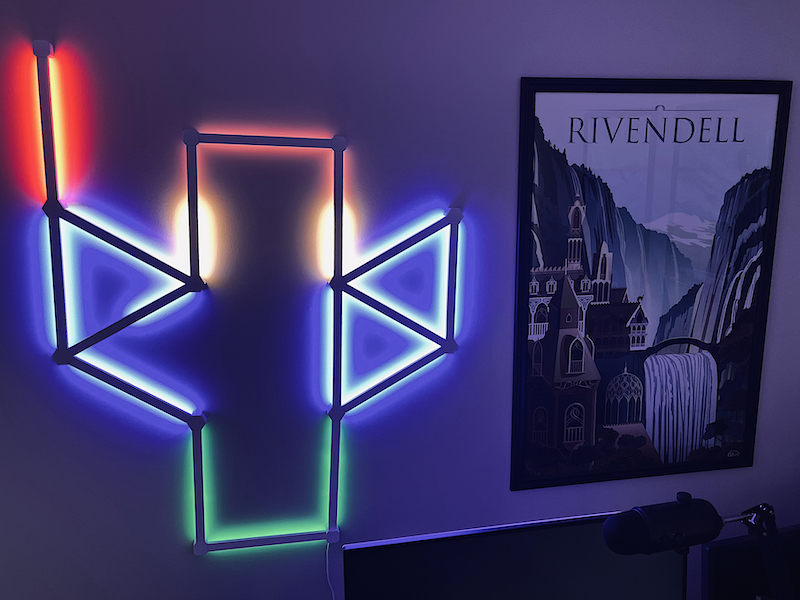
REVIEW – In our house, we’re all in on HomeKit, Apple’s smart home system, and we have four HomePod minis scattered around the house to control our IoT devices. Nanoleaf is our favorite source of smart lighting: We have seven of their smart bulbs and one light strip. We’ve found them to be reliable and fun, which is why I’m excited to review the latest addition to their line of modular light systems: Nanoleaf Lines Squared!
What is it?
Nanoleaf Lines are smart, backlit light bars that you attach to your walls in geometric shapes to provide ambient, RGB illumination to your rooms. They can display more than sixteen million colors, and they can sync with music or mirror a computer monitor. The base package comes with four bars, and the expansion pack, which Nanoleaf graciously included for this review, adds three more bars. Lines include a small processing unit that connects your home’s WiFi (2.4 GHz only), and the light bars are controlled by an app on your phone. The goal of Nanoleaf, which is headquartered in Canada, is to “create products unlike anything ever seen before and explore the potential of what smart home can truly be.”
What’s in the box?
The following items are in the box:

Base Package:
- Four light bars
- Four mounting connectors (with tape and cap)
- One controller cap
- One power supply
- One processor
- One sticker
- One quick start guide
- One postcard with layout ideas
Expansion Kit:
- Three light bars
- Three mounting connectors
- One sticker
- One quick start guide
Hardware specs
Lines Squared has the following specs:
Light bars:
- Dimensions: 11 inches long, 0.78 inches wide
- Brightness: 20 lumens
- Life expectancy: 25,000 hours
- Max colors: More than 16 million
- Color zones: Two per bar
- Max bars: 18 per power supply, 250 max
Mounting Connectors:
- Dimensions: 85 inches tall, 1.18 inches wide
- Mounting options: Double-sided tape or screws (screws not included)
Processor:
- Communication: 4 GHz WiFi
- Network technology: Thread border router
- Configuration and control: Controller app, Nanoleaf phone app, Apple’s Home app (limited)
- IoT Compatibility: Apple Home, Amazon Alexa, Google Home, IFTTT, SmartThings, Razer Chroma, iCUE
- Music support: Yes, via rhythm scenes in the Nanoleaf app
- Screen mirroring: Yes, via the Nanoleaf Desktop App
- Cable length: From controller cap to processor (6 ft 6 in), from processor to power supply (8 ft)
Design and features
Nanoleaf makes several types of smart lighting systems, and they are all considered to be premium products. They are used by gamers, YouTubers, and DJs to create customized lighting displays for the enjoyment of their fans. The Nanoleaf Lines series are different from the others in that the light bars sit off the wall about a half inch, and they light up the wall underneath them. Instead of looking directly at the light, you look at the reflection of the light bouncing off your wall.

The light bars and their connectors are both made of white plastic and are very lightweight, as you would expect of a gadget that’s going to hang on your wall with little bits of double-sided tape. There’s a controller that is built-in to the cap of one of the connectors that provides limited manual control of the light; most of the time, however, I will be controlling the Lines through by app or by voice. The original Lines connected to each other at 60-degree angles (think triangles); in this new version, Lines Squared, the light bars connect to each other at 90-degree angles (think squares).
Everything about Lines is slick and professional looking, and it comes at a (very premium) price.
Setup
Nanoleaf includes a quick start guide with the base package and the expansion pack, and I have to say that it’s one of the more disappointing manuals that I’ve ever read. It’s as if someone decided to write a guide that’s cute—it’s full of fluffy, cutesy pictures—but they forgot that manuals are supposed to be helpful, so they left out all the actual instructions on how to setup, configure, and control the lights. For me, the guide generated more questions than gave answers and left me feeling frustrated. When you buy your Lines, I recommend pitching the guide and instead go to this support page. The instructions and videos for mounting, pairing, and resetting are very helpful. This page also gives instructions for the controller cap, which the quick start guide managed to completely forget.

The mounting connectors are cubicle in shape. The bottom already has double-sided tape attached, and the top has four sets of metal strips for connecting to the light bars. The original Lines have six sets.

The bottom end of each light bar has a corresponding set of metal strips.

To attach a light bar to a connector, all I had to do was push it in firmly until it clicked.

Once all light bars are connected, the final step is to put the cap in place, which is just for aesthetics. As I began to experiment with the first four lines, it quickly become apparent that I can’t really do much with only four; there’s just not enough bars to be creative. Undoubtedly this is part of Nanoleaf’s plan to make you buy more Lines. The expansion pack helps, though it’s still not much in my opinion (as you’ll see in a bit).

For my first design, I chose a pattern that followed my initials (JG). I set them out on a desk and measured them, and this allowed me to verify that my Lines would fit in the space that I have for them on the wall.

One of the mounting connectors has the power cable coming out of the bottom and the controller cap on top. The power cable leads to the processor, which in turn has another cable that leads to the power supply. Together these cables are over fourteen feet long, which gives me a huge amount of flexibility in terms of where I place my lights on the wall.

I first tested the Lines with the controller cap, which can be used to turn them on/off, change the brightness, select scenes, and so on. I found the controller cap to be finicky and laggy; it often stopped responding to button presses for five to ten seconds at a time, though it always started working again eventually. (This problem is not unique to the controller cap, as I’ll get to below.) I would consider this to be the backup mechanism for controlling the lights, something I might do if I had left my iPhone somewhere else and didn’t want to go get it.
My next test was to pair the Lines Squared with the Home app. I could have immediately paired it with the Nanoleaf app, which can be downloaded from Apple’s App Store, but I wanted to make sure it could be seen and controlled by Home and Siri first. There are three ways to pair: Scanning the QR code (found on the postcard), using NFC by placing my phone near the processor, or manually typing in the 8-digit code. None of these ways, however, worked for me—they didn’t work with the Nanoleaf app either—and nothing that I tried (force quitting the apps, restarting the phone, unplugging the Lines) could get it to work. I noticed that the processor has a pinhole for resetting, so I watched the troubleshooting guide and used it to soft reset the processor. After that, my Lines paired easily with the QR code. I’m not sure why I had this problem; I haven’t experienced with any of my other Nanoleaf products, but I’m glad the website includes the instructions for resetting.
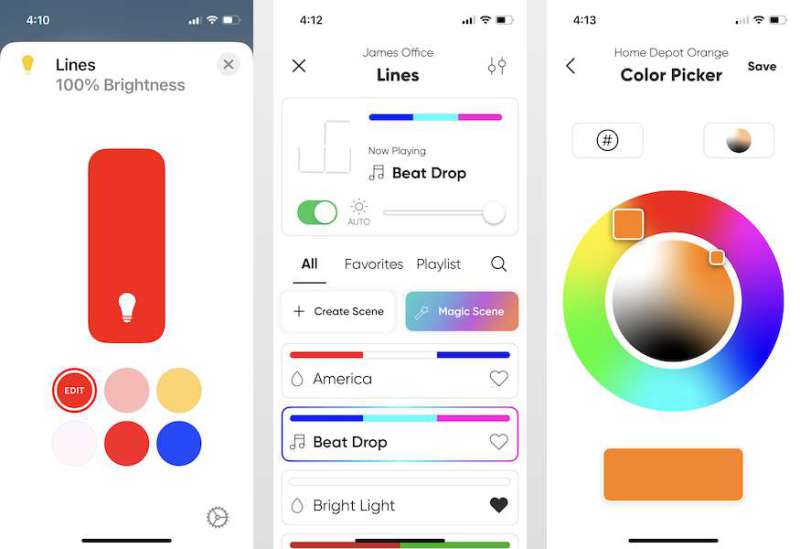
Apple’s Home app allows me to control the basic functionality of the Lines Squared, such as turning it on, setting the brightness, and changing the color. It also allows me to make it part of a scene, such as automatically turning it on or off at a certain time of day. Nanoleaf’s app, however, gives me a lot more control. When I opened it, it already knew about the Lines, since I had paired them with the Home app. The most common reason for me to use Nanoleaf’s app is to set scenes, which control the lighting on the Lines.
A Basic Scene allows me to pick a single color. I set the color to a bright orange and named the scene “Home Depot Orange.”
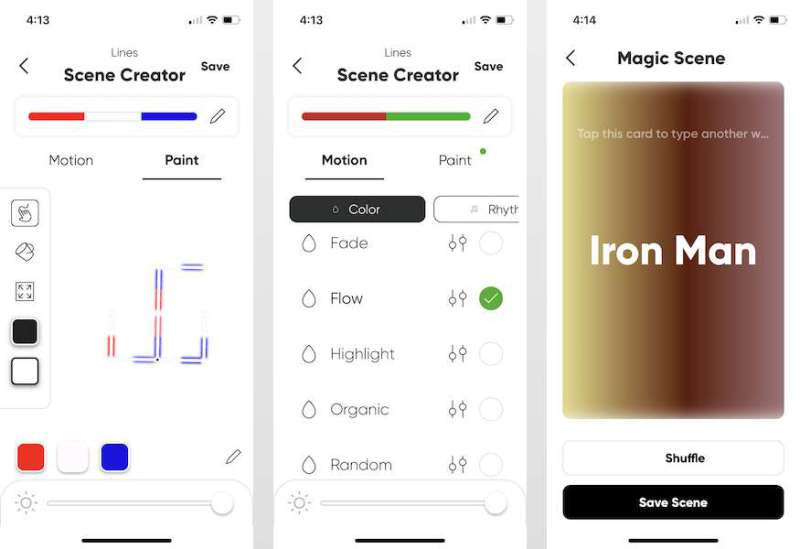
A Paint Scene allows me to pick multiple colors. I set the colors to red, white, and blue, assigned them to different parts of the light bars, and then named the scene “America.”
A Dynamic Scene allows me to pick multiple colors and set them to motion. I entered green and red for the colors, but then I had to pick a type of motion. I could either select one of the color styles, which are fixed patterns for how the lights change colors, or I could select one of the rhythm styles, which are dynamic patterns that allow the lights to change colors according to music. I selected the fade color style and then named the scene “Christmas.”
A Magic Scene allows me to type in a word, and the app uses AI to attempt to select appropriate colors. I typed “Iron Man,” but the app selected some weird pastel blue and coral colors. There’s a shuffle button, so I tapped that, and this time it selected some dark red and yellow colors, which seemed more appropriate. I named this scene “Iron Man” (surprise!). After several tests, I haven’t found Magic Scene to be very useful, but give it a try, as you might get lucky.
While the Nanoleaf app is the best place to configure scenes, the easiest way to set a scene is by voice with Siri. At first, I named my Lines (boringly) “lines,” so to test setting a scene, I simply say, “Hey, Siri, set lines to Home Depot Orange” or “Hey, Siri, set lines to Christmas.” It works. So easy.
I can also use the Nanoleaf app to set the device settings, such as updating the firmware, setting the automatic brightness feature, and backing up my settings to Nanoleaf’s cloud. Overall, their app allows me to be creative and configure the Lines in a wide variety of ways. I recommend setting aside a block of time to just play with the scene settings and create cool scenes for your lights!
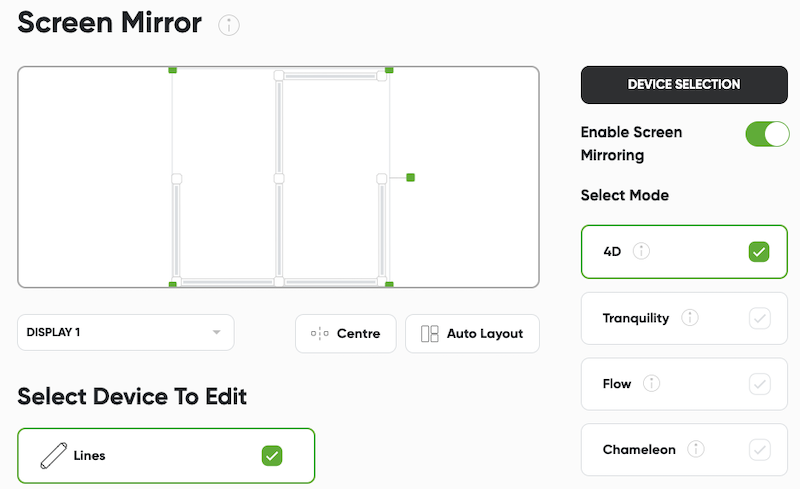
The final test was to set up Nanoleaf’s Lines with Nanoleaf’s Desktop App. Although this software can control and configure the Lines in the same ways that mobile app can, its primary value is to have it mirror the colors that are displayed on my monitor. This feature, known as screen mirroring, is often used by video gamers. I have a dedicated Windows 10 gaming computer, so I installed the app on it. Unfortunately, the Desktop App could not detect the Lines or any of my other Nanoleaf products no matter what I did. I installed the Mac version of the Desktop App on my Mac mini, and it immediately detected all of my Nanoleaf gadgets. (Yes, both computers are on the same WiFi as the Lines Squared.) I had to manually enter the 8-digit code to pair it with my Lines, then I selected the entertainment tab and enabled screen mirroring. If you plan to use screen mirroring, the most important thing to remember is to configure your Lines into a shape that nearly matches your monitor. As you can see from the image above, I have an ultrawide monitor, but I configured my Lines to be in a square. This means that my Lines will only pull colors from a small portion of my monitor. It works, but it’s probably not an ideal design on my part.
At this point, I probably should have just hung my simple Lines design on the wall and called it day, but I had an idea. If triangles are good, and squares are more good, wouldn’t mixing and matching triangles with squares be even better!? Just imagine all the new shapes and patterns that I could create with even more Lines! I contacted Nanoleaf’s tech support, who said that the original Lines are compatible with the new Lines Squared, so I took advantage of a Black Friday sale and purchased the Nanoleaf Lines Starter Kit. This gave me nine more lines and connectors. Yeah, at this point I now have $370 worth of smart lighting, which is an insane amount of money to spend, far too much for the amount of lighting that I actually got. Did the extra lines at least give me the flexibility to create something amazing? Sorta.
When Nanoleaf tech support told me that the original Lines are compatible with Lines Squared, they were only half right. When I tried to use the processor from the original Lines to control a mixture of Lines and Lines Squared, I could never get it to work. When I did it the other way around, using the processor from Lines Squared to control them, it worked perfectly. If you already own the original Lines, it appears that buying the Lines Squared expansion will not help you. Based on my experience, you’ll need to buy the new Lines Squared base package.
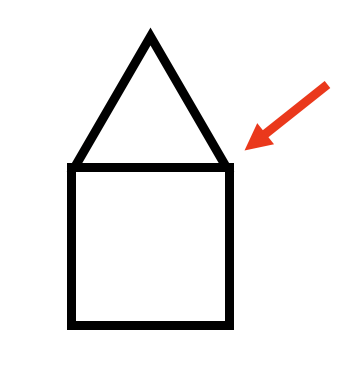
The other problem that I ran into was the connectors. Take a look at the simple drawing above. It seems like this should be easy to do with a mix of Lines and Lines Squared, right? The bottom half is the square part, and the top half is the triangle part. Unfortunately, you can’t actually do this. Neither type of connector supports this mixture of square and triangle connections (where the red arrow points). What this means is that I was constrained at the places where Lines meet Lines Squared, and I had to be extra creative in making this work. I tried a lot of different ideas before I settled on a final design. In the end, I’m uncertain if mixing-and-matching was a good idea. If Nanoleaf ever decides to build the half-and-half connector that I need for the drawing above, then I would say definitely yes; otherwise, it was probably more hassle than it was worth.

What design did I settle on? Given that much of my office has a Middle Earth theme, I settled on a small person holding a sword. Yeah, that would be Frodo. Squint your eyes if you need to, but he’s definitely there, waving Sting proudly (though in retrospect, Sting should have been blue rather than red).
Performance
Attaching my design to the wall was pretty easy. Nanoleaf’s mounting video was helpful, giving different strategies for how to hang lines based on the number of lines. In the end, my wife and I just picked up the whole thing and ran through a trial run of where we would hang it, how high up it would go, and which connectors we would attach first. It was pretty easy, but we forgot one super-duper crucial thing, something that I wish the video had mentioned: a level. My design has horizontal bars, but because we didn’t use a level and just eye-balled it, we hung it slightly crooked. It’s a real bummer seeing $370 worth of smart lights hanging off-kilter.
So how does the Lines Squared look? They look amazing! The colors are so stunning. They reflect great off my wall, even though it’s a neutral, off-whitish color.
I think that the dynamic scenes work the best. The rhythm scenes work pretty well, but only if the music is really loud. I normally don’t blast my music, especially while doing something else on the computer. The Lines struggled to pick up the sound when on the other side of the bedroom, even though it was only ten feet away. If you plan to sync your lights to music a lot, I recommend that you mount your Lines Squared right next to your speakers.
I created a video to give you an idea of what the lights can do, especially when they are in motion.
The app is great for configuring scenes, but is it not without problems: I am forever getting cryptic error messages.
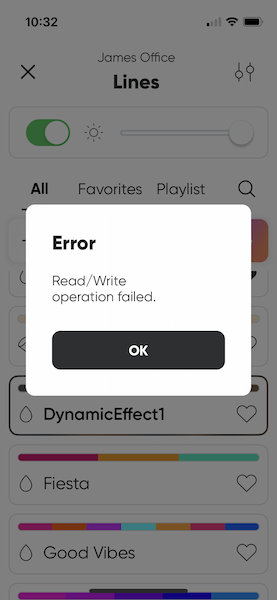
Sometimes the scenes that I select play fine, but other times they throw this error. The message provided by Nanoleaf’s programmers is uber-useless. I have no idea if I’m doing something wrong, if the app can’t communicate with the processor, if there’s some weird compatibility issue, or what.
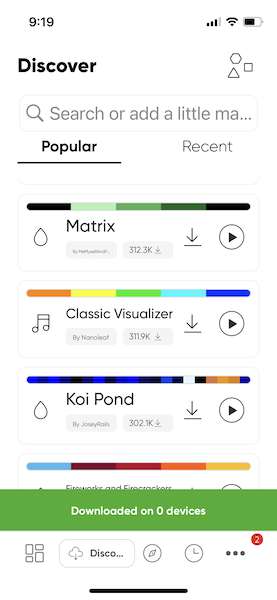
In addition to using the scenes that come with and creating my own, I can go to the Discover part of the app and download scenes that others have shared, a very cool idea. Here, too, I often get a useless error message that tells me that the scene I downloaded was downloaded on 0. I don’t have any idea why some scenes download but others don’t. Are they not compatible with Lines Squared, maybe because they are so new? Are Nanoleaf’s servers too busy right now? Maybe I should try again later? I don’t know. Honestly, these two error messages happen so often that it feels like Lines Squared is still in beta. It’s frustrating.
At this point in my testing, I thought I was done. I have a design, it’s on my wall, and it works. Then the power went out at my house. This doesn’t happen very often around here, but it does happen. It was down for about a second and then came back on. Every IoT device in my house came back on except for one: The Nanoleaf Lines Squared. I unplugged and plugged in, restarted the Nanoleaf app, did multiple soft and hard resets, but nothing worked. The solid white LED on the processor never came on again, so I could not pair it or control it. I contacted Nanoleaf’s tech support again, who asked me some questions and gave me a few things to try. When nothing worked, they asked me to make a video that showed me walking through the hard reset process. Their rationale was that “some of the steps in the process require very specific timing, so it’s, unfortunately, a bit too easy to perform it incorrectly, in which case it wouldn’t have the desired outcome.” This makes me think that Nanoleaf should design their products with a hard reset that isn’t so finicky, but apparently, that wasn’t the problem for me. I created the video, and Nanoleaf tech support agreed that I had done it right. What do you know! They agreed to send me a new processor if I would send them back the old one.
While waiting for the new processor to arrive, I pulled all the Lines off my wall. I unplugged the power, unsnapped all the light bars, then popped off the connectors. Each connector has a small backplate that separates from the connector, which allowed me to get to the double-sided tape. Pulling this off worked just as easily as pulling off a Command Strip.

Why did the Lines Squared processor fail? I don’t know. Maybe I just got a defective unit; it happens. Maybe connecting Lines to Lines Squared was the real problem, even though their support said it work fine; I decided not to risk it. While waiting for the new Lines Squared processor to arrive, I assembled some of the original Lines into a simple geometric design and hung them on the wall by themselves.
The good news is that Nanoleaf sent me a new processor as promised; the bad news is that they sent the wrong one. The good news is that they were kind enough to send me a new pack of the mounting tape, since I had to redo everything; the bad news is that this mounting tape only fits the original Lines not the newer Lines Squared. As far as I can tell, they don’t sell mounting tape for Lines Squared, so make sure you don’t screw up when you hang them!
After seven more weeks of waiting–just yikes!–I finally received the correct processor from Nanoleaf. Even though they are still selling Lines Squared on their website, Nanoleaf’s support failed to replace my broken processor in a timely manner. Although they have always been polite, it appears that Nanoleaf’s priorities are on new sales, not supporting their existing customers. I must say that I’ve been disappointed with this service; it’s one of the worst experiences I’ve had with a company’s support team.

The new processor arrived without any QR codes, so I had to use my iPhone’s NFC to connect it to the Nanoleaf app. Once I verified that it was up and running, I set up a small test where I popped the circuit breaker in my garage to mimic a power outage. Good news! The new processor came online right away as it should. I took it into my office, connected it to some of the light bars, and hung it over my bookshelves. It now serves as backlighting for the various building brick sets that I’ve reviewed, such as the Lakeside Lodge, the medieval weapon, and the lighthouse.
What I like
Here’s what I like about Lines Squared:
- Amazingly beautiful colors
- Flexibility when creating scenes
- Ability to download scenes
What I’d change
Here’s what I would change:
- Lower the price
- Fix the problems in the Nanoleaf iOS app
- Fix the problem with the processor failing with a power outage
- Improve the quality of support, especially sending replacement parts
- Create a better connector for connecting Lines to Lines Squared
Final thoughts
If you’re looking to add an RGB lighting system to your house, Nanoleaf has a wide variety of choices for you. Their latest addition is the square version of their Lines series that allows their light bars to be connected at right angles. This allows creative people to craft all sorts of new designs for hanging on the walls for everyone to see. Like all their products, the Lines Squared lights connect to your WiFi and are controlled by an app. This enables an amazing amount of flexibility for configuring the colors, including syncing to music. Unfortunately, I experienced a lot of problems with my Lines Squared. I had problems with the hardware failing, I had problems with unexplained error messages when using the app, I had problems with the Windows app pairing, and I had problems with Nanoleaf support replacing defective hardware. Until Nanoleaf resolves these issues, I cannot recommend the Lines Squared to you; they feel like a product that is still in beta. If you’re looking for some beautiful lights to add to your walls, you’ll probably want to look at one of their other products or check out the competition.
Update 3/8/23
In the review, I tested version 1.3.0 of the Nanoleaf Desktop App for Windows, and as noted above, it failed to detect any of the Nanoleaf products that I have on my WiFi, including the Lines Squared. Nanoleaf acknowledged the bug and released an update that was intended to fix the problem. Today I tested version 1.3.5, and it was able to detect my Lines Squared, Lines, and other Nanoleaf products. Unfortunately, I was still not able to pair the Desktop App with the Lines Squared, not because the App is broken but because when Nanoleaf support sent me a new Lines Squared processor, then did not bother to include the pairing code. I was able to use NFC to pair the new processor with my iPhone, but I can’t do this with my Windows PC. I was, however, able to pair the Desktop App with my Lines, and this worked great. I was able to change the settings, set a scene, and doing screen mirroring. This is a positive step forward for Nanoleaf, and I hope they continue to address the issues with their products.
Price: $99.99 for the base kit, $69.99 for the expansion
Where to buy: Nanoleaf’s online store and Amazon
Source: The sample for this review was provided by Nanoleaf



Gadgeteer Comment Policy - Please read before commenting
nice article here
I was wondering about the 60 vs 90 degree fittings. It looked like the pictured kit had only 90 deg ones, but the other pictures in this review showed 60 deg fittings.
If you read through the review, you’ll learn that Nanoleaf sent me the Lines Squared (90 degrees) for review, and I also purchased a set of the original Lines (60 degrees). I combined these sets in an attempt to make something better, though it didn’t turn out very well.
Hi, I loved these lights from way back when they started with the hexagons. Finally bought the mini triangle starter kit and was super happy with them – until they stopped working at around 14months. Nothing worked from soft to hard reset. Eventually swapped the whole kit for a new one (great service Bauhaus DE) and just under a year later the controller is dead again. So a super expensive, super stylish lighting system that you can throw in the bin after using it a year or so. Sigh.