REVIEW – I previously had the opportunity (several years ago) to review the Bosch GLM 50 C laser measuring tool. Six years later, it still works great and it is my go-to laser measuring tool. But considering that it might be time for an upgrade, I jumped at the chance to try the MEAZOR 6-In-1 Compact Laser Measure tool made by Hozo Design. Bosch is the gold standard when it comes to small laser measuring devices, so I am interested to see how the MEAZOR “measures up” to the Bosch (pun intended).
What is it?
The MEAZOR 6-In-1 Compact Laser Measure tool is a portable device that uses a diode laser to allow precise measurements to be made quickly. The MEAZOR performs six main measurement functions; distance measurement, level measurement, angle measurement, 2D floorplan scanning, scale unit measurement and conversion, and curve scanning. In addition to these six basic features, the device all has two additional “Pro” functions that will perform rectangular area measurement and a “Pythagorean” mode that will calculate the third side of a triangular measurement. The tool is powered by a rechargeable battery and can be connected to an app for downloading measurements via Bluetooth.
What’s in the box?
- Meazor 6-in-1 Laser Measure Tool
- USB-A to USB-C Charging Cable
- Tripod
- Torx T-6 Screwdriver
- Instruction Booklet
Hardware Specifications
Size & Weight
- Dimensions: 3.93×2.12×0.83inch (100×54×21.3mm)
- Weight: 110g
MEAZOR App
- Android 6.0 or above and requires minimum 4GB ram. iOS 13 or above
- Bluetooth 4.0 wireless connection
Display
- 1.3-inch diagonal IPS-backlit display, 240×240 resolution at 184 PPI
- Covered with tempered glass capacitive touch screen
Battery
- Built-in 650 mAh lithium‑polymer battery
- Supports 5V -1A USB-C Port Charging (DOES NOT support fast charging protocol adapter)
Battery Life
- 30 day battery life in stand-by mode
- 6 hours of continuous use under comprehensive power consumption
- 0.75 hours of continuous use under maximum power consumption
Operating Requirements
- Operating temperature: 50° to 95° F (10° to 35° C)
- Relative humidity: 0% to 90% noncondensing
Laser Measure
- Measure range: 0.3-82feet (0.1m-25m)
- Resolution: 0.04inch(1mm)
- Accuracy: +-0.12inch (+-2mm) in ideal circumstances*
*In non-ideal circumstances such as outdoors with bright light or a less reflective surface, the error will be superimposed with maximum +/- 1% of the measurement distance.
Rolling Ruler
- Measure range: 0-300feet (0-99meters); Resolution: 1mm
- Accuracy +-1mm or ±0.2% in ideal circumstances **
**The accuracy decreases on slippery, uneven, soft, curved surfaces. Inclination, misalignment and other human error factors will also affect the measurement accuracy.
Scale Measure
Supports 4 built-in scale modes with 57 scales in total
- Metric Architecture
- Metric Engineering
- US Architecture
- US Engineering
Point Scanner (2D Floorplan Scanning)
- Measuring Range: maximum room size:114×114feet (12900feet²) or 35m×35m (1200m²)
- Accuracy +-0.5in² (+-25mm²) in ideal circumstances***
***In non-ideal circumstances such as outdoors with bright light or a less reflective surface, the error will be superimposed with maximum +/- 2% of the measurement distance.
Curve Scanner
- Measuring Range: Maximum Curve Length(start point-endpoint): 82feet(25 meters)
- Resolution: Angel Resolution : 1.0°, Length Resolution: 0.04inch(+-1mm)
Level
- Measuring range: Dual axis +-90°
- Resolution: 0.1°
- Accuracy: ±0.2°at 0° ~45° , ±0.4° at other angles
Protractor
- Supports laser assist mode
- Measuring range: 0~360°
- Resolution: 0.17°
- Accuracy: ±0.3°at 0°~180°, ±0.4° at other angles
Pro-laser
- Pythagorean mode with triangle third-side and area calculation
- Area mode with rectangular area calculation
- Export graphic to MEAZOR app
Support Units
- General Measure: inch, foot, yard, mm, cm, meter
- Large Scale Measure: inch, foot, yard, miles, mm, cm, meter, km
Design and Features
The MEAZOR 6-in-1 Laser Measure tool has a very stylish look with an aluminum housing and a glass touchscreen on the front used to choose the measurement mode and change settings. The front is also covered primarily with black plastic and contains the power button.
The back side of the tool contains the USB-C charging port and a threaded hole to allow attachment to the tripod. The black disc is a foldable stand for vertical measurements. Note that this stand is connected to the rotating black wheel seen in the bottom view.
With the stand flipped out, the laser tool will stand vertically and is relatively stable. The stand is secured in the open position with a small magnet.
The bottom of the tool contains an exposed plastic wheel that allows for rolling measurements of curved surfaces and is also used by the scale ruler function.
The top of the tool contains the laser and the sensor.
The small tripod that comes with the device is easily attached to the back side of the tool and provides a stable horizontal orientation for measurements. Also, since the tripod attaches to the wheel, the device can be rotated as required 360 degrees, which is essential for the point and curve scanner functions. Larger tripods which are sold separately are available from Hozo Design.
Settings / Modes of Operation
The MEAZOR 6-in-1 Laser Measure tool has six primary modes of operation described below.
Laser Measure – This is the basic mode that uses the laser to take a single real-time distance measurement.
Scale Ruler – This mode allows taking measurements using the rolling wheel and will automatically convert the measurement into different English and metric units or different scales. This mode of operation could be used to convert a measurement on a scale drawing with various scale settings to a different length (probably only useful for scale drawings with no dimensions or smaller items that would be up-scaled to a larger size).
Point Scanner – This mode utilizes the tripod and allows creating a point by point 2-D scan of a room by rotating the device. The scan can be exported from the device to the app.
Curve Scanner – Similar to the point scanner, this mode utilizes the tripod to map a 2-D curved shape by rotating the device. The scan can be exported from the device to the app.
Level – This mode is a two dimensional bubble level when the device is sitting flat on a surface, or a one dimensional level when on its side.
Protractor – This mode allows measurement of an angle based on movement of the rotating wheel using the laser as a reference point. Note that a straight edge protractor attachment is also available to allow direct measurement without the laser (this attachment has to be purchased separately from Hozo Design).
The device also has two “Pro-Laser” modes of operation:
Pythagorean – This allows determination of the third side of a right triangle based on two measurements. This could be used to measure the height or width of a component indirectly.
Area Mode – This will calculate the area of a rectangular shape based on two measurements.
The “Settings” option provides three screens for adjustment of the device options:
Units – Allows choosing one of two options; mm,cm,m (metric units), and in,ft,yd (English units)
Scales – Allows selecting one of four types of scale options; US-ARCH, US-ENG, METRIC-ARCH, and METRIC-ENG. These represent US (aka English) or metric units in either Architectural or Engineering scales. This provides different choices for scaling options in the “Scale Ruler” mode. In US mode, the ARCH option scales fractional inches up to a foot. The ENG option scales 1″ up to feet (250 ft maximum).
Language – Allows choosing the language used for the menu options.
App Setup
The laser tool has a companion MEAZOR app that provides additional functionality and can be downloaded from Google Play or the Apple App Store.
Once installed, the first thing to do is to connect the MEAZOR to your phone or tablet using Bluetooth. Making sure the Bluetooth on your phone is on, select the the three bars icon in the upper left corner of the screen, and select the gear symbol to open settings. Select connect to a device, then go into your Bluetooth settings and find the MEAZOR and allow it to pair.
The main screen is a drawing grid (screenshot on the left above) that can be used to manually create diagrams, or modify imported scans (from the Point Scanner or Curve Scanner modes). Some rudimentary drawing tools are provided to allow modification to the imported scans. By selecting the unit label on the main screen (“Inch” in this case), a dropdown menu appears that allows changing units (middle screenshot above). Selecting “New Project” on the main screen brings up a window that allows creating a new project (right screenshot above). Once the new project is created and named, that project name will appear at the top of the main screen.
Performance
Powering on the device requires a long press on the main power button. The main screen display consists of 8 screens that are accessed by swiping on the touchscreen. Swiping left or right allows bring up the desired mode, and then touching the screen will activate the mode of operation. If you want to exit a particular mode of operation, a short press on the power button backs it out and turns off the laser. There were two main problems with this interface. First, the touchscreen is not very sensitive (at least not to my fingers) and requires slow and deliberate actions for swiping and selecting. It won’t recognize your selection if you are going to fast. Secondly, when scrolling past the 8 screens, the list does not wrap around. Meaning, if you are on the 8th screen (furthest to the right), you can’t easily access the first screen with one more swipe to the left. You have to swipe 7 times to the right.
Once a mode has been selected, different options become available based on the measurement. Most modes allow changing the units and the reference point on the tool right from the measurement screen. This is convenient since you don’t have to go back into settings, unless you want to change from English to metric. One problem I did have with the English measurements is that they were all decimal measurements. The tool will not provide fractional inches, nor will it provide feet + inches. This is a huge drawback to most of us in the United States who would rarely use decimal inches or feet.
Also, once the laser has turned on for the measurement, the only way to turn it off is to short press the power button to exit the mode, which also clears the measurement from the screen. This means the laser is on a lot, and the battery will drain more quickly. I really liked the option on the Bosch GLM to turn off the laser at any time, of course that was more important since that tool doesn’t have rechargeable batteries. I used the MEAZOR several times over the course of a couple weeks for a total use time of approximately 2 hours before the battery needed to be recharged. The specifications state that the battery life can be as little as 45 minutes under maximum power consumption, which is likely when the laser is on.
The performance for each of the six modes of operation are discussed below:
- Laser Measure – This mode worked well with no issues. Being able to use the foldable stand was a nice benefit, especially for vertical measurements because the device is stable and will stand up that way without the need to hold it in place, as long as the surface is flat. The device was able to measure beyond the stated range of 82 feet, and when I compared the length measurement to my Bosch GLM, and at 80 feet, the measurements were within 6″ of each other. A shorter measurement of about 6 feet showed that the two tools were within about 1/4″.
- Scale Ruler – This mode of operation doesn’t seem very useful for several reasons. First, you are using the rolling wheel to take the measurement, which is very inaccurate since you are eye-balling the starting and ending points. Secondly, most architects, engineers, or builders would not need to do this because most drawings have dimensions. There is no need to try to scale a drawing to find a dimension that is already on the drawing. Also, if scaling is necessary, is easy to do with a calculator since it is just multiplication. However, if you need to take a scale measurement on a map or some other drawing that is done to scale with no dimensions, then this would conceivably be a useful feature. The one other benefit of this mode is that it uses the rolling wheel to take the measurement, so if you set the scaling ratio to 1:1, then it will just report the length based on how far you rolled the device. I can imagine that some items may be difficult to measure with the laser and it would be easier to use the wheel. I’d like to hear if anyone can think of any uses for this mode that I’m not thinking of.
- Point Scanner – It took some time for me to figure out how to use this mode, but once I did I found that it worked reasonably well. The trick is to realize that you are mapping discrete points, so you rotate the device till the laser is pointed at a corner, then touch the screen, then rotate to the next corner and touch again, etc … This gives a pretty rough map of a room. This mode would definitely benefit from having the larger tripod and extension bar ($79 on the Hozo Design website). This map can be exported to the app where the dimensions and total area are calculated. However, measuring a room this way is not very accurate. For instance, one wall was actually 124-15/16″ long, and the calculation in the app stated this was 124.38″, which is over 1/2″ off. But I can see where a rough room map might be useful for some initial planning, but this would never be turned into an actual architectural drawing though. One thing I noticed is that the promotional video on the Hozo Design website showed this mode being used to do a continuous scan of the room, but my device did not work that way. It took individual point readings and connected them with straight lines.
- Curve Scanner – This mode also doesn’t seem very useful. It will capture a curved surface and allow it to be uploaded into the app, and you can export it to a CAD program. It will give a map of the curve and provide the total length of the curve, but it won’t be accurate enough to build anything with it. I tried to use this feature to do a continuous scan of an entire room, but the resulting images were not very useful. Again, there might be a use for this mode that I can’t think of.
- Level – This mode works well, although you have to start by placing it on a level surface to calibrate it. It is possible that your calibrated surface is not perfectly level, which will result in all of your measurements being off. I suppose you could use an actual bubble level to help calibrate this tool, but that seems to kind of defeat the purpose, doesn’t it?
- Protractor – This mode worked fine for horizontal measurement using the tripod. I think this tool would be more useful when using the straight edge attachments, but I didn’t test this since they had to be purchased separately ($39 on the Hozo Design website). This mode definitely benefits from the wheel.
- Pro-Laser Pythagorean – This mode only works for right triangles (where one angle is 90 degrees) and this would be most useful for a vertical measurement like a wall or fence that is difficult to access. The Pythagorean label is a misnomer because the device is using the rotating wheel to calculate the angle, then the third side is calculated based on this angle and the first distance measurement. A better name would be “Tangent Mode”. I found this measurement to be somewhat inaccurate, mostly because any movement of the MEAZOR from its starting location will affect the measurement. I tired this and measured a 120″ high wall to be 117″. Horizontal measurements are tricky because you have to eyeball the first measurement to be perpendicular to the surface, which is challenging without a flat surface (like a floor) to use as a reference.
- Pro-Laser Area Mode – This will calculate the area of a rectangular area based on two measurements. This mode of operation worked well with no issues.
In the scanning modes, after a measurement is taken an option is presented to allow it to be downloaded to the app. It typically took several tries to get this to work.
The screenshot on the left above shows my room scan with dimensions in feet. The center screenshot shows the same scan with the dimensions converted to inches. I used this to check the accuracy, as stated above. The screenshot above on the right shows a downloaded curve scan with the total length of the curve provided.
The app is designed to allow modification of the scan to develop a drawing. The drawing tools provided would be good for a rough sketch at best, which could be useful to a builder or contractor who is developing a simple sketch for planning purposes. The app allows export of the drawing to a .pdf, .jpg, or .dxf (AutoCAD) file, so it is possible to utilize these scans to develop an architectural or engineering drawing outside of the app.
This is my simple room map in AutoCAD which would allow me to develop a more detailed drawing of the room. Since the imported lines are not perfectly straight due to measurement inaccuracies, I’d use AutoCAD to modify the lines, or use the scan lines as a template to develop the drawing.
What I like
- Rechargeable batteries
- Horizontal rotating mount
- Measurements using a wheel
- Sturdy aluminum housing
What I’d change
- Provide fractional inch and feet+inch readings
- Improve sensitivity of touchscreen
- Allow shutting off the laser at any time to increase battery life
- Provide true Pythagorean mode for vertical height measurement
- Calibrate the level mode at the factory
Final Thoughts
The MEAZOR 6-in-1 Laser Measure tool worked reasonably well and has several modes of operation that provides some useful functionality. The more typical linear measurement modes worked well, and the rolling measurement wheel and fold out stand for vertical measurements were nice features that my Bosch GLM doesn’t have. The room scanner is also a nice feature that isn’t in the Bosch, and the ability to scan the room and download the plan is also something that the Bosch doesn’t do. Also, the MEAZOR has a more stylish look to it with the aluminum housing, but that personally doesn’t matter to me. However, there are several issues with the other modes of operation, such as a level mode that requires calibration to a level surface, and a Pythagorean mode that isn’t well suited to a vertical measurement. The scale mode is interesting, but possibly not very useful for most of us. Also, the battery life is a little shorter than I’d prefer, most likely because there is no way to turn off the laser when you aren’t taking a measurement. Also, the touchscreen was not very user friendly or sensitive. All in all, I will probably still use my Bosch more than the MEAZOR because I don’t do a lot of room scanning, just linear measurements, and the Bosch is easier to use (buttons instead of a touchscreen) and the batteries last longer.
Price: $199.00
Where to buy: Hozo Design or Amazon
Source: The sample of this product was provided by Hozo Design.









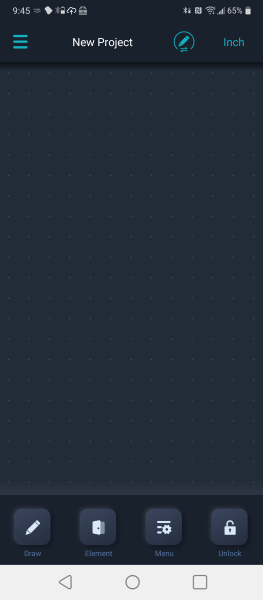
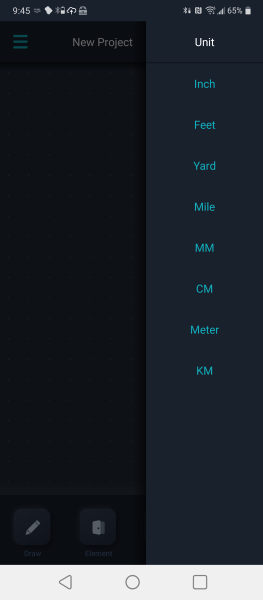
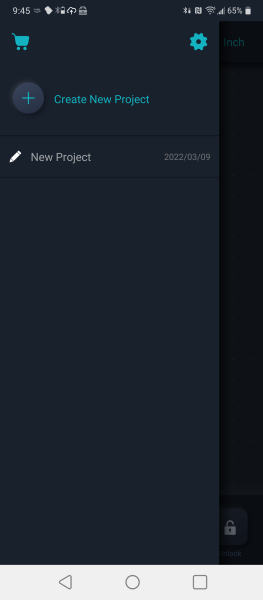
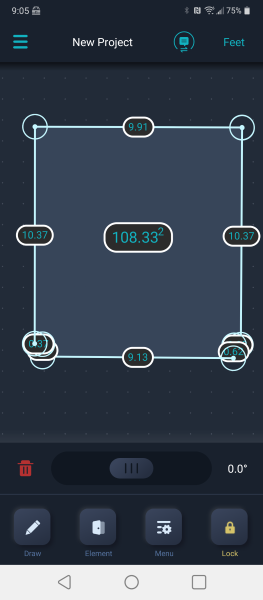
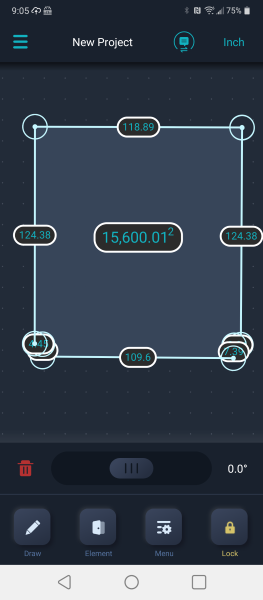
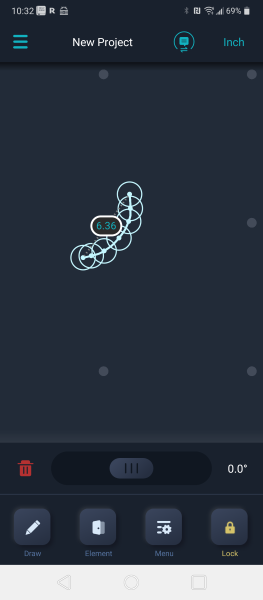
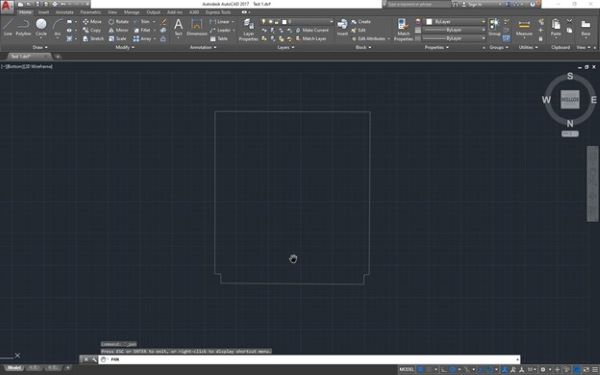


Gadgeteer Comment Policy - Please read before commenting
A 1/4″ difference at 6 feet is enough to get you in trouble doing work around the house. Did you check against a physical measuring tape to see which is more accurate? How repeatable are those measurements? (Do they always come out the same, or do they vary?)
@DSTAAL
I re-checked this, and here is some more data to confirm what I stated in the review.
I spaced two wooden blocks 6 feet apart using a tape measure. The MEAZOR stated the distance between the two was 5.97 feet. The 0.03 ft error equates to 0.36″.
I performed the same measurement with the Bosch, and it stated a distance of 5.995 feet, which is about 1/16″ off.
To double check this, I took the same measurements with the devices set to display inches. The Bosch stated 71-15/16″, and the Meazor stated 71.73″.
Hope this clarifies things. Thanks for the question.
Why would any company decide to make an Android-only app? For me this was a definite deal killer.
Bonjour je veux bien connaître le prix