
REVIEW – My personal laptop is a Dell XPS that is just over three years old. The whole time I have been using it, I used a cumbersome Dell thunderbolt docking station in order to attach two 27 inch monitors and assorted other devices to it. When we started to work from home, I was fortunate to be able to use the same docking station for my work laptop which is also a Dell. I have since then added an external set of speakers and an external webcam. The Dell docking station is rather large and has a very short cable that is hardwired to the docking station that you use to attach to your thunderbolt port on the laptop. Because the cable is so short, I had the docking station residing behind the laptop which made it very hard to access any extra ports the docking station had. The Visiontek VT4510 offers a longer non hardwired USB-C to USB-C cable and some extra ports in front of the station. Let’s see if it makes my desktop organization more functional and works as it should.
What is it?
The VisionTek VT4510 is a Dual Display 4K Docking Station with Power Delivery that allows you to easily connect your Windows™, Mac™, or Chrome™ laptop to dual-4K displays and up to 8 accessories and peripherals through a single USB connection.
What’s in the box?

- VisionTek VT4510 dual 4k display docking station
- 130W – DC 20V/6.5A Certified Power Adapter
- USB-C 3.0 to USB-C 3.0 Cable
- USB-A 3.0 to USB-C 3.0 Cable
- Software Installation CD
- User Manual
Hardware specs
- Universal Compatibility for USB 3.0 & Type-C
- Compatible with M1 Mac
- Supports up to 2 external displays
- Up to 100W USB-C Power Delivery
- 4 x USB 3.0 Ports 5Gbps
- 2 x USB-C Ports 5Gbps
- 2 x DisplayPort 1.3
- 2 x HDMI 2.0
- RJ45 Gigabit Ethernet Port
- Enterprise Features
o Wake on LAN
o MAC Address Pass-Through
o PXE Boot
Design and features
As stated above, the VisionTek VT4510 dual 4k display docking station comes with a plethora of ports. What I am going to do next is show you the graphic print of the front and backside of the station and then an actual picture of the station. First off we have a print of what the ports on the back station look like. From left to right you can see there is a physical power switch, the port for the power supply, an ethernet port, then two pairs of 4k monitor ports. You can use a combination of two HDMI, two display ports, or one HDMI and one display port in order to get two 4k monitors working. Note how the HDMI and display ports are paired together. You can only use one from each pair. Then there are two USB 3.0 ports and one USB-C port that provides up to 100W of power to your laptop.

Here is a picture of the backside of the docking station. This picture makes it clearer that each pair of HDMI/display ports are to be used for a single display.

Next, I have a graphic of the front of the docking station. There we have two USB 3.0 ports, two USB-C, a small LED to indicate that power is on, one audio, and one microphone jack.

This is an actual picture of the front of the station. You can see in the picture there is only one LED and a small power symbol below it. Everything is very nicely labeled on this station.

I took a picture of the bottom of the VisionTek VT4510 dual 4k display docking station to show you that it has six rubber feet that keep it from moving around the desk.

The right side of the VisionTek station as you face the front also has a Kensington port to allow you to lock it up to the desk should you desire to do so.

Setup
Setup was very easy for me. Maybe because I already had DisplayLink drivers installed I did not have to install any drivers. VisionTek does offer you a link in the user manual where you can go download these drivers. For me, the installation was simply a matter of shutting down my laptop, unplugging everything from the old docking station, and plugging it into the VisionTek. The hardest thing was having to redo some cable management for the power brick on my standup desk.
The picture below shows you the back of my old Dell docking station. I was using a display port and a mini display port cable to drive my two displays on this station. You can see that the docking station was right behind my laptop which made the 2 USB 3.0 ports in the front virtually inaccessible.

Here is a shot of the back right of the VisionTek VT4510 dual 4k display docking station. I used two normal display port cables for my monitors, one USB-3.0 for my external webcam and one for my keyboard. The USB-C cable is going to my laptop.
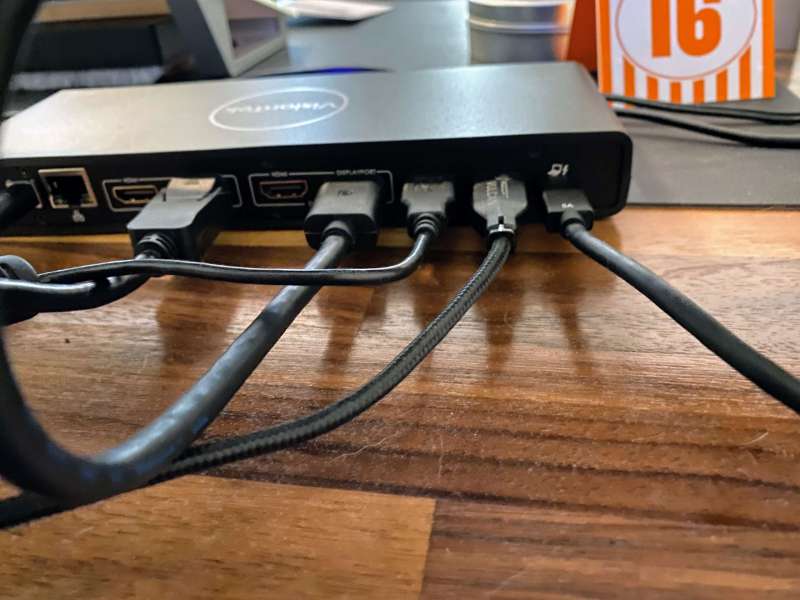
This is the left side of the back where you can see the power is plugged in. I use WiFi on my laptop and don’t need ethernet. I have the router right on my desk, but I think something is wrong with the ethernet on my work laptop as I get faster speeds over WiFi rather than ethernet. My personal laptop loves the ethernet.
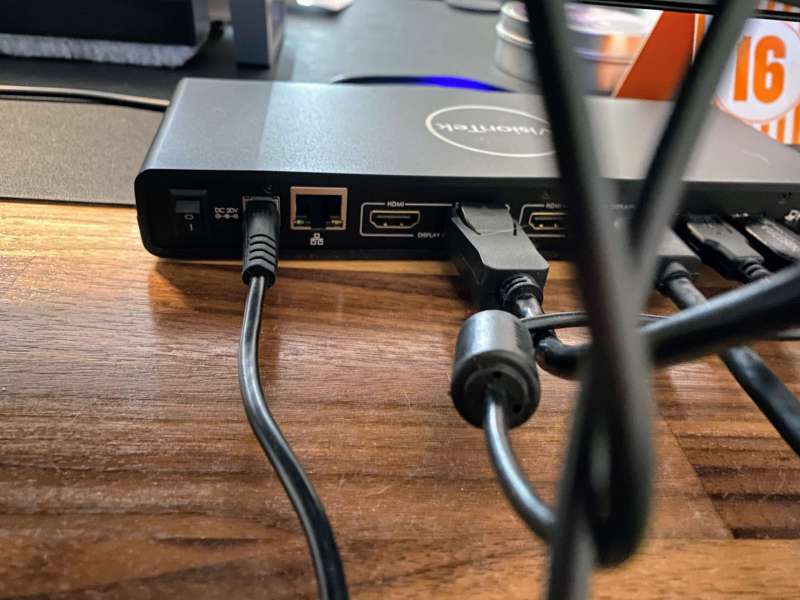
Here is a picture of the front of the docking station. You can see it is powered on by the blue LED. I have a small Verbatim USB drive that holds my personal docs plugged in there and I have my external speakers plugged in.

Performance
After unplugging from the old dock and plugging everything into the new VisionTek VT4510 dual 4k display docking station, I powered it up and everything just worked! No drivers needed! From the picture below you can see the docking station is now right below my left monitor. It is behind a small desktop whiteboard but the ports are easily accessible.
I have plugged my phone into one of the USB ports, I have also charged my Logitech trackball mouse from one of the ports without having to move the mouse to a weird position. I now power up my laptop by hitting the power button on the side of the laptop. With the old docking station, I had to reach around behind the laptop and hit a power button on the top of the Dell docking station to get it to work properly. I want to note that the USB-C power port on my laptop is on the left-hand side of the laptop. Otherwise, I could have moved the docking station even more towards the middle of my two displays.
On another note, I want to mention that both my Dell 13in Latitude from work and my 15in Dell XPS charge just fine from the docking station.

Finally, I want to provide a chart showing the resolutions available for the display on the docking station.
| 1 Display | 1 Display | 2 Displays | |
|---|---|---|---|
| Display Connection | DP or HDMI | DP + DP | DP+ DP, DP + HDMI, HDMI + HDMI |
| Windows System | 4096 x 2160 @ 60Hz | 5120 x 2880 @ 60Hz | 4096 x 2160 @ 60Hz |
| macOS System | 4096 x 2160 @ 60Hz | 5120 x 2880 @ 60Hz | 4096 x 2160 @ 60Hz |
| Windows 10 Duplicate |
Yes | Yes | Yes |
| Windows 10 Extended | Yes | Yes | Yes |
| macOS Duplicate | Yes | Yes | Yes |
| macOS Extended | Yes | Yes | Yes |
What I like
- A long separate USB-C cable was provided to hook up the docking station to the PC.
- It has a nice thin profile.
- It has two USB-3.0 and two USB-C ports up front for easy access.
- I was able to simply plug and play in order to use it.
What needs to be improved
- Nothing that I can see
Final thoughts
The VisionTek VT4510 dual 4k display docking station has been a great docking station. I found it to be simply plug and play and it works. It provides 100 watts of power and has been able to handle everything I have plugged into it. I highly recommend it.
Price: $279.99
Where to buy: Dell, VisionTek, and Amazon
Source: The sample of this product was provided by VisionTek.

![[From INIU - the SAFE Fast Chage Pro] Experience the safest charging with over 38 million global users. At INIU, we use only the highest-grade materials, so we do have the confidence to provide an industry-leading 3-Year iNiu Care. [22.5W Speedy Char...](https://m.media-amazon.com/images/I/416nS4GRFtL._SL160_.jpg)
![[ Compact & Lightweight External Power Bank ] VEEKTOMX mini power bank packs 10,000 mAh capacity into a remarkably compact and lightweight design. Measuring just 4.2 x 2.7 x 0.6 inches and only 5.8 oz. Easily slips into your pocket, purse, wallet, or...](https://m.media-amazon.com/images/I/21lvyueD2AL._SL160_.jpg)