
REVIEW – The 360 Video Doorbell X3 is a competitor to the market-leading Ring video doorbell. It offers enhancements to many of the features of the existing Ring doorbell and also has a radar sensor to track the distance and trajectory of objects. I have one to review. Read on to see what I think!
What is it?
The 360 Video Doorbell X3 is a combination camera, passive infrared sensor, radar sensor, doorbell and two-way intercom. The device can be powered by an external 24VAC supply, an internal battery, or a clip-on extended battery. After paring the doorbell with the chime base and with the mobile app the user can take advantage of several features of the camera. The camera can be used to detect people who approach the camera location, identify individuals who approach, and alert the mobile app user that a visitor has arrived. The image detection software can also identify packages when they are dropped off or when they are picked up, as well as sound a siren and alert the mobile app user if the camera is being tampered with. The 5MP recording produces a sharp HDR color picture during the day and a detailed B&W image at night (enhanced by built-in infrared LEDs).
What’s in the box?
- Video Doorbell
- Base station
- Mounting Bracket
- 15 degree Mounting Wedge
- Screw Hole Positioning Card
- “Please Ring the Bell” Sticker
- USB-C Cable
- Screws for mounting
- Extension wires for doorbell and wire nuts
- Doorbell removal tool
- Quick Start Guide
Smart 360 also sent an extended battery pack
- Battery Pack
- User Manual

Hardware specs
- Dimensions 5 7/10″ tall by about 2″ wide
- About 1 3/8″ deep without 15 degree wedge, about 2 1/8″ deep with wedge
- Powered by 8-24VAC or internal 5000mAh battery
- Radar sensor detection between approximately 0 and 30 feet
- 5MP image sensor with 2496×1920 resolution in 4:3 aspect
- Built-in infrared LEDs
- Wi-Fi base station with 2.4 and 5 GHz compatibility
- Base station doubles as Wi-Fi range extender.
- 8GB storage on the base station. (good for 150 sec of recording for 120 days)
Design and features
Unboxing
The 360 Video Doorbell X3 comes in a full-color sleeve with a picture of the product in front and details about the package contents, app capabilities, and hardware capabilities on the other sides. The inside box is a formed laminated box with a magnetic closure. Inside the contents are nicely displayed in a plastic tray. Small pieces like the spare USB weather-resistant cover and screws are nicely packaged in a separate box and all flat items are packaged in a white envelope. The outside package conveys rich features while the inside case conveys a quality product.
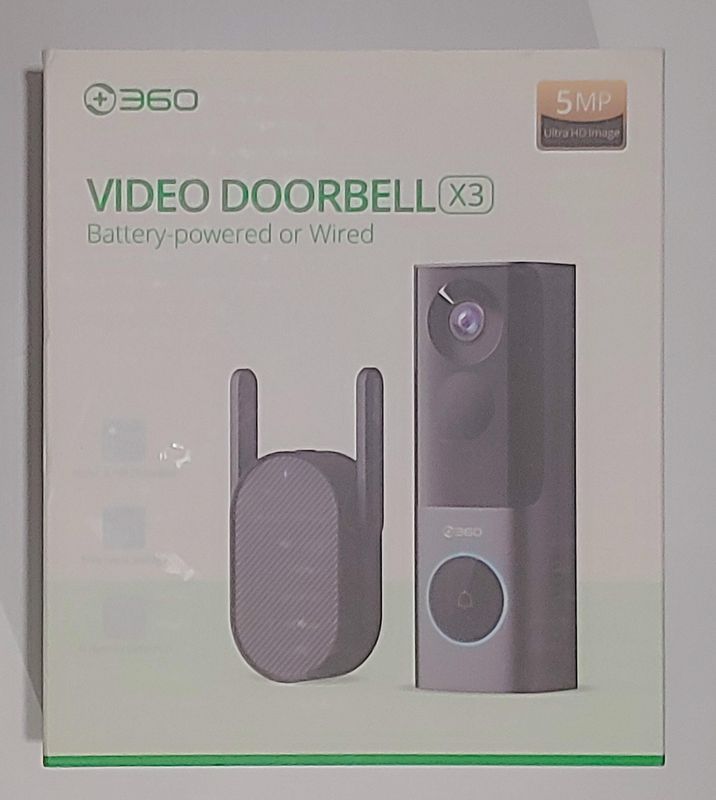
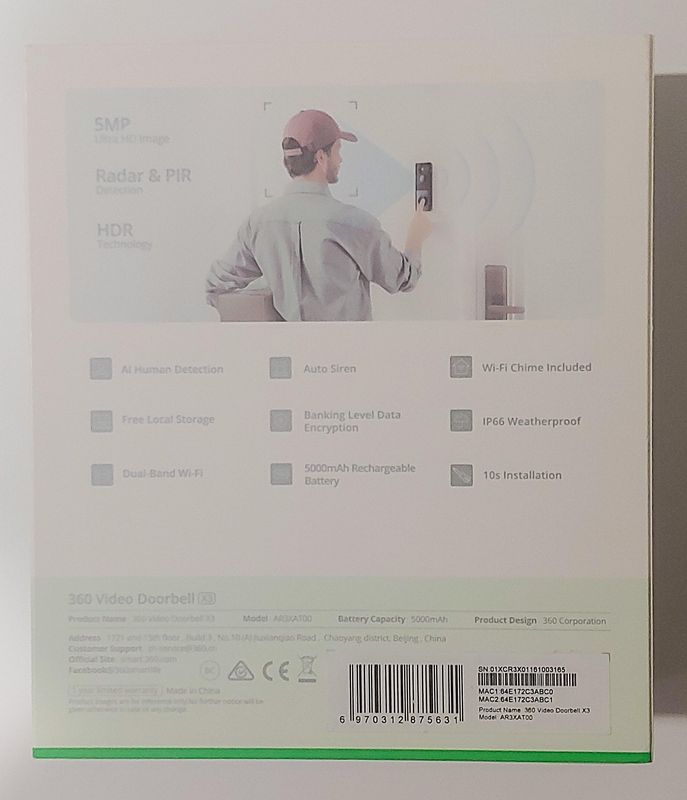
The 360 Video Doorbell X3 spare battery comes in similar packaging.
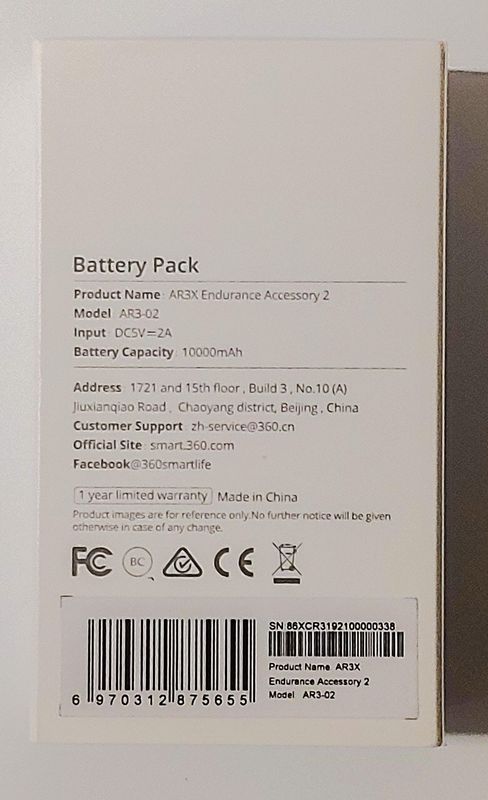
Setup
The quick start guide provides instructions for physically mounting the doorbell prior to setting up the app and internet connectivity, but if these steps are reversed then the image that the doorbell transmits can be sued as a guide for where to set it up. The app setup is straightforward and similar to other devices that use the mobile phone as an access point (AP) to set up Wi-Fi peripherals. The Botslab app on Google Play or Apple Apps Store is what is used to set up and ultimately interface with the doorbell. An account email or phone that can accept a one-time code is required to use the app.
Once an account is created, the system first pairs the base by requiring the user to press the pair button on the base and enter the Wi-Fi credentials. The app pairs the doorbell to the base by requiring the user to ring the doorbell. The whole process takes about two minutes and worked flawlessly. The base should be mounted where the chime it makes can be heard, where it has good connectivity to the existing home Wi-Fi, and where it has good connectivity to the doorbell. The signal strength of the connection to the existing network and to the doorbell can be viewed in the app.
Once the system is set up, a live feed from the camera can be viewed. From this is it possible to set up the location of the doorbell. Obviously, the button should be where a typical doorbell is accessible. The quick guide suggests that the button be mounted 48″ from the ground to provide the most detail of the oncoming person and to provide the best location of the doorbell button. The guide also suggests that the doorbell not be mounted adjacent to a wall if the nighttime video is going to be used since the adjacent wall may create a glaring white light on the recorded video. It is recommended that the daytime and nighttime video be evaluated before that doorbell is mounted in the permanent location.
Hardware
The 360 Video Doorbell X3 is a modern looking device. The doorbell is rectangular with sloping sides and rounded corners on the front, but a flat top and bottom. The top two thirds of the front of the doorbell is covered in glossy black plastic. Mounted within the glossy black plastic is the ambient light sensor, the 5MP camera lens, the microphone, the radar dome, and the passive infrared sensor (this is not visible from the front). The bottom third of the doorbell is the button to ring the doorbell. It has an icon of a bell stamped on it and is also glossy black plastic. The button is surrounded by a multicolor LED that blinks red when the firmware is upgrading, is lit red when charging, lit green when fully charged, and blue at all other times. Between the button and the glossy black top half is the 360 logo in silver. The right side of the doorbell, from the front, has a grill that is the speaker for the intercom. The intercom is bidirectional and the speech is clear and load in both directions.

The rear of the doorbell has a power button, a charging port, two contacts for an 8-24 VAC connection, and a product label.

The bottom of the doorbell has ports for a spare battery.

The spare battery has a scalloped face going from the top right to the bottom left. An LED is at the top front to indicate charging when it is red and fully charged when it is blue.

A button on each side must be pressed simultaneously for the battery pack to be removed.


When mounting the 360 Video Doorbell X3 there are 3 options: using the mounting plate with adhesive, using the mounting plate with screws, or using the 15 degree mounting with screws. The mounting plate with adhesive is the simplest method. Simply peel the cover off of the self-adhesive backing and press into place. Make sure that the mounting surface is clean and smooth. For all other surfaces, use the supplied screws and if necessary the anchors as well.
Because the camera has a 162 degree field of view, a 15 degree mounting bracket is included to permit the camera to capture the full profile of the adjacent wall. The bracket may be positioned in either direction and includes holes for a electrically powered connections to be fed through.
The doorbell must be removed to charge it if it is not using the electrical connections from the house or the auxiliary battery. In that case, the doorbell has a hidden button for removal with a special tool that is included with the doorbell.
The latest firmware for the doorbell includes provisions of using the doorbell with an existing chime that is either digital or electromechanical.
Software
The 360 Video Doorbell X3 uses the Botslab app to communicate with the doorbell. There is no web access or a native way to run the program on a computer. After the program is set up as described above the program starts with a gallery of devices it supports. The gallery view of the doorbell includes a battery indicator, the last video recorded, and shortcuts to the live view, events and settings.
The live view allows for the user to use the doorbell as an intercom, turn on or off the sound, record a clip of what is being played to the local mobile phone, take a snapshot to the local mobile phone or change the resolution. The view also displays the instantaneous transmission speed. A button at the bottom of the screen takes you to the events log.
The events log shows all of the events that have occurred during the day and starts to play a preview of the recorded event on the top half of the screen.
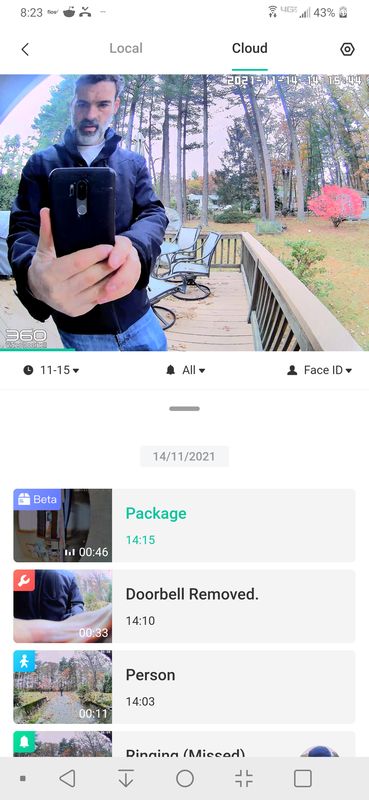
The list of events may be dragged up by the handle in the middle of the screen to get a longer list of captured videos.
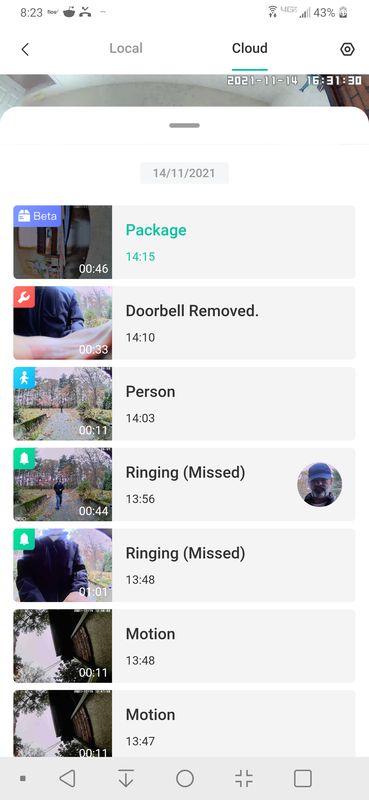
The list may be filtered by starting date, the type of detection, and by the person in the video recording. The types of recordings include all, rings, person, motion, remove (of the doorbell), pet and package. The pet and package types are beta releases, Only one type of these filters may be selected at one time.
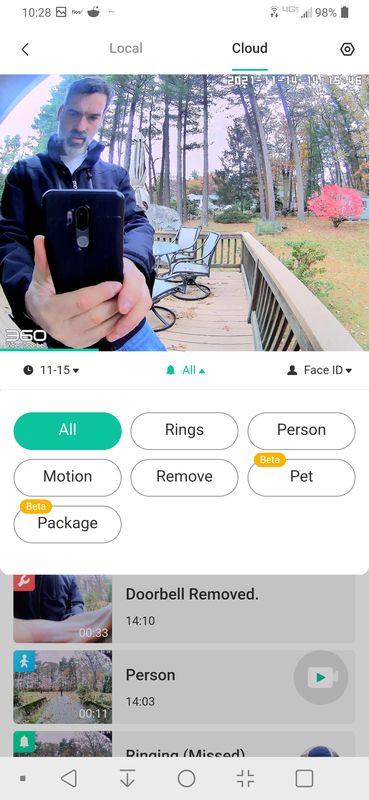
There is also a face-id filter on the cloud recordings (but not the local recordings). Face-id options are not populated instantly but after several videos are recorded. If several images of the same person are recorded they may be merged into one entry.
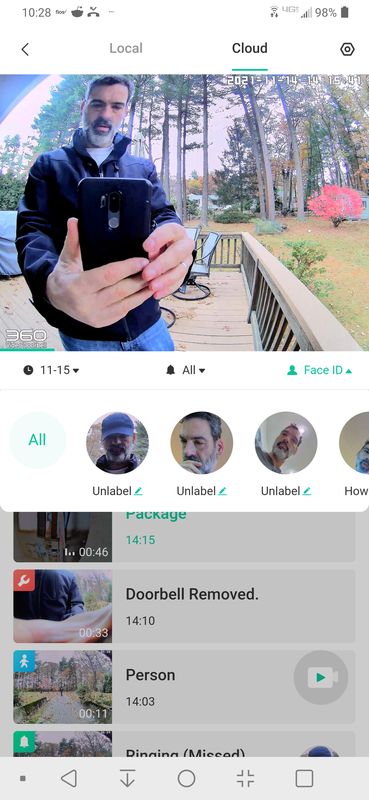 At the top of this screen is an option to review entries from either the cloud or the local memory in the wall adapter. Having the local backup in the wall adapter means that backup videos will not be lost if the doorbell is damaged or forcibly removed.
At the top of this screen is an option to review entries from either the cloud or the local memory in the wall adapter. Having the local backup in the wall adapter means that backup videos will not be lost if the doorbell is damaged or forcibly removed.
The local memory is 8GB which equates to about 300 minutes of video. Videos may be downloaded to the local mobile but only one at a time. However, the videos may be selected in bulk and deleted in bulk. While 360 does advertise that a subscription plan is not required, without the plan the face-id will not function. The screenshot below shows the two tiers available.
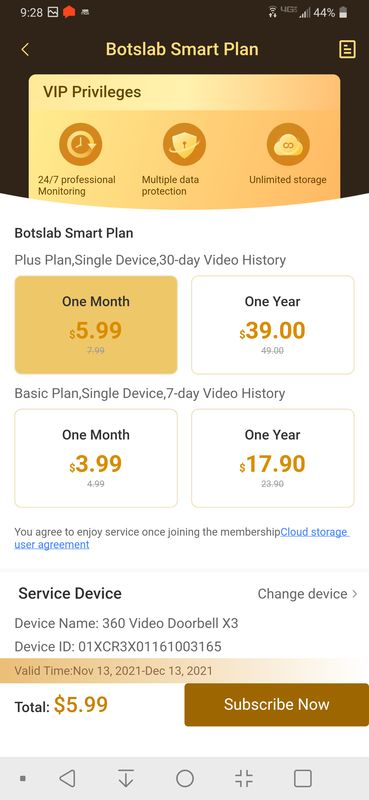
There are quite a bit of device settings available for the doorbell. The doorbell name and location can be changed to make it easier to identify items on the app but this is not shared with google or Alexa.
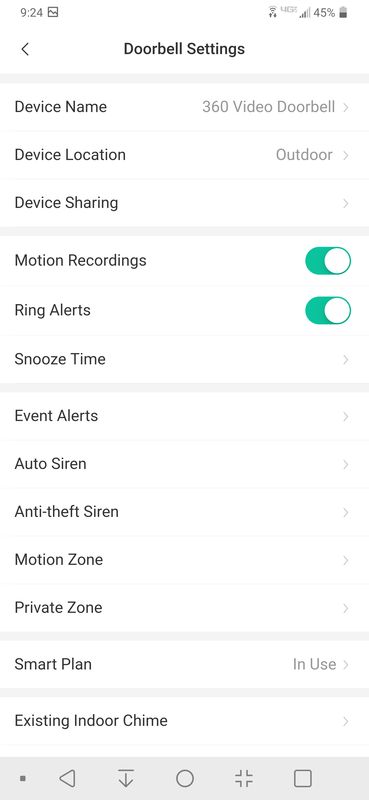
The doorbell may be shared to trusted individuals and there are three levels available for using the doorbell.
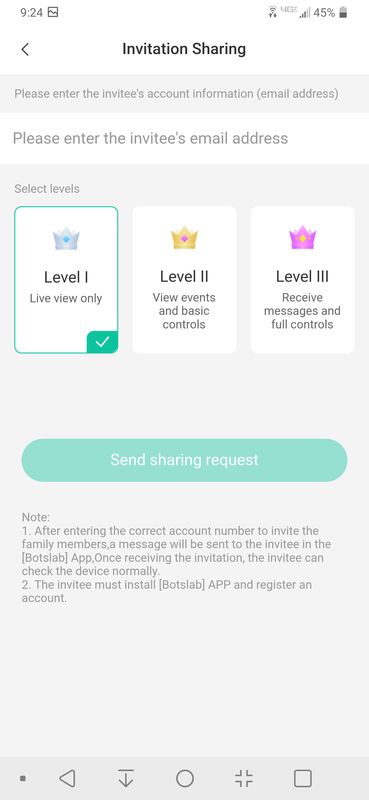
There is a snooze feature to pause notifications in case there is an abundance of notifications, like many people going in and out of a home on a holiday or while housework is being performed.
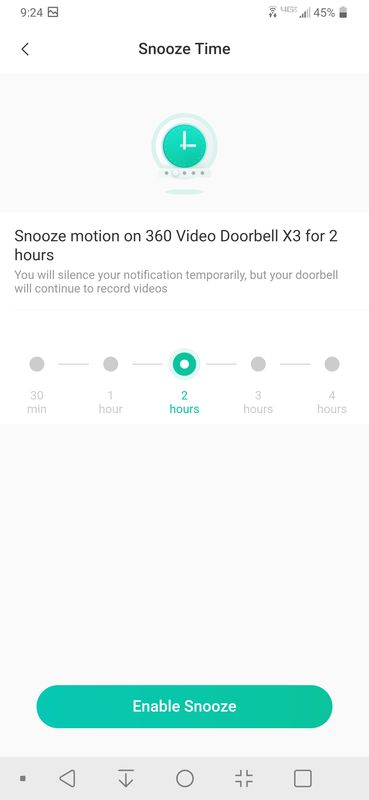
The type of event alerts pushed to the notification window of the mobile can be selected from either person detection or motion detection.
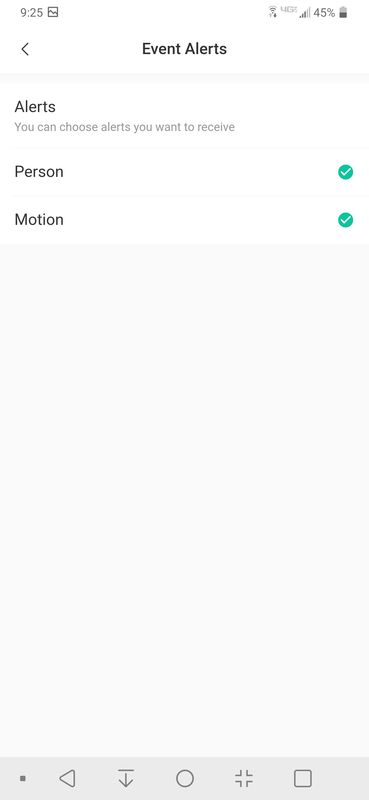
The 360 Video Doorbell X3 supports a siren mode if there is loitering for a certain amount of time in front of the door between certain hours. This feature seems a little gimmicky but it would be more useful if there was an alert or an action that could be tied to it, such as turning on the lights.
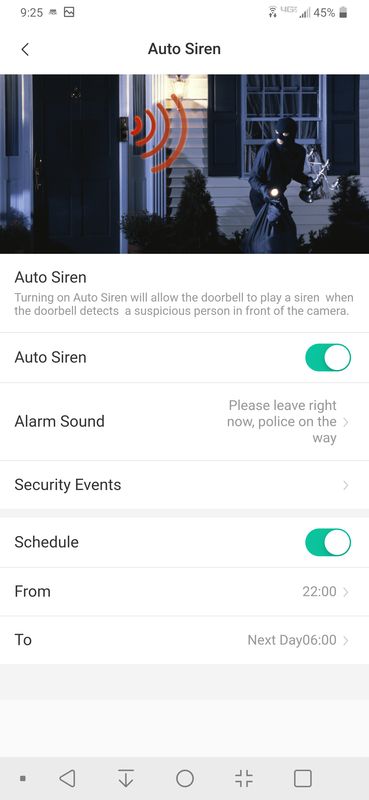
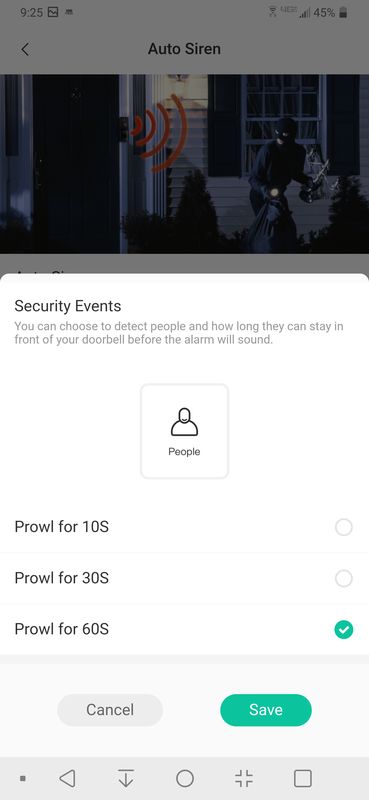
There is also an anti-theft siren which is a little pointless since anyone who removes the doorbell knows that they are doing it and knows that whomever the doorbell is registered to will get an alarm. It would be more useful if the device was disabled with an unauthorized removal until a reset code is entered into the app.
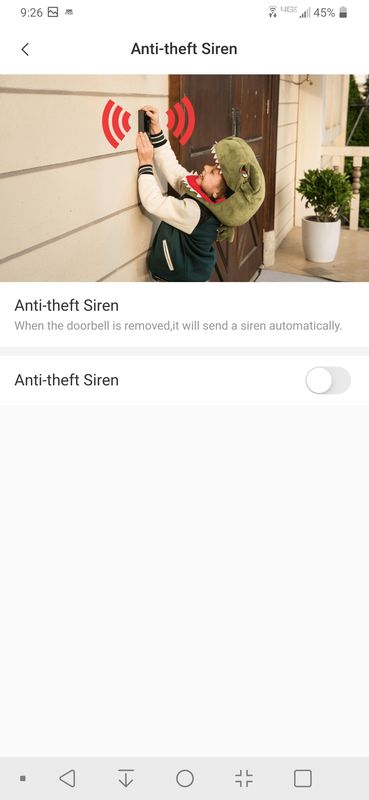
The motion France is tested in the next section, but basically, there is a selectable distance and signal strength that can be programmed to start the recording.
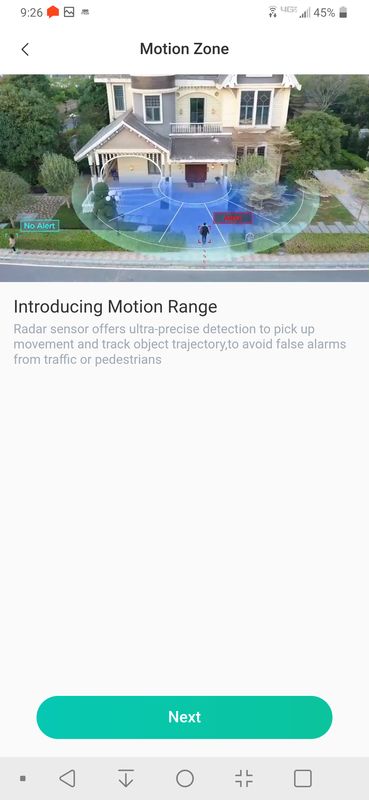
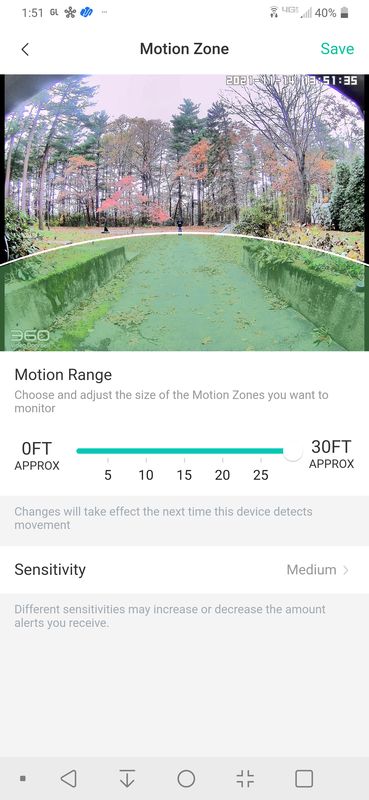
The camera can also be set up with a private area that will blackout a section of the video and will not record data from that area either. It is different than a no-trigger zone, which the camera does not have. Since this doorbell uses radar instead of pixel movement a no-trigger zone does not apply to this system.
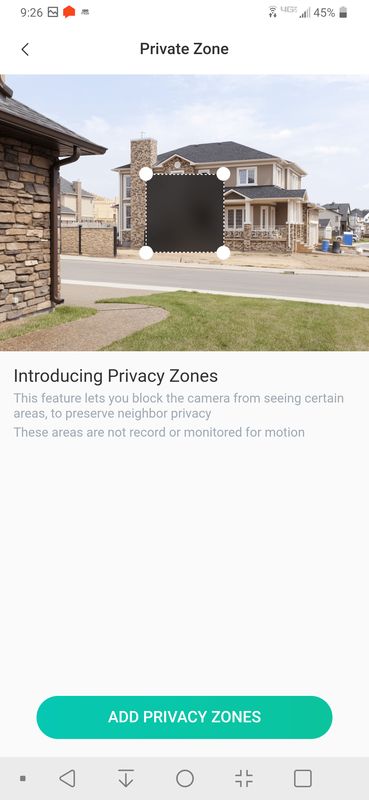
There are some settings for the existing door chime. For systems that are designed to provide a specific current in response to a ring, the 360 Video Doorbell X3 has four choices for current to provide compatibility with the existing chime.
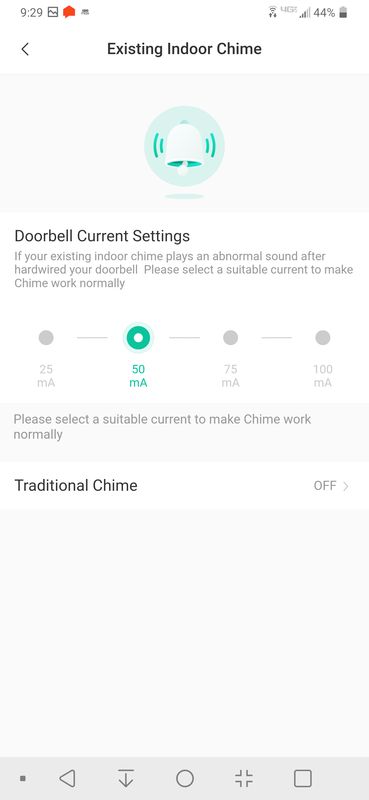
If an existing chime is not installed the doorbell and the base can play a variety of tunes, including some holiday-themed tunes.
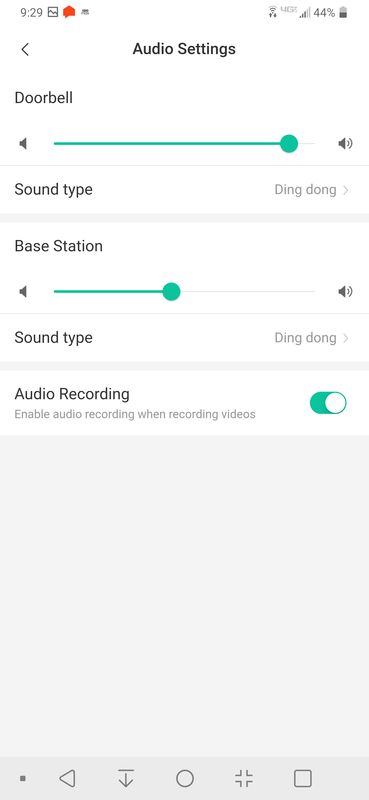
The settings page has a menu dedicated to choosing if the camera’s built-in WDR is used and if the night vision mode should be used.
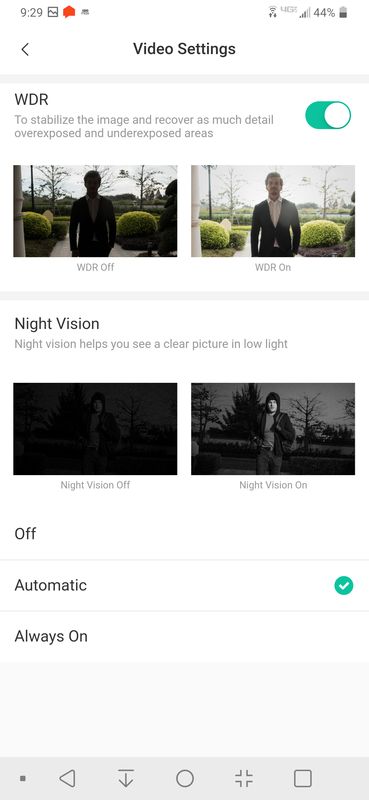
The power management menu is dedicated to the length and frequency of video recording since the video recording is the most power-intensive operation of the doorbell. The worst-case scenario for motion events is a flag blowing in front of the camera on a windy day. If the flag continues to blow then the recording length is the maximum amount of time the doorbell will record the blowing flag. at the end of the recording length the camera will wait for the retrigger interval for the recording to start again. setting the recording length to a minimum and the retrigger to the maximum will improve battery length at the expense of images recorded and vice versa.
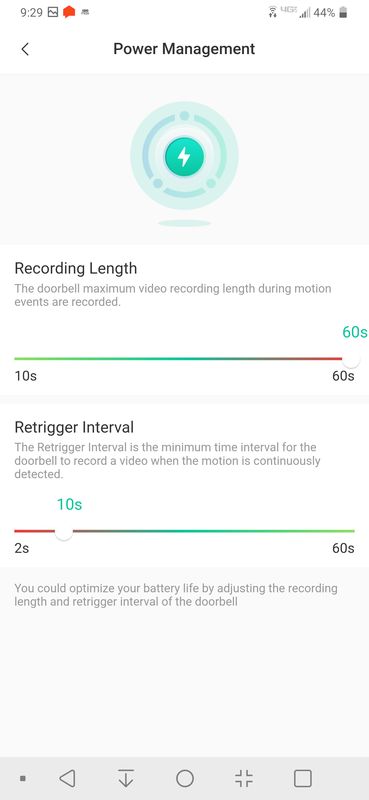
The settings also include a way to format the storage in the base station. while the app states that there is a microSD card in the adapter, I took a quick peek inside and there does not appear to be memory outside the microprocessor.
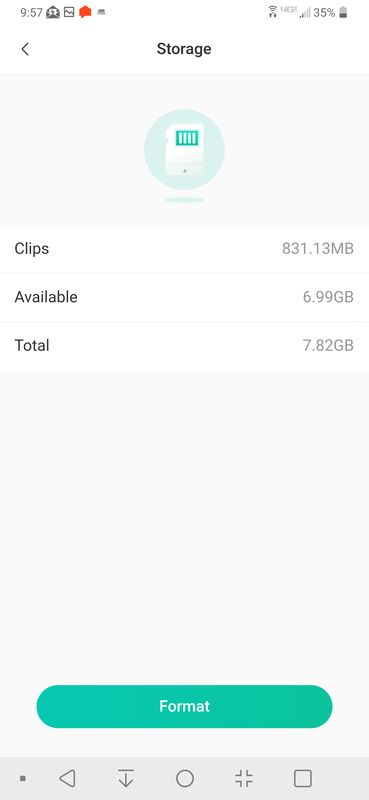
Performance
The performance of the 360 Video Doorbell X3 was tested by evaluating the speaker volume and clarity on the doorbell, the microphone sensitivity and clarity on the doorbell and the ability to discern motion inside and outside of the stated range.
The microphone is very sensitive, I can hear the ticking of a clock through the speaker of my phone as it I transmitted from the doorbell inside of the house.
The speaker is loud and clear when used as an intercom.
When the doorbell was set to a 30 ft range and at a sensitive level the doorbell started recording at around 20 ft. When walking across the field of view 25 ft away the doorbell did not detect motion.
Here is a sample video of a recording
What I like
- Unique approach to detecting motion
- face detection
- clear speaker and microphone
- no fee if willing to give up face detection
What I’d change
- add external trigger events to detecting faces / persons / movement
- make the doorbell removal more theft proof
Final thoughts
The 360 Video Doorbell X3 combines technologies in a new way to approach a problem from a new direction – how to accurately get only the “important” video recordings from a street and sidewalk of moving people. Including great video, load speakers, great looks and good features makes this an all-around great product. If you’re tired of answering the door the old fashioned way pick up a 360 Video Doorbell X3 and start!
Price: $159.99
Where to buy: Amazon
Source: The sample for this review was provided by 360

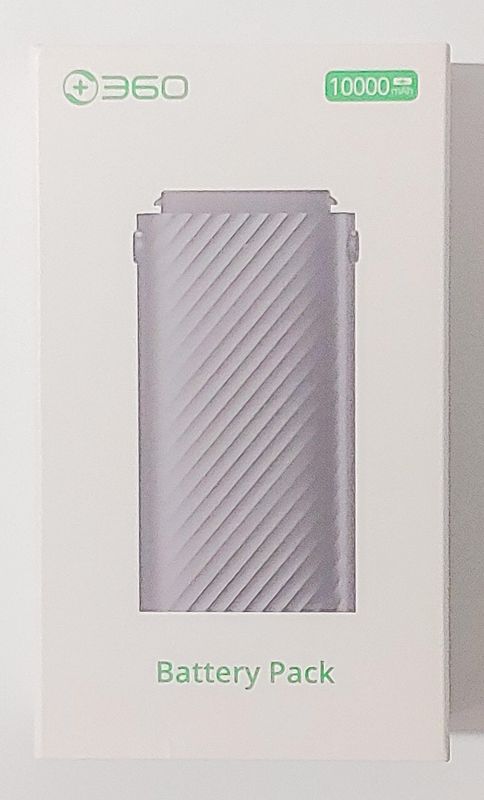


Gadgeteer Comment Policy - Please read before commenting
Hi, We were using 360 X3 Video Doorbell + Wifi Base Station with Chime at our home since September untill this morning (10.12.2021 after 08:00 am with Turkey time zone GMT+3) But yesterday and 2 days ago I got attention about New Software version on Botslab app/Android then We updated 2 times and after update 360 X3 was working good and normal.I realized/noticed with not get any notifications from 360 X3 Video Doorbell…I checked and looked to Wifi Base Station with Chime It’s light GREEN…Then I did power off/on then reset and reinstall, Power off/on wifi router and changed and used other wifi routers.Problem is Wifi Base Station with Chime’s light not blinking GREEN after power off /ON for reconnect.It always light ON GREEN.I couldnt and cant connect still 360 X3 Video Doorbell
Can this doorbell unit work and its base station work the indoor 360 camera?
I have bought the 360 video doorbell x3 with its base station and was wandering if the Botstab 360 indoor camera also works with the base station?
Cheers
Roger
Hi. I just purchased the 360 video doorbell and recieved. Today I spent more than 3 hours trying to connect device. Everything set up as asked until I placed in wifi password. It then asked to configure with wifi hotspot. I would like this device to configure with my wifi router but it’s not doing that. I have been in contact with botslap service texting and sending screenshot. I have uninstalled botslap app and reinstalled. Also I changed password to my wifi router thinking it would work but no success yet. I happen to like this device compared to my last doorbell damaged by storm to why I bought this one. What am I doing wrong to why device not making a connection?
I have been dealing with the same issues. I’m on my 2nd one. The first one lasted almost a year. They finally sent me another one after months of back and forth with emails and video. The 2nd unit lasted a few weeks, then started having the same issue. It won’t connect to the base station any longer.
I have 3 360 video door bells they video but the notifications don’t ding I’ve tried everything can’t fix it what can I do