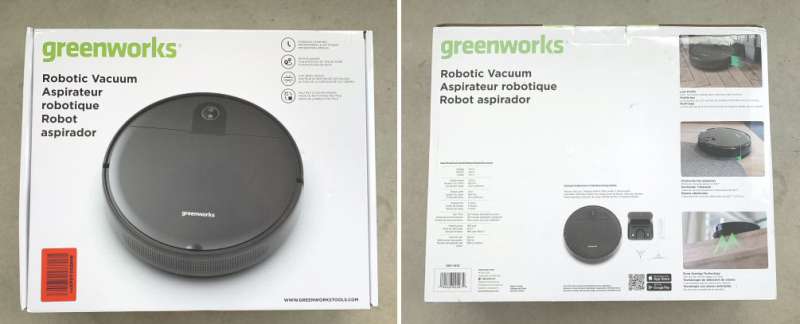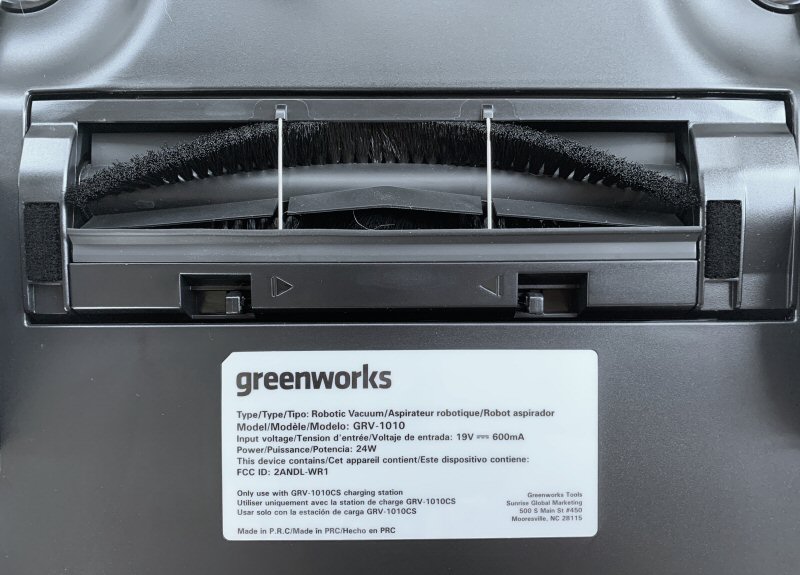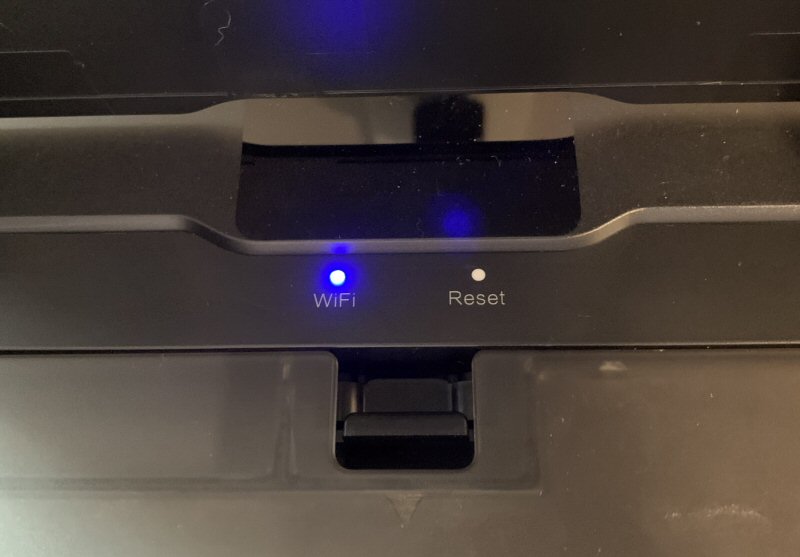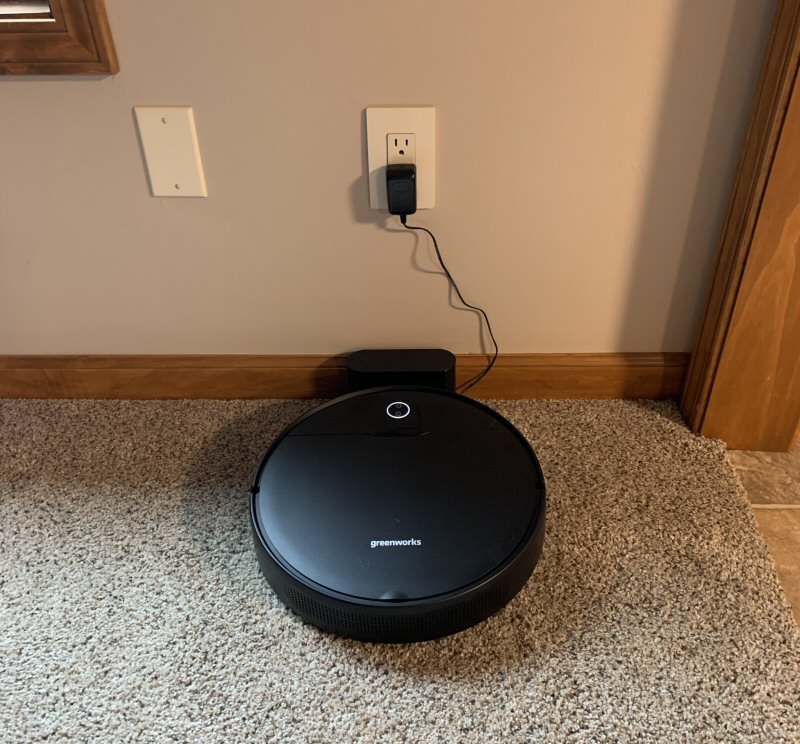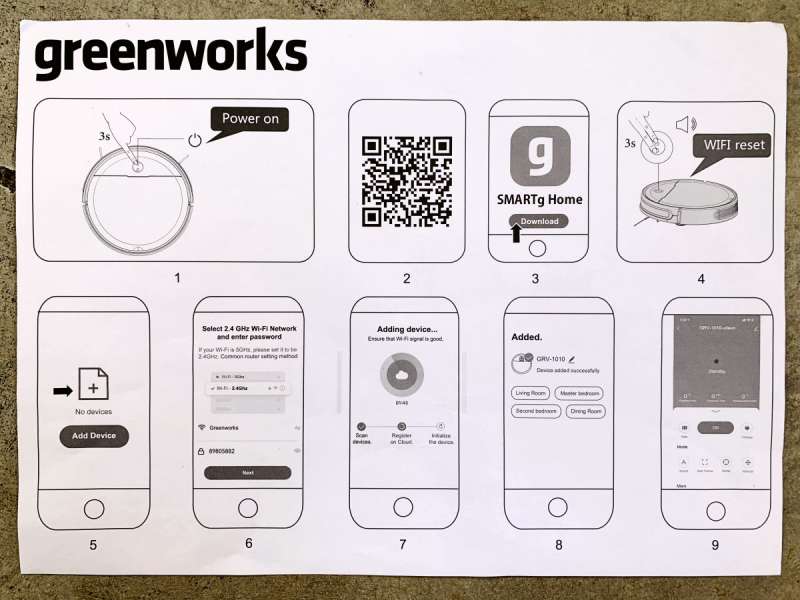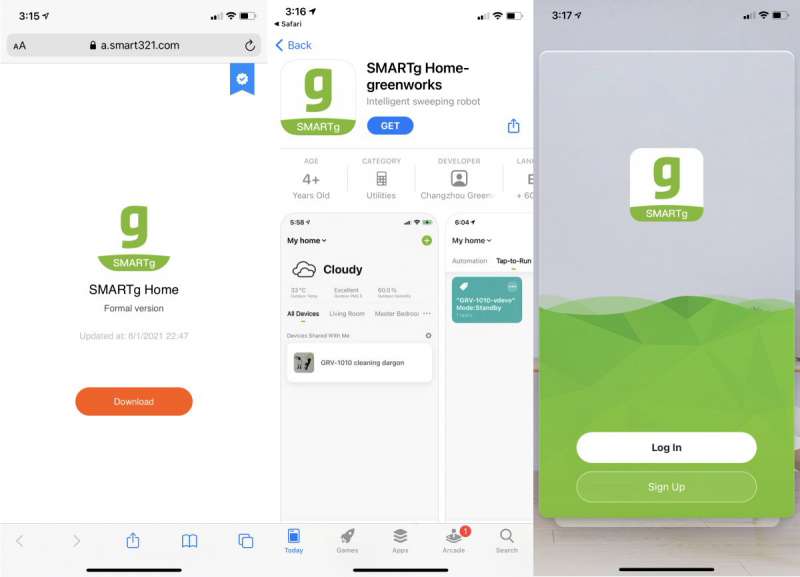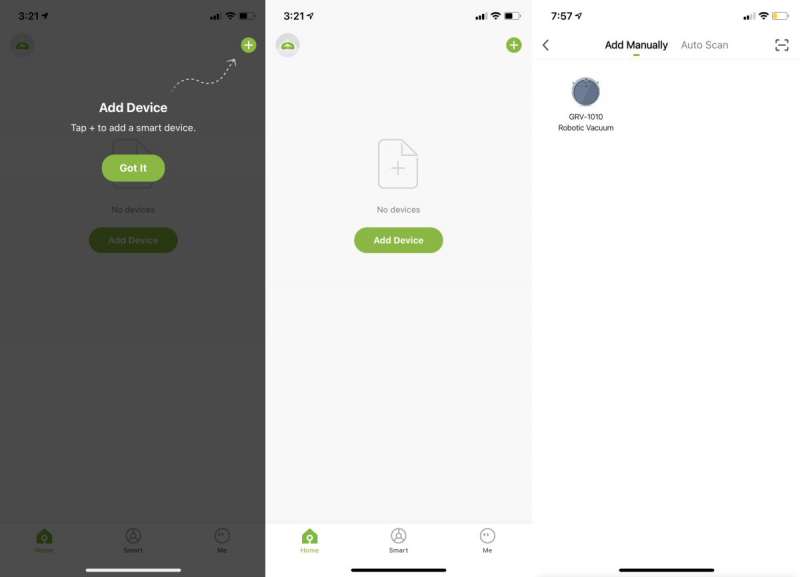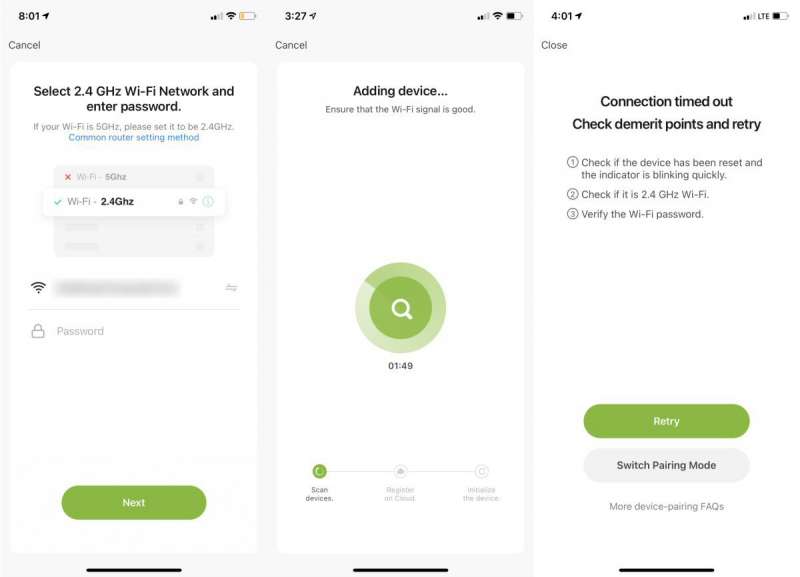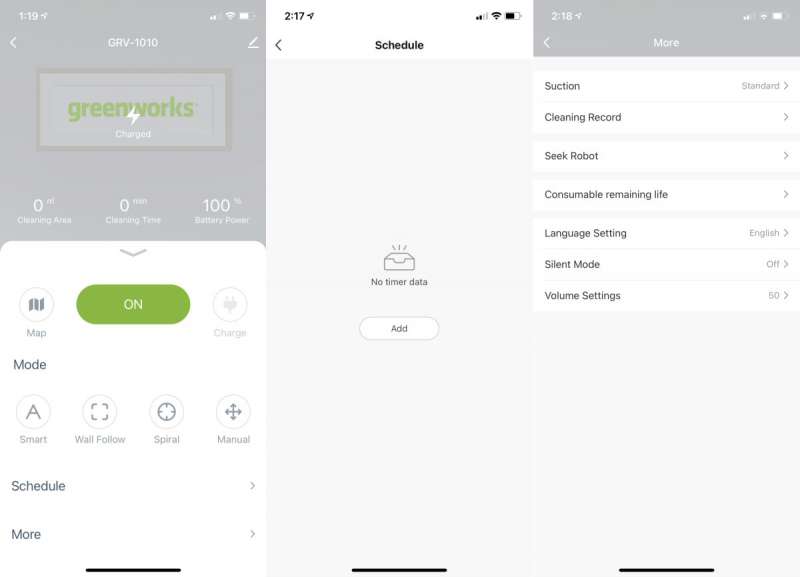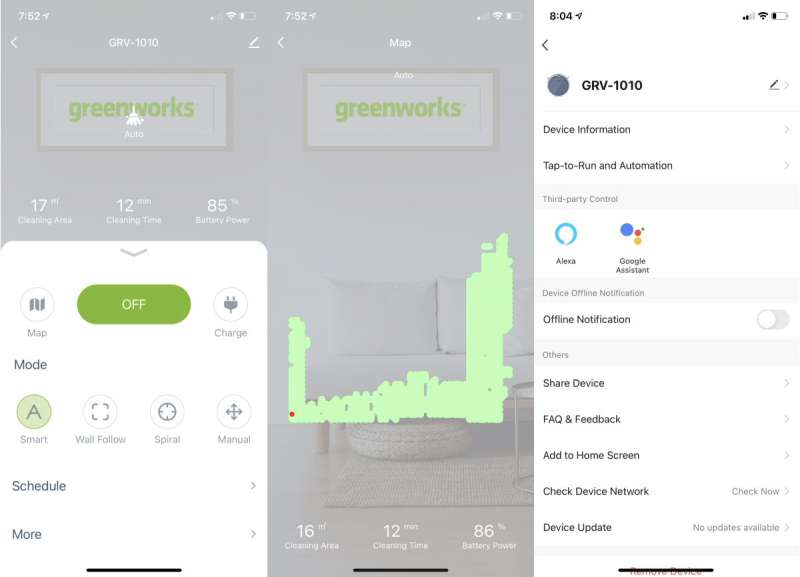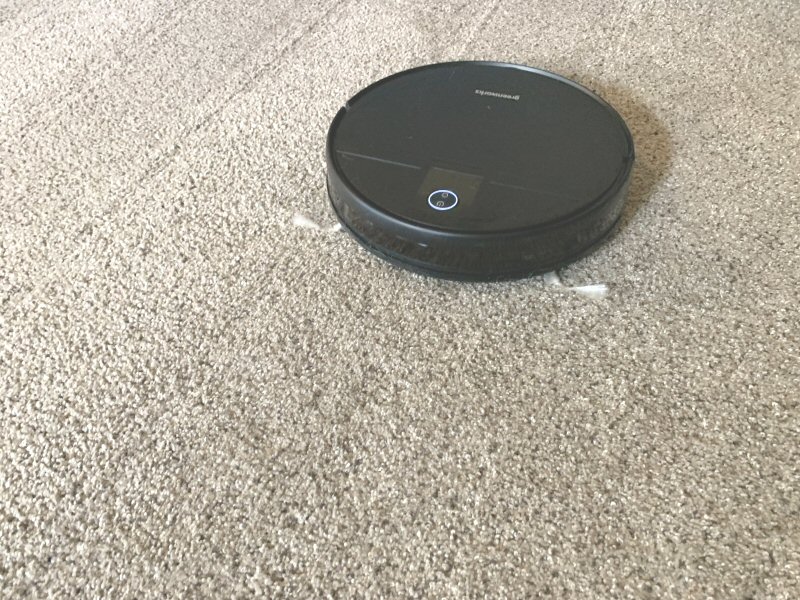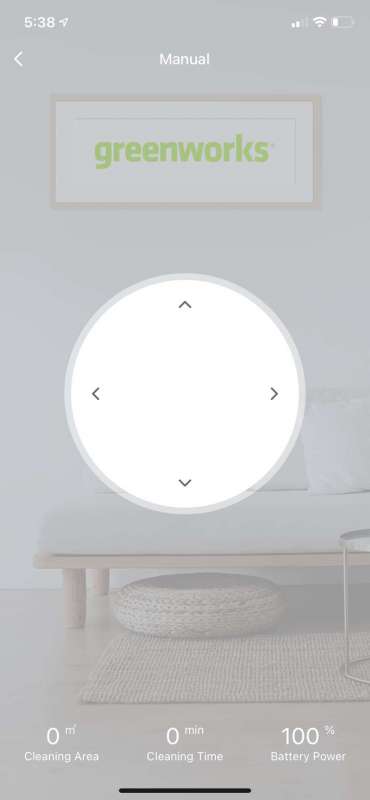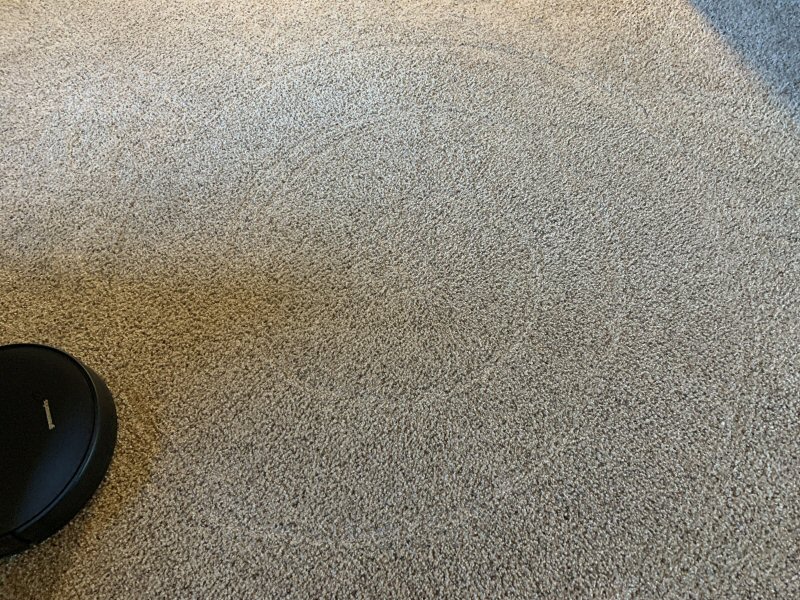REVIEW – Home automation is a fast-growing industry and robotic vacuum systems are a significant portion of it. In fact, we’ve reviewed several “robo-vacs” here at The Gadgeteer in the past few years. The latest one we’ve evaluated is the Greenworks GRV-1010 Robotic Vacuum. Let’s see how it did. Gadget on!
What is it?
The Greenworks GR V-1010 is an automated, app-enabled, multi-surface, robotic vacuum cleaner system.
What’s in the box?
Above is a photo of the front and back of the Greenworks GR V-1010 Robotic Vacuum’s packaging.

The above photo shows all of the items included with the Greenworks GR V-1010, which are also listed below:
- Greenworks GR V-1010 Robotic Vacuum
- Charging dock
- AC power adapter
- (4) side brushes (2 are pre-installed on robotic vacuum)
- Filter combination (high-performance filter + foam filter)
- Cleaning brush
- Screwdriver
- User manual
- App setup sheet
Hardware specs
Per the Greenworks site, below are listed some of the main features and hardware specs of the GRV-1010:
- Surface Recommendation = Hard Floor, Carpet
- 4 Cleaning Modes:
- Smart Wall
- Follow
- Spiral
- Manual
- Battery Cell Composition = Lithium-ion
- Battery Life = 90 Mins Non-stop
- Intelligent Path Planning with Precise Gyroscope Navigation
- Smart App Control
- Auto Docking and Recharging
- 2200Pa Suction
- Clearance Height = 3.23in
- Cross over thresholds up to 17mm in height and seamlessly move from room to room
- Dust Bin Capacity = 580ML Large
- Anti-collision and Anti-drop Functions
Design and features
The Greenworks GR V-1010 robotic vacuum has the appearance of a very minimalist, matte finish black disk. It made me think of a droid that might be spied in the background in Star Wars: Episode I – A New Hope, quietly and diligently doing its programmed task of keeping the floors clean in the dark and foreboding halls of the Death Star battle station. In any case, I liked the Greenworks GR V-1010’s minimalist, clean appearance.
Atop the Greenworks GR V-1010 is a single, circular button, the aptly named “ring light button.” This button acts as a power button and also to controls some basic functions of the GRV-1010, which I’ll describe in more detail below.
The underside of the Greenworks GR V-1010 appears much busier than its top side and is where the majority of its functional features are located. These will be described in more detail below.
In the photo above is the front guide wheel, which can rotate 360 degrees and provides the Greenworks GR V-1010’s steering. It has a rubberized tread that helps it grip both hard floors and carpet. Also visible in the above photo, just above and to the left and right the front guide wheel, are two of four anti-fall sensors that are positioned toward the front of the Greenworks GR V-1010. Finally, the above photo also shows the two metal charging contacts located on either side of the front guide heel, which are used to charge the Greenworks GR V-1010 when it is resting in its charging dock.
There are two side brushes with long white bristles that spin while the Greenworks GR V-1010 is in operation. These brushes help to flip up dust and debris so that it can more easily be sucked into the vacuum. Also, visible just to the lower right of the Side Brush is another of the three Anti-Drop Sensors.
There are also two drive wheels that are shaped like gears or sprockets with chunkey tread and a rubberized coating. These provide the main locomotion to the Greenworks GR V-1010 and are capable of propelling it over hard floors or carpets of various thicknesses and styles. These drive wheels are also attached to spring-loaded arms that act as shock-absorbers to help keep the Greenworks GR V-1010 flat and stable while operating.
The above photo depicts the middle sweeping brush. This brush functions very similarly to a typical vacuum cleaner in that it consists of the brush, with multiple rows of bristles that spin to kick up dust and other debris into the vacuum itself, which is situated behind the rotating brush and actually sucks up the dust and other debris into vacuum’s dust bin. The middle sweeping brush’s cover plate has two small levers that can be slid toward each other, in the direction of the small triangles, that release the cover plate to allow the brush to be cleaned, or freed of debris such as yarn, string, or cables that may get wound around the brush.
The bin can be accessed by lifting the hinged top cover of the GRV-1010.
The dustbin can be removed so that it can be emptied after a cleaning session.
The dustbin has a combined filter attached to its outside, as seen above. This combined filter consists of a high-performance filter (the one with the blue tag pull-tab attached), and a foam filter.
The dust bin can be opened by pressed a release button on its side as seen above. It has a hinged lid that allows the dust and debris that it has collected to be emptied into a trash can.
The GRV-1010’s charting station is shown above. It has two metal charging electrodes that mate with the metal charging contacts on the underside of the GRV-1010 to facilitate charging.
The underside of the charging dock has a cover that can be removed to expose storage space for excess AC wall adapter cord. Remove the cover, wind the excess cable around the winding piles, place the cord in the wire slot on the side, then replace the cover.
The excess cord is tucked out of the way and not left to be balled up next to the charging dock. To begin charging the GRV-1010 for the first time, align the two charging contacts on its underside with the two charging electrodes on the charging dock.
The ring light button on top of the GRV-1010 acts as a multi-purpose indicator and controller. The ring light indicates the following:
- Ring light glows constant white when the vacuum is in operation or charging has completed.
- Ring light flashes white while charging.
- Ring light flashes orange when the battery is low.
In addition, the right light button can be used to perform the following functions:
- Pressing and holding the power icon side of the button for 3 seconds turns on or off the GRV-1010 when it is not being charged. It can also be pressed to start vacuuming or to pause the current task.
- Pressing the house icon side of the button once to send the GRV-1010 back to its dock for charging and press again to pause.
- Pressing and holding the power icon and house icons simultaneously for three seconds resets the GRV-1010’s Wi-Fi connection.
Under the top cover of the GRV-1010, tucked up near the over’s hinge, are two small indicator lights. The blue light on the left is the Wi-Fi indicator which shows that the GRV-1010 is connected to your Wi-Fi signal; it flashes blue when during Wi-Fi configuration and glows solid blue when Wi-Fi connection has been established. I think it would be more helpful to have this Wi-Fi indicator on top of the GRV-1010, so that the cover does not need to be lifted to see it.
Per the user manual, the charging dock must be placed on a level surface, against a wall, and with 0.5 meters of free, open space to its right, left, and front so that the GRV-101 can successfully re-dock itself. We didn’t have this much space on all sides, but this didn’t seem to inhibit the GRV-1010 ability to locate its dock, return to it, and begin its recharging.
Setup
My wonderfully tech-savvy wife helped me set up the GRV-1010 starting with the included setup sheet shown above.
We used an iPhone to scan the QR code on the setup sheet above and installed the SMARTg Home-greenworks app., then set up an account with a login and password.
The next step was to add our GRV-1010 device to the app by selecting Add Device, then Add Device again, then GRV-1010 Robotic Vacuum
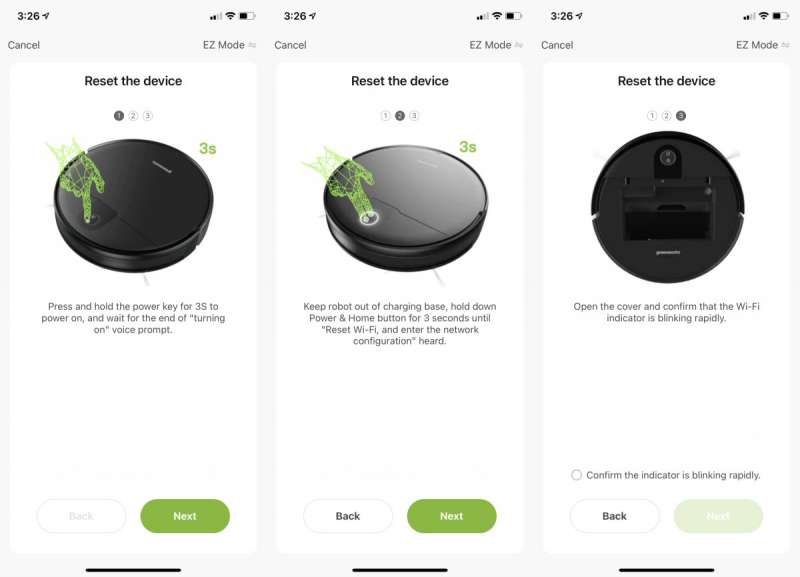
Next was following the three steps above to reset the robot vacuum.
Here’s where the “fun” began. The app instructed us to select our wireless router’s 2.4Ghz signal, as seen in the image above left. Done. Next, the app went into an “Adding device…” mode as seen in the above middle image. However, it timed out after two minutes, then moved to the image above right. We tried this whole process again several times but to no avail. My wife then began researching. Turns out that the GRV-1010 requires a 2.4GHz signal. Our internet service provider is Xfinity and we use an Xfinity-supplied router that has both 5.0GHz and 2.4GHz signals. However, our router automatically switches the signal to each device connected to it based on demand, and there is no easy way to select ONLY the 2.4GHz signal. More research was able to uncover that, if we accessed our router’s admin control panel, the 5.0GHz signal could temporarily be disabled. That allowed us to go through the above steps again, selecting the 2.4GHz sign, and complete the setup of the GRV-1010. Afterward, we went back into our router’s admin control panel and re-enabled the 5.0GHz signal. To be blunt, this whole process was not only initially frustrating but was a huge inconvenience. Greenworks needs to work out a solution for the 2.5GHz/5.0GHza situation because people who are even slightly less tech-savvy than my wife and I would likely give up on the GRV-1010’s setup and return it.
Operation and performance
With the setup finally completed, let’s check out the GRV-1010’s operation. The upper left image shows the app’s main control panel screen. It can be activated by simply tapping the green “On” button, which defaults to the last mode used, or by tapping one of the Mode buttons. There is also a Schedule screen, which allows you to set up a cleaning schedule for the GRV-1010 to automatically run at a certain time, and a “More” screen, which has several additional options and setting as shown in the above right image. A few things to note: First, the Suction setting has Quiet, Standard, Power, and Max levels. We felt that Standard provided a good balance between the sound level and the amount of debris suction. Second, Cleaning Record is a log of the date, time, cleaned area, and working time for each vacuuming session. Finally, the Language Setting, Silent Mode, and Volume Settings are all options that control various aspects of voice prompts that the GRV-1010 provides during various functions.
We found the most useful and effective Mode to be “Smart” Model In this mode, the GRV-1010 automatically follows a back-and-forth path in much that same pattern in which you might mow your lawn. This main control panel screen shows the Cleaning Area in square meters, Cleaning Time in minutes, and Battery Power percentage, all of which are updated live as the GRV-1010 operates. Tapping the “Map” button on the main control panel screen shows the above center image, which is a live map of the path that the GRV-1010 has followed for that vacuuming session, with its current location indicated by a tiny, moving, red dot. Also, tapping the pencil icon in the upper right of the main control panel screen brings up a screen of even more options and settings, like Alexa or Google Assistant Control (but not Apple, sadly).
The above photo shows the GRV-1010 in the process of cleaning in the “Smart” Mode, making precise, parallel, back=and-forth passes across the room, adjusting its position to maneuver around furniture or other objects. The GRV-1010 is fairly quiet during operation, but the volume left does increase as you increase the “Suction” level.
The photo above is another that depicts the precision of the GRV-1010’s Smart Mode’s parallel path cleaning pattern.
The GRV-1010 has four anti-drop sensors that keep it from falling off a step. While I didn’t test this explicitly, the sensors seemed to work quite well because initially in the robot detected the drop between our carpet and hard kitchen floor, which is only about half an inch, but it still was enough to keep it from wanting to venture onto the hard floor.
The GRV-1010 got caught under our kitchen table and chairs multiple times while in Smart Mode. While it was clever enough to eventually find its way out, it took several minutes each time, draining battery life that could have been used for cleaning other areas.
Another of the GRV-1010’s cleaning modes is “Manual” Model. Selecting it from the main control panel screen brings up the screen above, which is essentially a joystick-like disc. This disc allows manual control of the GRV-1010, and although it is a bit jerky initially, after a few seconds it settles down and can be manually steered quite well. I’m not exactly sure what this mode is for, but it’s kind of fun to use.
Another of the GRV-1010’s modes is “Spiral,” as shown above. Similar to Smart Mode, Spiral Model, or “spot cleaning” model as the GRV-1010 calls it, starts at a specific spot on your floor and cleans in an outwardly spiraling pattern, re-orienting itself to avoid obstacles when necessary.
The GRV-1010 has a clearance height of 3.23 inches, which doesn’t seem like much, but unfortunately is enough that the vacuum gets stuck under several pieces of our furniture. The worst is when it gets stuck under the back of our couch. What happens is when the GRV-1010 encounters the little flaps hanging down at the back of our couch, the flaps give way slightly, so its front bump sensor isn’t tripped, and the GRV-1010 continues forward. Then, it encounters a metal frame upon which the couch sits, and tries its best to drive forward, tipping over and allowing its drive wheels to spin the air. The result can be seen above. The GRV-1010 also gets hung up under a few of our other pieces of furniture, since it seems to be at the perfect height not to be able to clear them. When it gets hung up, we have to go find it pull it out push the button, and restart it. A bit frustrating. However, it does give you an audible indication of when it becomes trapped.
The above shows the contents of the Dust Bin after a cleaning session using the Smart Mode. We were impressed with how much dust and dog hair it sucked up, which is no small feat with two high-shedding pugs in our home (pun very much intended). However, we also decided that for our home, the GRV-1010’s battery and Dust Bin capacity are probably not sufficient for it to be our only vacuum device, but was probably best suited for use as a supplement to our actual upright vacuum cleaner, and is a great way to keep the dust and hair level down between manual vacuuming.
What I like
- Does well sucking up dust and pet hair, especially in Smart Mode
- Low noise level
- Good for a supplementary vacuuming session between main vacuuming sessions
- Can control it from the app, even while away from home, and the app has a lot of options
- Can generally find its way back to the charging base and dock on its own
What I’d change
- Setup was almost prohibitively difficult. If you are not tech-savvy, you may find it very challenging.
- Regularly gets caught under certain types of furniture.
Final thoughts
The Greenworks GRV-1010 is a well-built robotic vacuum system that produces a low noise level, does well in sucking up dust and pet hair, and is very convenient with its remote app-control capability. Its downsides are that it was quite frustrating to set up, and it does get caught under furniture fairly often. Overall, if you can get past the setup, I think the GRV-1010’s performance does very well for its price and is worth a look.
Update 9/24/2021
We only posted this review a few days ago, but I feel compelled to give an update. While I explained in the review above that I’d had a few issues with the Greenworks GRV-1010, like the difficult setup and that it regularly gets caught under certain types of furniture, I’ve been having additional issues since then.
One of the more critical issues I’ve had with the GRV-1010 is that it sometimes stops just a few minutes short of its charging dock, which not only prevents it from charging but if it sits like this long enough, the battery drains. To address this, I had to pick up the GRV-1010, carefully place it on the dock’s charging contacts, then press the big button on top to “wake it up” so it would start charging. However, several times when I pressed the button, the GRV-1010 got confused and tried to take off in a sweeping mode, so I then had to hold the button down, power it off, carefully place it back on the dock’s contacts, then power it back on. This whole process is very frustrating.
Another problem I’ve encountered is that, when the situation above happens, the GRV-1010 loses its WiFi connection, and I have to go through the whole frustrating and time-consuming process of going into my router’s settings, disabling its 5.0GHz signal, go through all the steps to connect the GRV-1010 to the WiFi, then enable the 5.0GHz signal in my router settings. This is very time-consuming and a huge pain.
Yet another issue is that when the GRV-1010 is out for a cleaning session and begins to run low on battery, it starts announcing “Low battery. Returning to dock to charge.” And then continues to announce this EVERY THREE SECONDS until it finally reaches its dock (if it reaches it at all; see above), which can take anywhere from 5-10 minutes. I couldn’t take this anymore, so I turned on “Silent Mode,” but this silences all of its voice announcements, including when it gets stuck under furniture (which happens often) or has some other issue, so unless I randomly walk past it (which I’d never do if I was running it while away from home) I don’t know when these issues occur, and it just sits there.
Finally, the most recent issue I’ve has with the GRV-1010 is that it randomly stops near an object and reports that it needs to have debris removed from its sensor. I have no idea what that means, but to remedy this, I once again had to pick up the GRV-1010, put it down near where it stalled, then press the button on top again. Again, this was frustrating.
Overall, these additional issues that I’ve been encountering are very frustrating to put it mildly. Maybe the GRV-1010 unit I received is a “lemon” but perhaps these issues are inherent in all GRV-1010s. Either way, due to all of the issues with the GRV-1010, I would not recommend it to anyone.
Price: $169.99
Where to buy: Greenworks and Amazon
Source: The sample of this product was provided by Greenworks.