REVIEW – Of all the things that have become the “new normal” when working from home, attending meetings has probably undergone the biggest change. No longer do we sit in an over-crowded conference room face-to-face munching on donuts and downing coffee. Now, we sit at home staring at a computer screen full of co-workers faces in little windows—usually badly lit, out of focus, and definitely not broadcast quality. Conference apps, like Zoom, Webex, Skype, or many others can only deliver what the users’ monitor camera will allow—usually something less than decent quality. If you want to present yourself in the best light, Creative has a simple solution: the new Live! Cam Sync 1080P camera.
What is it?
The Live! Cam Sync 1080P webcam is just that, a camera lens that attaches to the top of any monitor or laptop, replacing the usually inferior built-in camera. It connects to the computer using a single USB cord and has a clip for staying in place. No separate power cord is necessary. If you have less than optimal internet speed, the webcam can be “downgraded” to 720P.
Specs
- 1080P wide angle webcam
- 30 frames per second (FPS)
- Dual built-in mics
- Horizontal and vertical orientation
- Lens cap
- Works with Zoom, Skype, Microsoft Teams, Cisco WebEx, and Messenger
Design and features
Let me say this upfront: If you use your computer or iPad front-facing camera for office meetings, know the cam’s resolution before investing in a replacement. The Creative Live! Cam is 1080p (HD resolution), so if your iMac is a new 2020 model or you have a newer iPad, then you don’t need this webcam. The Live! Cam exists to replace original (older) 720p webcams. My work MacPro is a desktop 2014 cylinder “trash can” Mac with two Apple monitors attached—all with sub-standard 720p cameras. The Live! Cam improves the image of my face dramatically—even if it doesn’t improve my face itself. “Sigh”
Unboxing the Live! webcam is about as undramatic as can be. Open the box, pull out the webcam, and … that’s it. The lens is one piece—even the cord is permanently attached. Heck, the road-map folded manual in a thousand different languages is more complicated than the webcam.
Setting up the webcam could not be any easier. Plug the USB into an empty port on the computer and you’re in business. The Zoom app that my office uses for conference calls listed the Live! webcam in its prefs and I was able to switch to it. Once chosen, the app remembered the connection so I didn’t have to mess with it anymore.
The Live! Cam uses a hinged clip to attach to the monitor. The hinge holds the webcam in place, but it can easily be knocked off or moved if bumped. It’s a too-light grip. The webcam comes with a standard tripod mount if you prefer a solid footing. I didn’t try this, since I don’t have a tripod. However, as long as the monitor does not get bumped, the Live! Cam will stay in place.
The webcam swivels on a ball-joint. It can be moved 360° left to right and 30° up and down, so it can be positioned in almost any position needed.
The Live! Cam Sync 1080P webcam comes with two mics. I can’t say if others noticed any improvement in audio quality. Since I have a robust internet setup, dropouts are seldom an issue on my end. Coworkers I meet with have never complained about not hearing me and never mentioned anything sounding better when I switched to the Live! Cam. I think Macs have always had decent built-in mics.
Video is another story. Everyone noticed the improved picture quality. Not only was everything sharper, but the wide-angle lens is also able to take in more light which makes me and my home office look way better. Previously, the 720P webcam image from the main Apple monitor was dark, and smeary looking. Because of the wide-angle lens, my big head doesn’t fill the screen as much as before and more of the surrounding office is visible in the background.
Note that in Zoom (or any other virtual meeting software), the image of you that you see on your monitor is hard-wired, so it may be more clear than what others see. The video signal is only as good as the weakest link. However, as I said, the video improvement did not go unnoticed, so clearly the image quality improved.
If you’re concerned with the computer’s camera being used to spy on you, Creative included an attached lens cover for total privacy. Previously, I always made it a habit to cover built-in monitor cams with black electrical tape when not in use.
What I like
- Ease of use
- Wide-angle image quality
- Inexpensive
What I’d change
- Grip is too light—can be bumped easily
Final Thoughts
The Live! Cam Sync 1080P webcam is one of those “set and forget” gadgets. Once you get the webcam in place, there’s nothing else to mess with. Just don’t bump it.
Price: $49.99 US
Where to buy: Amazon
Source: The sample of this product was provided by Creative.



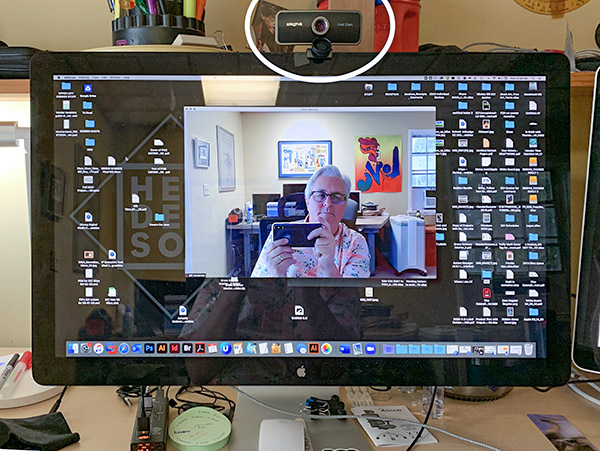











![[From INIU - the SAFE Fast Chage Pro] Experience the safest charging with over 38 million global users. At INIU, we use only the highest-grade materials, so we do have the confidence to provide an industry-leading 3-Year iNiu Care. [22.5W Speedy Char...](https://m.media-amazon.com/images/I/416nS4GRFtL._SL160_.jpg)

Gadgeteer Comment Policy - Please read before commenting
I have noticed overexposure and the inability to adjust in software – others have reported this. An easy fix is to hold a white piece of paper in front of the camera and it auto-adjust exposure which is stable from that point forward for the current video session.
I’m thinking of purchasing this webcam. You mentioned that the hinge clip grip is rather light. Have you tried tightening the hinge screw to see if that would increase the tension or friction in the hinge?
Hi I am thankful for that review.
I missing just one thing: Does it work good in zoom when set on (NO GREEN SCREEN, BACKGROUND mode) ?
It is important as many webcams do bad job , while they can’t filter (cut) the surrounds of real background.
POS. Zoom doesn’t work. The app doesn’t show have what the instruction booklet shows should be available.