
REVIEW – For the past few months, I have been working from home as a part of the “new normal” in response to the Coronavirus. This mode of work has allowed me some extra time to work on things on my to-do list. For a long time, I have wanted to start my own Podcast, and now that I have. I am very interested in testing various microphones to determine which one/s I will use in my home studio and which one/s I will use for when I need to record while “on the road”. The first candidate that I have the opportunity to test is the JLab Audio Talk Pro USB Microphone.
What is it?
The JLab Audio Talk Pro USB Microphone is a professional-quality microphone, featuring a resolution of 192kHz/24bit, four directional pattern modes: Cardioid, Omni, Stereo, and Bidirectional, and adjustments for gain and volume control. There is a 3.5mm AUX input for real-time listening with zero latency, a USB-C input for computer connectivity, and a standard-sized 5/8” mount for swivel mounting to a mic stand or boom arm, etc.
What’s in the box
 1 x Talk PRO Microphone with 5/8″ input for swivel mounting
1 x Talk PRO Microphone with 5/8″ input for swivel mounting
1 x 10-foot USB to USB-C cable (90-degree gold-plated connector)
1 x Tripod
1 x User Manual
Design and features
Specifications
Transducer Type: Condenser, Pressure Gradient with a USB digital output
Polar Patterns: Cardioid, Omnidirectional, Stereo, and Bidirectional
Frequency Response: 20Hz – 20kHz
Max SPL: 120DB
Sample Rate: 192k
Bit Depth: 24
Capsules: 3 x 16mm condenser capsules
Weight (Microphone Body): 266.5gr
Weight (Microphone with stand): 501.4gr
Dimension: 170 x 55 x 65mm
Dimension with tripod position: 270 x 195 x 195mm
Cable Weight: 77gr
Latency: 0
Windows: 7,8,10
Mac: 10.10 or higher
Features
- Condensers: 3
- Directional Patterns: Cardioid, Omnidirectional, Stereo, Bidirectional
- Controls: Volume Control, Gain Control, and Quick Mute
- Plug and play: 3.0m USB/ USB- C braided cable
On one side of what is the back of the mic, there are 2 controls: The Volume Control that controls how loud the output of the channel or amplifier is; The Gain Control controls how loud the input of the channel or amplifier is. It controls the amplitude of the audio, not the loudness.

 On the front of the mic, there are the main controls that include the recording setting, the mute on/off, the volume/gain interface that shows the level, and pattern mode toggle switch. This mic provides the choice of 4 recording patterns that are, Cardioid, Stereo, Omni, and Bidirectional.
On the front of the mic, there are the main controls that include the recording setting, the mute on/off, the volume/gain interface that shows the level, and pattern mode toggle switch. This mic provides the choice of 4 recording patterns that are, Cardioid, Stereo, Omni, and Bidirectional.

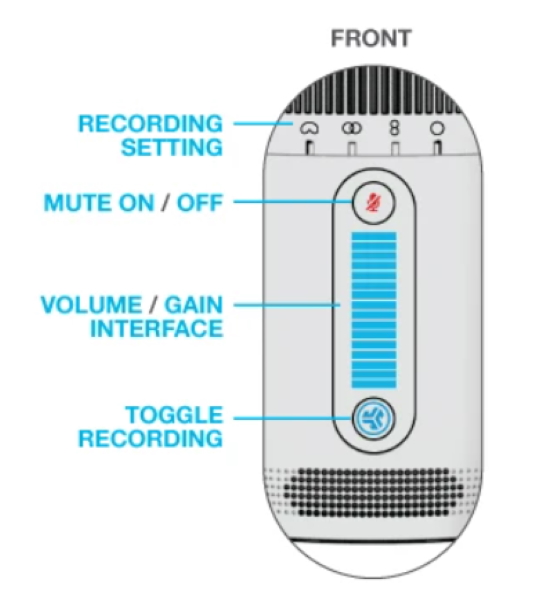
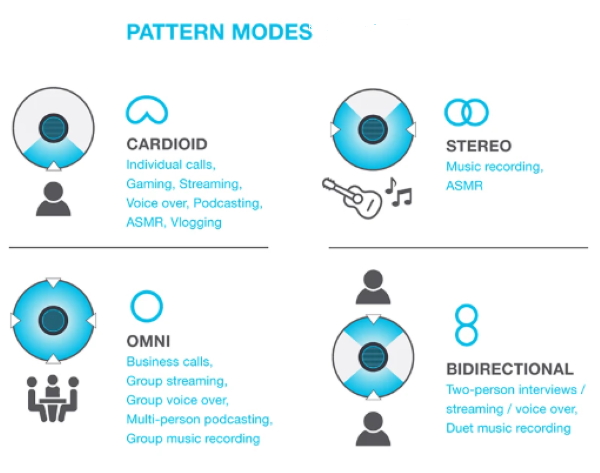 At the bottom of the mic, there is a USB-C port, a standard-sized 5/8” mount, a 3.5mm auxiliary output/monitoring port, and a LED control button.
At the bottom of the mic, there is a USB-C port, a standard-sized 5/8” mount, a 3.5mm auxiliary output/monitoring port, and a LED control button.


 JLab also includes a desktop tripod with a 5/8″ mount, and a 10′ USB-C to USB-A cable with the USB-C end angled to conveniently plug into the mic.
JLab also includes a desktop tripod with a 5/8″ mount, and a 10′ USB-C to USB-A cable with the USB-C end angled to conveniently plug into the mic.


Performance
This mic is Plug and Play so that it connects to the computer without any drivers. Setup is simple.
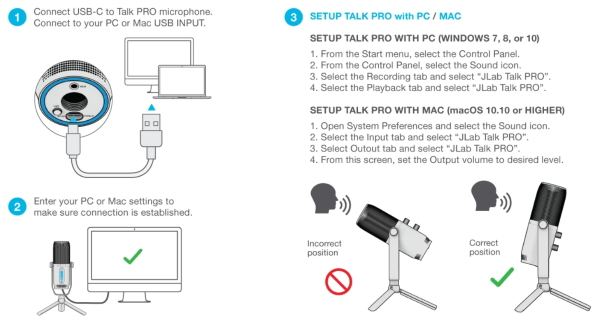 Once you connect to the computer, you can adjust the gain and volume as desired via whatever recording software you choose.
Once you connect to the computer, you can adjust the gain and volume as desired via whatever recording software you choose.
Operating the microphone is easy and straightforward.
What I like
- It is sturdy and yet lightweight
- The multiple pattern modes
- The length of the cable provided
- The clear and relatively clean audio
(No processing applied)
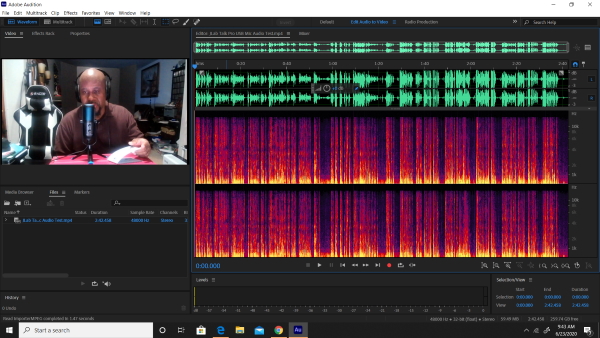
What I’d change
- I personally do not like that the headphone monitoring jack is on the base underneath the mic. I prefer a side jack
- I would like the tripod legs to be able to lock into position
Final thoughts
The JLab Audio Talk Pro USB Microphone is a lightweight but well-built microphone that for my use will work great when on the go. While I do find it a bit lightweight for my studio desk, that is a plus when you have to carry it around. I personally dislike that the headphone jack is at the bottom underneath the mic, especially since the cable on my studio headphones is quite long and heavy. The mic provides a relatively clean and clear sound and includes some nice features. Overall, it is well made and for its intended purpose, I give it two thumbs up.
Price: $149
Where to buy: JLab Audio website and Amazon
Source: The sample for this review was provided by JLab Audio.



Gadgeteer Comment Policy - Please read before commenting
The receiver is constantly blinking green no matter what I try. I have Replaced both with new batteries. And i have also tried to reset both the mic and receiver. I have done everything in the correct steps, but the receiver still only blinks green and doesn’t connect to the microphone.