
REVIEW – As new manufacturers enter the growing market for smart LED bulbs, they complete for consumer’s attention with features, performance, and value. Novostella has provided three 16M color smart led bulbs for The Gadgeteer to review. Read on to see what I think!
What is it?
The 16M color smart Led bulb is a high-efficiency LED bulb that uses a WiFi interface to control the bulb’s state, brightness, and color. The bulb may be controlled by the Smart Life app. The Smart Life app has control and automation features and can also integrate with 3rd party cloud platforms to provide enhanced control.
What’s in the box?
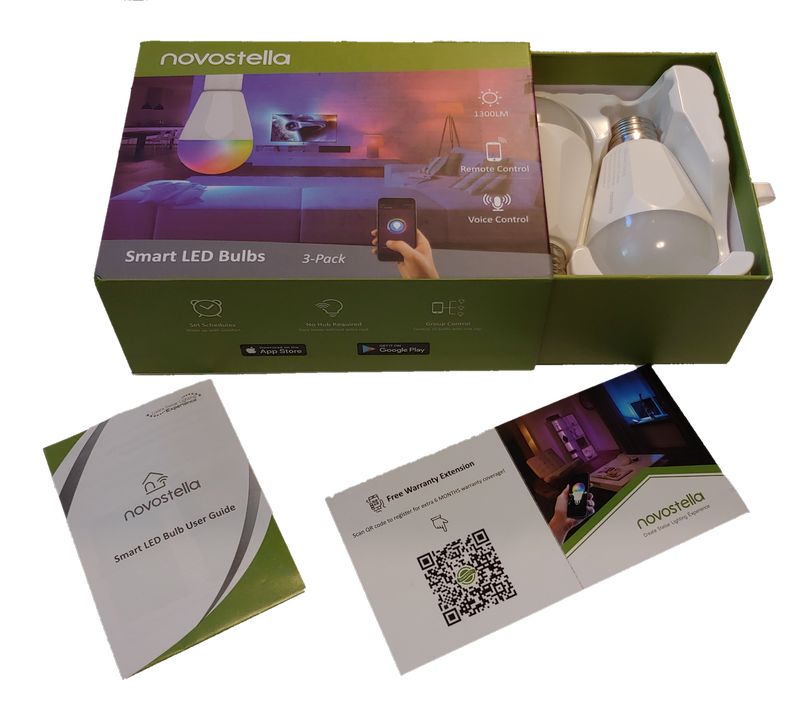
- Three Bulbs
- Instruction Manual
- Support and Warranty Card
Hardware specs
- Wireless type: 2.4GHz Wi-Fi Only (5 GHz will not work)
- Material: Plastic and Aluminum Alloy
- Fixture Type: E26
- Energy Efficiency Label: A+
- Wattage: 13W (120W Equivalent)
- Luminous Flux: 1300LM
- Color: RGBCW (RGB, Cool & Warm White)
- Colour Temperature: 2700-6500K
- Beam angle: 270 Degrees
- Input Voltage: AC100-240V
- Lifespan: 50000 hrs
Note that the manufacturer claims that this bulb is dimmable, but I have found that the brightness is only adjustable using the app. Brightness is not controllable using a hardware dimmer switch.
Design and features
Unboxing
The Novostella 3 Pack 13W WiFi RGBCW smart light bulbs come in a sturdy high-quality cardboard matchbox style box. The bulbs are securely held in place at the base of the box in a plastic form. I actually found it a bit difficult to get the bulbs out and removed the plastic form to extract the first bulb.
Setup
The first step is to install the smart life app on your mobile. The app is available for iOS and Android. The app will require you to have a login. The login credentials will also be needed when adding the smart life task to Alexa and to Google Assitant.
installing the bulb is as easy as any other standard bulb. The Novostella bulb is an A19 shaped bulb that has an octagonal base. this feature help from keeping the bulb from moving around. Since the area that is aluminum on the bulb used to be glad on an incandescent bulb it should not interfere with any installation. The bulb isn’t designed to shine in the downward direction but this doesn’t seem to make a difference in the apparent output when I installed the bulb in a traditional shaded fixture.
After you have logged into the app you will need to pair the bulb to the app. The pairing and communication between the bulbs and the app are completely proprietary and the access point doesn’t transmit an SSID when broadcasting. The bulbs must be reset to enable them to be paired. The bulbs came in a reset state but just in case you need to access this mode follow these steps:
- Turn the bulb off
- turn the bulb on for 10 seconds
- turn the bulb off
- turn the bulb on and as soon as you see the light turn it off. repeat this three times
- turn the bulb on
after performing the steps above the light should be blinking like it is in the video below.
The app will take about 20 seconds to find the bulb. After discovery, it is best to rename the bulb so that it is easy to command using voice control. I recommend using the dictation feature when renaming the bulb to validate that the phone can correctly identify it.
During the setup, you provide your network id to the app and the login is configured onto the device. The device will use your WiFi to connect to the internet to send receive messages from the cloud. In the United States, this service is provided by a company called Tuya and is operated by Amazon AWS. If you want to ensure that there is no way someone could intercept these signals and gain access to your network, you can connect these to a standalone WiFi switch connected to your cable modem (the WiFi switch will have a separate set of non-routable IP address separate from the rest of your internet), or you configure your WiFi network to not allow these devices to communicate with other computers on your LAN. I want to emphasize that these are very conservative steps and that the chances of someone Hacking this system are very low. personally, I have these installed on my main wifi. I’m also a little mystified that standing with my phone next to my lamp in Boston, that I need a signal relayed from Oregon to get my lamp to turn on and off.
To use the bulb with the Alexa system you need to enable the smart life skill in the Alexa app. Perhaps the easiest way to do this is by clicking on the link: https://www.amazon.com/Tuya-Inc-Smart-Life/dp/B01N1ZVI7M/. You’ll need to enter your username and password for the smart life app. After the system is connected you’ll need to discover new devices. To use voice commands on the new device refer to it using the name you assigned in the smart life app.
To use the bulb with the Google Assistant perform the following:
- Download and configure the Home app by Google
- Launch the Home app
- Tap Add
- Tap Set up device
- Tap Works with Google
- Find the Smart Life listing and log in with your Smart Life account
The app has several features to organize and control the items connected to it. But first I’ll include a quick review of the basic bulb control. The bulb control has controls for white mode, “Colour” mode, scene mode and Schedule.
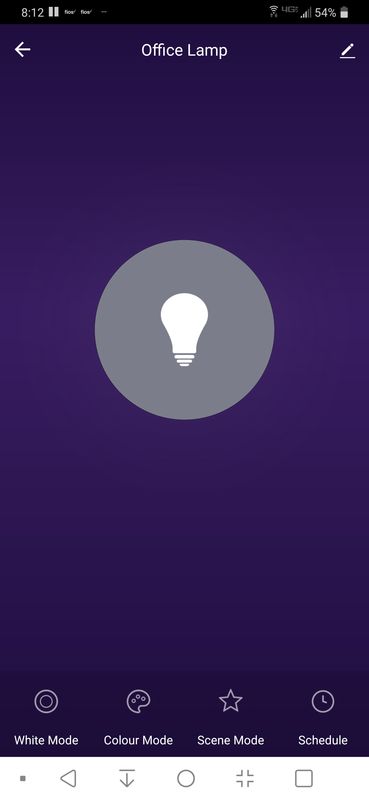 The first three modes can be used to turn the bulb on and off by hitting the big rough button in the center of the screen.
The first three modes can be used to turn the bulb on and off by hitting the big rough button in the center of the screen.
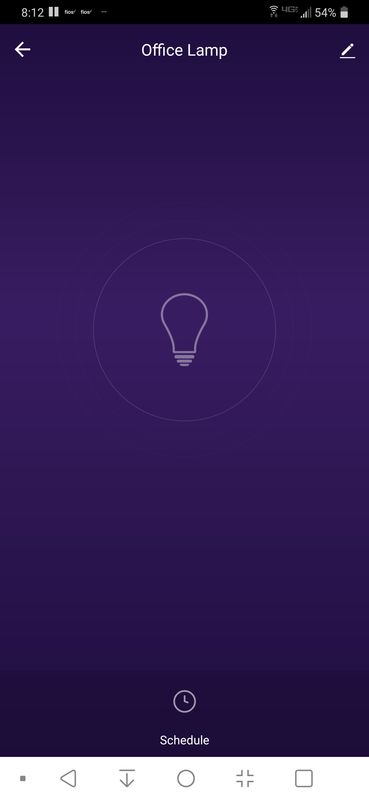
The white mode controls the brightness and color temp of the C and W diodes.
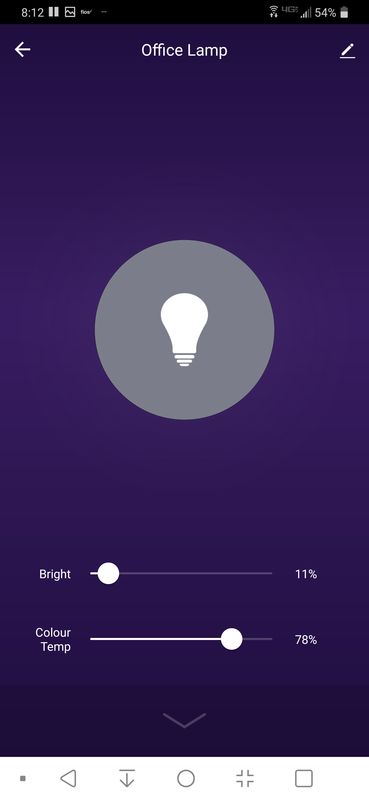 However, the controls are in units of percent, not LM and K. Because the app is not just for the Nonstella bulbs the developers can’t really be more specific about what is selected. From my observation, it seems the app can command the bulb to display from the stated range of 2700K to 6500K, but this is just a visual comparison with other bulbs I have in the house. The bulb changes smoothly rather than abruptly when moving the sliders from one extreme to another which makes for a pleasant effect.
However, the controls are in units of percent, not LM and K. Because the app is not just for the Nonstella bulbs the developers can’t really be more specific about what is selected. From my observation, it seems the app can command the bulb to display from the stated range of 2700K to 6500K, but this is just a visual comparison with other bulbs I have in the house. The bulb changes smoothly rather than abruptly when moving the sliders from one extreme to another which makes for a pleasant effect.
The Colour menu has a color wheel surrounding the on/off button and sliders for saturation and brightness.
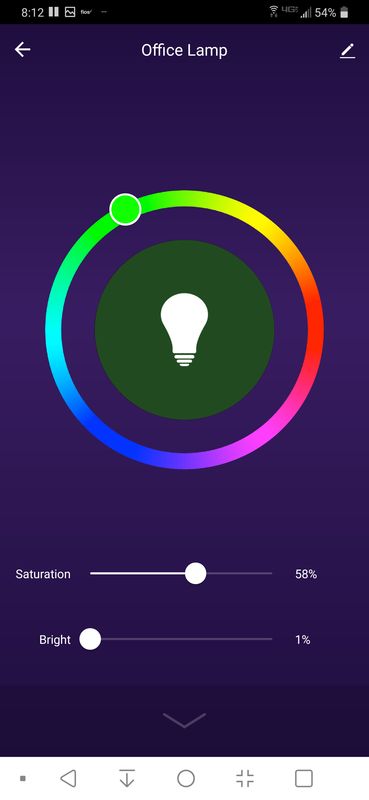
Again, the bulb changes smoothly rather than abruptly when moving the sliders from one extreme to another or when changing hues. Completely desaturating the colors reveals that the color mode with the RGB diodes isn’t as bright as the white mode is with the CW diodes. Also, the blue output is perhaps a bit stronger than the red and green, making the desaturated color appear a bit violet.
The scene menu has four settings that cannot be changed:
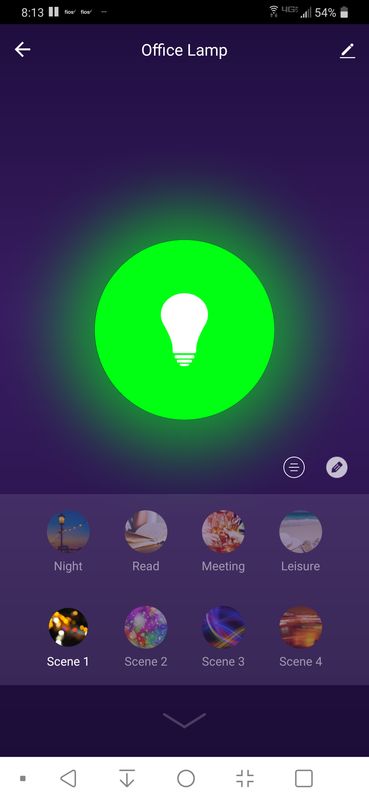 Night, Read, Meeting, and Leisure aren’t configurable and just change the bulb color to orange, some completely desaturated color, red and blue, respectively. The next four modes are all called scene but do different things. Scene 1 allows you to pick a hue, saturation, brightness, and speed and it will gradually change the brightness in a breathing type effect.
Night, Read, Meeting, and Leisure aren’t configurable and just change the bulb color to orange, some completely desaturated color, red and blue, respectively. The next four modes are all called scene but do different things. Scene 1 allows you to pick a hue, saturation, brightness, and speed and it will gradually change the brightness in a breathing type effect.
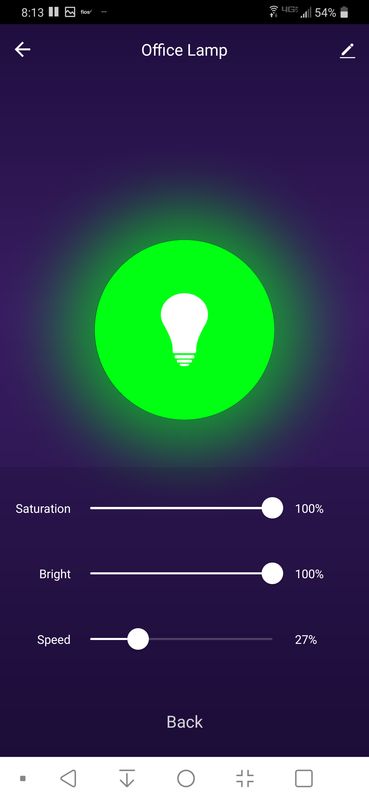
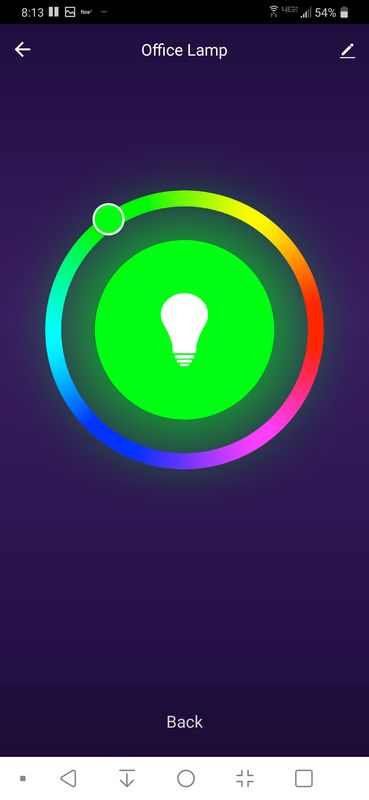
Scene 3 is similar but instead of breathing it turns the lamp on and off. Scene 2 abruptly changes the color in a cycle of up to 6 different colors, but all at the same saturation and brightness. Scene 4 is similar to scene 2 but smoothly changes the color hues.
The schedule mode allows the bulb to be turned on or off at a particular time and allows this to be repeated on any number of days of the week.
There is also a smart mode that allows a program to be made to execute a list of functions after a condition is met or after a screen button is tapped.
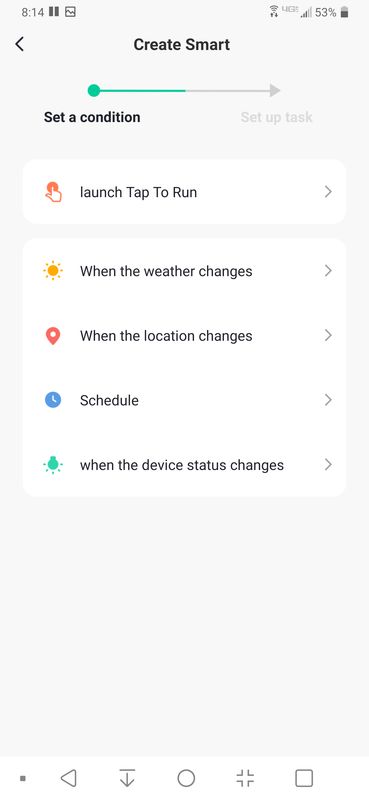 The conditions include weather changes for a selected region (including sunset/sunrise)
The conditions include weather changes for a selected region (including sunset/sunrise)
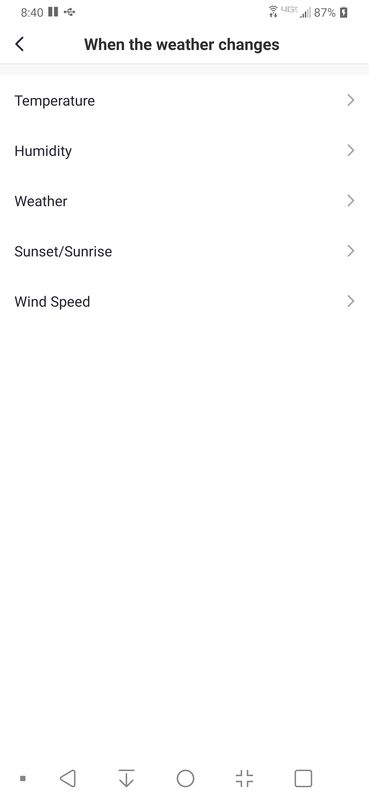
geofencing of the mobile phone

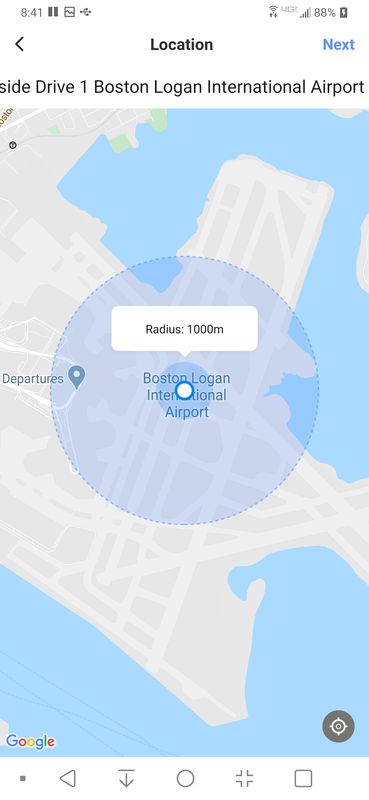
a schedule (similar to the schedule mode), or when the status of a device changes. The last condition, unfortunately, does not include toggle conditions or incremental changes to existing conditions.
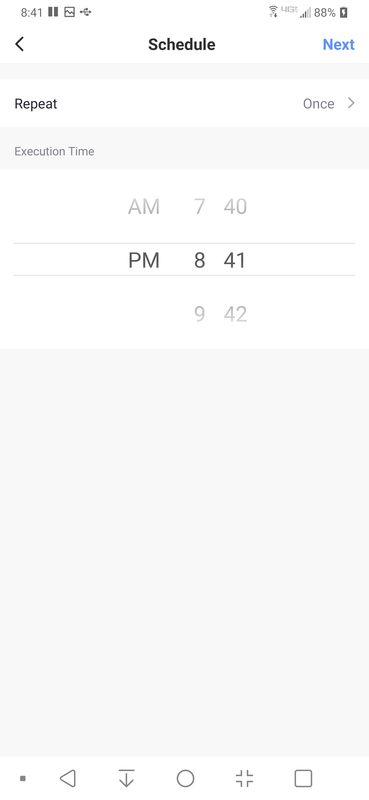
The app allows the devices to be grouped by room, but this is really only to organize the devices within the app. As far as I can tell you cannot turn all devices in a location on or off like you can with Alexa or Google Assistant.
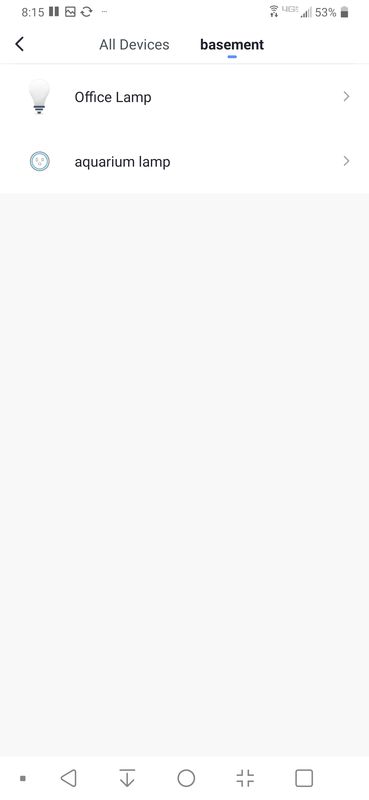
The app also has its own voice control, which allows similar control available with Alexa, but without the integrations that the Alexa system has.
Performance
I tested the white light output against two other LED bulbs that I have in my house to see if the color temp and brightness was approximately equal to the stated value. The bulbs were a 2700K and a 5000K bulb, each 800LM. It was easy to set the color temp to 2700 (0%). I set the brightness to 61% (800/1300) but this assumes 0LM brightness at 0%, which isn’t true. However, the pictures and my experience are that the Novostella and the other bulb are very similar.

I set the color temp to 61% ([5000-2700]/[6500-2700]) and the brightness to 61% for the other test. Again the bulbs looked very similar.

In both of the pictures above the Novostella bulb is the one installed on the right.
To test the integration with digital assistants. I set up a tap-to-run scene with all three bulbs to go to a scene 4 and set that scene up for 6 colors and the fastest speed. Then I used the line from, Ex Machina, when Nathan (Oscar Isaac) spontaneously starts a disco in his spartan mountain retreat. Google quickly sends the signal to Amazon thus concluding the test. (it’s a challenging test when smart home behemoths need to cooperate to get something done.)
What I like
- relatively inexpensive
- bright
- true colors
What I’d change
- Scenes should be more programmable.
- Timers
Final thoughts
The video that concludes this review illustrates some of the options that smart RGBCW lamps can provide. While the lamps from Novostella don’t have the Bluetooth music syncing capabilities that some other bulbs have, they are bright and can still put on a good show. The only downsides I identified, the lack of specific programming features of the app, might be improved in future updates. On the upside, these bulbs are really bright (~100W) and will last about 17 years if used less than 8 hours a day. Buy a pack and tear up your own dance floor!
Price: $69.99
Where to buy: Novostella
Source: The sample of this product was provided by Novostella.



Gadgeteer Comment Policy - Please read before commenting
Hey there! how did you get the automation to run with just a voice command? When I attempt to do this it appears I’m required to set up some other condition for it to run (e.g. schedule, geography, weather). I’d love to be able to set up just a voice –> automation.
I think you need to define in the app what the speech does (the intent) and then link it to a spoken phrase. In the review I don’t say anything about turning on disco mode but I linked the phrase I spoke to the action of running that in the app.