
REVIEW – By now, many of us that use computers frequently and as part of our daily lives have felt the discomfort that can occur when using a conventional mouse. The Mousetrapper Advance 2.0 is classified as a Wellness mouse that alleviates the inherent stresses of using the conventional mouse. Let’s see if this is true.
What is it?
The Mousetrapper Advance 2.0 is designed for ease of use, and to eliminate the stresses that are inherent with the use of a standard/conventional mouse. It is available in two versions with stylish accent colors: white or turquoise. There are six programmable buttons that allow you to customize the settings according to your needs. The reconfiguration of the buttons is accomplished via the MT Keys software which is available for download via the manufacturer’s website. The software lets you easily reconfigure all the button functions, add standard texts, create user profiles and more. MT Keys software is available for both Mac and PC.
What’s in the box

1 x Mousetrapper Advance 2.0
1 x Mini USB Cable
1 x User Manual
Design and features
Features
- Super-slim, ergonomic design
- Accent colors in white or turquoise
- Control pad with click and scroll functions
- 6 programmable buttons for customization to your needs, using MT Keys
- Replaceable wrist supports
- Height adjustment with folding non-slip surface
- 2000 dpi
Specifications
- Control pad with click function and scroll on the right side
- 6 programmable buttons
- USB connection
- 2,000 dpi
- Compatible with all PC and Mac computers with a USB port. MT Keys requires Windows 7 or later, or Mac OS 10 or later
- Width: 480 mm; Height: 20 mm; Depth: 110 mm; Weight: 670 g
In the immediate mouse control area, there is the mouse in the center which is a ribbed control pad surface that moves as the mouse, and it is surrounded by the six programmable buttons.


On the bottom of the Mousetrapper, there is a rubber pad that can be used in a few ways such as a surface grip, for height adjustment or in my case I extended it under my laptop. On the hard surface of the bottom, there is a basic instruction diagram.

On the left side of the Mousetrapper, there is a mini USB port that allows you to connect to the computer, The device is USB powered.

Performance
The laptop that I tested this mouse with has Windows 7 installed. Once I connected the Mousetrapper, Windows automatically downloaded and installed the driver. For my use, I placed the rubber pad under the laptop and I was ready to go.
No matter how much I try, I find the control mouse pad to be stiff when moving it and its movement is also very jerky and inconsistent. The control pad does move in every possible direction just like you can a conventional mouse, but to me, it feels really strange and it is a feeling that is a bit difficult to explain. In my mind, it feels somewhat like moving a piece of silicone on a smooth and somewhat lubricated surface. Using it along with the buttons just seems completely awkward to me. Nevertheless, I continued testing and proceeded to the next step to download the software that allows you to program/reprogram the buttons. As shown in the picture below, there are 3 options to download the appropriate MT Keys software. Since I am using Windows 7, I selected the middle option.
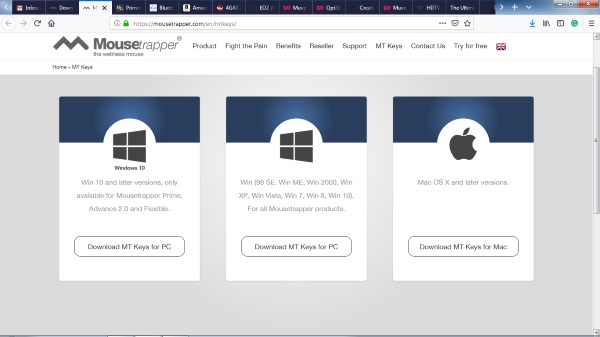
No matter how many times I tried, the picture below shows the result I get when I select the Windows 7 option shown in the middle. I was able to get to a proper download screen if I selected the Windows 10 option, but that is not the OS that I am using, and Windows 10 uses a Windows app.
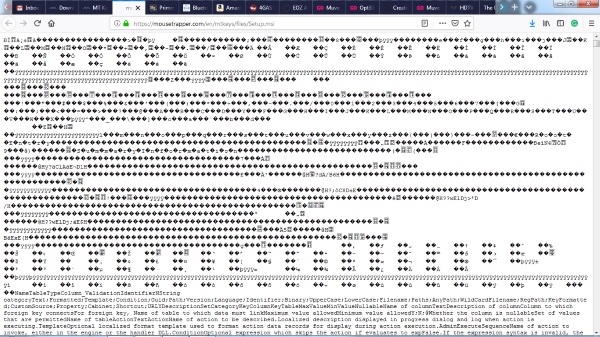
What I like
- Ease of install
- The built-in wrist pads
What can be improved
Functional application and use as a mouse- Website support options/availability
Final thoughts
When I first saw this mouse, I was very eager to try it and to experience its functionality. While I have a feeling that some people may have a better experience than me, I find it awkward and not very practical or functional. There are a large variety of mouse styles and options available to consumers, and based on the Kensington mouse I currently use, in my opinion, many of the available options work better and cost way less. This device is expensive.
Updates 04/25/19
About a month ago, I tested and reviewed the Mousetrapper Advance 2.0 which is an integrated mouse and wristpad device that is designed to relieve the inherent stress when using such a device. The outcome of the testing included my displeasure with the stiff and jerky movement of the mouse band and the inability to download the MT Keys configuration software for the Windows 7 OS.
Immediately after the review was published, a representative from the company reached out to me to discuss my experience with the device and the pitfalls that I discovered. They immediately arranged to ship me a replacement indicating that the device I received must have been damaged during shipping, and they also indicated that they were working on fixing the Windows 7 software download issue.
A few days later, I received the new Mousetrapper Advance 2.0, and I am completely satisfied with it and so pleased that I have been using it as my daily mouse ever since. The mouse band glides effortlessly and it just works.
They also fixed the software download process and I was able to install it and configured the buttons to my preferences. The following as a couple of screenshots of the configuration software:
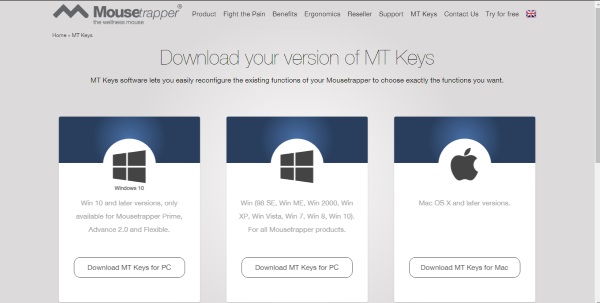
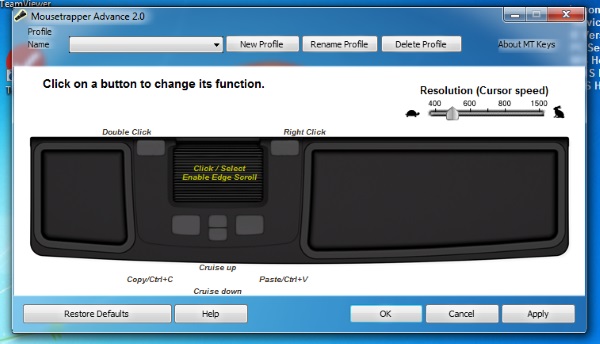
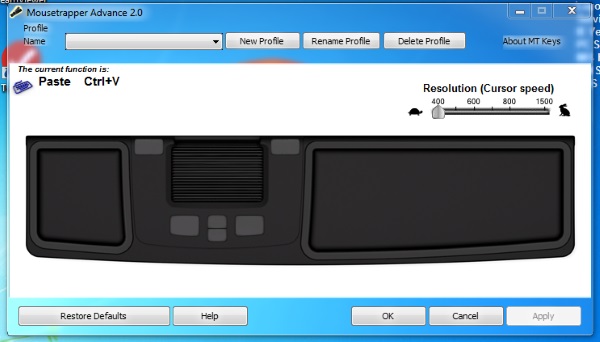
Now that I have been able to experience the use of the Mousetrapper Advance 2.0 in the way it is designed to perform, I love using it and have no problem giving it two thumbs up!!
Price: $245.63
Where to buy: Amazon
Sample: The sample for this review was provided by Prestige International



Gadgeteer Comment Policy - Please read before commenting
Nice review.
I can honestly recommend a Contour RollerMouse Red plus Wireless as a viable option. I don’t work for the company, btw. But i have been using a Contour Roller Mouse since 2000 when I started having carpal tunnel issues related to my usage of a then-popular trackball. Used trackballs for years as I was always space constrained for mice. Carpal tunnel issues are no longer and once my staff so how productive I was with the RollerMouse – they ALL wanted to switch so we’ve been mouse free for ten plus years.
Hi Moose man,
Thank you for your comments and suggestion. Maybe someday day I will get to test and review the Contour RollerMouse Red plus Wireless mouse.
Hi Julian, We would love for you to review RollerMouse Red. Please feel free to contact me if you’re interested. Kind Regards, Patrick. (Contour Design UK)
Hi Patrick, we’ve already reviewed it: https://the-gadgeteer.com/2018/02/16/contour-design-rollermouse-red-plus-ergonomic-mouse-review/
Man, that is a whole lot of desk realestate.
Shouldn’t it be a post about adding a track pad to a standard keyboard?
I am using a Microsoft Wireless Desktop 3000. That is a mouse and keyboard setup I have been using for many years. Ever since I switched to rechargeable batteries, I have never regretted my choice.
After I buy the wireless Comfort desktop 5050, I will have to stop my Microsoft journey as far as keyboards and mice because it all goes down hill after that.
I just need to figure out how to ship my keyboard and mouse to kagutastan.