
I have been using a very simple Bullet Journal style of task management for the last 4 years. It has worked out well for me because I can keep a notebook open next to me all day so I am able to see a daily list of what I need to do and I get a natural buzz from checking off tasks each day.

The fact that I’m a pen, notebook, and stationery addict has made using an analog task system easy for me over the past few years. But I’ve recently realized that although I enjoy using a paper notebook, something is missing and I’m not as productive as I could be if I were using a digital To-Do system.
My main problem with an analog To-Do system is that there’s no easy way to search past entries. For example, click the image above and you’ll see my very dumbed down Bullet Journal system which consists of tasks with a box next to them. If I finish the task, I put an X through it. If I didn’t finish it on the day it was listed, I draw an arrow and add it to the next day’s list of tasks. It’s extremely simple, but it has been working very well for me. Except, for notes. If you look at my pages above, you’ll see that I have a couple of notes where I talk about problems with my eye, and a note about blowing out a tire. I also make notes on ideas I have for articles that I want to write, quotes that I want to remember, and more. But with an analog system, I can’t go back and do an easy search to find these notes. The best I can do when I want to find something I’ve written is to manually flip through pages. But mainly, I’ll write down ideas and they will be forgotten forever.
You might suggest that I take pictures of my pages at the end of each day and upload them to Evernote or Google Keep which allows text searching within images. That’s a decent idea, but I’m too lazy to do that on a regular basis. I might have good intentions and do it for awhile, but I know that I won’t keep it up for very long.
A couple of weeks ago I decided that it was time to go back to a digital system and I’ve been stuck down a rabbit hole searching productivity sites, apps, and To-Do list ideas. There are so many options out there that it makes it difficult to pick something and get started. My list of must-have features include:
- Free or no reoccurring fees – I don’t want to pay a monthly subscription for a task management system but I’d be willing to pay a one time fee to buy a piece of software
- Ability to add notes
- Ability to add sub-tasks
- Easy to search for past entries
- Completed tasks aren’t deleted
- Must be able to use it via the web or mobile app
List of nice to have but can live without features include:
- Ability to tag entries
- Ability to add web links, and images to entries
- Easy to make entries via email
- Ability to add a task using Google Assistant
I have decided to try out different apps and services for 3-4 days at a time and write quick posts about what I think of each one I try and hopefully spark some interest where you’ll chime in with ideas of other task and To-Do systems that I should check into.
The first To-Do system that I decided to try is:
Google Tasks
If you’re not familiar with Google Tasks, it’s a simple To-Do list system that’s built right into Gmail. Since there’s never a time when my browser doesn’t have a Gmail tab open, I figured that this would be the perfect system to start using first.
I’ve found three ways to access Google Tasks and I’ll show you each one.
Google Tasks through Gmail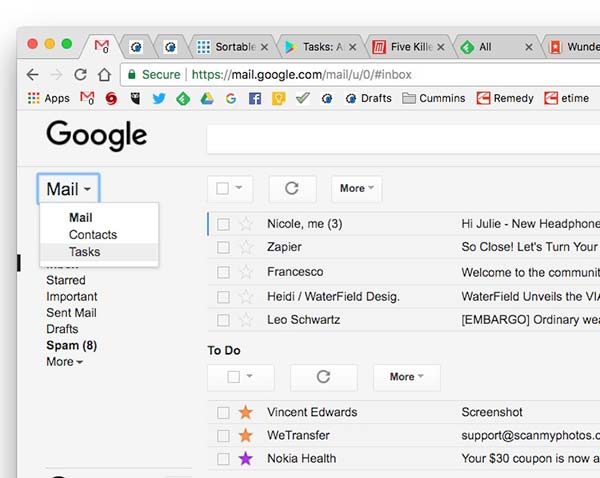
Login to Gmail and you’ll see a drop-down menu to the right of the Mail header under the Google logo. When you click the arrow, you’ll see Tasks. Click on it.
A small widget opens in the right corner of your browser with your Tasks list. From this widget, you can view different tasks groups, add, delete, and sort your tasks.
Google Tasks through Google Calendar
If you don’t want to clutter your Gmail window with a Tasks widget and you like to have a Google Calendar tab open in your browser, you can access the Tasks list from there too.
To do so, all you have to do is click the 3 dots to the left of the Reminders calendar under My Calendars in the left sidebar. You’ll see a Switch to Tasks option at the top. Click that and the Tasks will be listed in the right sidebar of your Calendar window. This view works exactly like the smaller widget in Gmail.
Google Task’s own web app
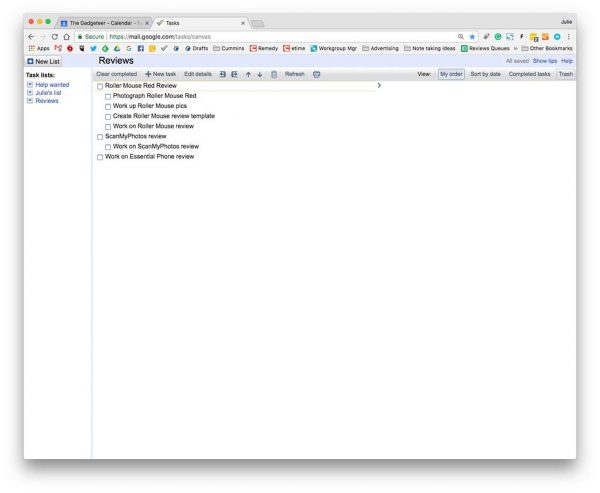
You can also open Tasks in its very own tab by going to https://mail.google.com/tasks/canvas
Having Google Tasks open in its own window is nice because the tasks list items probably won’t word wrap since the screen is wider.
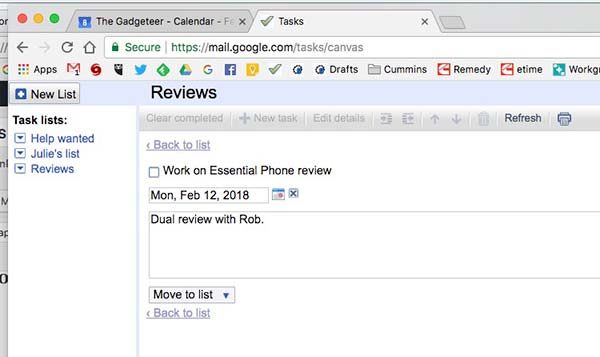
You can even add notes and due dates for each task.
When notes are added, they show up to the right of each task item and the due dates display below each item. If you add a due date, it will also be added as a Google Calendar entry.
Regardless as to which way you view Google Tasks, you can rearrange the order of the list by dragging and dropping with your mouse, keyboard shortcuts, or using the arrow buttons in the toolbar.
It also looks like you have unlimited subtasks. I stopped testing after adding 20 subtasks.
What I like about Google Tasks
I like that I already have access to it without having to download and install a new app and that I can access from any computer with a browser. I also like that it’s easy to use and that I can even create a new task with an email.
All you have to do is select the email, click the down arrow next to More, and select Add to Tasks.
Things I wish were better with Google Tasks
Other than being able to add tags, images, and web links to tasks entries, the biggest feature that’s missing from Google Tasks is the ability to search tasks based on a word. As far as I can figure out after using Google Tasks for the last few days, there’s no way to find a task other than just scrolling through the list. Since search is one of my must-have features, it’s not going to be a big surprise that Google Tasks is not going to cut it for me and my new quest to find my ultimate productivity and task manager is just getting started.
I haven’t chosen my next system to try. Do you have any suggestions?

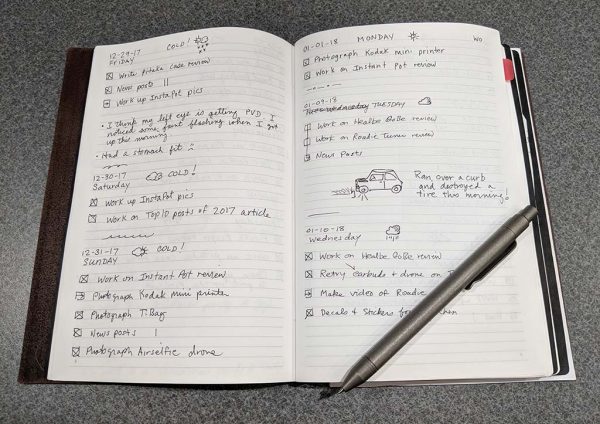
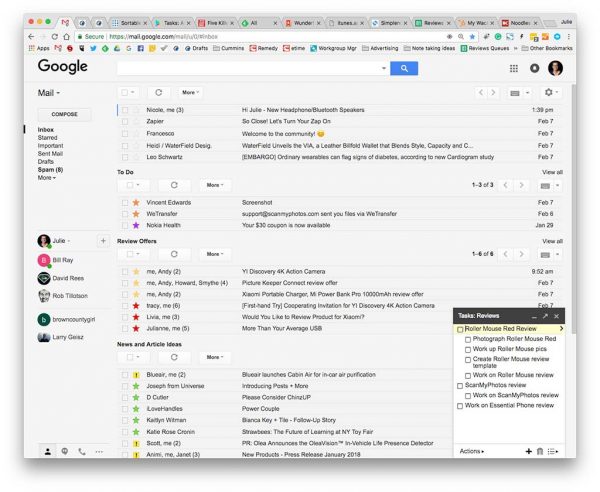
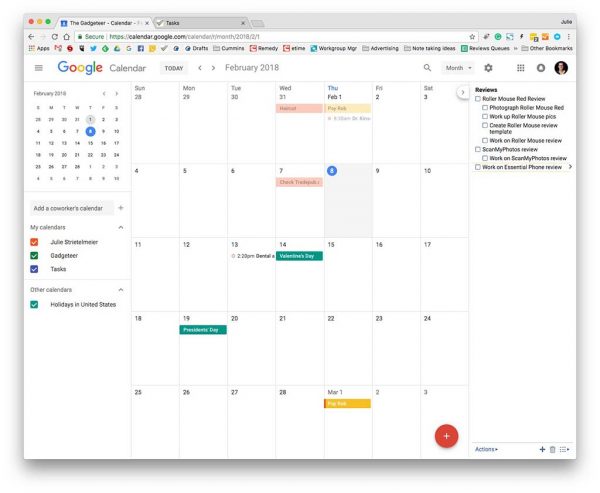
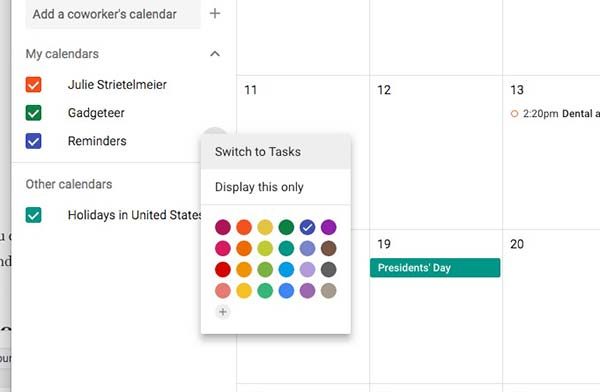
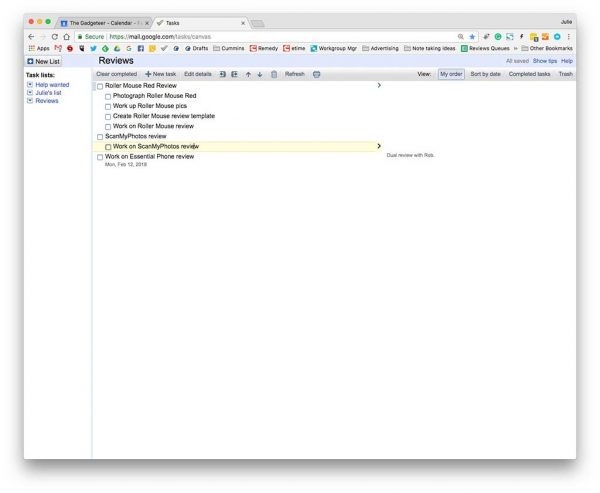
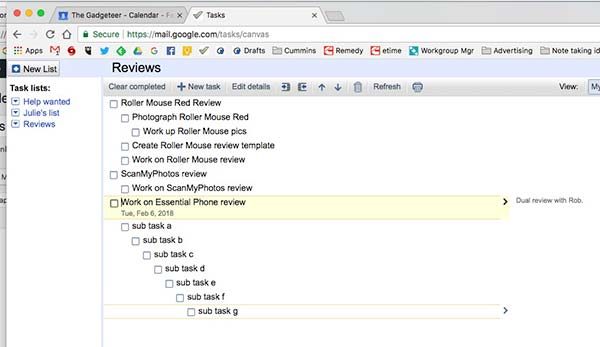
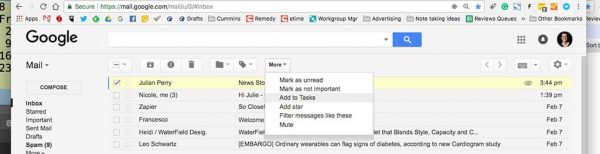


Gadgeteer Comment Policy - Please read before commenting
I’ve been using TickTick after trying a lot of other options such as google tasks and Wunderlist. For me, the limitations in the basic version haven’t been a problem but some people would probably need the pro version.
Thanks! I’ll add TickTick to my list of apps to try.
Another TickTick user here… The free version convinced me to become a paid subscriber. I know it’s not an option for you, but maybe the free version is ok.
I’ll definitely give it a try.
Try Wunderlist.
Larry
Adding to my list of apps to try.
Try Google Reminders… I used to use Google Tasks but switched over couple years ago because “hey google, remind me to take out the trash tonight at 8pm”. They can show up on gcal web (gtasks OR reminders can show on web) and android/ios app (gtasks don’t show in the apps). You can have repeating reminders and move one out of the series if needed. If it’s not completed on specified day it will accumulate in the top of the calendar with other incomplete reminders from previous days.
Cons: They do not allow for descriptions, they don’t have a hierarchy
I use Reminders for all my personal and occasional work task I want to pop up on phone. My work todo/notebook looks very similar to yours. Boxes for todo/action items, dash for notes I want to remember/reference. Line separates days, then date, day, work start/finish times.
Thanks for the tips. I’ll try Reminders before ditching Google Tasks and moving on to something new.
in one of the significant increments of my life I used an “index card” based reminder scheme
general notes went into diaries but ongoing or incomplete work went onto “cards”
the cards were not filed until the work was complete
I tried using digital memo/reminder systems and found them unsatisfying…so, I continue to use a two tiered paper system
frankly I find it the most sufficient for me and I hate digital records lingering about…I don’t mind finished output existing out there but the evolutionary steps can be embarrassing
all of my records go into a safe each end-of-day
luckily I still have most of my faculties so it works
the use of pen and paper reinforces memory via tactile and visual feedback as well
as an aside I use my phone for telephony, a couple of games and google
I really like writing down my tasks with pen and paper too. It’s the fact that I “lose” my notes and ideas with that method. I really wish the digital pens like Livescribe were better. If there was one that could use a Pilot G refill or something much better than what most of the use, I’d stick with analog.
Try neo smartpen M1, it’s a brand new version in their line and much better software than livescribe. I love it, it has great translation abilities where livescribe is very quirky.
Also try tasks in a box, it’s like Asana or trello but it works much better with email. It would be great for a digital pen to have bullet type of management in the software.
Thanks for sharing this. The Neo really interests me. What’s the pen like to write with and how long does the battery last? Are you syncing with Evernote?
Another thing to look at is Evernote. It has a task utility. I have used it just a little and infrequently, but not too much.
It would be a good one to see reviewed, as I have not taken much time to figure out what it can do, and use it much.
Evernote is a pay app and that’s something I didn’t want to use. I used Evernote years ago but found it to be too bloated and expensive so I quit paying.
I am using the free version, and have been doing that for years. If you add a lot of notes to Evernote, you would have to move to the paid version. I have not hit the limit, so I keep using it.
Don’t write off Evernote quite yet.
I always found Evernote really slow to sync between the desktop app and the web client, but I’ll check it out again.
Evernote is much better today in syncing between the desktop app and the web client. And is a really good productivity app with great search capabilities, reminders, and many ways to make it work for you personally. I’ve been using it since 2011.
Also, I recommend checking out this YouTube video from “Evernote Scott”: https://www.youtube.com/watch?v=Ce2_gWZHBIs&t=11s and his other videos on Evernote. They’re a few years old but I think they are timeless.
Thanks for the video link. I’ll check it out when I get to trying Evernote again.
I’m a very heavy (paid) user of Evernote as a container to store and organize material for a book. It works well for that, better than OneNote that I tried. However, I primarily (99% of the time) use it on my Win 10 laptop. It does sync immediately to my Galaxy Note 4 and Galaxy S3 tablet.
However, if you plan on ever using the Android version you will be disappointed. Evernote’s focus has always been on the IOS environment. The PC desktop version is almost identical now, but the Android version is a pain in the posterior. They keep promising a major overhaul of the Android app, but it never materializes.
I suggest Trello. It has nice support of the KanBan method of managing tasks (ToDo/Doing/Done kind of thing). The swimlanes are completely customizable. They have desktop and mobile apps as well as their web-based app, so you can access it from wherever you are.
I played a little with Trello a few years ago and didn’t really like it. I’ll check it again though.
Julie, please, please try GQueues. It is a supercharged google tasks, and with the Chrome extension, it’s integration with Gmail is seamless. It does have a fee, but it is still worth a look.
Also, sorry about your tire!
Thanks Doug, I’ll check it out!
I like any.do. It has all the features you are looking for and I’ve always been able to stay in the free version:)
Web version too?
Yes! http://apple.any.do/Appstore-Original.html
Asana works really well for me. I think it covers all the features you are looking for in a task manager.
Regards!
Please try todoist.com. The free tier should be more than plenty for most folks. Interested related article at https://work.qz.com/1095665/email-sanity-how-to-achieve-inbox-zero-using-four-apps/
I second this, Todoist is the first system I’ve stuck with for years now. I prefer it over Wunderlist because of the ease of adding a new task. You can type “Write blog post on Todoist !!1 #Blog on February 14” and it will add to your list, make it a priority 1, add it to your Blog project and set the due date as February 14. Labels (separate from projects) are part of the premium version, as are comments to the tasks, but the free version does a lot.
Todoist is on my list to try 🙂
I use and love Google Tasks. I also use tools to import tasks from a PC. Ex. for me during [month of] Ramadan I have 30 tasks each with 6 sub-tasks. The beginning date changes every year and the subtasks change times slightly every day so I created the dated tasks with alerts and import into new list (like “Ramadan 1438 [2017 CE]”). Takes me about 10 minutes, I have great success every year and really enjoy ticking off each task as a success!
Also at work I have WebEx calls (sometime call only, sometimes audio/video). I actually use Google Task list to store call-in information (including passcode at end of call-in number) so I can quickly dial-in while driving. It is far quicker and safer than searching through contacts, emails, etc.
Only downside is that I do not faithfully fulfill my tasks and sometimes they really end up being lists instead of tasks.
Finally, Google Task works on my iPhone apps, “Apple Watch” complication, Nexus 7 tablet apps and web browsers on any device, all with “hand-off” mode. This all can be done for free but I paid for a couple of Google Task apps (one time payment) that I really like. Some Google Task apps also support repeating tasks.
Pocket Informant. It has changed to a yearly subscription service, but it allows you to sync with native apps like Reminders (iPhone) or Evernote and Google. The ability to have multiple calendars and multiple viewing options for the calendar plus tasks and notes all in app has made this my go to. I have purchased and tried nearly every productivity app and I always go back to PI.
Hi there – have a look at http://www.toodledo.com – they have a web version as well as iOS/Andriod. Full benefits are found in their paid versions, but they do have a free version that might be just perfect for you.
It has full task and notes capability, and you can search across all of these.
I’ve been using it since 2011, and all my historical notes are there – fully searchable
On the pricing front, just as a thought – if you eventually find a system that’s good and helps you a lot, please consider buying it on an recurring basis, because this will help the developers with bringing new features to the product. Free software and upfront licenses don’t afford the developers this. It’s a win-win for everyone, and hey, what’s $20, a reasonable bottle of wine, or an annual subscription to a cracking software system?
I use GoTasks by Evgeny Shurakov on my idevices, just noticed it has disappeared from the App Store. 🙁 It does allow searching, collapsible sub tasks and sync with google tasks. One of the other apps like gTasks might do the same things.
Julie ! I feel mentally stressed for you. You made a decision and now have 17 new apps and their bugs and oddities to try out. ~(:-O For other readers, for straight simplicity I use Google Keep. Cross platform instant syncrisity (is that a word?), make plain lists or items with checkboxes, colors, timed alerts if you make an item a reminder, etc. And FWIW, I was a heavy MS OneNote user when I got ticked at Evernote’s price increase, and found it very finicky and very different appearance and operation across the different platforms on which I have to work (Android phone, iPad, Win 10 laptop, web version). I now use Simplenote vs Evernote or OneNote. Straight text only, but blazing fast, for all platforms, instant syncing.
Yes, I’m starting to think asking for advice was a big mistake on my part, but I really like hearing about what works for other people. I’m not sure I’ll be able to try each suggestion given here for 2-3 days each, but I’m definitely going to check each one out.
I was a big fan of Remember The Milk and was a paid subscriber for years, but I’ve done the opposite of you and gone from digital back to analog with a Bullet Journal. I’d recommend trying out RTM if you’re still interested in going digital.
Re: Your notes issue with the paper notebook – the solution I’ve found is to have a dedicated section of the journal for such notes. Instead of jotting them down on the day I thought of them, I put them in the dedicated notes section with the day I’m taking them – searching through 10-15 pages of notes is a lot easier than 200 pages of calendar days. I also try to keep my index up to date, so when I have something urgent to look up later, it gets an entry in my index pages. So far, so good, but only time will tell if it’s still going to be easy to find stuff in 6-12 months down the line.
I like your idea of having a dedicated section just for handwritten notes. You’re right, it would make searching much easier. I’m already missing writing in my notebook and it’s only been about a week since I stopped. 😉 I’m trying not to cave in though as I have quite a few apps to try before I do.
I’ve been using a bullet list system in Evernote. Available on all of my devices.
Simple.
Searchable.
Accommodates notes and a numbered or checkbox list format if you need it.
I reference my old notes constantly. It works well for me. Better so far than any actual todo list manager.
Sounds like another vote for Evernote. I’ll have to take another look at it. It’s been a long time since I’ve used it.
Try http://www.pimlicosoftware.com. I have been using this software/app for over 15 years going back to my Palm OS days. The developer is extremely responsive to requests and any issues that might arise between his app and the myriad of hardware choices out there. I use Pimlical/Android along with Pimlical Desktop. Tasks, Contacts, Memos are built-in. There is a slight learning curve to this; but, if it can’t do what you want, Mr. Dewar will find a way. Unsure about if/when there might be an iOS app. At least have a look at it. I don’t think you will be disappointed.
Wow, Pimlico. That’s a blast from the past! I’ll check it out!
He’s still going strong!
My daily go-to to-do is Google Keep. It integrates well with Google Calendar and Google Inbox. You can create checklists, color code, tag, add labels and search by word. Also, set reminders by date/time and location. I use like a database – create individual notes, tag them and then each day review by labels: @Now, @Next, @Later, @Waiting (on others). I have other labels (which you can combine with the urgency labels) @Personal, @Work, @Reference, and a few others. You can also pin notes so they always appear at the top. Currently I am pinning “Diet Rules” checklist (No bread, no candy, etc). It’s a different way of looking at to-dos, but works very well.
You can also add pictures, voice and handwritten notes. If you add a picture of text, it will convert it to text – if you want. Hyperlinks to web pages work, and it will grab (create I think) an image from the page showing what the link is referencing. Oh, and if you want to do more with any particular note you can hit the button and send it to Google Docs. Reminders also show up in Google Inbox and Calendar.
My recommendation to the Supreme Leader.
This sounds good. I’ll admit that I haven’t tried Google Keep yet for anything other than a shared grocery list. Since I’m so hooked in with Google products, this would probably be my best choice.
OneNote is my go to app. I use it on Mac, Windows, iPad Pro and Android phone. Handwriting recognition and searchable. Can’t beat it, and it’s free.
I installed OneNote on my MacBook a week or two ago and I’m sure it’s a fantastic app, but it’s way overkill for me.
First, I’m not going to suggest another app…you’re welcome! I use Outlook on the PC for email and its Task function. It works for me but I’m not sure I’d recommend it to others…Outlook for iOS is fine but I can’t use the Android version. Anyway, I sync Outlook with Gmail (including tasks and calendar) using gSyncit, so I was able to look at Google Tasks. With that and a quick Google I found that you CAN search Google Tasks.
Here’s the tip (from J.F.K.): “My solution was to select Tasks in Gmail which showed a small window of Tasks in the lower right corner. I popped that out to a separate browser window. Then I was able to use the browser’s Find function (CTRL-F) to find whatever I wanted.” If you’re already in the dedicated tasks window it works the same way. I tried it and it does work. You can see if it works well enough for you not to be a deal-breaker.
Thanks for not suggesting yet another app 😉 Yes, I know that you can search just using the browser search feature, but that won’t work if you’re trying to find something in a different group. Right now I have a task list group for home and one for Gadgeteer. I have to have the right group displayed in order to search. I know it’s a small thing, but I’m picky and would like full search capabilities.
I feel you Julie… I can’t decide on a digital to do app that does everything I want! I’m doing a bullet journal for most things, then use Evernote for basic note taking and Google Keep for shopping lists only. Let us know what you decide!
You know I will. I really just want one system for everything to keep it simple. Either all paper or all digital.
M1 neo smart pen works very well and writes nice. Feels like a regular pen. Battery lasts a day with lots of writing. Never tried it with Evernote as i don’t care for it. I plan of trying it on onenote as you can view as pages and search for terms. Their software allows you to rearrange pages amd put like topics together. All of my notes are available on my phone. I maintain a to do list or diary in one section and in another one I take meeting notes. Works well for me.
For a totally digital app I do like tasks in a box as it integrates a to do list and emails with collaboration. I extensively researched all pens and tried all of apps and these 2 items work best for me.
Only one day of battery life? Hmmmm, that’s probably a deal breaker for me then. I don’t want to hassle with charging yet another gadget each day.
Hi Julie. Have been a fanboy for years. The age old dilemma…paper or electronic for notes/to dos. I loved your paper notes pictures. They looked like mine did, my little boxes were my life. I couldnt live without them. I decided paper was the way for me. Then I retired!!! i still use my little boxes…on paper. Keep up the great work!
There’s something so satisfying about putting an X through a box when you finish a task. I don’t seem to get that same feeling when clicking a box in an app.
It is but that’s if you write with it for a full day. I just plug it into the charger at night like I do with phone. I love the pen so much that it’s well worth it.
Palm Desktop or nothing.
🙂
haha 🙂
Hi,
What should I do to get inbox grouped by tags like on this SS https://the-gadgeteer.com/wp-content/uploads/2018/02/tasks-7.jpg ?
thanks
That’s multiple inbox view and it’s grouped by stars not tags. Click on the settings gear, then in the first general area enable stars. Then in the Labs area enable Multiple Inboxes. Then you will have a new settings area where you can configure the Multiple Inboxes. Let me know if my explanation is unclear or you need more help with this.
ok, got it 😀
Just 2 questions:
1) what query should I use to group two star colours into one inbox? I tried “has:orange-star has:red-star” but it doesn’t work
2) what gmail theme are you using?
1) has:orange-star OR has:purple-star
2. Soft grey, and then click the gear and choose compact display density.
Hi Julie- any updates on your progress?
I tried evernote, rememberTheMilk, any.do and even alexa’s shopping list hooked up with IFTTT, but I’m back to yellow sticky notes. hrrmph
Oh another requirement to think about: the app cannot steal your information (e.g. if I put down “fuzzy slippers” for a grocery list item, I don’t want to see a bunch of text messages coming in with coupons for fuzzy slippers).
Hi Robin, Did you read my follow up post to this one? I also have a third post in the works which I’ll have ready soon.
https://the-gadgeteer.com/2018/02/18/julies-gadget-diary-update-on-my-plan-to-ditch-my-notebooks/
Notepad+ works great for me on Android. Check/uncheck feature is really handy for shopping lists used and reused each week.