I’ve been a Mac fan for many years now, to the point where we’re an all Apple household with three MacBooks. Jeanne has a 2010 15″ MacBook Pro, while I have a 2014 13″ MacBook Pro with retina display and a 2011 13″ MacBook Air. The MBP has been my main workhorse for Gadgeteer reviews and Photoshop work, and the MBA is used mainly for surfing on weekend mornings and weekday evenings. I love the retina display on the MBP and the weight / portability of the MBA. I used to be an Apple snob and said that I’d never want to switch back to a Windows computer. But these days most of my work is done in a web browser, so I have become open to using any computer and any operating system as long as I have access to a browser. Now I’m going to be putting that statement to the test. Several days ago I powered off my MacBooks and have using a Dell XPS 13 laptop with the 5th generation Intel core processor and Windows 8.1 operating system.
This the first part of a two part article. This first part is a quick introduction to the laptop. The second part will sum up my experiences after using the Dell XPS 13 laptop instead of my MacBook Pro and MacBook Air for a week.
The Dell XPS 13 comes in four default hardware configurations with prices that start at $799.99. The laptop that Dell sent to me was configured with the QHD+ touchscreen, i5-5200U Intel processor, 8GB RAM, 256GB SSD and a battery that Dell claims can last as long as 15 hours on the non-touchscreen version and 11 hours with the touchscreen. A laptop that will last all day without needing to be tethered to a power adapter? Sign me up! I will definitely be keeping an eye on how well the XPS 13 lives up to those claims.
At 11.98 x 7.88 x 0.33-0.6 inches, the XPS is smaller and lighter than my MacBooks. In the image above I have the XPS 13 next to my 13″ MacBook Air. Both have a 13 inch display.
Stacked on top of each other, the XPS is sized more like the 11″ MacBook Air. The Dell XPS 13 is currently the smallest 13″ laptop on the planet.
The CNC machined aluminum shell gives the XPS 13 a solid feel and premium look. If you removed the Dell logo and replaced it with the Apple Logo, it would be easy to mistake the XPS for a MacBook Air when looked at from the top.
On the left side of the laptop, you will find the power port, mini DisplayPort, USB 3.0 w/Powershare port, headset jack, battery indicator gauge button and LEDs, and a side firing speaker.
The opposite side has a Noble lock, USB 3.0 / Powershare port, a 3-in-1 Card Reader (SD, SDHC, SDXC), and a side firing speaker.
Opening the lid will reveal the gorgeous infinity display with a crazy thin bezel on the sides and top.
There’s also the backlit keyboard with touchpad and the the soft touch carbon fiber wrist rest. As mentioned earlier, this laptop has a premium look and feel. Since I touch type, I’m very picky when it comes to keyboard layout and feel. I’m even pickier when it comes to touchpads. This will be an area that might be hard to win me over in comparison to my MacBooks, but we’ll just have to see.
I’ve loved the MacBook Air’s size and weight for the last 4 years, but I’m finding that the XPS is even nicer in that regard and from the few days I’ve been using the XPS, I’ve found that the infinity display rivals my MacBook Pro’s retina display in sharpness, clarity and color. Actually the Dell’s display with Edge-to-edge Corning® Gorilla® Glass may beat out the MBP’s retina display because it’s also a touch screen. However, it’s not natural for me to use a touchscreen on my laptop, so I’ll have to see if that feature actually makes a difference.
The plan is to put the Dell XPS 13 through its paces for the next week as my primary computer. I will be focusing on these features:
Display
Touchscreen feature
Keyboard and Touchpad
Battery life
Update 03/26/2015
Read part 2 of this article: Julie’s gadget diary – I’ve been cheating on my MacBook with a Dell XPS 13 (part 2)
Source: The sample for this article was provided by Dell. Please visit their site for more info or to buy the XPS 13.


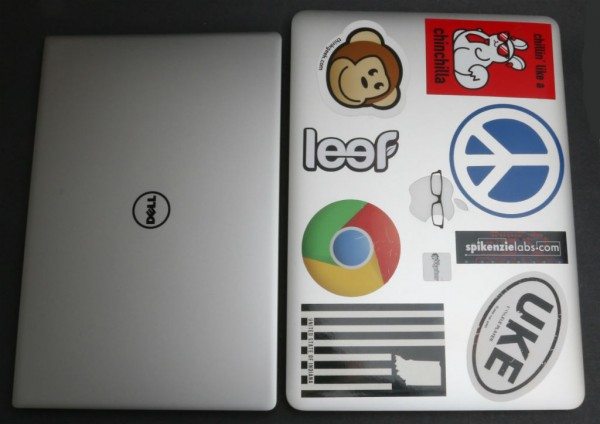



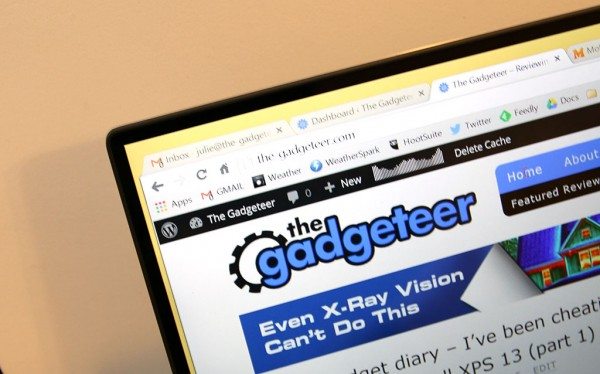

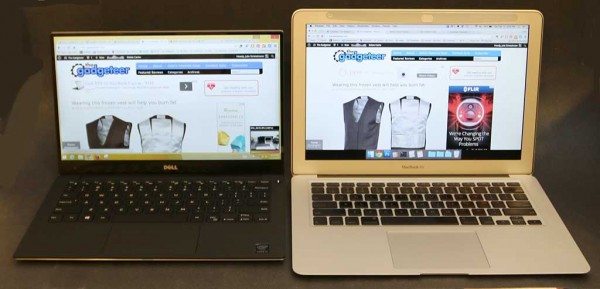


Gadgeteer Comment Policy - Please read before commenting
i’m kind of wary regarding Dell’s build quality and durability, but this laptop is extremely sexy !
@nickie it’s very nice and feels like it’s been solidly built. At my day job (Cummins), the entire company worldwide just upgraded to Dell laptops last summer. So I’ve been using a Dell laptop there for months and have had no issues with the hardware.
I have last year’s Dell XPS 15 and really like it. It is missing the skinny bezel feature and updated CPUs but otherwise sounds similar. I mainly keep it up on a stand side by side with an external monitor, with attached keyboard and mouse, so don’t use the integrated touchpad, keyboard, or touchscreen much. When I do travel with it, though, I really like the lighted keyboard and occasionally do reach for the touchscreen. The only major issue I have is that many software applications have problems with the high-res display. Adobe Photoshop in particular is very hard to use because of the microscopic fonts. MightyText just updated their software and introduced the same problem. Otherwise, no problems with this nor with Dell quality and support.
@Greg I use MightText, so I’ll install it and see if it has the same issues.
I was seriously thinking about the Dell XPS 13 to be my work machine but settled on a Lenovo Thinkpad Yoga instead. It has the best keyboard I’ve ever used on a portable machine, has a 12.5″ 1080p matte Wacom screen with pen and is bigger and heavier than the Dell but in the end I decided not to go with the Dell. I would not be surprised if your review over the next few weeks makes me regret my decision. 🙂
@Mark does the Wacom screen of the Yoga let you write and draw? That sound very cool.
Julie, absolutely. In fact it has an active pen and a little place for it in the body of the laptop. Plus, being a Yoga, it flips over so you can use it like a tablet. The keyboard pulls into the body of the laptop when flipped over and locks in place to give you a flat surface on the bottom.
@Mark I’ve not had the opportunity to try the Yoga but it sounds really nice!
You might want to avoid the windows 8 touch set up and easily set up the Dell with essentially the Win 7 desktop. The touch interface on Win 8 is a mess and won’t give you a good comparison to the Apple OS. The Win 7 desktop is a much better comparison.
@Bob Y Do you mean install Windows 7 or are you talking about some special app? I can’t install Win 7 on this laptop because I don’t have Win 7 media.
I would have to disagree with that…I find windows 8’s interface super intuitive and fun to use…Live Tiles are awesome…always updated info like calendar, email, weather…and you don’t have to set up the desktop that looks like windows 7…you just tap on the desktop icon.
Love it or leave it, you have to admit that windows 8’s interface is the biggest innovation in user interface on a PC since GUI.
@Tech the funny thing is that I absolutely hated the Metro interface when it first came out and I tried it on a Windows Phone. Now that I’ve lived with it for 6 months on my laptop at my day job, I’ve come to actually like it.
Do you have a Macbook Air 11″ to do a photo comparison of it? And can the SD card fit fully inside or does it stick out like the ones on the Macbook? Thanks! =)
@Jackie No, I only have a 13″ MBA. I’ll get the dimensions for the 11″ and make a paper cut out so you can see the diff.
I’m really looking forward to Part 2. I can’t find one of these anywhere to check it out for myself. Please check out the webcam ’cause it’s location looks very problematic. Thanks.
@Cyrano Yes, the webcam is in a strange location (bottom left corner). I’ll add some pix to part 2 to show that.
Dell have to place the webcam on the bottom because there isn’t much of a bezel up top to place the webcam components. But I wonder why Dell decided on placing the webcam on the bottom left side instead of direct bottom center.
Hello Julie – As you test the unit would you mind looking into whether it’s possible to do linear scrolling, or edge scrolling, on the touchpad with a single finger? I’m trying to find a replacement for a HP TabletPC for a family member that can’t use the Mac-like two finger scrolling or using a touch screen to scroll.
@JoeCNM I’ll be sure and cover that. Not to let the cat out of the bag, but the touchpad has some issues…
Thanks for taking one for the Windows team and checking out this laptop. I saw its announcement a few weeks ago and earmarked it for a possible replacement for an aging HP dm1. Not sure I want to go up to a 13″, but for the right experience, my older eyes might appreciate the increased screen real estate.
@Pam T what size screen do you have now? This is a tiny 13 inch laptop. It’s pretty much the perfect size – for me.
I’ve got an 11.6″ now, mostly because that size is so easily portable. If the Dell 13″ XPS is as easily portable (i.e. throw in a tote bag size), then I could definitely see me sizing up in the future! Thanks for the feedback.
Really enjoying this article and looking forward to Part 2. Of note I have heard a lot of people having issues running Chrome on this computer, hogging the battery, trackpad issues, scaling, etc… Seems to only be with Chrome though and IE, Firefox, and Maxthon all seem to work well. Just figured I would throw it out there as it has caused some confusing reviews so far.
While the dimensions and some of the outward features of the MBA hasn’t changed since you bought yours 4 years ago – a lot on the inside has gotten better. Specifically the battery. The current generation MBA can achieve the same 11 – 15 hour battery life as the Dell.
Unfortunately, maybe the biggest argument for someone to go w/ the MBA is something you aren’t able to test well – and that’s the integration between the laptop and iPhone. There is nothing like it currently outside of the Apple ecosystem, but the ability to text, answer calls and pick up where you left off from your phone to your laptop is something that you never thought you’d need until you suddenly wonder how you got along without it.
Still – this Dell and the Yoga mentioned earlier are a couple of the few machines out there that can compete w/ Apple in terms of design. Here’s hoping that MS can deliver on the promises of Windows 10.
You text and answer call on your MBA?
I am very happy with how microsoft has decided to support all OS’s with there office products including email. I always find it very frustrating that both google and apple make it very difficult to use there system unless you are fully locked in to there system. Microsoft seems to be the only one trying to play nice with everyone, probably out of necessity, but either way it allows me to be hardware independent.
@tkuhe Chrome is my favorite browser so I’ll make sure to pay attention to how it effects battery life.
I don’t use my MacBook to answer calls, but I can use it for texting using the MightyText plugin.
The new extensibility features of Yosemite allow you to automatically connect with your iPhone – so if it rings, you can answer it from your computer. You can also text there as well. Mavericks introduced the ability to share iMessages from your computer- Yosemite gives you the full integration – iMessages and regular texts – no plugin needed.
I’m not sure that Apple makes it “difficult to use their system unless you are fully locked in” I think its more an issue of – the more components you have in their ecosystem, the more you can use the additional integration features that exist. Apple computers are completely functional if you don’t have an iPhone. But if you do – you get extras. I don’t think that is unreasonable at all.
Very cool. I didnt know that about Mavericks/Yosemite.
I agree and maybe I should have worded my comment better. Apple is a great system if you are willing to buy in to everything they offer, ie ios, OSX, itunes, iphone, iPad, apple tv, and computer. I personally can not afford to do that and end up piecing together hardware/software in my house, amazon prime, netflix, Roku3, windows laptop, iMac, iPad, kindle, windows phone and iphone.
Chrome has a known issue on windows machines that they are aware of and have yet to fix. That said one review recently stated a two hours battery difference when running chrome vs running ie. Also the trackpad does not seem to work well with Chrome, causing delays and studders..
Just bringing it up so that you dont ding the Dell for a Google software compatibility issue.
@tkuhe thank you for mentioning the Chrome issues because I’ve already noticed problems with the trackpad that’s probably what’s going on.
Hey Julie,
I enjoyed Part 1 of this review, but where is Part 2?
@Paul it’s coming soon. I didn’t intend for there to be such a delay… time has gotten away from me. I’ll have it posted sometime next week at the very latest. Probably sooner than that.
Part 2 has been posted: http://the-gadgeteer.com/2015/03/26/julies-gadget-diary-ive-been-cheating-on-my-macbook-with-a-dell-xps-13-part-2/