
I’ve considered myself a PC gamer since high school, yet I never really have spent the money on high-end gaming equipment. Since I was doing fine with my plain-o mouse, I just never saw the need. Plus, the cost of many gaming accessories are out of my budget. When I was offered to review the new Drakonia Black by Sharkoon, I was intrigued, because it was within the price range of something I would buy, and I would finally see what the hubbub was about with customizing your mouse, and if DPI truly mattered. Let’s see if it improves my gameplay at all.

In the box you’ll find the Drakonia Black mouse, transport bag, setup CD, and an additional set of mouse feet.
Tech specs
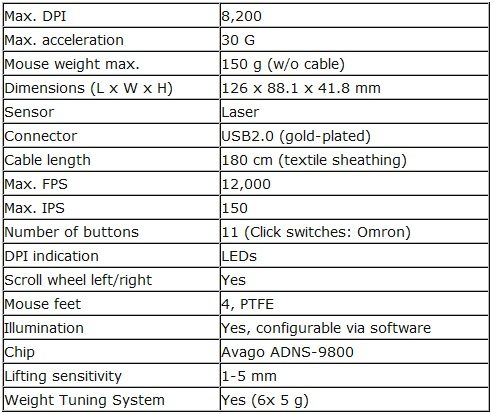
The specs look impressive to someone who is new to gaming mice. Cross-checking the specs of my Microsoft mouse, I see I will be improving from a max of 2000 DPI to 8200 DPI, will have more buttons, and will have the ability to customize what each button does.

The Drakonia Black is a beautiful mouse. “Dragon scales” cover the top of the mouse, while the dragon logo on the side pulses with whatever color you choose. There are rubber grips on each side of the mouse to keep your hand and fingers from slipping around as you play. It also has a great ergonomic design which was just a bit more comfortable than my old mouse.

A button on the right side is programmed to change the color of the pulsing dragon, but it can be customized to do whatever you want it to do. For my FPS games, I have this one set for grenades.

There are three buttons on the left side of the mouse. The top two buttons are pre-programmed to go ‘back’ and ‘forward’ in a browser. The bottom button, which was completely new to me, was programmed to double click. I like having the forward and back browser buttons, and used them for my main gun and knife in my FPS games. I changed the bottom button to easily reload my gun (The “R” button) and disabled it for non-gaming use since I accidentally clicked on it a few times while browsing the web.

On the top of the mouse there are the equivalent of seven buttons. There are the two standard buttons (left and right click) along with a scroll wheel, which when pressed down, is a button, and can also be pushed left or right for two additional buttons (they default as scrolling left and right). The final two buttons are for changing the DPI settings, which will scroll between 4 different settings from low to high. I haven’t felt the need to customize these too much, but it is nice to have the option there.

The bottom of the mouse looks pretty normal to me. There are four ‘feet’ for gliding across a surface with ease, and the middle box is where the weight tuning system (with six removable weights) is housed. The mouse gets really light when you remove all six weights. I preferred to keep all of the weights in the mouse, since it gave more stability and kept me from jerking my hand back and forth during my games. For non-gaming use, it may be nicer to have no weights in. Either way, the mouse glides easily across my mouse pad.

Instead of the standard plastic-coated cable, the Drakonia Black has a blue and black braided textile cable. To be honest, I am not liking the cable too much. It is very firm and not too pliable, and has yet to fully untwist itself from its original packaged shape. I’ve never had this problem with normal cables.

The software is easy to install, and it’s actually pretty user-friendly. There are three main tabs for settings and five customizable profiles, along with a factory-default profile. The main control tab is for customizing what each button click does. Each number shows you which button you are changing. To change a button, you click on the text of the current button (example: double click on #6) and a menu pops up with many options ranging from clicking to media buttons and copy/paste. If you do not like any of those options, you can bind a specific key yourself, such as the “R” key for reloading or assign a macro.
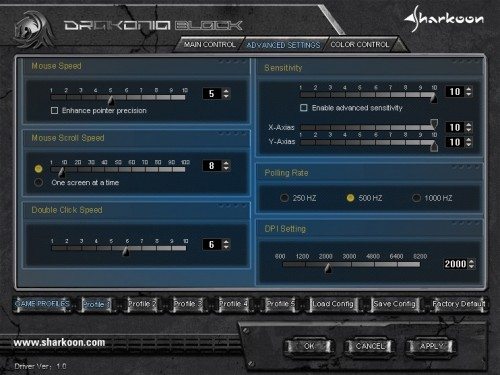
In the advanced settings tab, you find the mouse speed, scroll speed, double click speed, sensitivity, pointing rate, and DPI setting. Most of these I left at default, except for the mouse speed and scroll speeds.

The color control tab is for changing the color of your pulsing dragon, how intense the lighting is, and how fast it pulses. When you are done choosing all of your settings, you can save your configuration to one of the five profiles. I currently have one profile for my FPS games, and one profile for non-gaming use.
Using this mouse for day to day use as well as for gaming worked out well. The design makes it as comfortable as a nice standard ergonomic mouse, and my hand never got sore. When it came to sensitivity in my games, I found a huge improvement between this and my old mouse. It would respond faster to my movements, though it was difficult the first few days to get used to just how much I used to overcompensate. Having the ability to bind certain keys made my FPS games so much easier. Being able to change the DPI on the fly also helped, as I could speed up the DPI for running around, and slow it down for combat so I didn’t jerk around as much. I also used this for Skyrim, and while I didn’t bind any special keys for it, it worked about as well as my old mouse since I kept it at 2000 DPI, which was my default setting on the old mouse.
Overall, this is a solid beginner mouse for a very reasonable price. If you are needing a gaming mouse for advancing your gameplay, but are unsure of spending a good chunk of change, take a look at the Drakonia Black and you may find a good stepping stone into the gaming peripherals market.
Cmhoo XXL Professional Large Mouse Pad & Computer Game Mouse Mat (35.4x15.7x0.1IN, Map) (90 * 40 Map)
$12.98 (as of November 27, 2025 19:10 GMT -05:00 - More infoProduct prices and availability are accurate as of the date/time indicated and are subject to change. Any price and availability information displayed on [relevant Amazon Site(s), as applicable] at the time of purchase will apply to the purchase of this product.)MAONO Gaming USB Microphone, Noise Cancellation Condenser Mic with Mute, Gain, Monitoring, Boom Arm Mic for Streaming, Podcast, Twitch, YouTube, Discord, PC, Computer, PS4, PS5, Mac, GamerWave DGM20S
33% OffProduct Information
| Price: | $49.99 |
| Manufacturer: | Sharkoon |
| Pros: |
|
| Cons: |
|




Gadgeteer Comment Policy - Please read before commenting
What is the difference between a regular mouse,and a gaming mouse.I’m building a gaming pc,and want to know.
In my opinion, the main differences between a gaming mouse and a regular one is that a gaming mouse has more options for sensitivity (DPI) and that can really affect gameplay, especially for FPS games. At max DPI, it is insanely sensitive!
Gaming mice also tend to have more buttons so you can customize your gameplay. My old mouse had five buttons, the new has 11.
This think is junk. It won’t do basic things like click and drag.
Horizontal scrolling (4-Way Scroll Wheel) is not working properly in Drakonia Black 8200 DPI. On Windows 10 single press of “Scroll Left” indeed moves contents of the window, but only once by a small amount, no continuous motion while “Scroll Left” is being held, button has to be mashed to move contents further. On Linux Mint 21 scrolling functionality is not working altogether. Changing key bindings in configuration software doesn’t help.
My old Drakonia 5000 DPI had no problems with horizontal scrolling, so this can probably be fixed by software/firmware update, but Sharkoon refuses to to do it.