
Do you regularly backup your important files? If you answered no to that question, then you deserve to be spanked. Seriously, it’s just a matter of time before disaster strikes. When it does, I’ll be there to say I told you so… unless you get smart and start backing things up. Today I want to show you a super easy way to get started with the SanDisk Ultra Backup USB drive.

The Ultra Backup drives are available in 8, 16, 32, and 64GB capacities and range in price from $49.99 up to $277.99.

According to SanDisk, this is the first USB drive with a built in backup button. Other than that unique feature, it looks like a typical USB flash drive. It’s made of Black plastic and has a sliding USB connector. When you slide the connector out, it enables you to press the backup button. When the connector is retracted, the button will not depress.

There is a lanyard attachment point on the corner of the drive.

The only other notable physical feature is that the connector slider latch thingy (that’s a technical term) has a Red LED built into it, that blinks during file activity and pulses when idle.
I was sent the 16GB version of this Ultra Backup to review. Of the 16GB, 14.9GB is free for file storage. The backup feature is completely plug and play as long as you are running Windows XP or Vista. It also has U3 functionality, which allows the drive to appear as an autostarting CD. If you’re a Mac or Linux person, you’re left out of all the fun as the flash drive will only function as a regular old, boring, file storage device.
This device is
When you plug it into your computer, the SanDisk backup software program will automatically launch. This app will allow you to choose which types of files that you want to backup (all, images, music, documents, presentations, spreadsheets) and which folders.
There are various advanced backup options that you can set, like only backing up files after a specific date or files that are smaller than a certain size.
You can also have the backup process start automatically when you insert the drive into the computer. For me that takes away the fun of being able to press the built in backup button on the drive 😉
After the backup procedure is complete, you can browse through the file list. This software will save multiple versions of the files, which is a nice feature. You can define the number of versions to keep. Three is default.
When needed, you can restore individual files or folders to the location of your choice. One feature I found surprisingly missing is the ability to restore multiple individual files. You can only choose individual files or folders to restore.
All in all, the SanDisk Ultra Backup USB Drive is super simple to use and works as advertised. It easily backs up the files you want and restores them with equal ease. The price is kind of steep when you compare this product with a regular USB flash drive of equal capacity, but the ability to save multiple versions of files and back them up with the press of a button is very convenient. If the price doesn’t bother you, it’s a handy little backup system that will fit in your pocket.
SwissGear 5505 Cecil 16” Laptop Backpack Black Canvas/Brown – Daily Laptop Bag with Gear Attachment Options – Multiple Organizer Pockets & Padded Shoulder Straps
$69.99 (as of July 14, 2025 18:23 GMT -04:00 - More infoProduct prices and availability are accurate as of the date/time indicated and are subject to change. Any price and availability information displayed on [relevant Amazon Site(s), as applicable] at the time of purchase will apply to the purchase of this product.)Trullypine Laptop Cooling Pad with 12 Quiet Fans, Slim Portable for 12-17.3 Inch Laptop Cooler Stand with 5 Height Adjustable, Ergonomic Gaming Cooling Fan Pad with Two USB Ports & Phone Holder (Gear)
$17.49 (as of July 15, 2025 09:56 GMT -04:00 - More infoProduct prices and availability are accurate as of the date/time indicated and are subject to change. Any price and availability information displayed on [relevant Amazon Site(s), as applicable] at the time of purchase will apply to the purchase of this product.)Product Information
| Price: | $49.99 - $277.99 |
| Manufacturer: | SanDisk |
| Pros: |
|
| Cons: |
|


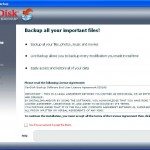
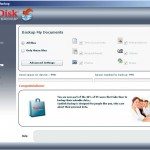
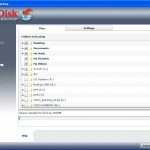
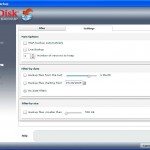
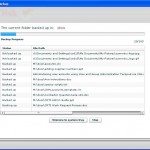


Gadgeteer Comment Policy - Please read before commenting
Julie,
is that an old Dell laptop sat there with the Cruzer plugged into it?
@Jake Yes, it’s my work laptop 😉
“SyncToy” app + 16GB microSD w/card reader = teh winz! easy sync i believe is free and the card is minimal in cost. just takes time to setup.
sync toy is from M$
I’ve used a plethora of USB flash drives and/or hard drives combined with a host of different syncing utilities at different times (SyncBack, Copy2Sync… even “briefcase” back in the Win95/98 days).
Once I discovered the Dropbox online storage solution(http://www.getdropbox.com), everything became so much simpler. The more computers you work with, the more you need this. Of course, you’re limited to 2GB unless you’re willing to pay for more, but I’ve found my most critical files that I carry with me fit under 2GB. For all other important files that don’t need to be “mobile,” I went ahead and paid the $5/month for Mozy online backup.
Doesn’t run under Vista Home Premium sp2
Is it alright to just use this as a regular usb drive?
@Michelle Yes you can use it like an ordinary flash drive.
how do you make the backup work?