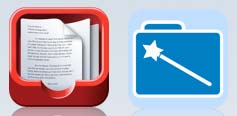
Many years ago, while using one of my Palm devices, I discovered a company named SplashData. They had, among other programs, an app called SplashPhoto. This pair of apps (one for Palm, one for Mac or PC) allowed me to sync photos with my Palm, creating an electronic brag book – photos I had taken, optimized for the small square of screen I carried everywhere. Recently, SplashData have begun to create apps for the iPhone. I’ve recently been asked to look at a new program called File Magic. While running it through it’s paces, I revisited an application I’ve had on my iPhone for a good while: File Magnet, from Magnetism Studios. The two are amazingly similar in more than just the name.
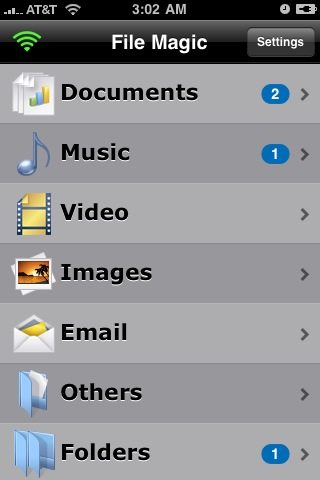
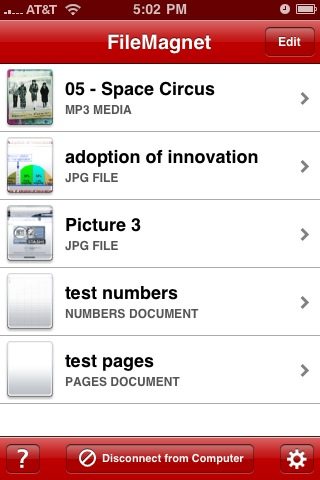
Many utilities in the past year have begun to offer a computer-based utility and a corresponding app on the iPhone – list managers, syncing notes programs and the like. Once you get both packages installed, it’s fairly easy to find and connect, as long as you’re on the same WiFi segment. Some public WiFi hotspots block this transfer, however, so I recommend testing it in all the places you frequent before depending on it. Your company wireless LAN or your favorite coffee shop may have those filters in place.
Early in the OS 2 App store days, File Magnet came along and would move text files, PDF files and such from your computer to your iPhone. (It never occurred to me at the time, but it also handles media files as well! Or maybe it’s just been with a recent update.) Joined recently by File Magic, they both cover many file types (video, audio, email messages, photos, text/word/PDF documents, contacts, and even folders full of documents), delivering a read-only copy to your iPhone for use there, or for transfer to another computer. There are no editing functions for any file-types. The ease of connecting to a computer over Wifi (rather than the hassle of authenticating to each computer in iTunes) means you can easily move any covered document type between your iPhone and a computer, just by going to that network segment. (Connect to one machine, run the free Mac/PC version, start the iPhone version, allow the connection from your iPhone, transfer the files, move to the other network, start the program on that MAc/PC, allow that connection, and transfer to the computer. It’s much simpler than it sounds.)
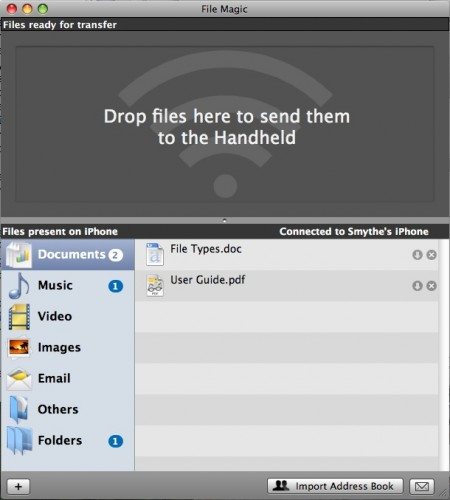
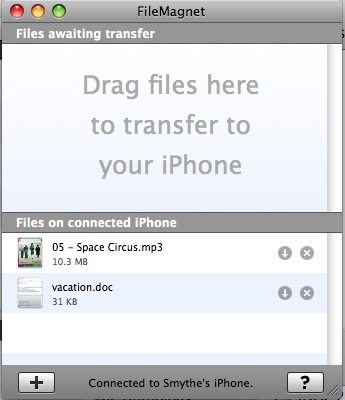
When File Magnet first came out, it was unique in offering direct file transfer, rather than syncing with the built-in apps (Notes, Mail, iTunes, etc.). It’s simply a window on the Mac with a drag area at the top and a file list at the bottom. To transfer, you drag the files in, and they will transfer when you run the app on the iPhone while on the same WiFi network. There’s also a “+” button that brings up a file selection window. File Magic is set up almost identically, but offers a filter in the lower pane that lets you look at all images, all audio files, or the folders you have moved over, etc.
I only use one Mac, so it took a while to see any benefit from these programs. A cabled connection to iTunes and the various utilities that sync through iTunes (iPhoto and iTunes for photos and music), plus the editing capabilities of a program like SyncBook is of more interest to me than simple file transfer, and is quite a bit faster, even though more data is synced. On the Palm, there was no good photo display app, or any way to get photos over and collected there. That was part of the beauty of SplashPhoto. With the iPhone, there is a lot provided by Apple in the function of the included apps and iTunes. The bundled Mail client will allow attachments in jpg, .doc, and .pdf. What isn’t so easy to sync is files that you have created or been sent through services other than email: documentation downloaded from a server in your office network, those photos from your office party handed to you on a USB key drive, and other random files. If you’d like to pass them along to others without having to sign in to their iTunes account, File Magnet and File Magic can both help. I’ve also found this to be a great way to organize files I may want to reference in a meeting: toss the pdfs into a folder and move it over. In a meeting where computers are not allowed or would be awkward, pulling out your phone to reference some notes can be a good substitute.
Differences
For Mac users who use iWork, File Magnet handles Pages and Numbers files. They have recently added support for Windows, as well. And in use, double-tapping on a document that extends off the screen brings up a nice sliding bar that will help scroll through the document. For large Numbers files, this is fantastic. File Magic does not handle these types of documents, and has no navigation within the document other than pinch-zooming and moving around with the finger.
File Magic and File Magnet cost the same: $4.99 for the iPhone version, and the Mac/PC version is free.
Rating these utilities is tough – depending on your needs, they can be “Meh”, pricey-but-nice, or the best thing ever. Obviously, if you’re a Mac user with iWork, you’ll be much happier with File Magnet – it handles those documents nicely. If you like the organization into file types, due to having a lot of files, File Magic may be more your cup of tea. Overall, I’ll have to give three stars to File Magic and four to File Magnet.
File Magnet
Pros:
Quick authentication
No iTunes hassles
Handles iWork files
Nice long-document navigation
Cons:
Files are read-only, in the program
WiFi only – slow for large/many files
Transfers can be blocked by router
File Magic
Pros:
Quick authentication
No iTunes hassles
Good document-type filtering
Cons:
Files are read-only, in the program
WiFi only – slow for large/many files
Transfers can be blocked by router



Gadgeteer Comment Policy - Please read before commenting
I have had file magnet for many months, and I haven’t used it as often as I thought I would. I have many concerns with Splashdata, I’ve used their Splashmoney program to track my finances since way back to the Palm days. They have not been able to workout the bugs of synching on the iPhone, even a year later. I regularly lose transactions when syncing and don’t find out till I do the paper balancing at the end of the month. I have been very communicative with them, they respond by saying wait for the update, yet the problem exists.
Hey thanks for the review! We’re glad you found FileMagnet useful. Cheers!
I bought FileMagnet when it first came out and it has been a mainstay of my “office apps” and my preferred PDF reader ever since. The tilt-to-scroll feature makes it indispensable. Great for one-handed reading, for example when you’re holding a subway strap with the other hand. I haven’t seen that feature on any other reader program, for example Docs To Go or Quickoffice.
From the app store descriptions, it seems that File Magnet has one more advantage over File Magic– namely the ability to display RTF files!
OTOH, it seems as if Magic might have the ability to organize docs by folders. That wasn’t clear from the review… can one create folders within Magic?
I’m still looking for an app that can read RTF docs and organize them via folders–of my own creation– just the way Wordsmith did on the Palms!