
Microsoft was an early player in PC gaming, both in software and hardware, and lately they’re trying to reassert themselves in the genre by offering up some interesting gaming devices. Let’s see if Microsoft has the goods to keep up with the likes of Razer and Saitek these days.
I started using trackballs well over a decade ago when I was forcibly introduced to one by way of an early generation Panasonic Toughbook, and haven’t strayed from them until recently. For a long time, the accuracy and speed of my trackball was far superior to any mouse. But I decided that the shooters I was playing on my PC had outrun the DPI rate on my tried and true Marble Mouse. The lack of a scroll wheel for zooming scopes on sniper rifles and weapon selection, additional buttons, and the inability to macro had me working overtime to keep up with my borderline middle-aged gamer crew.
After doing a little research, and having more than a little history with Microsoft Sidewinder joysticks and game pads before, I decided to give Bill and the boys another shot. So I headed to Circuit City while it was gasping its last breath and picked up a Microsoft Sidewinder Mouse at 30% off the MSRP. I’ve had a few weeks to spend with it, and I’ve been impressed, so let’s get to the review.
Features
MSRP $79.95
Shape Designed for Handling
On-the-Fly DPI Switching
First-Ever LCD Display on a Mouse
Cable Anchor + Accessories Storage Box
Quick Launch Button
5 Programmable Main Buttons
Advanced Gaming Software
Engineered for Speed
Replaceable Mouse Feet
Wide Metal Scroll Wheel
Vertical Metal Side Buttons
Adjustable Mouse Weights
3 Year Warranty
Hardware Specifications
Resolution: 2000 dpi
Image Processing: 7080 frames per second
Max Acceleration: 20 G
Max Speed: 45 inches per second
USB Reporting: 500 Hz
Glide: 3 sets of different mouse feet (for glide preference)
Buttons: (Left/Right): 9 million clicks

Package Contents
Sidewinder Mouse
Accessory Storage Box / Cord Anchor
Three Sets of glide feet
Three 10 gram weights
One 5 gram weight
Intellipoint Software
Quick Start Guide
Product Guide

Test Machine
Windows 7 Ultimate Beta R7000, 64 Bit
2.6 Ghz Intel Core2 Quad Processor
4Gigs Ram
Nvidia Geforce 8600GT
Sound Blaster X-Fi XtremeGamer
Physical Setup
I’m going to suggest that you spend a few minutes right out of the box configuring the physical attributes of this mouse. Slide it around your surface and pick it up a few times to emulate re-adjusting position. This will give you a feel of what you like. There are several combinations to choose from, so go ahead and get this part out of the way before you dive into the software configuration. With all of the various combinations of available options, the configuration can take some time. But once you wrap your head around it, you’ll be glad you did. You’re opponents; not so much.
Three sets of feet you can apply to the base of the mouse are included. These three different sets of feet will give you a variation ranging moderately from a slick racing tire to a good all weather grip, and something in between. I chose the all weather. I like the resistance when combined with the configurable heavy weight of this device and high DPI. It gives it a nice fast but controllable feel.

As a side note, I also picked up a WowPad by Microthin at Office Depot for $9.95 the same day I bought the mouse, and I really love it. It’s 12.5″ x 11.5″, about as thin as a piece of construction paper, and has a nice tacky surface on the bottom that the manufacturer says is “renewable” with warm soapy water. It stays in place, doesn’t obstruct my movement, was dirt cheap, and provides a nice surface for the Sidewinder.

There are many choices when it comes to customizing the weight of this mouse. You can choose any combination from no added weight to up to three 10gram weights and one 5gram weight. Simply pull open the sliding assembly on the side of the mouse and load the desired weights into the slotted holder. I loaded mine up as heavy as it would go. I’m a big guy with a hand that will easily palm a basketball so I love the heavy feel. This mouse has a great sports car engine, so it needs good brakes to balance it. The added weight gives me that. I can swing my view or weapon around and come to an abrupt halt right where I want. It allows me to pinpoint a shot quickly and accurately.

The storage box that houses the various mouse feet and weights seems well built enough for plastic and closes tightly. It has plenty of weight even when empty of the included mouse weights and has that nice soft texturized rubbery feel to it that I think should be mandatory for every cell phone in the world.
It also serves as an anchor for the mouse cord with an integral slot, keeping it from flopping around and preventing the need to jerk more cord back on the desk at a critical point in your campaign that often results in a premature digital death. Microsoft’s literature says it gives a “wireless feel” to the mouse by alleviating the pull from the cord. I’m not sure I’d go that far, it’s definitely a wired device and you can tell it, but it does serve a purpose. I left myself about 12″ of slack between the mouse and the box and placed it below my monitor and directly above my right hand.


Software Setup and Configuration
Installation of the mouse and its software is very straight forward. Insert the CD, let it run the installation, then plug in the mouse. The software simply adds a few extra option settings to the default windows mouse settings control panel. Having dealt with other mouse and keyboard software that runs its own separate configuration program in the background, I really appreciate this integration. I’ve found the alternative can be more of a problem when configuring in-game settings.

The scroll wheel and the two side buttons are metal, not plastic. I love this! It gives the Sidewinder a durable and well built feel. I’m finding that the side buttons, which seemed a little odd at first, are actually positioned quite well. It’s easy to tell which one you’re resting on without taking your eye off the screen. I particularly like the wide scroll wheel. It’s machined over the entire circumference and gives you a ton of traction. And like the tracking on the mouse, it’s fast but precise.

In the “Buttons” panel you can configure each of the five available buttons from a long list of options. The left and right buttons, the button on the scroll wheel, and the two side “thumb” buttons are programmable. The button configuration panel is easy to use. Select the button you want to program, grab the drop down list and select the action you want to assign to that particular button.
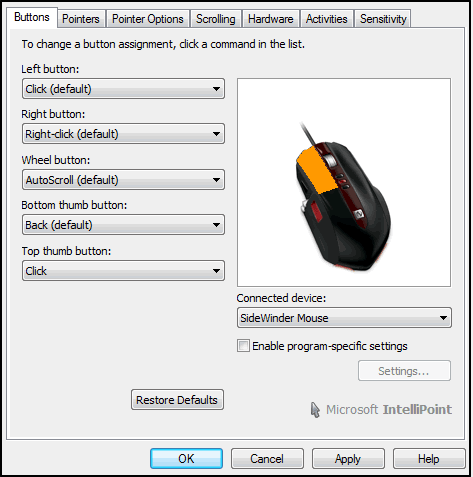
One feature I particularly like is the ability to set buttons specific programs. You’ll need to enable this feature and then specify your settings. I use Macromedia Fireworks as my primary graphics editor, so I set my mouse up to carry out specific tasks when I’m in that program.
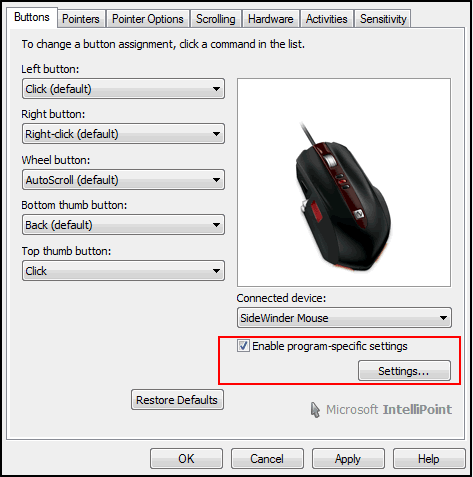
Here I’ve set my bottom side button to zoom in, and my top side button to zoom out, commands I use repetitively in Fireworks. Aside from gaming, this mouse is highly configurable to work within Windows and almost any program that runs on it to help automate tasks or to add shortcuts for many tasks. You can add a potentially infinite number of programs and settings to this list.
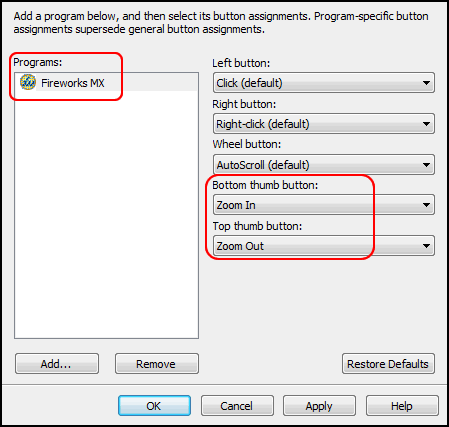
DPI
To fully appreciate the Sidewinder’s capabilities, let’s do a quick review of DPI. DPI is Dots per Inch. It’s the unit of measurement for the resolution the mouse reads as its cursor tracks across the computer screen. For example, at my current resolution of 1680 x 1050, and running a mouse resolution (DPI) of 1000, I should be able to move the cursor across the entire width of the screen by physically moving the mouse across the track pad a distance of 1.68 inches. There’s a little more to this depending on how deep you want to dig, but suffice to say that the higher resolution the mouse; the quicker the response or the greater the distance the cursor travels in relation to real world movement of the mouse.
I must admit, I’ve become an on the fly DPI switching junkie. The three small buttons on top of the mouse allow for quick DPI switching. I never really knew how valuable this function could be in gaming. The ability to slow the DPI down for a scoped shot or any move that requires a high degree of accuracy, and then dial it up just as quick for a look or to whip around behind you makes this alone worth the investment if you’re playing a first person shooter. It’s really added a new dimension to my in-game moves.
You have a choice between 400, 800, and 2000 DPI. But keep in mind; it’s not just about choosing a DPI setting. This has to be combined with the sensitivity setting in the Microsoft Intellipoint Software and your in-game sensitivity settings to get the feel just right. In the picture below you’ll see the default settings. For me, the 400dpi and the 800dpi are almost right at the default. I moved my sensitivity up just a tad on the 800dpi setting. The default sensitivity on the 2000 for me is almost unusable; it should be moved to the slower side of the scale somewhat. The fast sensitivity on a high dpi will be extremely fast, but very jumpy and hard to control, especially in game.
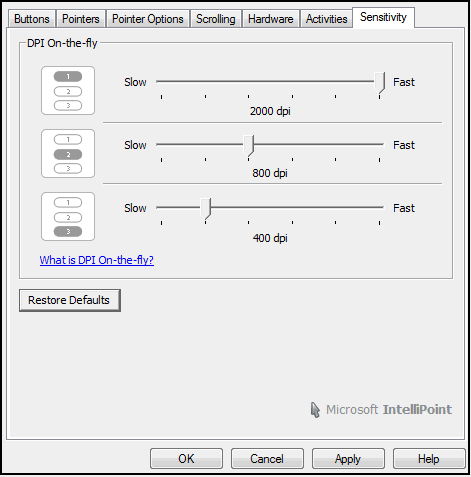
Precision Booster
Another feature I really like is Precision Booster. Precision Booster is an instantaneous drop in DPI and sensitivity that will, as the name suggests, boost the precision of the cursor. I’ve found this particularly useful in photo editing and cad software, but it can give you a huge advantage in game as well. It can let you instantly gain more control of your environment whether cuing up a headshot or precisely selecting a particular segment of a group in a simulation like Warhammer. Precision Booster can be implemented two ways. Press-and-hold will implement greater control while the assigned button is depressed. Toggle will let you toggle the boost on and off. Precision Boost is configurable in Intellipoint.
Quick Turn
Perhaps the one bonus feature I’ve come to use most, particularly on FPS games, is the Quick Turn feature. It requires a bit of setup which the very extensive online help section of the Intellipoint Software covers. As the name implies, this feature lets you assign one of the configurable buttons to execute a quick in-game Crazy Ivan. This feature is an absolute necessity in Left 4 Dead which I’ve been playing a lot recently. When in the middle of a horde group, the quick turn lets me rapidly melee or shoot from front to back, and back again. It can often mean the difference between surviving the onslaught or sitting idly by watching your friends complete the level. You’ll have to calibrate the quick turn in-game, but once you have it dialed in, it’s a game changer.
Macros
Got macro? I’m going to quote directly from Microsoft’s online manual for Intellipoint here, because it gives a good definition:
“Macros are sequences of events (such as keystrokes, mouse clicks, and delays) that can be played back to help with repetitive tasks. They can also be used to replay sequences that are long or difficult to execute. You can assign a macro recorded in IntelliPoint to a key or a mouse button.”
Macros can give you a huge advantage in game. Utilizing automated combo moves let you react much quicker than the opponent who is not using them. If you’re not using in-game macros, you’re missing out. A lot of people do use macros, and they use them on you.
The macro function on the Sidewinder is fairly intuitive. Simply press the record button, assign the macro to a button, and then execute the key strokes you want to automate. You can even insert timed pauses in between keystrokes. For example, in an FPS, let’s say you like to duck behind cover, hop up and pull the trigger three times, then duck back down quickly, wait two seconds, then hop back up and fire off three more shots, then duck back down for good. This sequence of events can be precisely mapped out, recorded, and then executed with the click of one assigned button on the mouse.
For an RPG like World of Warcraft, you could record and load up a macro that would let you cast in your preferred sequence automatically. You can even record multiple macros and assign them to different buttons or load them up for specific games or even specific levels in the same game. Smart use of in-game macros will have a huge impact on your play. The Sidewinder makes this efficient and deadly function very easy to master.
Integral LCD Screen
The LCD screen on the Sidewinder gets a bling factor of the maximum 10. It is indeed the first LCD screen available on a mouse; it looks good, and it’s well lit. For me, it’s mostly eye candy and not very useful in-game, but it is useful as a configuration tool. Microsoft could have easily implemented these features within Intellipoint and produced a better result, but who doesn’t want an LCD on their mouse right? The picture below illustrates some of what the LCD is capable of displaying.

Conclusion: Fragtastic
Lightning response with surgical control is the Holy Grail of any good gaming gadget. This gadget does it very well. In Team Fortress 2 and Modern Warfare, it’s an absolute devastator when using the sniper rifle. You can whip your scope up quickly while simultaneously slamming the DPI to its lowest setting, and zero in a headshot very quickly. In Left 4 Dead, I’ve got the bottom side button configured for crouch. As a result, my hunter has gained accuracy exponentially. I can crouch and pounce and control my direction very well. The quick turn feature is like having eyes in the back of your head, and the precision boost lets me instantly and momentarily cue up a sure shot.
I like this mouse. While it’s pricier than many other mice out there, it’s far from the top tier when it comes to specialized gaming mice. The configuration software integrates seamlessly and doesn’t bug up your game. It’s deadly accurate and tracks very smoothly. All of the surfaces have a very nice fit and finish and I absolutely love the way it feels in my hand; solid and indestructible.
I really appreciate the ability to customize its performance and feel and maybe that’s the real key here. With the many combinations of feet and weight, DPI and sensitivity options, it should feel at home in just about any hand once you get it dialed in. Any good gadget is like a good musical instrument, it becomes transparent and what you’re left with is the result you want. The ability to customize this device to your particular comfort and play style emulates that.
I like the look as well. I prefer to play in a pitch black environment so I get engrossed in the action, and the red glow of the mouse beside my Saitek keyboard gives me just enough light to find my way around while maintaining my glare free atmosphere. I must admit that it just feels better fighting off a zombie apocalypse when you look good doing it.
If you’re looking for a well built solid performer, I think the Microsoft Sidewinder is a good contender.
Footnote
In closing, let me say that this being my first opportunity to work with The Gadgeteer, I’m extremely excited about what I hope will be a long and productive relationship with Juile and the rest of the Gadgeteer Staff. I’m a long-time reader and fan of the site and always appreciate the straight-forward honesty of all the writers and the professional objectivity of the reviews here. I hope to live up to this precedence.
And since I have been tapped by Julie to review gaming gadgets, let me give a shout to my fellow soon to be over the hill gamer brethren, and a word of advice to the younger gamers out there who seem to find it amusing that “old men” still play video games. We may be old and our reflexes and eyesight are shot, but we most likely have access to better gear and faster internet connections than you, and sometimes, that’s the difference. But whatever your age or experience in gaming, and whatever your budget for gear, I hope to deliver good sound reviews that help you select that sweet spot between price and performance for your own gear, and maybe we’ll all learn a little something along the way.
Gerber Gear Suspension 12-in-1 EDC Multi-Plier Multitool with Pocket Knife, Needle Nose Pliers, Wire Cutters and More, Gifts for Men, Camping and Survival, Grey
$58.99 (as of December 20, 2025 18:01 GMT -05:00 - More infoProduct prices and availability are accurate as of the date/time indicated and are subject to change. Any price and availability information displayed on [relevant Amazon Site(s), as applicable] at the time of purchase will apply to the purchase of this product.)Gerber Gear Diesel Multitool Needle Nose Pliers Set, 12-in-1 EDC Multi-Tool Knife, Survival Gear and Equipment, Black
$129.99 (as of December 21, 2025 03:39 GMT -05:00 - More infoProduct prices and availability are accurate as of the date/time indicated and are subject to change. Any price and availability information displayed on [relevant Amazon Site(s), as applicable] at the time of purchase will apply to the purchase of this product.)Product Information
| Price: | $79.95 |
| Manufacturer: | Microsoft |
| Requirements: |
|
| Pros: |
|
| Cons: |
|



Gadgeteer Comment Policy - Please read before commenting
Sorry, I don’t get it, why a heavy mouse is better than a light one to “swing (…) around and come to an abrupt halt right where [you] want” ? I thought that is the other way around due to its inertia. Just curious, not being a gamer though.
@ Fred, It’s a personal feel I guess. In my case, having a set of fingers that looks like a pack of Johnsonville Brats and a hand like an orangutan’s foot could skew typical laws of physics here. The mouse is not heavy enough for me to create inertia, but it does feel weighty in my hand, which I like. It at least gives me a better sense of control. I probalby do work harder with it, it’s almost an analog feel, but that’s the big feature of this mouse in my mind, the ability to tailor it to your feel. Thanks for the comment!
@ David: How would you compare this MS mouse with a Logitech one on build quality? I’m usually a big fan of Logitech products.
@Jackie: The trackball I referred to earlier in the review is a Logitech Marble Mouse. I’ve used this mouse forever and I love it. To my horror it seems they are working on phasing it out. So in some regards I’m a Logitech fan, and I do like some of their speakers. I’ve had a few disappointments with their gaming headsets being a bit fragile. But as far as the comparison between mice, the Microsoft wins easily in my opinion. It feels and looks solid, this is a very nicely finished device IMHO. Thanks!
Nice review David. Good job! I can not wait to see more gaming gear reviews.
Thank you sir, you are most kind!
I’ve had this mouse for the past few weeks, too. And I love how the customizable weights feel. I agree with you David, it might just be a personal feel and most users might not even notice it but I think if you use your mouse for such detailed work then I think a heavier mouse could make you mouse-handling skills a little bit more stable. I say that if you use your mouse more than an average user would, this would be a good investment.
Nice review, David.
@ wow gold, Thanks for the comment! Now, gimme some gold so I can get my 70 mount!
Great Article David. Look forward to seeing many more from an ‘old gamer’ like myself!
I ordered one of these the same day you reviewed it. Looks good so far, should get it next week.
One question, do you know anyone that doesn’t have a huge hand that is able to use this? My hand is average size and I’m worried I won’t be able to use this comfortably.
@Henry. You should have no problem at all. It’s not really much larger than the average mouse. I was referring to the way in which I weighted the device more than the physical size of it. I have to actually move the mouse forward in my hand a bit for use, the butt of the mouse doesn’t rest in the palm of my hand, it rests in the base of my fingers. So, it should actually fit you a bit better than me. Thanks for posting, and let us know how it works out for you!
I got this mouse just today, and I love the features, but already right of the box, the right mouse button is screwed up. Sometimes it will sort of stick down, and is slow to come back up, it’s a serious distraction and problem after 3 minutes. It may be just this one, but it could also be that they are all quite fragile and not built well. Everything else is fine, so I’m going to take it back and try a different one to see how it is.
@Steve, Well, there’s a lemon in every bunch I guess, good luck with it. Mine is still performing quite well, and the more I use it, the better I like it. Let us know how it works out for you and thanks for the post.
Received it on Tuesday, been working fine up to now. I cannot reach the top left (macro?) button which turns on extra lighting unless I move my hand forward and have the end rest in my palm.
One thing I noticed was the mouse’s sweat durability. My friend who sweats a lot even if he uses it for only 30 seconds used my mouse for FPS the other day and at the end of playing half an hour the mouse wasn’t nearly as sticky/humid as my previous mice. Haha.
@ Henry, Good to hear, who knows? Maybe Crazy Sweaty Steve Ballmer issued a directive for all MS hardware to be sweat proof? We may never know…. Thanks for the feedback!
No problem. Got 2 things to clear up, hope you don’t mind.
First, what is precision boost?
Second, is it just me or do the 2 silver macro buttons lag in the first use on a game? Whenever I play CoD4, the first time I hit my macro nothing happens. The second time the action is performed. This has been for the last 10 tries.
Thanks