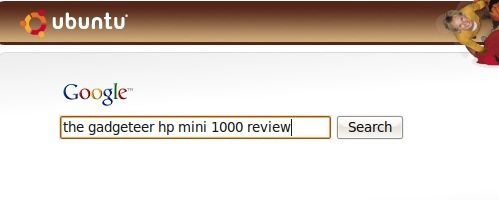
I’ve wanted something like a netbook for a long time — and I’ve gone through a lot of PDAs, phones, and other portable devices without quite finding it — so when Julie decided to do a team review of the HP Mini 1000 I was excited to give it a try.
Within the growing market for netbooks, we’re seeing a renewed interest in Linux for the consumer. One of the main reasons for this is cost: when the whole computer costs $300, the price of a Windows license can be a significant percentage of the total. Another reason for the interest in Linux is its customizability, which allows it to have a small footprint on a device which only has 4GB or 8GB of SSD storage.
I’m interested in it for a slightly different reason: besides maintaining the Gadgeteer site and the server it runs on, I do software development in Python and Ruby, and have used Unix-ish systems for my work since the 80s. While I’d prefer a Mac OS X netbook (to match my Mac desktops and laptop), I’m a bit too lazy to hackintosh my Mini, so I’m going to use Linux until Apple gets around to entering the netbook market.
Linux on the HP Mini
HP sells a version of the Mini with its own consumer-focused “Mobile Internet Experience” version of Linux. That’s not what I’m going to talk about here, even though an installation image for it is available for download from HP. My main reason for passing up HP’s official Linux is that the installer completely wipes out the Mini’s hard drive, and I would rather maintain the flexibility of being able to dual-boot into Windows.
Instead, I chose the popular Ubuntu Linux distribution. Ubuntu has two things in particular that make it especially useful in this situation. First is the Wubi installer, which makes installing Ubuntu on a PC that is already running Windows quite pain-free by putting the entire Linux installation in a Windows folder, without making any other changes to the system. If you decide not to keep it, you can just delete its folder and it’s gone. Wubi also does its work without requiring a CD, which is quite useful if you don’t have an external CD drive to use with the Mini.
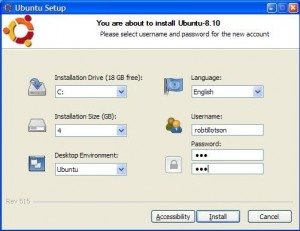
The second reason I chose Ubuntu is the Ubuntu Netbook Remix, which is a set of customizations for Ubuntu to make it more netbook-ish. Although the netbook remix is available as an installation image, you can also add it to an existing Ubuntu installation, such as one created using Wubi. The technical details of how to do this are beyond the scope of this article, but you can find them here if you’re interested in trying it yourself.
So, here’s what it takes to install Linux on the Mini:
- Download Wubi.
- Download “http://www.ubuntu.com/getubuntu/download”>Ubuntu.
- Make sure
wubi.exeand
ubuntu-8.10-desktop-i386.isoare in the same place (a
USB stick, for example). - Run
wubi.exeand wait for it to do its work. - Reboot, and choose your new Linux installation from the
menu.
At this point, you’ll have a basic Ubuntu installation to play with. You don’t need to install any drivers or special packages to support the Mini; everything just works, including Bluetooth and WiFi. Ubuntu comes with just about everything you might need to get started, including an office suite, the Firefox web browser, music and video players, and so forth. It looks a little like this (note: this screenshot comes from a desktop computer, not the Mini):
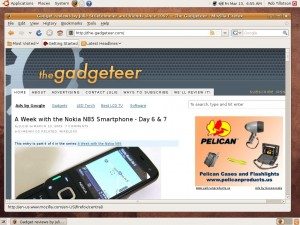
But, like the Windows XP the Mini came with, this version of Linux isn’t really optimized for a small screen. This is where the Netbook Remix comes in. After installing the packages (from the instructions here; please keep in mind I’m glossing over a rather technical task!) you must go into the Appearance preferences and turn off visual effects, as the Mini’s graphic processor isn’t quite powerful enough if you leave them on.
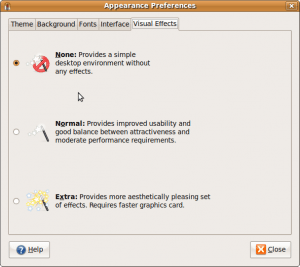
With that, you get something more like this:
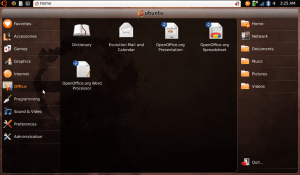
That’s the UNR launcher, and the reorganized status bar. The tabs down the left side are categories from Ubuntu’s system menus, and the ones down the right side are shortcuts to commonly used folders. In the upper right, you can see that Ubuntu recognizes the Mini’s wireless and Bluetooth interfaces with no additional drivers. The Ubuntu logo in the top left corner brings up this launcher at any time.
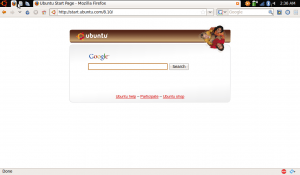
Here’s Firefox. The Netbook Remix desktop automatically maximizes applications to use the whole screen, with no borders or title bars. When you only have 1024×600 pixels to use, this is usually the correct decision. I’ve got a couple of other applications running in the background; their icons appear at the top left, and whatever space is left in the task bar is used for the window title.
Vertical space is at a premium on the Mini (as on all netbook displays) so I’ve customized Firefox a bit, by turning off the bookmark bar, and using a nice extension called Personal Menu to get rid of the menu bar as well. Bookmarks, history, and the main menu now appear as icons to the right of the search box. Windows users, you can do this too, if you want to squeeze every last pixel out of your Mini’s display.
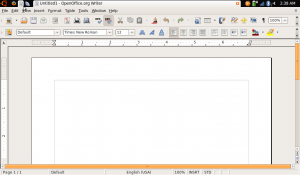
This is OpenOffice. Like Word, it’s definitely a candidate for having its toolbars turned off when you don’t need them. If there is one thing I hope the rise of netbooks does, it’s to instill in application developers a new appreciation for screen real estate.
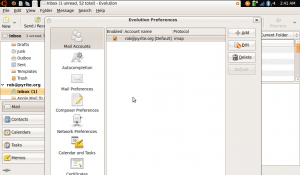
Use a netbook long enough and you’ll come across something like this. Unfortunately, Linux isn’t immune to it, any more than Windows is. Evolution is Linux’s answer to Outlook, and it shows: where’s the bottom of that dialog? Who knows.
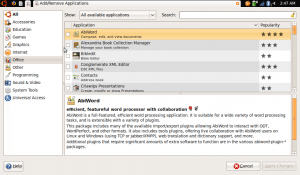
One of the main differences between Linux and Windows is that with Linux, most of the applications you can run on it are available directly through a built-in package manager. There is too much here to describe, from the mundane to the extremely geeky.
Conclusions and Opinions
Is Linux on the HP Mini right for anyone other than me? Linux in general seems like a good fit for netbooks — it does everything a typical netbook user will probably need, it’s usually pretty efficient, and it can be customized by vendors in ways that Windows can’t be. (Look at HP’s “Mobile Internet Experience”, for example. Without being told that it’s Linux, you’d never know it.) As a long-time Unix developer, I’m perfectly at home with a terminal and a text editor alongside Firefox and Thunderbird, so it suits me just fine.
I should note that though installing Ubuntu with Wubi is very easy, installing the Netbook Remix packages on top of it might be a bit too daunting for new Linux users. On the other hand, installing the entire Netbook Remix at once is possible, but is also somewhat technical, and it requires partitioning the drive like a more traditional Linux installation. If you try Linux on the Mini, feel free to let us know how you fare in the comments; I’ll try to help as much as I can.
That said, the HP Mini is an excellent netbook for Linux, as far as I’m concerned. With Ubuntu, everything works out of the box, and the keyboard is more than adequate for a little bit of coding — it even has CTRL and ALT keys on the right side. The hard drive is a bit disappointing, as it is slow and not easily replaced due to its size, but 60GB is plenty for me as much of my work is on remote servers anyway. Although I might need a netbook with more storage in the future, for now I like the way the Mini feels.



Gadgeteer Comment Policy - Please read before commenting
I’ve run into the “big dialog” issue too. Under most X server configs, Alt+left-click+drag mouse anywhere in a window lets you move the window around and even put the title bar off the top of the screen. that can give you access to the rest of the dialog box.
-alan
@aphid Thanks, I’ll try that. Been a long time since I used X on something other than a Mac. So far on my Mini, I tend to just open a terminal (with a screen session inside) and emacs and ignore the mouse 🙂
Good article. Just an additional note – In Ubuntu 9.04, next release of Ubuntu to be released in late April, Ubuntu Netbook Remix is available as a full Live CD installer. That way you don’t have to go through the incredibly geeky installation method to which you linked. Also, there will be lots of fixes for the apps that don’t fit in the screen. You are definitely not the first to spot it. 😉 Thanks for the excellent read.
I installed Ubuntu Netbook Remix by itself on my Mini 1000.
You said it’s “somewhat technical, and it requires partitioning the drive” which isn’t true.
Maybe it is if you’re looking to keep windows.
I just downloaded the install image to a usb thumbdrive and booted off of it.
The installer did all the rest on its own. No input needed from me besides setting up my username/pass and date/time.
It’s the easiest OS install I’ve ever encountered.
Well, I thought I established early on that I was trying to keep Windows, not wipe out the entire disk. And as for technicality, the actual installation might be easy (as Ubuntu generally is) but making a bootable flash drive from the image requires either already having Linux (to run the usb-imagewriter GUI) or using flashnul from the Windows command line, neither of which is nearly as foolproof for the uninitiated as “download ISO; download wubi.exe; run”. While I wouldn’t necessarily call it *hard*, it’s not the sort of thing I am going to idly recommend in a general article here; my goal was more to point out what could be done and let the curious take the initiative to learn how to do it themselves 🙂
You’re right, I forgot one step I did.
HP offers a windows gui tool that lets you make a bootable thumb drive to restore your Mini MI. I used that same tool, but pointed it to the Netbook Remix iso instead of the HP Mini MI iso. That did make it pretty painless.
And I do doubt that joe shmoe would be going that route.
For making bootable thumbdrives in Windows, the easiest way I’ve found is to use UNetbootin. You just pick the ISO and your thumbdrive and it does the rest. I used this for putting Easy Peasy (formerly Ubuntu-eee. High wife acceptance factor!) on my wife’s netbook and it worked perfectly. There’s a Linux version too, but I haven’t used it.
I followed the above instructions BUT:
The Ubuntu logo and taske bar work, then eventually turn white and I end up with a black screen with flasing cursor in top left corner. Weird.
I found the same when trying to do a clean install from a CD.
I am running XP with no problems, and am reluctant to reload the original Suse OS as it says everything on the drive will be deleted. Is that true, or will I get a chance to dual boot from a new partition.
Much prefer Ubuntu………..
Hi there–
I too want to keep XP as I do some ColdFusion coding for my website.
Your instructions are flawless.
The only snag I ran into was installing the UNR from the instructions you linked too. I got a lot of “Err http://us.archive.ubuntu.com intrepid Release.gpg Could not resolve ‘us.archive.ubuntu.com’ ” type of of errors. And a lot of “failed to fetch” errors.
I am connected to the internet…any suggestions on what’s wrong (I’m totally new to Ubuntu!)
Thanks,
Kevin
Well, that sounds like a problem with your DNS… us.archive.ubuntu.com is a working hostname. Do you have problems accessing other sites from the basic Ubuntu installation? If not, you may need to troubleshoot that before continuing.
Thanks for your reply. Turns out I wasn’t connected to the net. Oy!
Anyway, I got it installed on my HP Mini 1014tu PC. Now I can have the luxury of a Netbook experience without the suffering that goes along with XP! Thanks for the great guide!
–Kevin
Had a problem loading 8.10 BUT now loaded 9.04 via wubi.exe.
Fantastic….all drivers loaded along with bluetooth, wifi and ethernet.
Superb
Good post,
I’ve installed 9.10 on my HP Mini 2140 and I can say that it works like charm. I’m not sure how 2140 compares with 1000 in performance, but I’ve had no problems whatsoever. One thing I’ll add is that I installed 9.10 original (not the UNR) and to be honest, I haven’t really seen any “need” to switch to UNR. The top bar and bottom bar don’t take up *that* much space… And it’s simple enough resizing the top and bottom bars (rightclick, properties, pixel size) and fonts. I even installed maximus, but then removed it again.
What are the *real* reasons for using UNR?
Nice post,
Well, UNR is just a set of packages and themes, it’s not like it’s a different OS underneath. The entire point is the UI, and if you don’t want that, there’s no point in worrying about the netbook stuff. Personally I like the netbook launcher, maximus, etc. and it’s easier for me to use the netbook UI than to replicate it myself. I probably would use the netbook-style desktop even on a full size display, since my primary need is just a maximized Emacs anyway, the bigger the better 🙂
Thanks for this thread. Bought a refurbished HP mini 1000 with XP (wireless worked) and loaded UNR from a flash drive, things seem OK, but no wireless. Wonder if the Broadcom BCM4312 drivers are included in UNR, the linux drivers seem to be pretty recent for Broadcom
Thanks for this article. I’ve just replaced an infected Windows OS on my HP mini with Ubuntu Netbook Remix 9.10 – but how can I get it to use the mini’s wifi to detect my router?
HP mini all OK with dual boot XP & Ubuntu remix. But the wireless doesn’t work. I get a “no network connected”. So, no internet! How does one configure that?
found this on the ubutu website.
HP Mini 1010nr
Everything except wifi works “out of the box”; webcam, hotkeys, 3D Graphics, sound, USB, touchpad, mic, etc.
A wifi fix has been made available by performing the following:
1. Connect to Ethernet.
2. Update WL using System->Administration->Update Manager.
3. Restart.
4. Go to System->Administration->Hardware Drivers
5. Deactivate b43 and STA drivers.
6. Reactivate b43 drivers.
8. Close Hardware Drivers and open Synaptic Package Manager.
9. Flag bcmwl-modaliases for removal.
10. Flag bcmwl-kernel-source for (re)installation.
11. Apply changes and restart.
12. Wireless will be functional, and remains functional after subsequent restarts.
I installed this distro on my mini 1000 since I was having so much trouble with the xp installation and had a bad i386 file, cant get wireless functional and would try rod’s suggestion except the mini doesnt have an ethernet, and i don’t have any usb adapter or anything. anyone know how i might be able to get wireless running?
I got an HP Mini 1000. I did the install and all I get when I boot ubunto is a black screen with a cursor in the upper left corner. Any ideas?
thanks for the great read im using on my hp mini 1000 so far so good about one week of use. wayyyy better then stanky windows
@TJ: I am also having the same problem as you – a blinking cursor at the upper left corner of the black screen – after installing the Ubuntu 10.04 in my HP Mini 1000 netbook.
I wonder if v9.10 or earlier versions would solve the problem?
I am running openSuse 11.2 on HP Mini 5102. I had some problems since neither ethernet nor wireless drivers were working out of the box, but I downloaded the relevant packages (newer kernel) to a different computer and then transfered them via USB thumb drive.
I installed ubuntu 10.10 ultimate edition,2.6 in my hp net book hp mini 3007tu. The problem is that there is no sound in the in-built mono speaker. but sound is avilable through headphone. what should I do to sort out the problem . same is happening in linux mint9 & ubuntu 9.10 also. Please guide.
hi, nice post. I have a live usb flash disk running ubuntu 10.10. I just customized my live ubuntu with several application. my question, could i install my live usb along with its full customized application to my laptop hard disk? thanks
I tried linux on my net book hp mini. but i experienced problems regarding audio. There was no sound in the built-in speakers. I tried everything I can with on line support from many people. But everything was in vain. I tried different versions of ubuntu(9.04,10.04& net book remix) & mint9. But no sound. What should I do?
@ardinusw I’ve never tried it myself, but I think the live version of ubuntu transfers your customizations and saved files when you install it to HD.
@Sabu Unfortunately I haven’t tried the newer versions of the HP mini, but if the sound works in headphones I’d suggest looking at the sound options to see if there is some option in there regarding switching between speakers and headphones — perhaps there is a separate volume control which is muted? Also try using the volume controls on the keyboard and see if they make a difference. Sorry I can’t be of more help, though.
I managed to download Ubuntu Remix on my HPnetbook 1000 and lost my wireless connection any thoughts on how I can retrieve it.
Hi!
I am trying to install Ubuntu Notebook Edition 10.10 on HP Mini 1000 from a pen drive, but it hungs on “Preparing to install Ubuntu-Lotebook” without any diagnostic messages.
What to check?
I have Ubuntu 14 installed on a HP mini 1000. Ethernet works after following the instructions provided above. My only frustration is that I can’t get a driver anywhere for the Intel 945GSE GPU. This leaves me with using the nomodeset hack and using virtual graphics, leading to short battery life, slow performance, and lots of heat. Any suggestions on how to get my GPU working under Ubuntu?
Yeow, ran across this and am smiling like heck. I worked for HP back in 2008 so I bought the Linux version of the 1000 for our son who was still in high school then. He upgraded it later and got a lot of use out of it in university. He is moving as he’s now an executive in the autonomous trucking industry and will be splitting time between the USA and Europe. He gave me the Mini with the extra capacity battery and to my surprise both batts are just like new. He knows batt management from our many years in remote control truck racing, so it paid off.
I upgraded to Mint Tara 18.04, the last 32 bit version with XFCE desktop. It’s quick and very usable. I will use this on the very few times I am flying somewhere these days. All is well and now on year 13! WOW!!!!!