My never ending quest to find the world’s coolest and most feature loaded clock recently led me to the chumby. What the heck is a chumby you ask? It’s a small touch screen device that functions as a clock and also displays information from the web such as news, stocks, photos and more by connecting to the internet via WiFi. At the time of this writing, the chumby is not yet selling to the public. I was lucky enough to get on a list to buy one of the first 50 units that were available. That means that it is possible that some features and hardware details may change in the production version of this product that should be available before the end of the year. With that said, let’s take a look at this cool little device.

Hardware Specs
350 MHz ARM controller (MX21 by Freescale)
32-bit 64 MB SDR SDRAM running at 117 MHz bus speed
64 MB NAND FLASH ROM
320×240 3.5″ TFT LCD with 3-state LED backlighting
Touchscreen input
Stereo 2W speakers with hardware mute
Headphone output with headphone presence detection
Microphone input with programmable AGC
Squeeze sensor
3-axis Accelerometer (+/-2g range @ 12 bits resolution)
Three USB 2.0 full-speed (12 mbps) ports (2 external, 1 internal)
802.11g connectivity

Package Contents
chumby device
AC Adapter
Get connected guide
chumby charms

The charms are rubber eraser-like medallions that you can hang off the stud on the side of the chumby. I’m not really clear on why you would actually want to do that, but as my Mom used to say “whatever floats your boat”.

The chumby is a very tactile device. The casing is comprised of flexible rubber and soft smooth leather. Available in Black, Latte and Pearl, I opted for Pearl, which sort of causes the chumby to resemble a softball. The soft sides of this device allow you to scrunch it into spaces where other clocks might not fit.

The 3.5 inch touch screen color display is your main interface for this device. It’s bright and easy to read. There aren’t any physical buttons on the face and sides, but there is one button on the top that is concealed by the leather covering. This easy to press button has excellent tactile and audible feedback when you press it. Its main use is to bring up the control panel, which I will discuss in a bit.

On the back of the chumby, you will find the power jack for the included AC adapter, a stereo earphone jack, power switch, speakers and two USB ports that immediately drew my attention. These ports allow connection to an iPod and also provide a method to transfer files to the chumby.

The chumby is a compact 5 inches wide, 4.5 inches tall and 3 inches deep. All those measurements are rough as this device is soft and smooshy.
The first time that you power on the chumby, it goes through a setup that allows you to set your time zone and choose an available WiFi connection. Once the initial setup is completed, subsequent reboots take around 45 seconds.
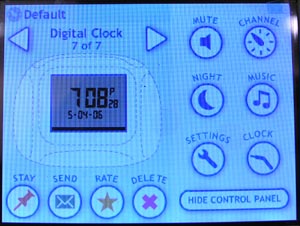
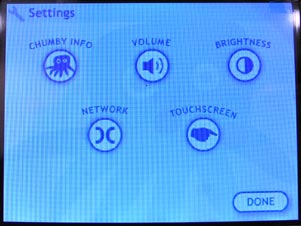
From that point forward, you can access the device settings by pressing the button on the top of the chumby. Doing so will launch the control panel. In this screen, you can cycle through the installed widgets, mute the speaker, toggle the screen off (night mode), launch the iPod interface, change the time / date settings and also bring up the secondary settings screen.
In the secondary settings screen, you can get information on your chumby’s software version and network addresses. You can also adjust the volume levels, change screen brightness, re-calibrate the touchscreen and reconnect to a WiFi access point. All of these settings are saved in memory, even if the chumby loses power.
Alarm Clock Features
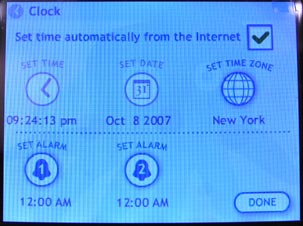

Out of the box, the chumby comes with only one widget installed: a simple Black and White digital clock that includes a date display. In the clock settings screen (accessed through the control panel), you can set the time, date, time zone and two separate alarms.
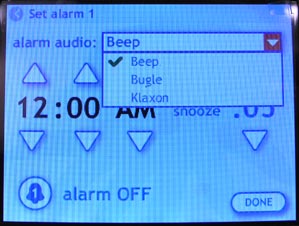
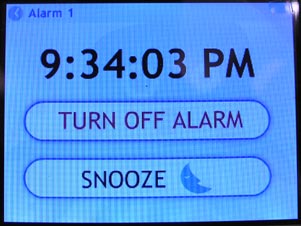
I am disappointed that the clock application is so simple and void of advanced features. To start with, there are only two available alarms. I would like to see unlimited alarms and alarms for specific days of the week, weekends only, etc. Also, you only have three alarm sounds to choose from. However, you do have the ability to replace these three alarm sounds with an .MP3 file of your choice by using the USB port to copy the files into the chumby’s file system. The only other feature of the clock is customization of the snooze time. It can be set from 0 to 60 minutes.
When an alarm goes off, you have to touch the screen to turn off the alarm or snooze it. Instead of touching the screen, I think it would have been better to use the top button. It’s much easier to find / press when your eyes are closed, than the button on the touch screen. That said, you can just ignore the alarm as it will shut off after 60 seconds. Ignoring the alarm is like turning it off though. It will not sound again after the alloted snooze time has elapsed.
Widgets
Much to my own personal sadness, the built in alarm clock is not the main feature of the chumby. Widgets are what allows this device to become whatever you want it to be. Widgets can be installed three ways. You can send one to a friend’s chumby, you can create your own if you’re a programmer, or you can login to the chumby website and choose from over 200 currently available widgets. The widgets are completely free and there isn’t any monthly charge to have an account on the chumby website. Yay!
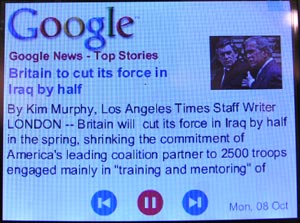

There are all kinds of interesting widgets to choose from. From news, games, horoscopes, videos, webcams, humor, stock quotes, to calendars that countdown the days to your birthday, Christmas, etc. Above you see the Google news widget and This Day in History. You will notice that both widgets have gadgets on the screen that you can touch to scroll the information. Other widgets allow you to touch the screen to play games or even to pick up and shake the chumby to activate its internal accelerometer (motion sensor).
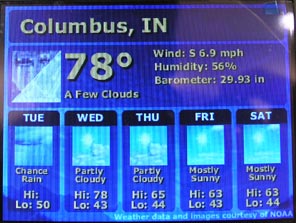
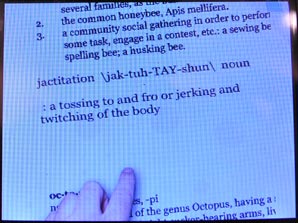
There are several weather widgets and another that I like is the word of the day widget.
After you install additional widgets, they will start to rotate on the display, one after another. You can adjust the time that each individual widget is displayed by going to the chumby site and customizing each one via your account. It would be nice if this ability were available directly from the control panel instead of requiring your computer.
Don’t see an widgets that excite you? You can always create your own! Widgets for the chumby are developed for Adobe Flash Lite 3.0. Flash Lite 3.0 has a feature-set based on desktop Flash Player 8. Lots of good information regarding software and hardware can be found at the chumby wiki.
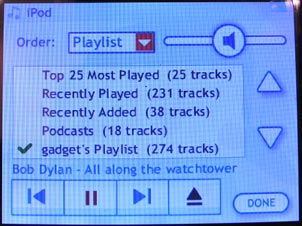
Earlier I mentioned that you can connect your iPod to the chumby via one of the USB ports on the back of the device. All you have to do is use your existing iPod charge / sync cable to connect the two. Then go into the control panel and press the Music button. The chumby will then scan the connect iPod for playlists. You can not choose an individual song to play, just a playlist. After you select the list, music will play through the chumby’s speakers. Your iPod will even charge while it’s connected to the chumby. I’ve found this feature to be a little buggy. Sometimes when I connect my iPod, the chumby doesn’t see it. And sometimes it shows that it is playing music, only no music actually plays through the speakers.
As an alarm clock, the chumby doesn’t really cut it for me. I would love to see the clock features beefed up considerably. However, as an internet device, the chumby is a lot of fun. Sure, you can access all the same information on your regular computer, but you would need to manually go to each site to get the info. With this device, the info comes to you. And due to its open environment for hardware and software modification, the chumby has the potential to turn into something more powerful than it already is.
Amazon Echo Show 15 (newest model), Full HD 15.6" kitchen hub for home organization, with built-in Fire TV and Alexa+ Early Access
$299.99 (as of January 7, 2026 17:54 GMT -06:00 - More infoProduct prices and availability are accurate as of the date/time indicated and are subject to change. Any price and availability information displayed on [relevant Amazon Site(s), as applicable] at the time of purchase will apply to the purchase of this product.)Amazon Echo Spot (newest model), Great for nightstands, offices and kitchens, Smart alarm clock with Alexa+ Early Access, Black
$79.99 (as of January 7, 2026 17:54 GMT -06:00 - More infoProduct prices and availability are accurate as of the date/time indicated and are subject to change. Any price and availability information displayed on [relevant Amazon Site(s), as applicable] at the time of purchase will apply to the purchase of this product.)Product Information
| Price: | 200.0 |
| Manufacturer: | Chumby Industries |
| Requirements: |
|
| Pros: |
|
| Cons: |
|

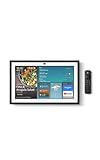

Gadgeteer Comment Policy - Please read before commenting
Post your comments on the chumby Internet Appliance / Clock review.
http://the-gadgeteer.com/review/chumby_internet_appliance_clock
Just click the POST REPLY button on this page.
I thought this device was forever relegated to the rubbish heap of vaporware…yet another device delayed until infinity. I’m glad to see it’s not. It looks like an interesting device, and one that might allow me to replace my alarm clock. I do want to replace it…the old clock has an antenna wire dangling from the back that I have to keep hiding from the cats. Milo likes to bite at it. The Chumby looks to be quite the bedside accessory!
Can you stream music of the internet or internet radio or music stored on itunes on another computer ? I am wondering I guess if this is a cheaper Roku Soundbridge.
Michael
mmurray:
I came across some talk about using the chumby with the slimdevices streaming device. It might have been in the wiki or the chumby forums. There isn’t a internet radio widget yet that I found.
I remember hearing about this way back when, and I really got excited for it. I’ve followed it pretty regularly but towards the end of august I read a review and found out it had no battery. So you have to keep the thing plugged in all the time. I was so upset to hear that, I was hoping to have it be something I could just move around the house, untethered.
If they happened to do this to new models, I’d buy one right away, but until then, it’s a deal breaker. 🙁
Does it use NTP or SNTP to set the time and keep it accurate, or do you have to set it manually and keep updating it as it drifts?
jiraffe:
There’s an option to have the time updated via the internet. You have the ability to turn that on or off. I don’t know if it’s NTP or SNTP though.
+1. Its not THAT great of a product anyway, but the fact that you have to keep it plugged in… bleh.
Apple is good at making products that don’t seem contrived. Design technology based on what society needs/wants, never assume that society will need/want your latest technological advance.
I was interested in the Chumby…but now, my money is on the new Nokia N810. If they can port OpenOffice to it, then the eee pc loses almost all of its appeal.
I agree that the Nokia 810 looks pretty nifty. I want to review one 🙂
A review would be great!! Now THAT seems like a useful product.
Julie:
it uses NTP (Network Time protocol) to stay on time
it may use SMTP (Simple Mail Transfer Protocol) to send notifications)
and who knows, maybe SNMP (Simple Network Management Protocol) to report its status..
I see a problem the fact of it’s low internal memory storage, and also the speakers.
I think it’s nice to use it as a music player. When I wake up in the morning, come back from shower… I don’t want to switch on the computer
Cheers