| Official Gadgeteer Hands On Review: Compaq Aero 1500 Series by Julie Strietelmeier Last date revised: 11/10/99 |
Program Requirements:
Desktop:
486/33DX or higher processor (Pentium 90 recommended)
Windows 95/98 or NT 4.0
8mb RAM minimum
One available serial port
CD-ROM drive
Compaq has just released a new Palm-size PC. Surprisingly, it’s not a color unit, but a mono one. And a very skinny one at that. The new Aero 1530 is Compaq’s answer to the Palm V. Take a look at the specs…
Hardware Specs:
Operating system:
Windows CE ver 2.11
ActiveSync v3.0
Processor:
MIPS-based RISC processor operating at 70 MHz
Memory:
16 MB EDO RAM, 16 MB ROM
Display:
16 gray-scale STN LCD display 240 x 320 resolution
Compact Flash Slot:
Standard Type I
IR Communications Port:
115Kbps
Power:
Lithium Ion battery
Size & Weight:
5.13″ x 3.11″ x 0.5″ in.
5.2 oz.
The first thing you really notice about the 1530 is how skinny it is. This is the thinnest PSPC to date. It feels great in your hand. It is very solid and feels like it is made better than my Casio E-100. It’s still about a half inch longer than a Palm V, but it’s only a bit thicker. Check out the photos below.



On the front of the unit are four recessed application buttons. The buttons are
slightly oval and have dimples in them. This is a nice little feature that allows you to
press the buttons with the tip of your stylus. Like most PSPCs, pressing a button when the
unit is off will power up the Aero and launch the specified application. At the bottom
middle of the case is a wide, easy to press power button. This button when held down will
also toggle the backlight on or off. All the buttons on the Aero have great tactile
feedback and are easy to press.

The left side of the unit has 3 buttons. At the top of the Aero is the voice recorder button. Below the voice recorder button is the action/rocker button. This button is used to
page up/down through text, or to scroll up/down through menu choices by rolling the button
up or down. Pressing in on the action button will then select an item. Compaq fixed this button so it is now easier to use than their previous models. The button now has serrated edges so that your thumb won’t slip when trying to roll it up or down.
Below the action/rocker button is the exit button. This button unlike most of the other
PSPCs, is large and easy to press.
The right side of the unit has the AC adapter and the backup battery compartment. The backup battery compartment is easy to open to install or remove the small button cells (cr2032).
At the top of the Aero is the IR port, charger/alarm LED, microphone openings,
headphone/mic jack, Compact Flash slot and stylus silo. The charger/alarm LED will blink yellow when the unit is charging the lithium ion batteries. Once the batteries are fully charged, the light will just remain steady. The LED will also blink green when an alarm goes off. I didn’t find the green color of the LED to very attention getting. I think I prefer a red LED. The microphone openings are just two small holes on the front and top of the unit. The headphone/mic jack is a standard 3.5mm mono jack. This is an improvement over their previous models which used a 2.5mm jack and required an adapter for use with regular headphones.
The Compact Flash slot on the 1530 is a Type 1. This slot is not a shielded slot so it will not be able to be used for pager cards. One thing that I like about the
Compact Flash slot on the Aero is that there is no door to fool with. You either put a card in the slot or use the plastic plug to fill the slot.
The stylus silo is kind of strange. It isn’t the spring loaded pop up stylus like their previous Aero.
It is just the regular snap in type. But, the silo itself is partially open. You can see the barrel of the stylus when it is in the silo. I’m not sure why they made it this way. There’s no problem with it, I just find it unusual.
The stylus itself is a little bit better than the typical ‘plastic toothpick’
stylus that most people are used to.

The bottom of the Aero has the serial port. The bottom sides of the Aero also have grooves for sliding it into the sync cradle. The cradle is
in the same style as their other cradles. It’s adequate but not the best. I don’t care for the fact that the Aero is such a tight fit in it. It requires you to hold on to the base in order to extract the Aero after you are done syncing. The AC adapter plugs into the back of the cradle. You can remove this and plug it directly into the Aero where it will charge the battery.

The back of the Aero has the reset button which can be activated with the tip of the stylus, memory access door, lithium ion battery door and speaker grill. The memory access door can be easily opened by removing one small Philips head screw.
The Compaq Aero 1530 has a 16 gray-scale STN LCD display with 240 x 320 resolution.
This display is the best mono display I’ve seen on a PSPC. It isn’t as good as
the Palm V’s display though. You can choose between two settings. Either HIGHER
CONTRAST or HIGHER PICTURE QUALITY. Basically it looks like the Higher Contrast
setting is 4 shades of grey and the Higher Picture Quality is the full 16
shades. Needless to say, the screen looks better set to the latter
setting. The backlight can be set to normal or reverse. When it is set to
normal, the pixels that are on (black) are lit and the ones that were off are
black. It makes the screen look like a photo negative. This type of backlight is
just like the Palm V backlight….which I hate. I hate it because it makes the
screen harder to see in semi dim condtions. It’s only good when you’re in almost
total darkness. But, you can set the backlight to reverse and it is much better.
See the pictures below. As for writing on the screen with the stylus, it is fine. The screen is smooth and very easy to write on. It has a very slight paper-like screen texture.
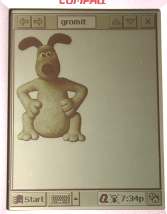

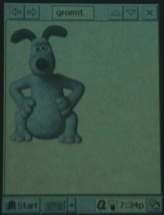
Audio on the Aero is very good. It is clear and
loud. Although the headphone jack isn’t stereo, I
installed PalmPlayer and was very pleased with the .MP3 audio quality through
headphones and the
built in speaker. Voice recordings were also excellent even at the highest compression
level. Alarms on the Aero are either audible or flashing LED. The 1530 does not have the vibrate feature of their other models.
Battery life on the Aero is really a non issue due to the lithium ion rechargeable batteries.
Every time you place the Aero in the cradle the battery is topped off. This happens quite quickly too. I used the Aero off and on for a few days without charging the batteries and when I finally did place the unit in the cradle, the batteries were charged in less than 30mins or so. According to the documentation the battery is rated for about
12hrs of typical use. I didn’t try any tests to verify this though. Suffice to say, that I never
once received a low battery notice while using the Aero for a 2-3 day period without
recharging. During this time I played .mp3 files, recorded my voice, played games, and
used the backlight quite a bit.
As far as system speed, the Aero is a bit sluggish launching applications.
Once the apps are up it’s not too bad. Switching between open apps is
fine.
Software Specs:
The Aero comes with a nice software bundle with the following programs are also included:
Audible Content Player – Download audio books and music for offline listening. This is
a terrific application. I actually helped beta test this software and really like using
the PSPC as a audio device.
Asset Management – System information tool that displays information about your Aero:
memory, version #’s etc.
HTC Inc. Picture Viewer – Simple little picture viewer.
Sierra Imaging Image Expert – 30 day trial version of the image editing
software.
HTC Inc. Compact Flash Backup/Restore – Backup and restore data to/from your Compact Flash
card.
VCA Systems Inc. Expense Tracker – Track your expenses and then export info to/from
Quicken or MS Money.
Applian Technologies CoolCalc – Neat programmable calculator that allows you to create
your own calculator screens with buttons and functions.
Qutilities & Qmenu – This is a great set of built in utilities that let
you easily switch between tasks, close all tasks, switch tasks, change settings,
explore files, etc.
Overall Summary:
I really like the Compaq Aero 1530. It is made well, has terrific audio, good speed, and a
very nice mono screen. If you are looking for a very portable mono Windows CE
PSPC, I think the Aero 1530 is the best one available at this time. It is quite
a bit better than the Casio E11 and E15 as far as speed and the display. Also
the price is quite nice as it includes the cradle, AC adapter, 2 styli, and a
travel sync cable. If Compaq could shave about a half inch from the length and
make the unit a bit snappier, they would have a good alternative to the Palm
V.
Price: $299 (list price)
Pros:
Very nice mono screen.
Excellent audio quality.
Good overall speed.
Nice software bundle.
Cons:
A bit sluggish.
Gerber Gear Suspension 12-in-1 EDC Multi-Plier Multitool with Pocket Knife, Needle Nose Pliers, Wire Cutters and More, Gifts for Men, Camping and Survival, Grey
$58.99 (as of December 18, 2025 18:17 GMT -05:00 - More infoProduct prices and availability are accurate as of the date/time indicated and are subject to change. Any price and availability information displayed on [relevant Amazon Site(s), as applicable] at the time of purchase will apply to the purchase of this product.)Gerber Gear Diesel Multitool Needle Nose Pliers Set, 12-in-1 EDC Multi-Tool Knife, Survival Gear and Equipment, Black
$129.99 (as of December 19, 2025 03:35 GMT -05:00 - More infoProduct prices and availability are accurate as of the date/time indicated and are subject to change. Any price and availability information displayed on [relevant Amazon Site(s), as applicable] at the time of purchase will apply to the purchase of this product.)Product Information
| Price: | $299.00 |
| Manufacturer: | Compaq |
| Pros: |
|
| Cons: |
|


