Did you just take advantage of the free 50GB Android account mentioned in my previous post? Did you already have a box account from the iOS or Sony Ericsson promo? Or do you just already have a Box account?
I’ve got to admit, the web interface on the desktop is pretty clunky. There’s no way to drop and drag folders into your account, so if you want to do that you have to recreate folders and subfolders on your Box account and copy files in at a file level – a slow, laborious, and time-consuming exercise. Below, I’ll outline the procedures for setting up your Box account as a network drive with Windows 7 or a Mac. I assume that you can do it with Linux as well 🙂 Instructions and screenshots after the jump…
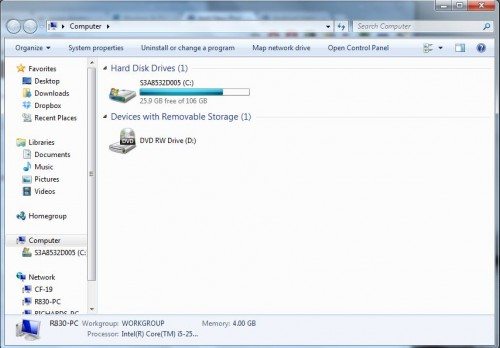 Open up Windows Explorer and click on “Map Network Drive”
Open up Windows Explorer and click on “Map Network Drive”
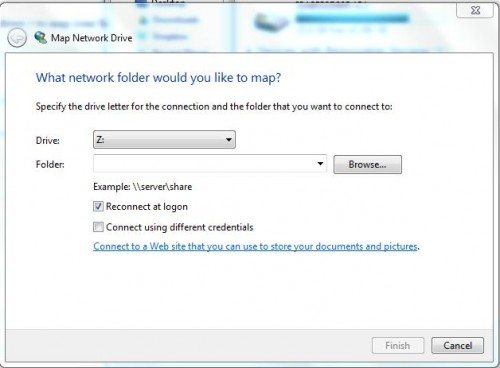 Click on “Connect to a Web site that you can use to store your documents and pictures”
Click on “Connect to a Web site that you can use to store your documents and pictures”
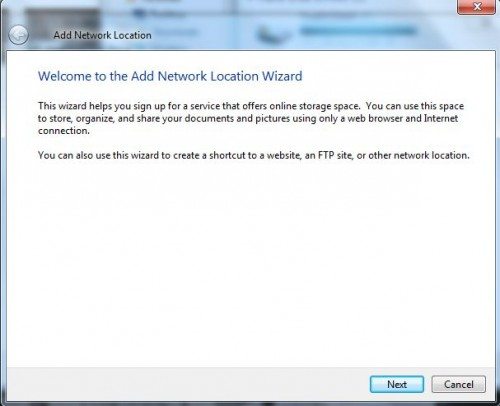
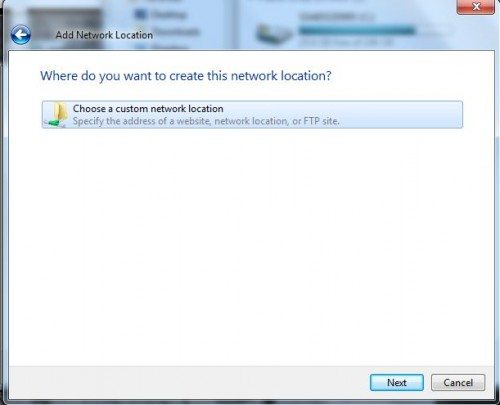
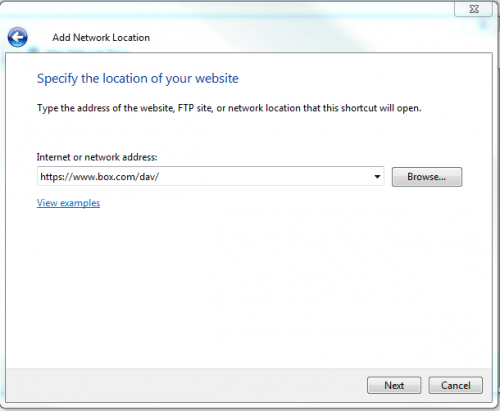 Enter “https://dav.box.net/dav/”
Enter “https://dav.box.net/dav/”
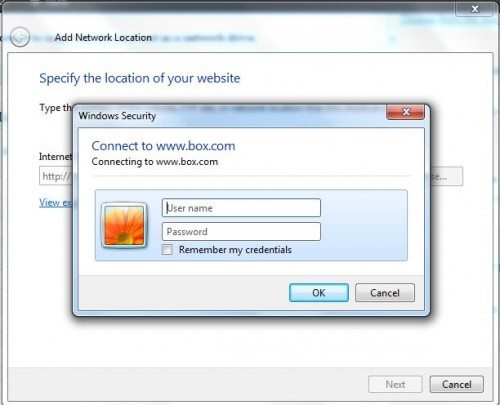 Enter your Box.com login details.
Enter your Box.com login details.
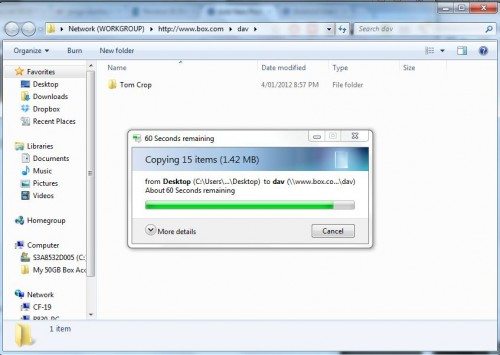 Voila ! Your Box account now appears in your Explorer Windows under Computer ( see LHS ).
Voila ! Your Box account now appears in your Explorer Windows under Computer ( see LHS ).
I don’t have a Mac so can’t give you screen shots but the procedure is:
- Open Finder
- Click on Go->Connect to Server
- Enter https://dav.box.net/dav/
- Click on Connect
- Provide your Box.com login details
- Finished 🙂
You can now drag-and-drop files or folders directly into your Box account without having to worry about the file structure. By recreating this network drive on multiple computers, you can share the account, and therefore files, between them easily without having to go through the web interface. Note however that the copy process is pretty slow. It just took me around 6 minutes to copy the 1.42MB of files shown above.
Hope this helps someone out there. Enjoy !


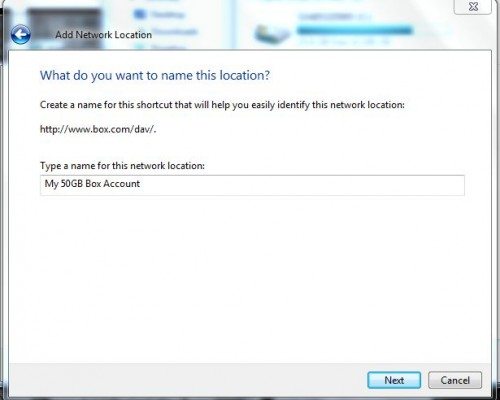
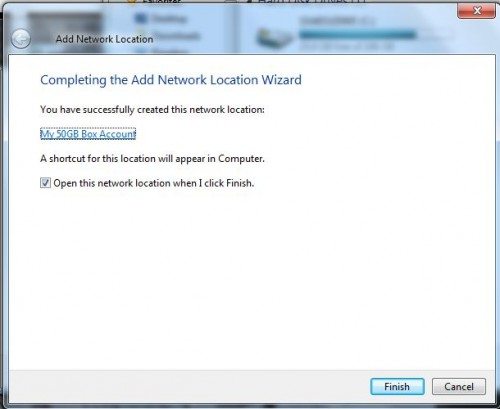


Gadgeteer Comment Policy - Please read before commenting
Worked like a charm!! thank you!!
Tried everything, couldn’t get it to work (windows 7 ultimate 64bit) – kept getting ‘The folder you entered does not appear to be valid. Please chose another.’ Grrrr…
Found this workaround though –
http://www.techiechips.com/web-folders-web-disk-webdav-problems-on-windows-7/
When you’ve installed BixKinnex use these settings –
server – http://www.box.com (www.box.net works as well)
sitemap path – /dav (choose The Location Specifies Directory (webDAV compliant), type in /dav in the box above then click add)
select – SSL.
Works for me, not sure if it’s got windows explorer integration or not, but better than uploading everything from a browser window! Will post again once I learn how to use BitKinnex!
Heya,
Nice post – I wrote a similar one a couple of days ago for Linux:
http://5eb.me/50gb-of-cloud-space-with-box-automatically-syncd-on-linux-with-webdav/
Unfortunately though, when I checked my dav share this morning, it was empty – looks like they’ve disabled it 🙁
It worked for me at first – I could see my files, but I started to delete a couple of them, and then suddenly it tells me I cannot access the files any more, and that I may not have permission to access this network resource.
I tried to set it up again, but after I delete it, and try again, it won’t get to the point where I can put in my credentials – user name and password again, so I just keep getting the same error message.
Anyone know how to get around this?
Works for me so far! You don’t need to use the web option either, you can map it to a drive letter.
I mapped it to B: .. not like anything else is going to use that now!
Yep, looks like it’s working again…
B: ? – that’s my second 360kB 5 1/4″ floppy drive 🙂
You’re right, it is working again. Maybe they had a server side problem or something earlier. Thanks! 🙂
That was a great post, and it sounds like it’s working for most, but it doesn’t quite work on my macbook air. I can connect, browse, and even open files, but I cannot save or “write” to the server. My mba is only months old and i’m using Lion–not sure if that makes a difference.
If i find a solution, i’ll try to remember to post here. Meanwhile if anyone here already knows how to resolve this problem, please post the solution.
Thank you very much for these instructions, they really works! I love it!
Great post.
Unfortunately, it does work for Windows 7 but doesn’t seem to work for Windows Server 2008 (R2 Enterprise SP1)
Gh
Wonderful write up… but, I am running into the same trouble as Gizmoh. Works great on Windows 7, but not on Windows Server 2008 R2 Enterprise SP1. I can connect up with internet explorer going to https://dav.box.com/dav and I authenticate and it works. But I try the same with mapping a drive to the exact same URL and it says:
Error code: 0x80070043
The network name cannot be found.
Anyone figure this issue out? I’ve tried everything I can think of!
Dear Ian
Thanks it worked like a cake walk ………… Great Post. Worked.
Regards,
Ummar Shaikh
India.
http://www.box.com/dav does not work!!!!!!
You must user https://dav.box.com/dav
Thx Alex – you saved me hours of searching why it wasn’t working.
THANK YOU ALEX!!!!!!!!
I was searching everywhere for why BOX.com would not mount. There’s like 1000 people that have put up the SAME wrong instructions http://www.box.com/dav instead of dav.box.com/dav. Finding your comment was a miracle. I thought I was gonna snap.
Thanks Alex!!! https://dav.box.com/dav worked!!!!
It’s not working.
“The folder you entered does not appear to be valid. Please choose another.”
That’s the error.
Okay, I tried this, https://dav.box.com/dav and it works but kinda slow though. Anyway, many thanks!
Thanks Alex, I had almost given up when I noticed the URL posted by you and it worked like charm.
Ok, so none of these were working on my RT device (don’t judge, they were practically giving them away). The URL that finally worked was https://dav.box.com:443 . This is the automatic redirect, except it wasn’t doing so on my device
I’m trying to do this with my company box.com account, we login on the web at https://(CompanyName).app.box.com/. I entered this as the network drive path and it gives the login prompt but isn’t accepting my credentials. Anyone have any ideas?
If you are connecting from your company, you are probably using SSO (Single Sign On), meaning that you normally log in with your company email address and your company password. Mapping Box as a drive letter will not authenticate against your company directory, so you must set an External password in Box.
– log into Box.com from a browser
– Click on your name, and go to settings
– Scroll down to the bottom and create an external password
– Map your drive as described above, but authenticate using your company email address and this new external password you just created
Tenley- same issue. Any resolution yet?
No, I haven’t tried any more since then
Works, but make sure to use:
https://dav.box.net/dav
It didn’t work for me with the last backslash:
https://dav.box.net/dav/
The correct address is https://dav.box.com:443