
REVIEW – During the pandemic, I was using the Logitech C920 webcam for video calls. It supported full HD 1080 resolution, and it worked well. Now, about 5 years later, I’m still working remotely and wanted to upgrade my video experience. When the Logitech MX Brio became available, I was eager to try it out. Was the upgrade worth it? Yes – but read on!
⬇︎ Jump to summary (pros/cons)
Price: $199.99
Where to buy: Logitech
What is it?
The Logitech MX Brio webcam is for when you want the highest-quality image possible when you’re in video calls or streaming. It has an ultra HD 4K resolution, and it comes with AI enhancements for both video and audio.
What’s included?

- MX Brio webcam
- Mount clip with removable adapter
- USB-C to USB-C 3.0 cable
- User Documentation
Tech specs
- Resolutions: 4K/30FPS or 1080p/30FPS
- Focus Type: Advanced Autofocus
- Lens Type: Glass
- Microphone: Dual Beamforming (for noise reduction)
- Mic Range: Up to 4ft (1.2m)
- dFoV: 90º/78º/65º (Diagonal Field of View)
- Image Sensor: Sony STARVIS 8.5mp
- Hardware zoom: 4x Digital Zoom
- Built-in Privacy Shutter: Yes
- Connectivity: USB-C cable
- Cable Length: 5ft (1.5m)
- RightLight 5 with face-based image enhancement: autofocus, HDR, white balance, exposure, for a clear image in various lighting environments ranging from low light to direct sunlight
- Fine Image Controls: with optional Logi Options+ or G HUB software
- Certified for: Microsoft Teams, Zoom, Google Meet, Works with Chromebook, Streamlabs
- Compatibility: Windows 10 or later, macOS 10.15 or later*, ChromeOS, Linux*
* Basic webcam support using the UVC standard – no Logitech software available
Design and features
The Logitech MX Brio Webcam offers many features that surpass my C920 from years ago. Notably, the image quality has been significantly improved. The 4K resolution is crisp and clear, and the AI-powered face-based enhancements effectively adjust to various lighting conditions. Additionally, the webcam comes with a panning and tilting mount, providing versatility. It securely adheres to the thick bezels of the Apple Cinema Display or the ultra-thin bezels of the iPad. The webcam can pan side-to-side and tilt down 90 degrees for desktop shots. Both movements were effortless and remained stable without drifting.



I prefer the rotating built-in privacy shutter rather than the plastic flip-down cover from the C920. The materials used on the Logitech MX Brio webcam are of better quality as well. The front housing is made of aluminum, and the plastics aren’t loose or ill-fitting. Overall, this new webcam looks good and not like another lump of black plastic sitting on top of your monitor.

The dual microphones that sit on either side of the lens support dual beamforming noise reduction to suppress background noise with the help of AI. I always use my Jabra headset or AirPods so I was not able to test the mic feature.
Assembly, Installation, Setup
The Logitech MX Brio came already attached to the mounting bracket. All I needed to do was mount the webcam to my monitor, plug in the provided USB-C cable to the back of the webcam and into my computer. After opening the privacy shutter by rotating the bezel counter-clockwise, the webcam was ready for Microsoft Teams and FaceTime. There is an indicator when the camera is on.

For advanced video settings like adjusting lighting, color balance, ISO, shutter speed, tint, vibrance, and more, the Logi Options+ or G HUB software from Logitech provides precise control over these settings. Without this software, the only video settings that can be modified are through the native operating system or application. Personally, I found that the auto mode worked well in Teams and FaceTime.
Performance
The Logi MX Brio Webcam is noticeably better than the older Logitech C920. I noticed that the highlights or overexposed areas from bad lighting were handled better, and the result was much more pleasing. Also, the low light function is so much better as well. I think these two scenarios are probably the most common for most users while on a video call. Either the light is too powerful (like from a window in the middle of the day), or there’s not enough light (like taking video calls in the evening when the room lighting is not bright enough).
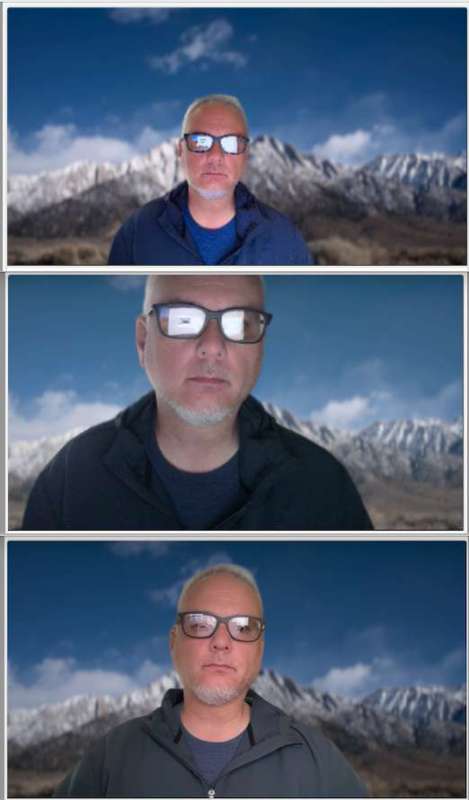
All three images were captured in the same room with the same light within 30 seconds of each other. Top is the Logitech MX Brio, middle is the iSight camera from the Apple Cinema Display, and the bottom is from the built-in FaceTime camera in the MacBook Pro M1. Software enhancements were removed.
Final thoughts
I ended up gifting my Logitech C920 and was using the built-in webcam on my laptop. But I always needed to prep the laptop by making it eye level so as not to get the dreaded ‘up-the-nose’ angle. I also picked up an Apple Cinema Display (circa 2011) to use as my daily driver monitor. The display comes with a built-in iSight camera with VGA resolution (640×480), which is admittedly a huge step-back from the C920 webcam that I gave away. All this to say, I needed a better webcam.
The Logitech MX Brio webcam was, and is, the perfect solution! I continue to use it daily and take it with me on trips because I’m not certain that the lighting situation will be any good at my destination. I use it connected to my laptop, my mini desktop, and my iPad!

What I like about the Logitech MX Brio Webcam
- USB-C native, no need for USB-A to USB-C adapters
- 4K resolution
- Tilting/Pivoting attachment point
What needs to be improved?
- No “tracking” or “follow me” feature.
Price: $199.99
Where to buy: Logitech MX Brio Webcam from Logitech
Source: The sample of this product was provided for free by Logitech. Logitech did not have a final say on the review and did not preview the review before it was published.
Check out these other reviews!
- Obsbot Tiny 2 Lite webcam review – A rare gem where Lite does not mean less features
- Orosound Tilde Evo C Wireless Headset review – Banish the noise


