
REVIEW – According to several online sources, approximately 1.8 trillion photos are taken annually. 1.8 trillion. 1,800,000,000,000. That equates to just shy of 5 billion photos taken every day, worldwide. Other estimates say that the average person takes 20 photos every day. Younger folks tend to take more, older folks, less, but the overall average is 20 per day. Of course, most of those are taken with the camera we all have with us every day, our cell phone. Cloud services like Amazon Photos, Google Photos, iCloud, and others are there to back up these photos. What if you also want to have a backup at home – something easy to access? Photo sticks are out there, but they are easy to lose. PhotoSphere thinks they have the answer with its PhotoSphere photo backup solution that is claimed to offer, “seamless backup, universal access, and effortless sharing in one smart storage solution.” Let’s dig in and see if this is the photo backup solution you are looking for.
What is it?
PhotoSphere is a comprehensive photo and video backup device. It connects to your network and can automatically backup photos and videos from your Android, Apple, and Windows devices, all at the same time. It also allows you to share those files with anyone.
What’s in the box?

- PhotoSphere device
- Power adapter with cord
- Hard drive mounting rails
- Hard drive mounting screws
- Screwdriver
- 512GB SSD (installed in my review unit), bare enclosure, and other hard drive options available
Hardware specs
- Dimensions: 8″ x 6.2″ x 2.1″ (204mm x157mm x 53mm)
- Processor: Dual-core Cortex-A7
- System Memory: 1GB DDR3
- Processor Frequency: 1GHz
- System Flash Memory: 128M NAND Flash
- Hard Drive: SSD (512GB)/3.5″ SATA (2TB-12TB)
- USB Port: Type-A, USB 3.2 Gen1 5Gbps
- RJ-45 1GbE Network Port: 10Mbps/100 Mbps/1000 Mbps adaptive Ethernet
- Devices supported:
- iPhones & iPads
- Android Phones & Tablets
- Windows Computers
- Mac Computers
Design and features
The design is, well, a box. It is nothing remarkable, and that’s a good thing. It is designed to sit near your router and just blend in – exactly what you want for a solution that is supposed to just work without you noticing it. It does need to be near your router as it needs a wired ethernet connection.
The top is smooth plastic with a feature channel down the middle. The split circle is the power and function indicator light.

The bottom features the requisite labels and four non-skid feet.

The back has a pull-out access level where you would install your own drive, assuming you buy the bare unit. Mine came with a 512GB SSD already installed and formatted. The vented grill allows the internal fan to properly cool the innards.

The front has similar cooling vents and a triangle-shaped power button in the lower left corner.

The side of the unit holds all the connection ports – power, RJ-45 ethernet, and USB-A – plus a pin-accessible reset button. The USB port allows you to use PhotoSphere to back up external USB drives/sticks.

Setup
The setup is fairly straightforward. First, install the app on your mobile device(s) and PC, and set up an account. Then, plug the device into your router and power, and turn it on. PhotoSphere does not support a WiFi connection – it needs a wired ethernet connection.
Once I fired up the device and the app on my phone, I could quickly add the device to the app, choose the folders I wanted to back up, and let it start the process. They say you can set it up in two minutes, I’d say five.
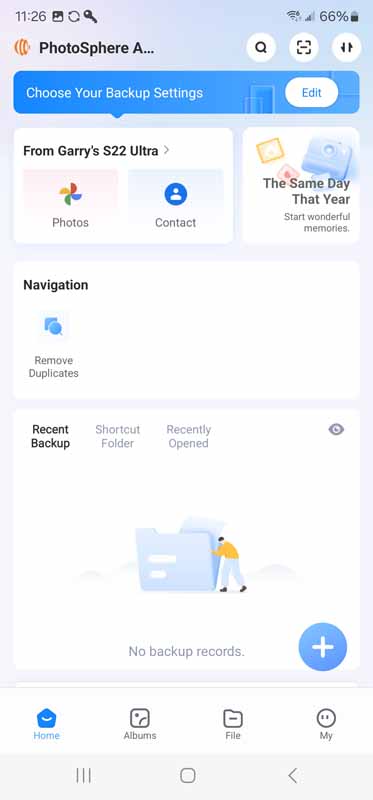
The app has a ton of features. There are some once features like the little window that shows you photos from the same day in previous years, but the interface is a little difficult to navigate to find what you want. I expect that if I used this a lot over a couple of months, I’d become more familiar with it, but I prefer a more obvious, simple interface. For example – I want to look at all my files including the PC files. Can I see them?
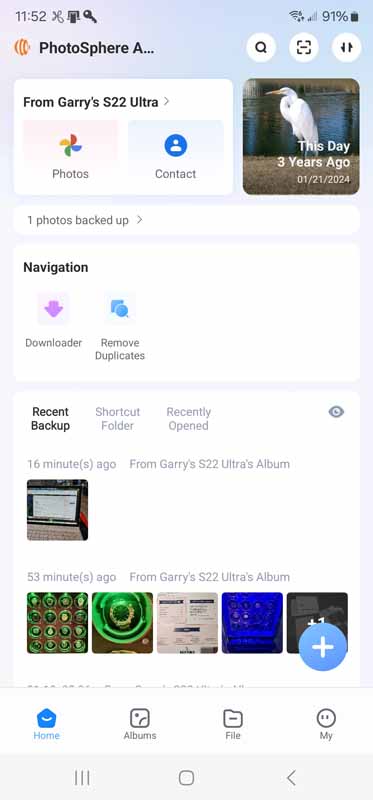
Nope. OK, let’s check albums.
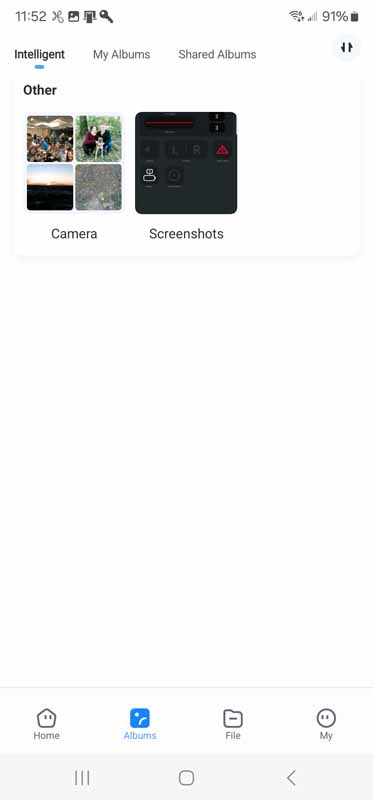
Nope. How about files?
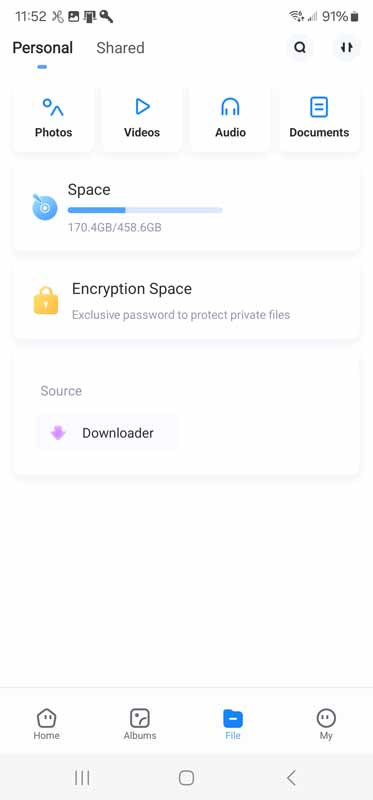
Nope. But, what is that “Space” thing? It looks like it is measuring the entire space used. Let’s click on it.
Still, nope. But…what about that “My Backup”?

Finally! I can see my PC files.
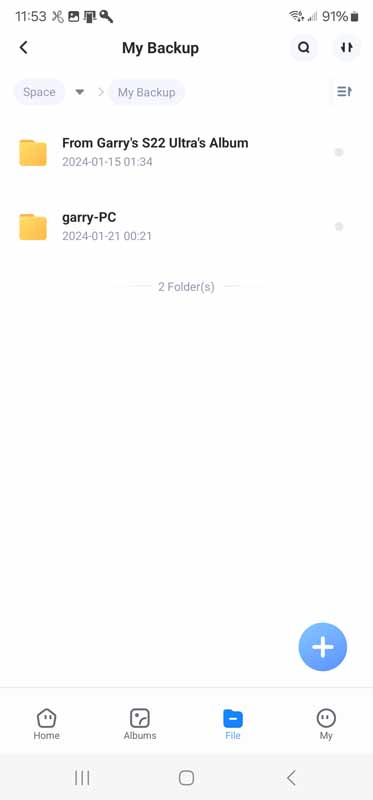
That was a little non-obvious, don’t you think?
Browsing the phone images is much easier and the app divides them by month automatically.
The setup was equally as easy on my Windows PC. I was immediately able to see both the PC and phone backup sets.

Performance
Easy setup is all well and good, but if the device doesn’t do the backup, who cares, right? I’m happy to report that PhotoSphere does handle backups, with a caveat. I have a ton of photos on my phone. Specifically, 8,099 files for about 40GB at the time of the backup. It took longer than I expected because, when I exited the app, the backup appeared to stop. It didn’t continue in the background. This surprised me as PhotoSphere touts “Automatic backups” pretty loudly. In my feeble mind, “automatic” means just that, automatic. I shouldn’t have to do anything for it to happen. That isn’t the case with PhotoSphere. To test that, after the backup finished, I took more photos of some other items I am currently reviewing. I didn’t open the PhotoSphere app for a couple of days. Then, I opened the app on my PC and looked at my phone photo backup. The new files weren’t there. Then, I opened PhotoSphere on my phone and a couple of minutes later, the new photos appeared in my backup. To me, that’s a pretty big miss on automatic backups. Backing up a folder on my PC worked better and can be done automatically by setting up PhoroSphere to fire up when you boot your PC.
That miss notwithstanding, this is still a pretty slick device. It isn’t just a big photo stick, it is much more than that. It is a complete computer in a small box. Its ability to connect simultaneously to multiple devices makes it much more powerful than a simple stick. It can also back up sticks, so there!
On my PC, I can see my backup set.
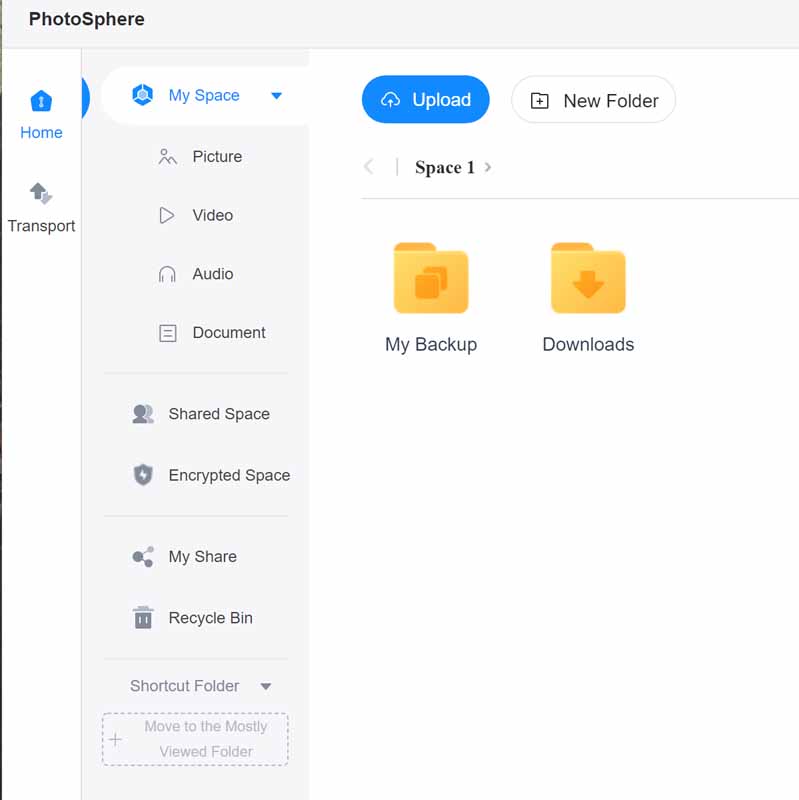
Inside that backup set, I can see my PC backup as well as my phone backup – cool!
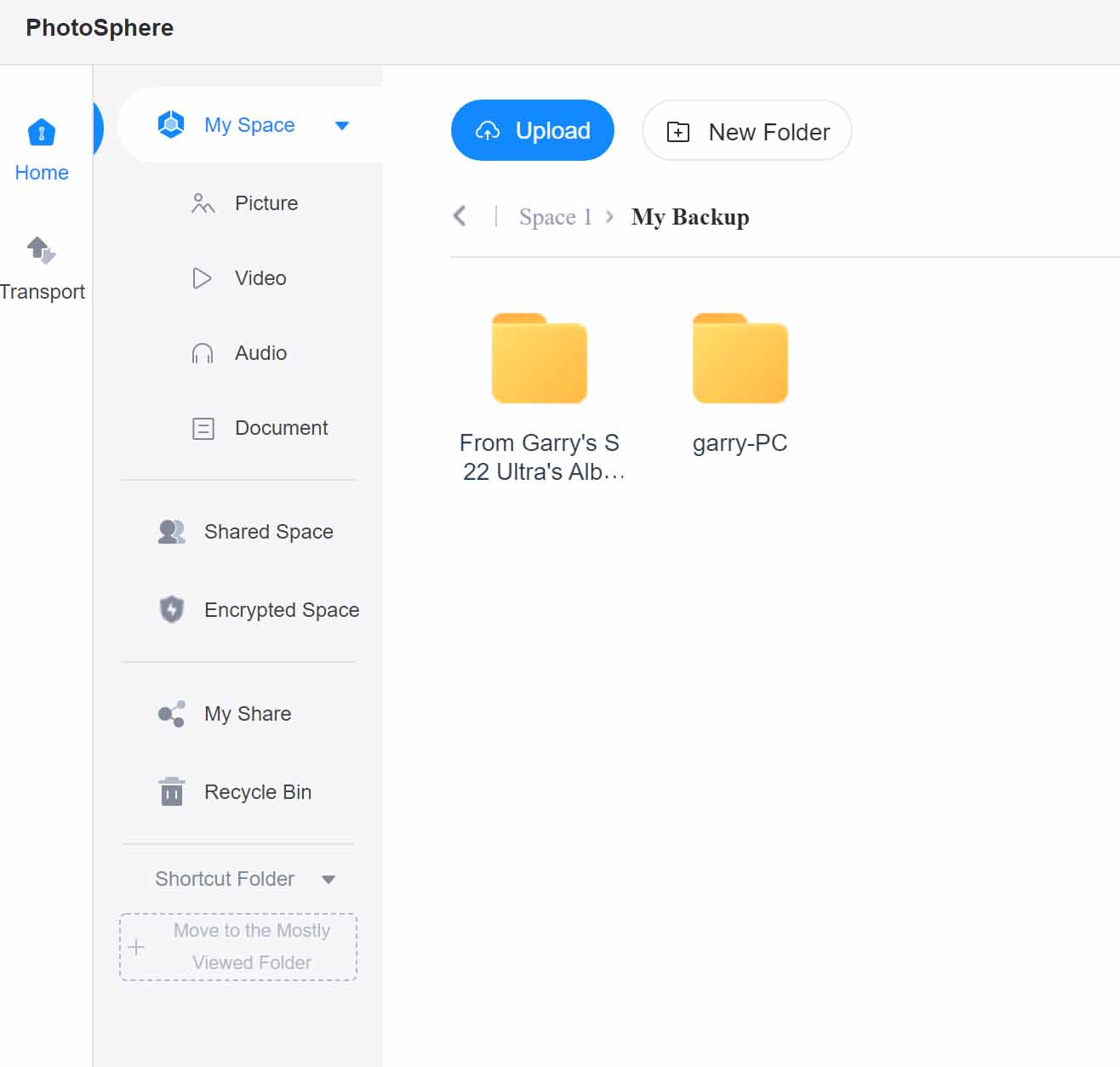
I can browse easily. For the record, I can also see the PC backup set from within the phone app. For me, that’s pretty nice, being able to access both PC and phone backup images and videos from any device.
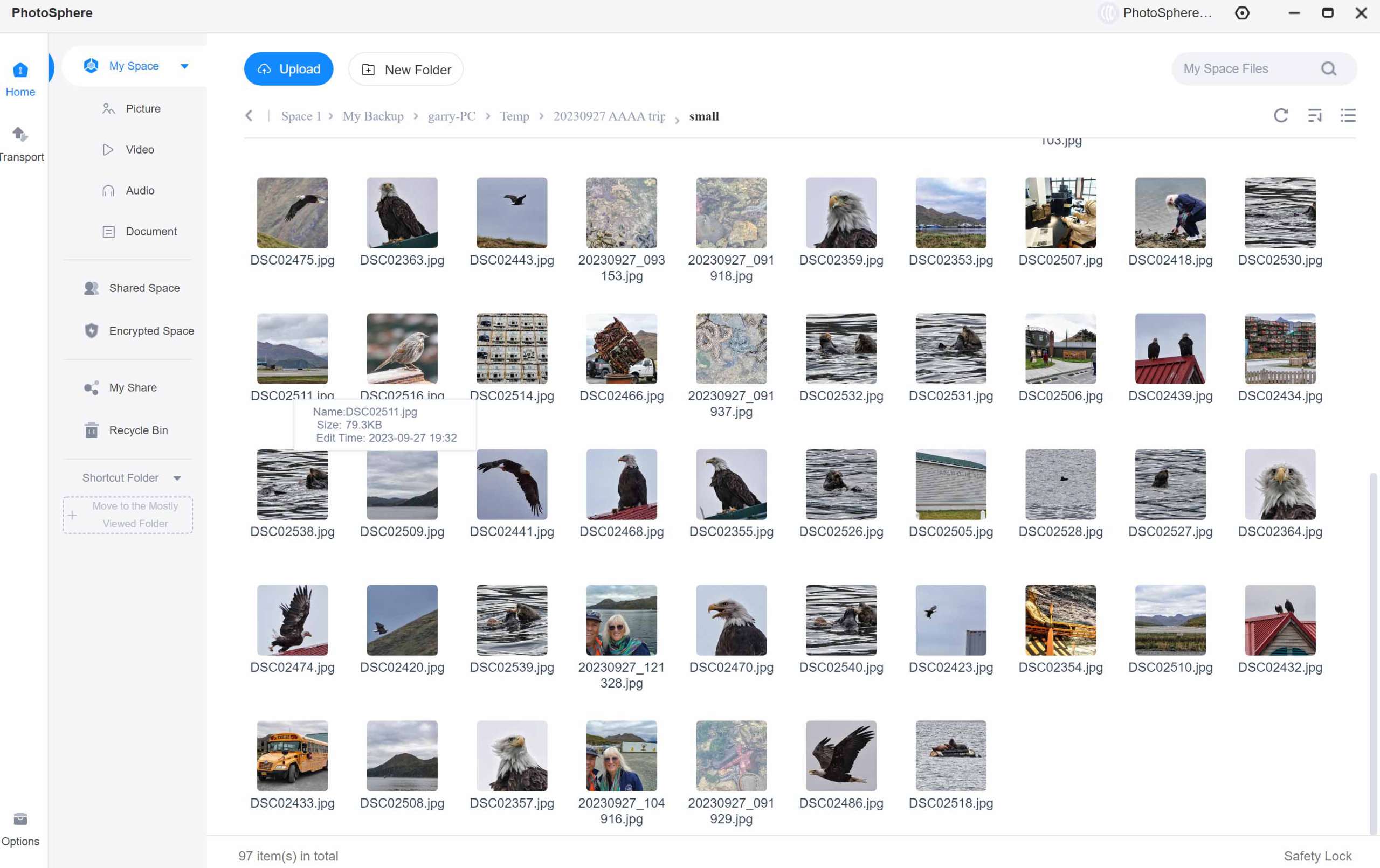
The app lets me preview photos.
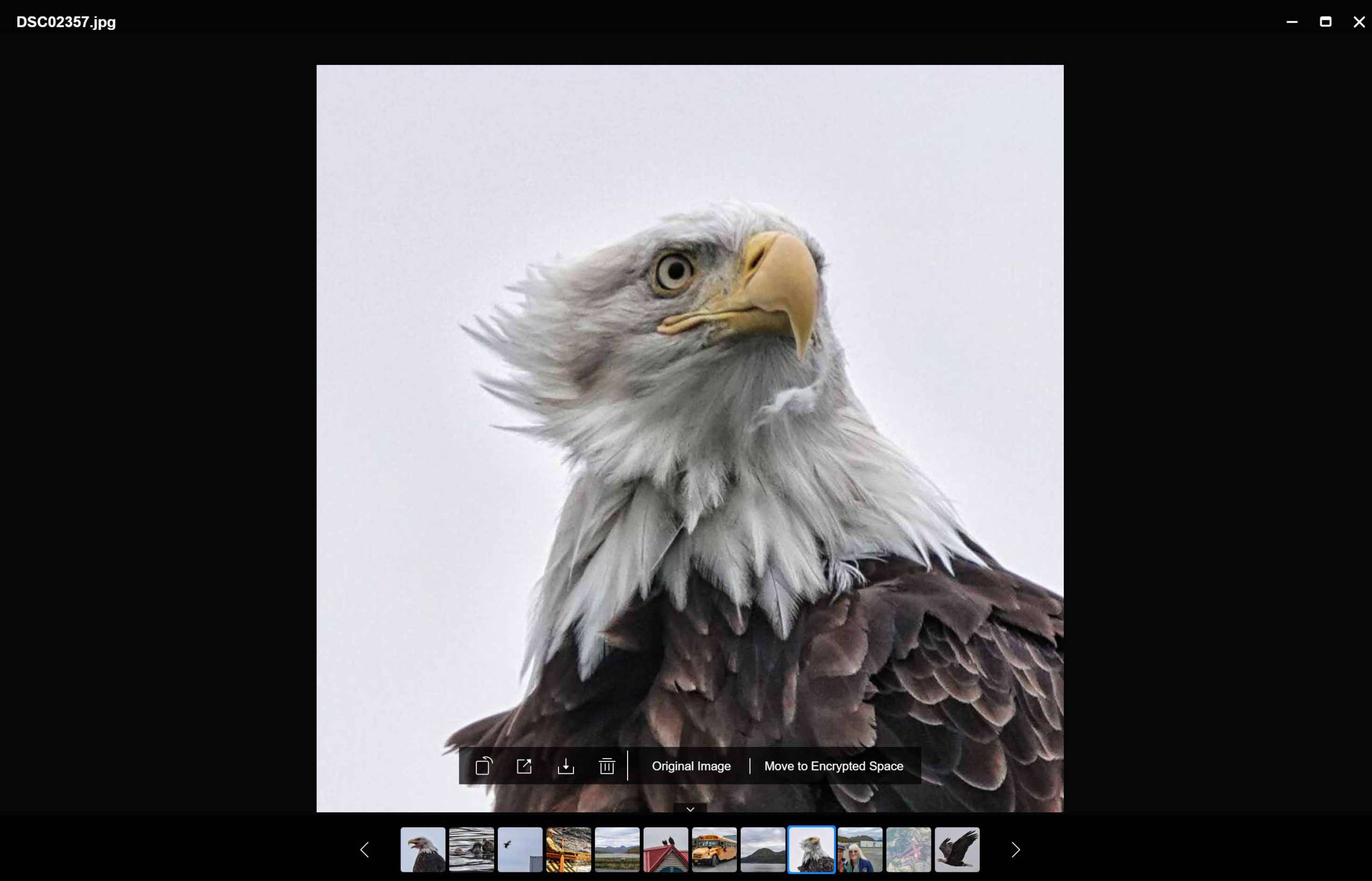
I can also preview videos.
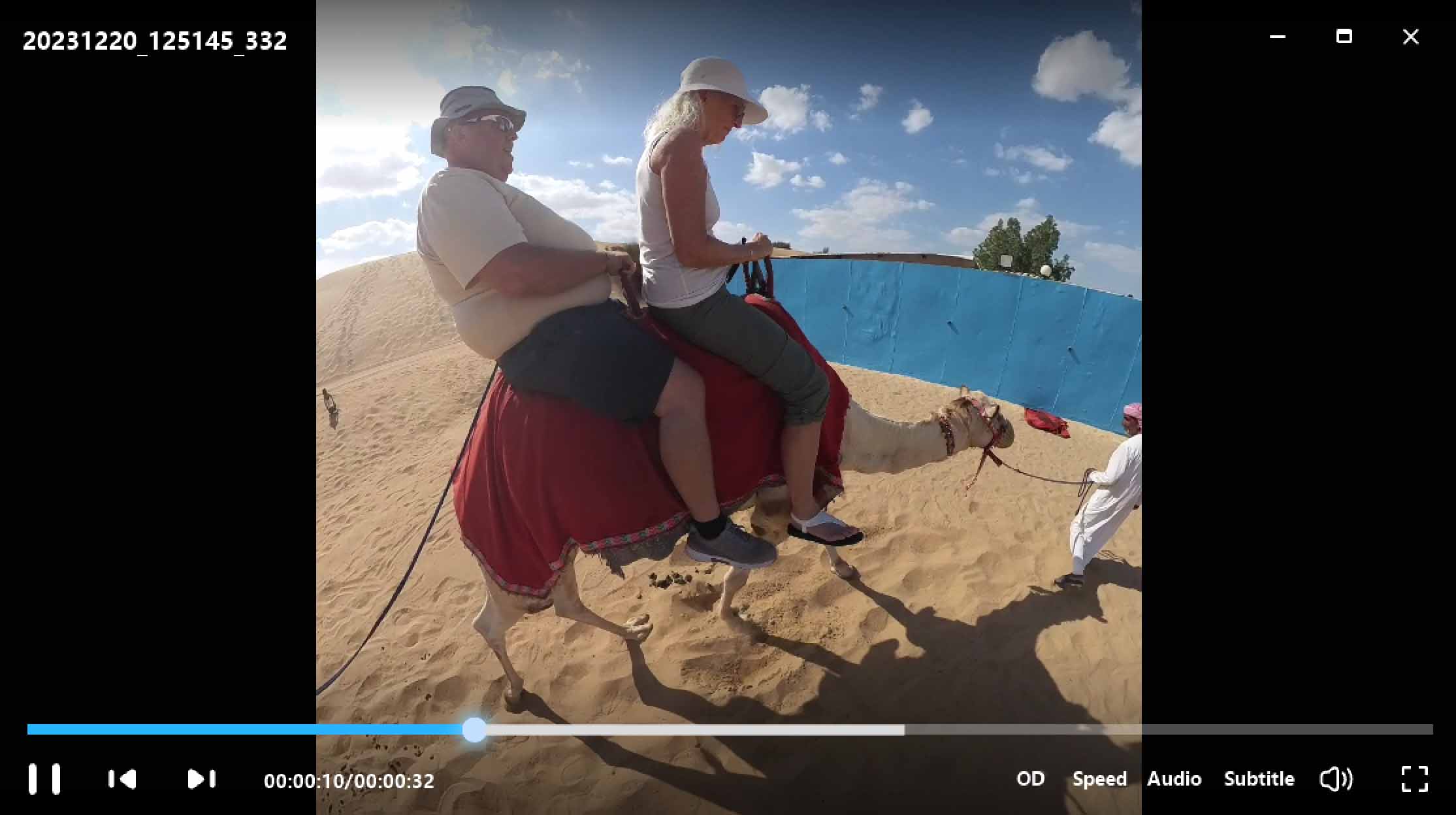
A very cool feature lets me share files with anyone. I selected photos, right-clicked, and chose Share.
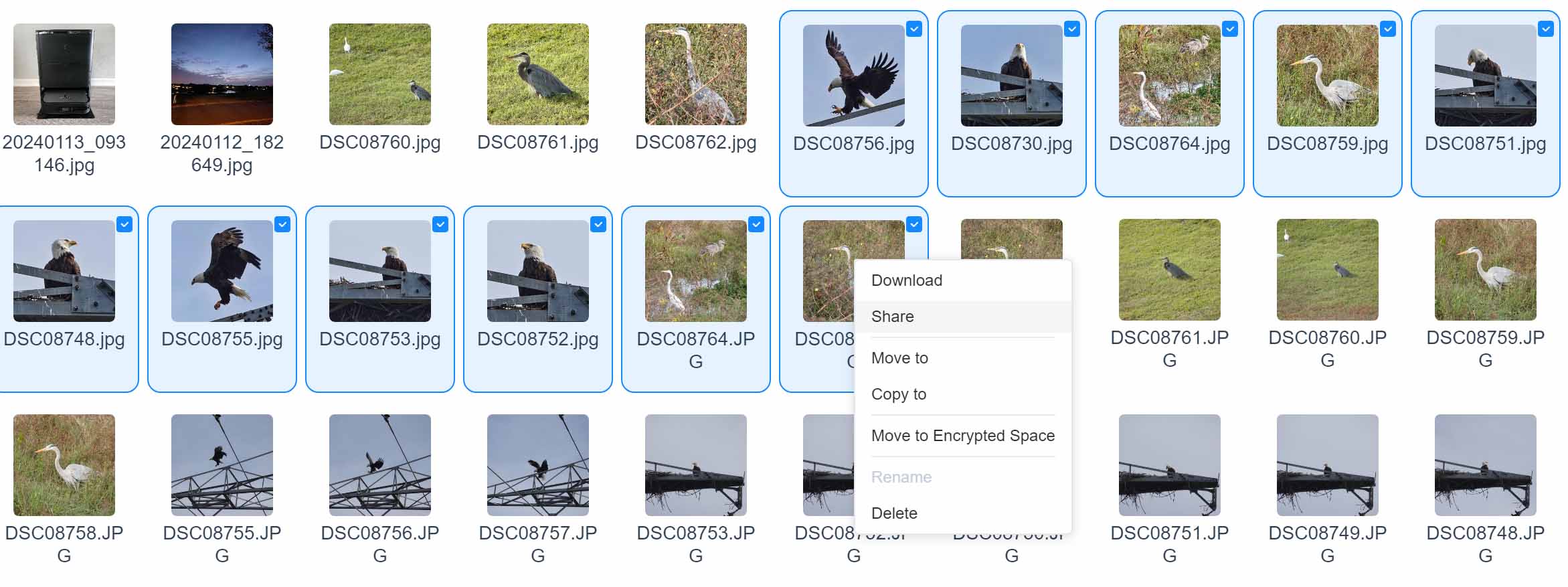
PhotoSphere creates a link that I can send to anyone. I choose how long the link lives before it goes away.
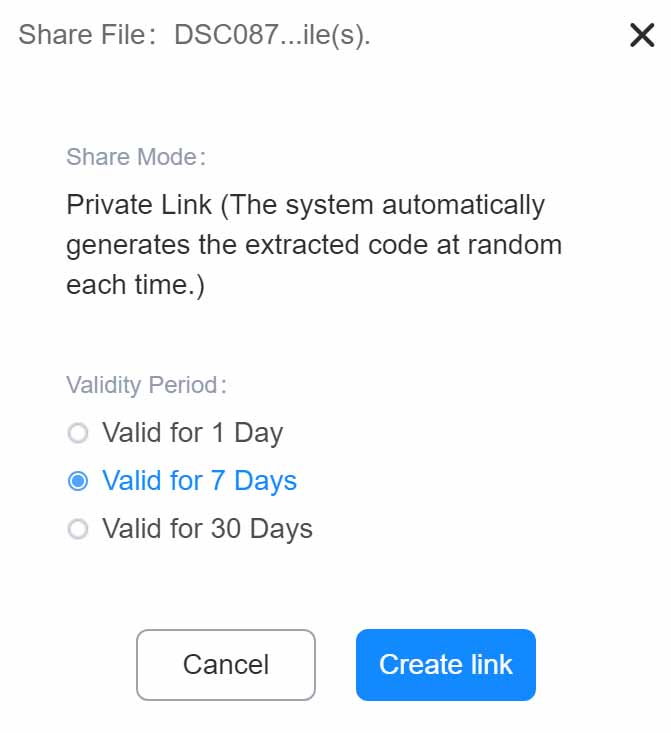
PhotoSphere also supports Samba functionality. I was easily able to set up a network share, allowing me to access the PhoeoSphere device just like any external hard drive.
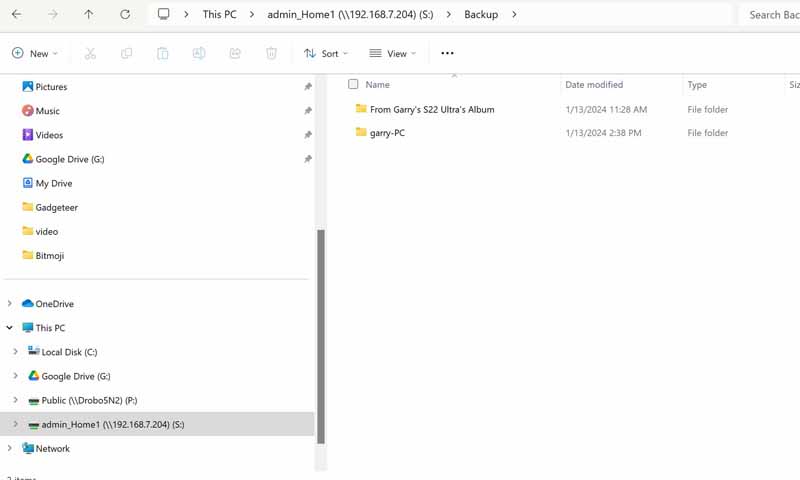
There are a bunch of additional features including backing up your phone’s contacts, performing encrypted backups, creating shared backups where multiple users across multiple devices can all back up, and managing a unified multi-device backup.
One thing I find interesting is that the PhotoSphere website makes a point of explaining that buying this device can be way more cost-effective than using cloud backups.
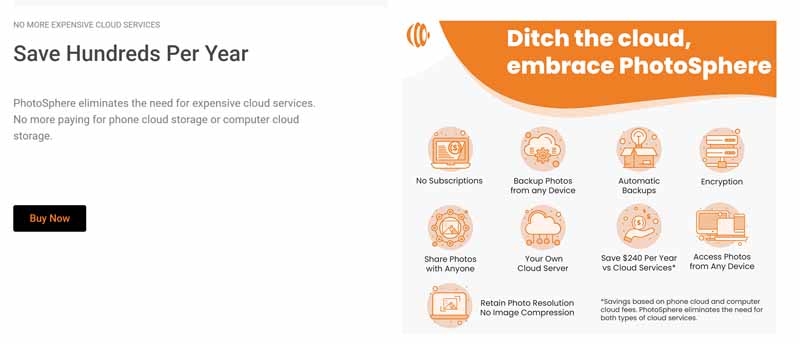
Then, in its FAQ section, it provides the following guidance:
PhotoSphere is a backup solution. It shouldn’t contain the only copy of your photos. If you want to have a second copy of your photos, you can create a copy of your backup from your PhotoSphere to your computer or an external USB drive.
So intelligence needs to factor into how you manage your photos. This is not a RAID device, so it is prone to drive failure. If PhotoSphere is the only place where your photos reside, they are certainly at risk if the drive fails. This, in my opinion, is a supplement to, rather than a replacement for cloud services. Two backups, each in a different location, are better than one.
What I like
- Easy setup
- Very good cross-platform functionality
- Nice accessibility and sharing features for your backed-up photos
What I’d change
- Automatic backups should be, well, automatic
- The hard drive/SSD is a potential single point of failure
- The app interface isn’t always straightforward
Final thoughts
I was hoping for the perfect photo backup device, and PhotoSphere is oh, so close. Its awesome access and sharing features stand out, making this a terrific tool for using or sharing your photos to and from just about anyone and anywhere. The lack of a truly automatic phone backup, or my not being able to figure out how to get the app to automatically back up photos without any intervention is a weakness that is hard to overlook. The cumbersome phone interface is a bit of a headache as well. Still, if you can deal with those issues, PhotoSphere is a terrific solution for making your photos and files across all your devices accessible across all those devices, wherever you are. That is a good thing.
Price: $199/$239/$274/$312/$431/$524 for 0GB/512GB/2TB/4TB/8TB/12TB – $239 as tested,
Where to buy: PhotoSphere and Amazon
Source: The sample of this product was provided by PhotoSphere.


