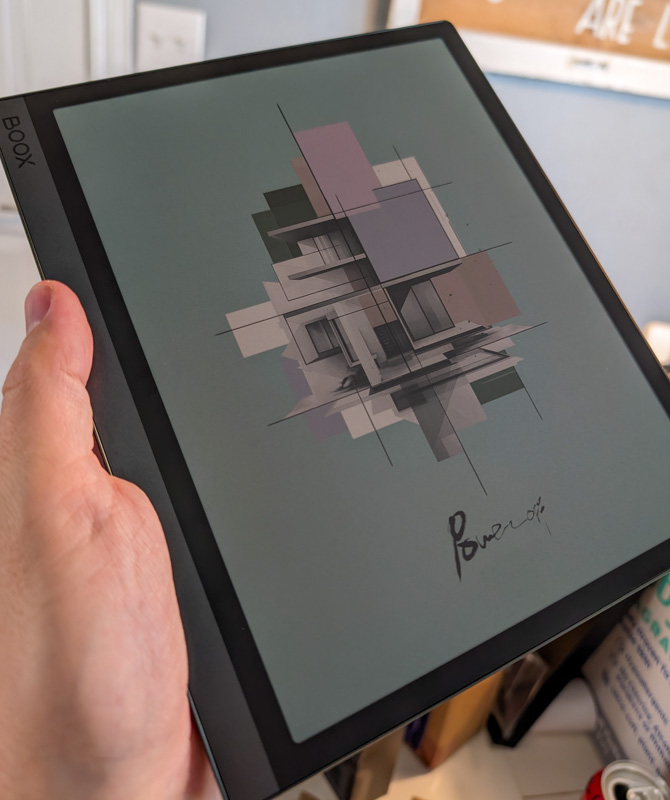
REVIEW – Like many people, my eyes ache after hours in front of screens. Some of it is due to not enough breaks while focusing at text, but I’ve also discovered in the last few years that certain screens are much worse than others for me (probably due to my aging millennial eyes). I also love reading books, comics, and browsing social media to unwind at night, but often have to take breaks or stop due to eye/head pain. The BOOX Tab Ultra C Pro color ePaper tablet is something I’d been researching and watching for already, so when the review offer came in I volunteered enthusiastically.
What is it?
The BOOX Tab Ultra C Pro color ePaper tablet is a full Android tablet, with a color ePaper screen. It has the Google Play store and can even play video (although a bit choppy). It’s marketed as best for productivity workflows, notetaking, and reading, while also being able to play games and pretty much anything else you’d normally do with a tablet. BOOX sent me the tablet for review, as well as the optional keyboard dock.
What’s in the box?
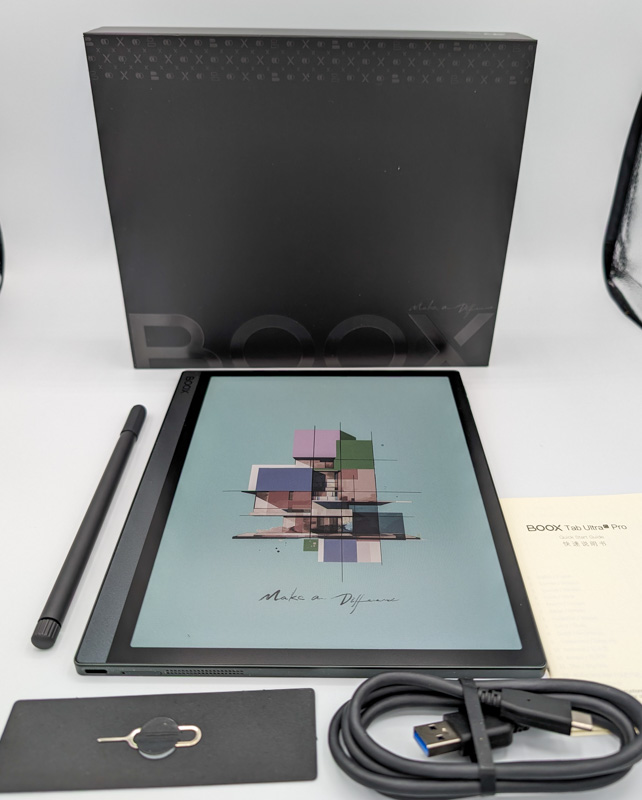
- BOOX Tab Ultra C Pro color ePaper tablet
- Pressure sensitive stylus
- USB-A to USB-C data/charging cable
- Tool for accessing Micro-SD card slot
- Manual
Hardware specs
Click to view
- Screen: 10.3″ Kaleido 3 (4,096 colors) Carta 1200 glass screen with flat cover-lens
- Resolution: B/W: 2480 x 1860 (300 ppi)
- Color: 1240 x 930 (150 ppi)
- Touch: BOOX stylus touch (4,096 levels of pressure sensitivity) + capacitive touch
- CPU: 2.8 Ghz Octa-core + BSR
- RAM: 6GB LPDDR4X
- ROM: 128 GB (Micro SD expandable)
- Connectivity: WiFi (2.4/5Ghz), Bluetooth 5.0
- Front light: color adjustable and can be turned off
- G sensor for auto rotation
- 16 MP rear camera with flash
- OS: Android 12
- Document formats: PDF, DJVU, CBR, CBZ, EPUB, AZW3, MOBI, TXT, DOC, DOCX, FB2, CHM, RTF, HTML, ZIP, PRC, PPT, PPTX
- Image formats: PNG, JPG, BMP, TIFF
- Play store: supported
- dual speakers and microphones
- Battery: 4600 mAh Li-ion Polymer
- Dimensions: 225 x 184.5 x 6.6 mm (8.9″ x 7.3″ x 0.26″)
- Weight: ~450g (15.9 oz)
- Certifications: CE, ROHS, FCC, TELEC, UKCA, WEEE, NCC
Design and features

The BOOX Tab Ultra C Pro color ePaper tablet is a square-corner tablet with a wide left bezel around the beautiful color e-ink screen. That left bezel is really nice to hold onto while reading or writing (at least if you’re right handed). The BOOX logo is emblazoned on the top left, and the body is a nice grey and black finish. The passive “off” screen can be customized, the default one is shown above – this is always displayed while the tablet is off and uses no power in this mode.

On the back you can see the gold pins for the keyboard dock, and an interesting pattern running along the right side.

On the bottom left (if looking at the screen) of the tablet is the USB-C charging and data port, as well as the micro-SD card slot. Next to that is a speaker grill, there are stereo speakers on this tablet which provide decent sound (not particularly loud, but they sound well balanced to me and don’t distort at highest volume settings).

The camera is an interesting thing to see on an ePaper tablet, but upon using it to scan documents I was quickly sold on the utility of having it. Built in OCR can even convert scanned documents to text. Next to the camera on the side are the volume buttons. The power button (not pictured) is at the top left.

The included BOOX Stylus touch pen is one of the nicer styluses I’ve used. It supports pressure sensitivity (in apps that support it), and you can also flip it around and use the top of it as an eraser. I tested this out in both the default BOOX Notes app, as well as in OneNote, and it worked flawlessly in both.

There are no replacement nibs in the box (at least that I could find), and nothing in the manual or specs about expected longevity, so if you are a heavy stylus user that’s something to be aware of. BOOX does sell sets of replacement tips on their website.

The optional keyboard case adds a pretty functional keyboard and trackpad. I believe the keycaps are just a tad smaller than full sized, and there are some tiny keys for some characters, but I was able to type nearly my normal speed test on it. The tracking on the trackpad was fine, but there is a slight lag on the screen (video later in the review shows this) which can make the device feel slower than it actually is. The same is true of the touch screen: sometimes you tap something and think it didn’t register due to the delay in the screen actually refreshing (the refresh rate depends on which setting you’re using for the color E ink screen).

Note in the picture above that the BOOX Tab Ultra C Pro color ePaper tablet doesn’t go edge to edge on the back of the keyboard case. This is by design, and everything functions as you’d expect (I think they went wider so the keys wouldn’t be as cramped).

The top half of the back of the keyboard case folds down with a stiff hinge, providing an adjustable screen position. This is good on flat surfaces, but not great on laps (many devices that use this style suffer the same issue).
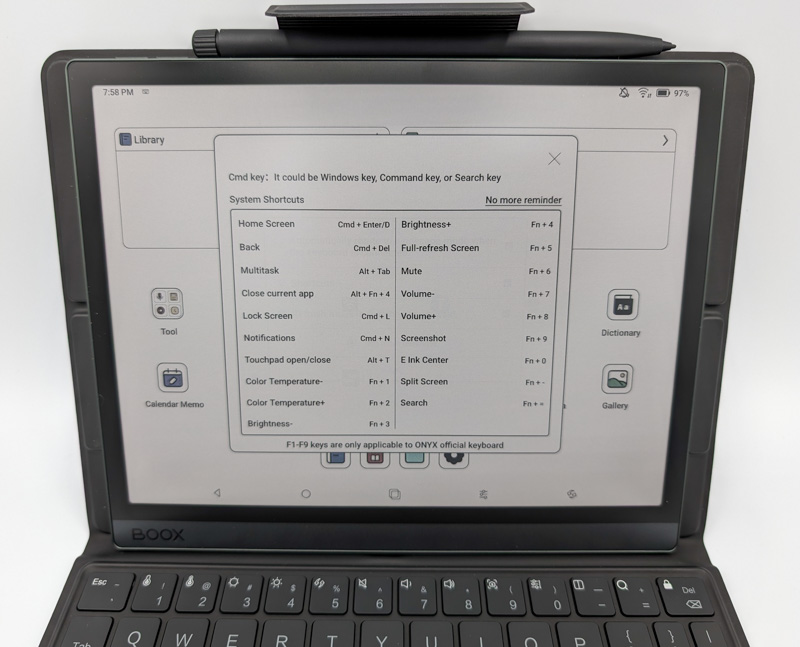
The stylus connects to the top of the tablet for storage and transport, and the keyboard case adds a magnetic strap that provides extra security (which is great because every magnetically attached stylus I’ve tried in the past comes off when transported in bags).
Setup
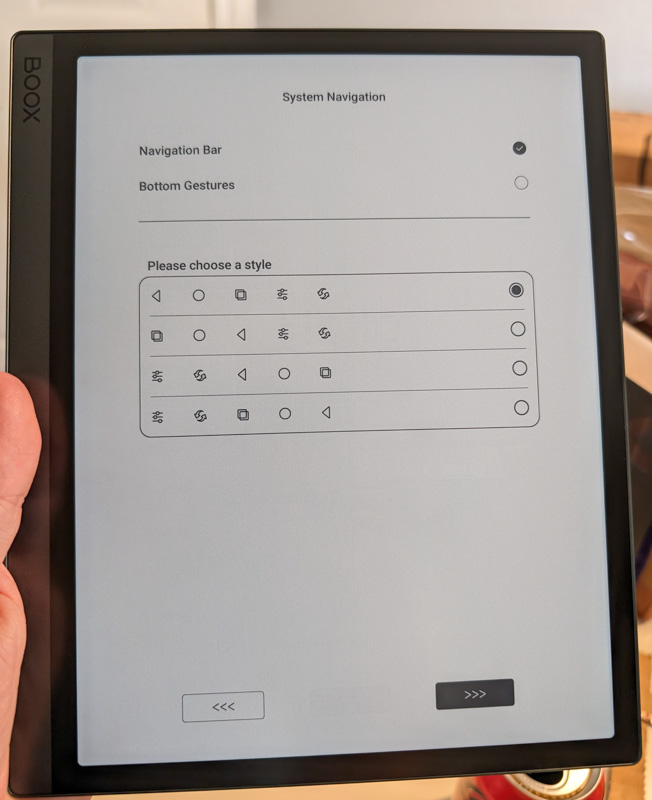
Setup on the BOOX Tab Ultra C Pro color ePaper tablet is very similar to most other Android tablets, with a few extra steps like the button selection screen shown above.
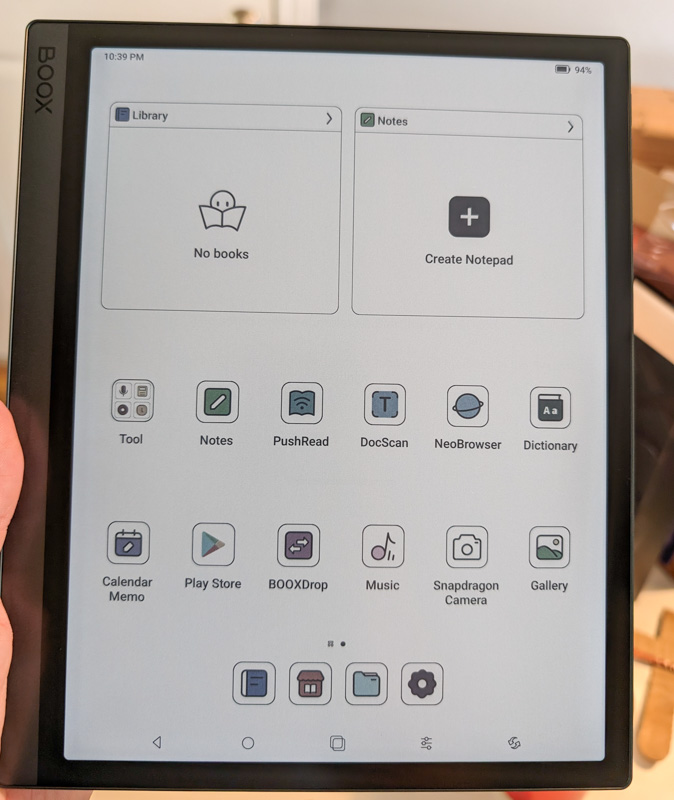
BOOX adds a skin on top of the usual Android interface (which usually annoys me). In this case, it’s mostly good, as they have ePaper and functionality customizations suited to this tablet. The screen above is the default home page after setting things up. Of particular note is the 4th button (from the left) along the bottom. This is the color E ink specific settings menu, which gives you a ton of control over how the screen is operating.
Performance
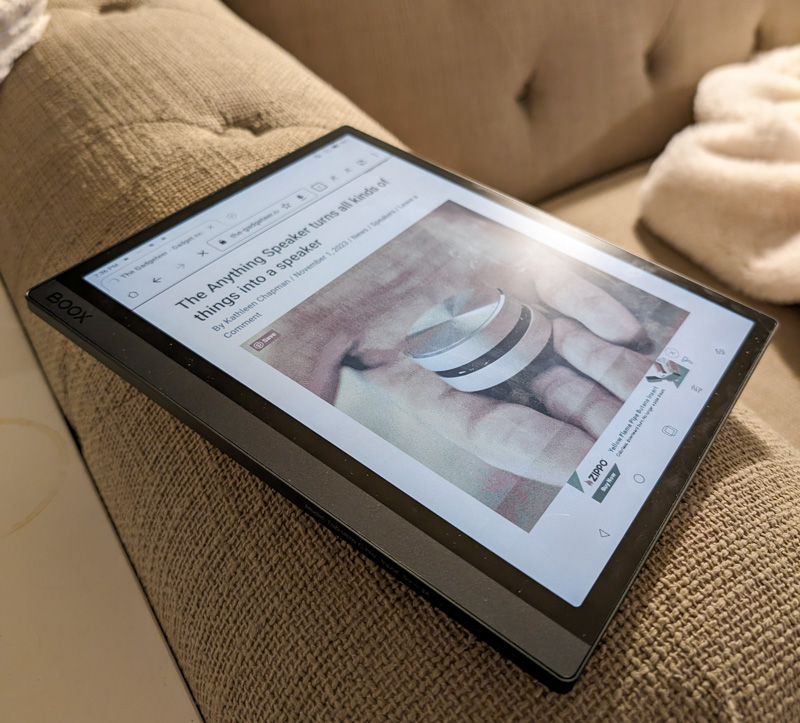
From the first time I picked up the BOOX Tab Ultra C Pro color ePaper tablet, I knew I’d found my near-perfect relax at night machine. It’s so nice to be able to turn off the front light and just read books/comics/magazines/news under a lamp. Going outside means the screen is even easier to read than usual (instead of requiring 1000+ nits just to compete with the sun, plus the glare off a regular LCD/OLED screen).
I ended up using the Tab Ultra C for reading sessions nearly every day during the review period, sometimes for multiple hours. I noticed far less eye strain than I would typically experience, so the ePaper definitely seems to help there.
However, the ePaper screen comes with trade-offs. Even at the fastest refresh settings (you can change quality and refresh settings to have the screen work better for text vs. animations/videos) some content is still choppy and not as enjoyable – especially video and any games with animations constantly going. More static games like Solitaire or Sudoku are perfect for this device, but you’ll get artifacts and input lag on other more demanding titles.
But that’s not what the BOOX Tab Ultra C Pro color ePaper tablet was made for – when I used it for the primary purposes like notetaking and reading, it really excels. The Notes app in particular seems pretty robust, with all sorts of templates for your notes, as well as the pretty nifty ability to scan or import documents and then mark them up (including PDF file creation and markup). I also used OneNote with handwriting support, and it worked great. Some of the handwriting features (like converting to digital text, or selection/deletion via scribbling or lassoing) work well and are pretty useful. The video below shows some browsing and trackpad testing.
What I like
- Very nice on the eyes
- Great for magazines and comics as well as general reading
- Nice note taking and scanning/OCR functions
- Good battery life – lasted me over a week with at least daily hour long sessions on one charge.
What I’d change
- A bit heavy – holding it unsupported over time will quickly tire your hand/arm
- Lag with touchpad on keyboard makes the device feel slow
- While I like the ability to fine-tune the display per app, I wish it auto detected best settings for me so I wouldn’t have to try different settings to get the best experience
- A cellular-enabled model could be useful for some on-the-go professions that need note-taking, signatures, or document scanning (though I guess using mobile hotspots instead is a workaround)
Final thoughts
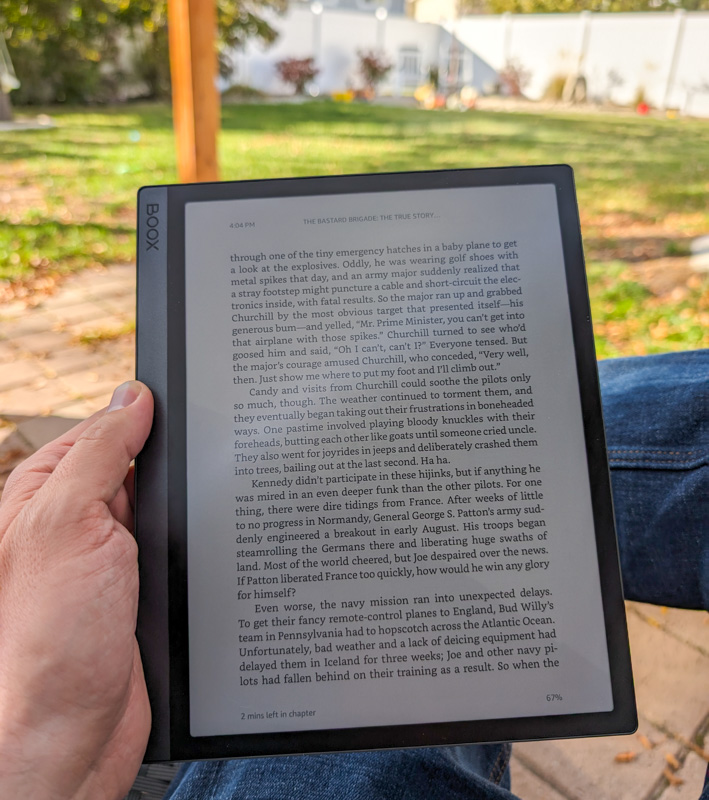
The BOOX Tab Ultra C Pro color ePaper tablet isn’t the type of product I’d recommend to everyone, but if you suffer from eye strain on backlit screens or like to read a lot (including color content), the Tab Ultra C offers a robust e-reader experience, enhanced by the ability to install pretty much anything on the Google Play store. The stylus and notes experience is great, and I can see this tablet serving me well for years to come for my daily reading fix, while also being useful in a professional role for notetaking, document handling, etc.
Price: $649 ($149 more for the keyboard case – optional)
Where to buy: BOOX and Amazon
Source: The sample of this product was provided by BOOX



Gadgeteer Comment Policy - Please read before commenting
You might want to see if you have PWM sensitivity. AMOLED displays don’t dim, they strobe between off and full power. It is independent of refresh rate. It’s not as much of an issue with LCD as they don’t use AMOLED backlights.
See https://www.reddit.com/r/pwm_sensitive/about/
Yeah, I suspect at least some level of PWM sensitivity, but I get eye strain and headaches after long use of monitors that don’t use PWM or have extremely high PWM rates, I think it’s more a function of light shining directly at my eyes for long periods of time. The e-ink is definitely better than any LCD or OLED monitor I’ve tried out (and that’s probably in the 20-30 different models of phones/tablets/monitors/laptops in the last few years). 🙂 If you do have eye strain that seems to have hit suddenly after switching to a new device or monitor though, definitely read up on PWM and try one that doesn’t use that technology to see if you’re sensitive!
If you are seriously looking at e-ink devices, look at Kit Betts-Masters on YouTube. He has done many reviews of different e-ink devices comparing pros and cons of each including many head-to-head comparisons if you wavering between two different models.
If you are seriously looking at e-ink devices, look at Kit Betts-Masters on YouTube. He has done many reviews of different e-ink devices comparing pros and cons of each including many head-to-head comparisons if you’re wavering between two different models.