
REVIEW – The BOOX Page 7” eReader is about the size of some other small e-readers but it packs more under the hood than you’d expect at a glance. The Boox Page is actually a small, gray-scale, tablet computer. It’s running on Android 11 and comes with Google Play Store pre-installed. The Page comes ready for users to install apps, and I enthusiastically did so. With one exception they all worked perfectly. I ran the Page through its paces as an e-reader and for some tablet-esque functions. Come and see how it performed.

What is it?
The Onyx Boox Page eReader is a small, thin, rechargeable eReader with tablet computer capabilities.
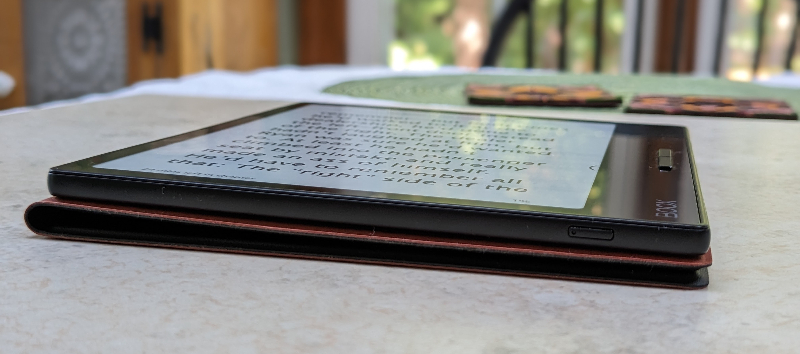
What’s in the box?
- BOOX Page eReader
- Page magnetic cover (free as of this publication date)
- USB-A to USB-C charging cable
- Micro SD card tray pin
- Quick start sheet & warranty
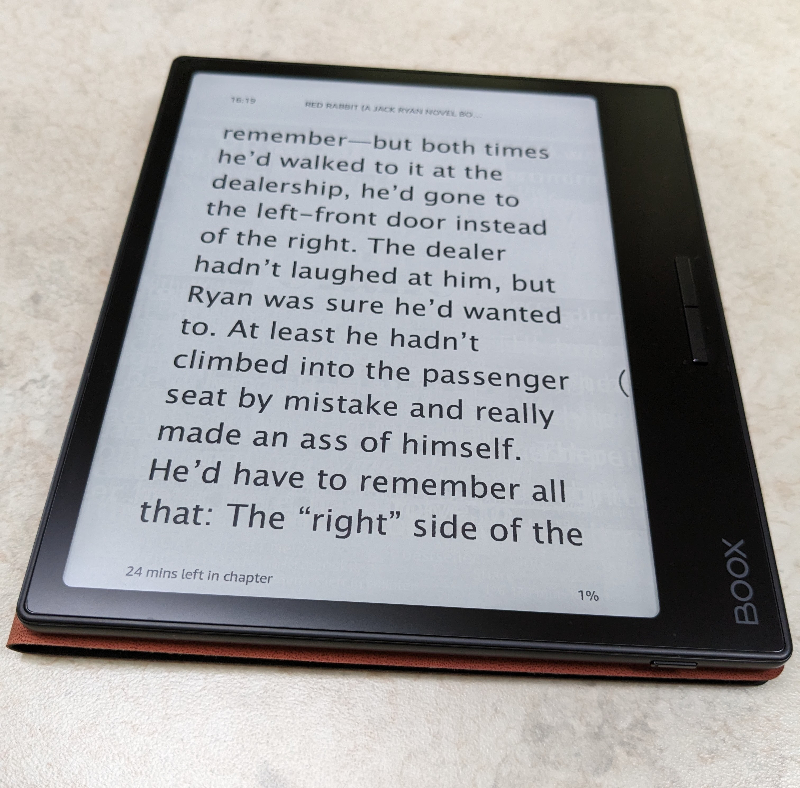
Hardware specs
- Qualcomm advanced octa-core CPU
- Device dimensions: 6.1″ x 5.4″ x 0.24″
- Case dimensions: 5.44” x 6.19”
- Device weight: 6.7 oz
- Weight with case: 10.5 oz
- Screen: 7” Carta 1200 e-ink, capacitive touch, AG Glass, 1680 x 1264 resolution, 300 PPI
- Front Light: CTM LEDs (warm and cold)
- Battery: 2,300mAh Li-ion Polymer
- Connectivity: Wi-Fi (2.4GHz + 5GHz) + Bluetooth 5.0
- 3GB RAM (LPDDR4X)
- 32GB storage (eMMC)
- OS: Android 11
- Programmable page turn buttons
- Magnetic cover capable
- Micro SD card slot
- USB-C flash drive or external storage capable
- Speaker
- Microphone
- Document Formats: PDF, DJVU, CBR, CBZ, EPUB, AZW3, MOBI, TXT, DOC, DOCX, FB2, CHM, RTF, HTML, ZIP, PRC, PPT, PPTX
- Image Formats: PNG, JPG, BMP, TIFF
- Audio Formats: WAV, MP3
- Supports 3rd-party apps
- 1 year warranty
Design and features
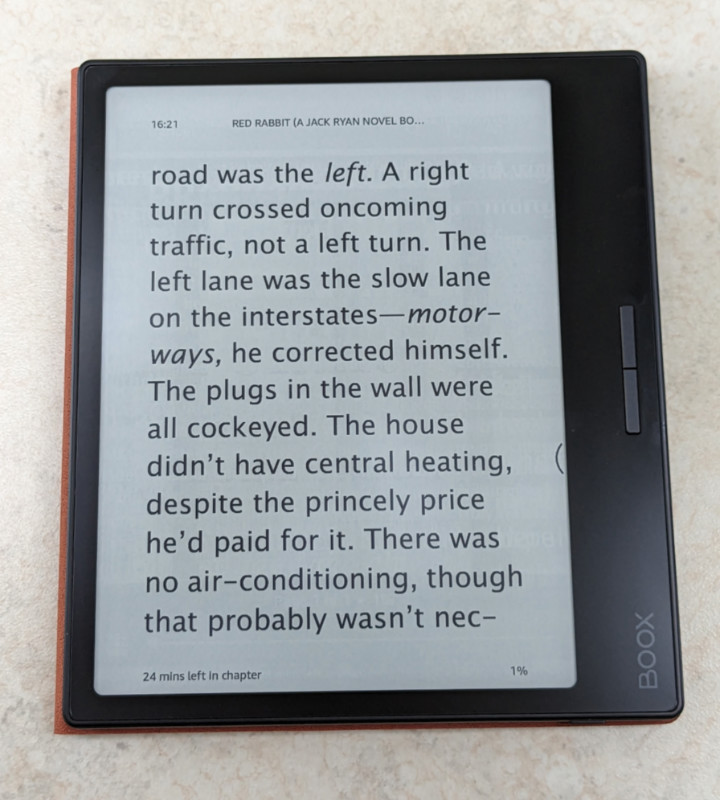
The matte finish of the screen glass is perfect for e-book reading. There is no glare or distracting reflection.
I’m a bit surprised Onyx released this new device running on Android 11. It’s great that this is an Android device and has immediate access to the apps in the Google Play Store, but Android 11 is showing its age having been released in 2020. Android 14 is rolling out now. Might apps that work today on the Page’s Android 11, someday fail due to the age of the OS? We may be some time away from that problem, but modern operating systems are preferable to aging operating systems. Notice me assuming the OS won’t be upgraded. I hope it will be.
Setup
Magnets in the Onyx BOOX Page’s case hold the device snugly in it. The Page never shifted or tried to escape from the case.

I could even stick the Page to our refrigerator or my file cabinet between uses. It held on securely.
Charging isn’t high speed but seemed normal to me. It arrived with 93% battery charge so I topped it off in about 15 minutes. I didn’t let it get below 50% during my testing but it filled up to 100% in one hour and ten minutes when it was half empty.
The device guided me through the setup steps and the process was quick and easy. I didn’t have to do anything twice. Each of the required steps worked the first time.
Performance
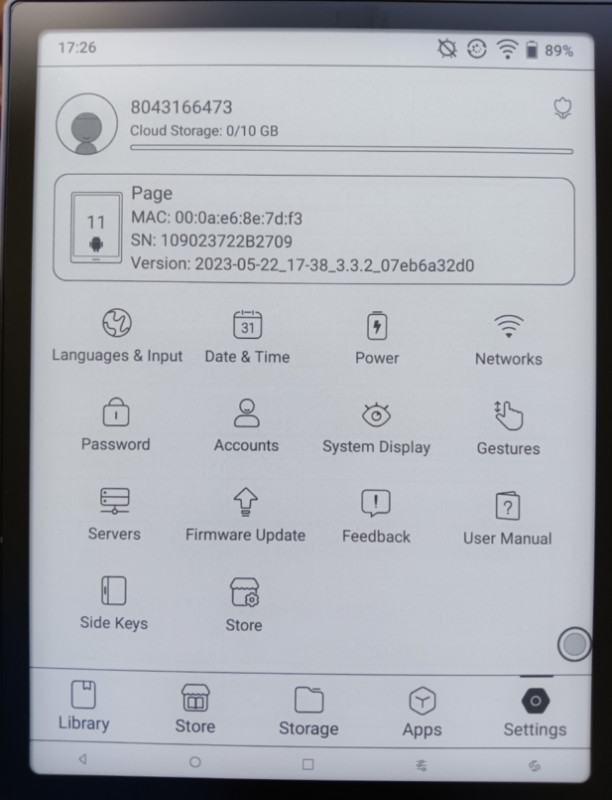
The only learning curve with the Onyx BOOX Page eReader is finding out where settings are located. It’s not Android 11 like we had on our phones. But once found, settings and adjustables seem logically located.
The display of the Boox Page awakened pleasant, distant memories of my Palm Pilots. The Page has a far better display but the ‘monochrome-ness’ is the connection for me.
The photos do not do justice to the Page screen, and screenshots taken with the Page are not a fair representation of what the eye sees as they are sharper than the screen appears.
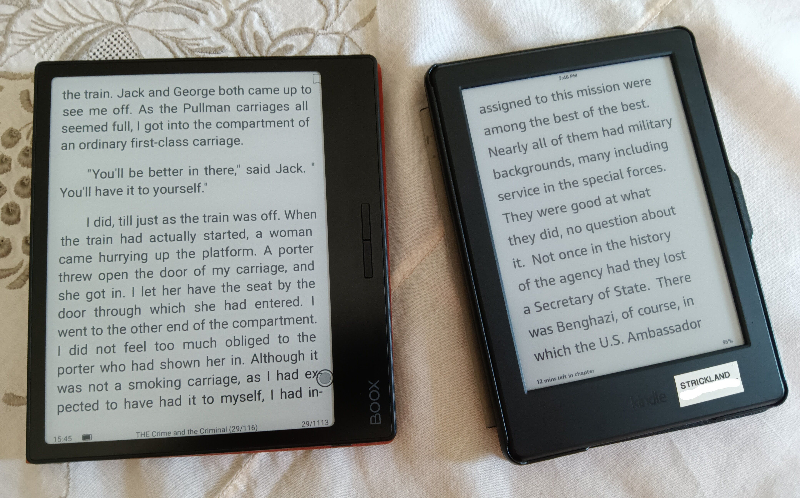
The Onyx BOOX Page is on the left, Kindle is on the right.
The screen of the Boox Page is every bit as good as other popular e-readers on the market. I compared it to my Kindle, and a friend’s Kindle Paperwhite, plus his Kindle Scribe. The Page screen is equally sharp and visible compared to those. Ditto in comparison with those device’s screen lights.
The front light display color with the Page is highly customizable as it has a control for both ‘Cold light’ and ‘Warm light’. Those settings will stay where they’re set in all the apps on the device.
The tablets in the Amazon Fire line have color screens, and my Fire Tab model with 3GB RAM works fine as a browser/reader/tablet, but can barely be seen in sunny outdoors. It’s useless as an e-reader or browser on the beach or at the pool.
Amazon’s Kindle line are fine e-readers but I can only take annotation notes within book pages on them. There’s the iPad Mini of course, but now you’re at or over $300 for a modern new one, and they function more as computers and not primarily e-readers. With their highly reflective screens they are not as comfortable to view in overhead bright sunlight.
The Amazon Kindle Scribe with 32 GB RAM may be a close competitor even though it’s larger, and costs about $390. It has a 300 PPI display but a 10.2” screen. The Boox Page has a 7” screen, 32 GB RAM, 300 PPI display, runs on Android 11, which gives immediate access to Google Play Store apps, and costs $249.99.
I’m not here to exhaustively analyze the e-reader and tablet market. I’ll tell you how the Boox Page performed.
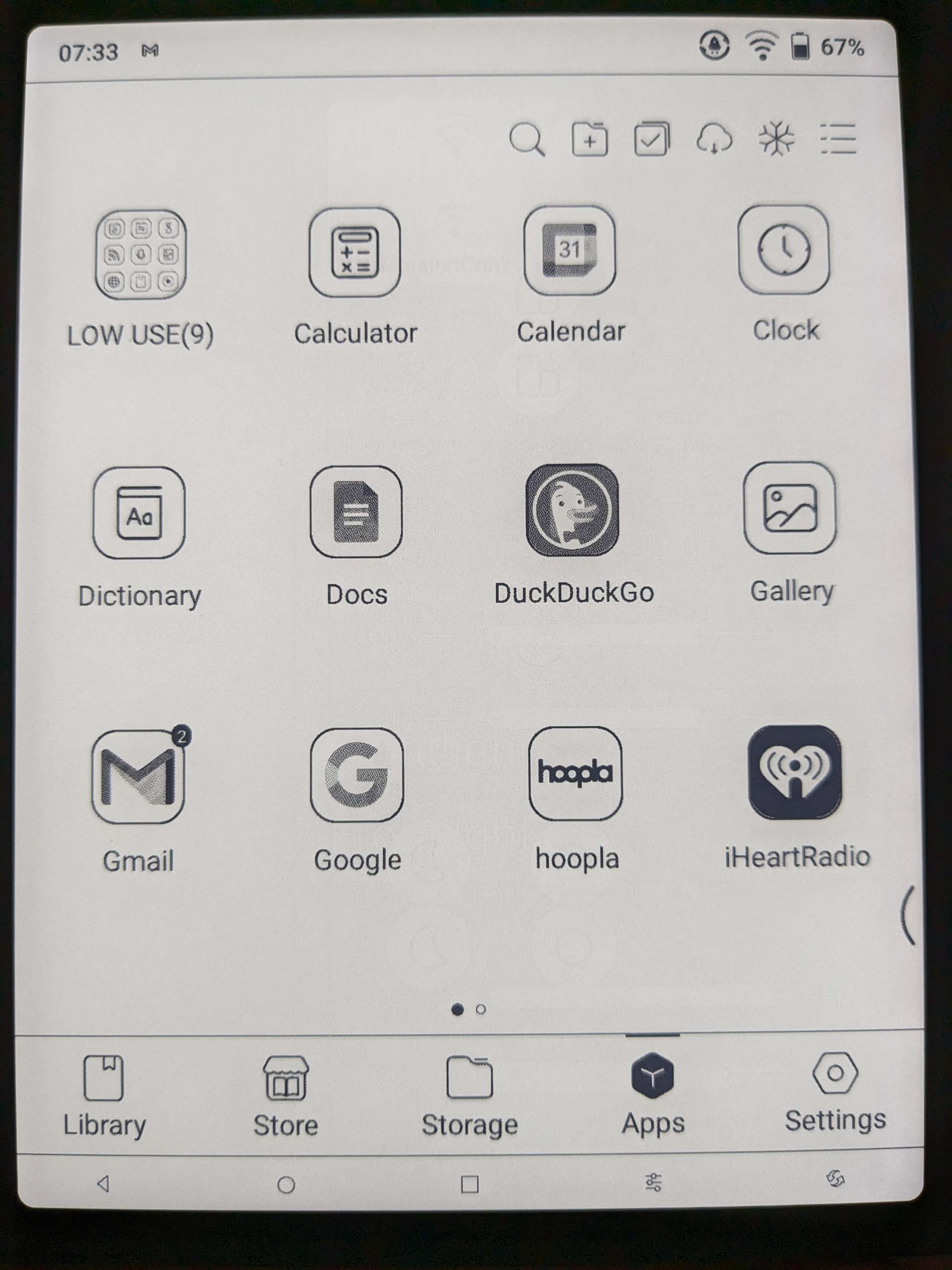
Installation of any apps I tried on the Page went flawlessly. Apps seemed to install only a bit slower than on my Google Pixel phone, and not annoyingly slower.
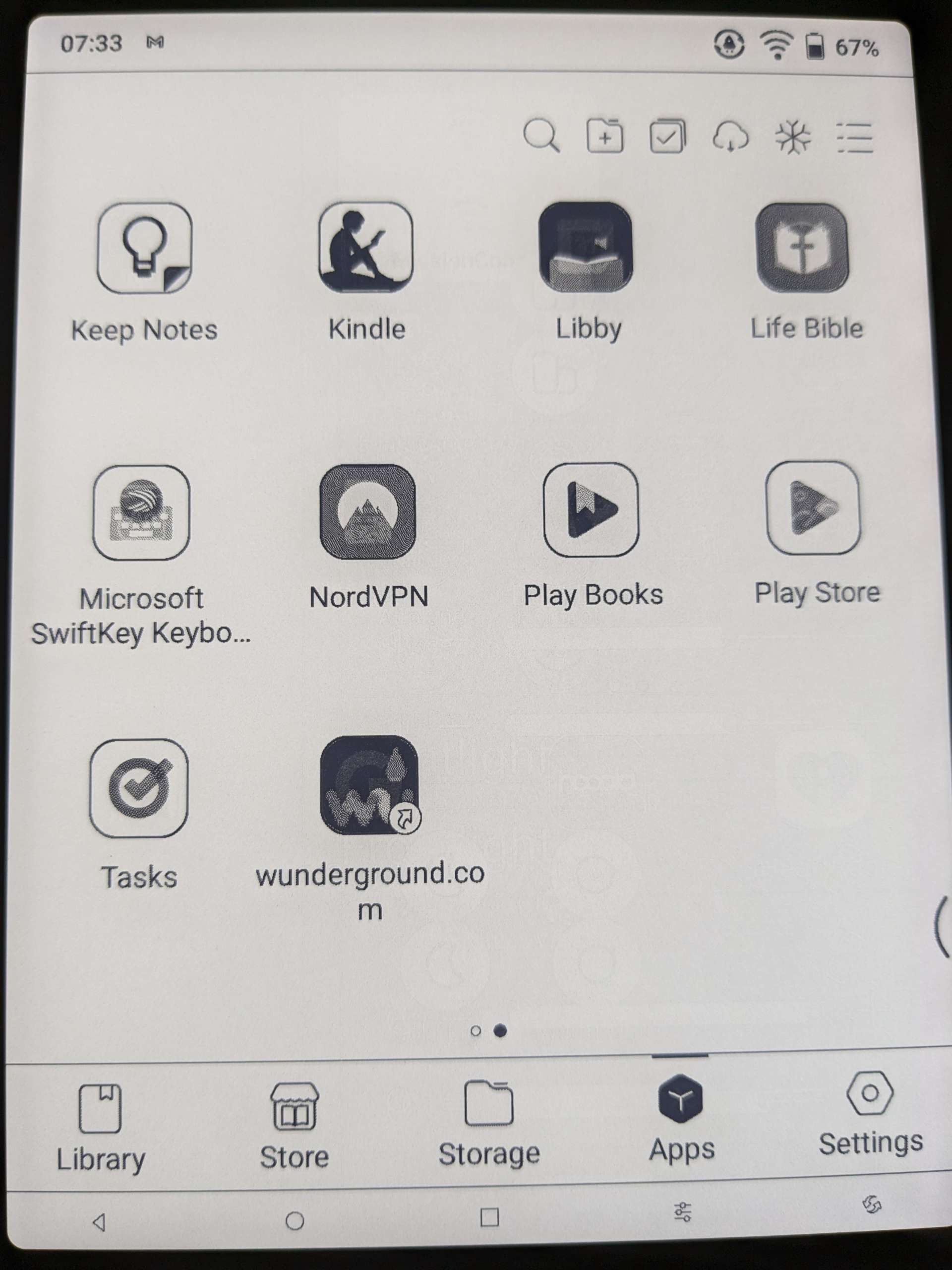
I installed Google Gboard Keyboard (but deleted it, see below), Google Keep, Google Docs, Brave Browser, Duckduckgo Browser, Google Calendar, Gmail, Hoopla (library book reader), iHeart Radio, Amazon Kindle reader, Libby (library book reader), Life Bible (3 complete Bible versions and 2 study Bibles – many thousands of pages of content), Microsoft SwiftKey Keyboard, Google Play Books, OneNote (but deleted it), and Google Tasks. The Audacy Radio app would not install, saying it would not work on the Page. With all this, I’m at only 46% of the 32GB capacity of the Page.
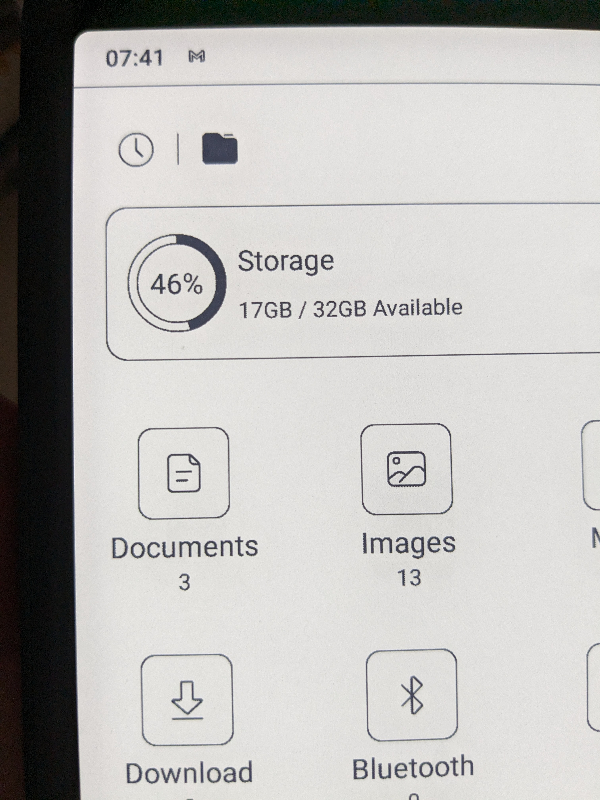
I make heavy use of Google Keep for plain text notes, and I use Google Docs like most people use Microsoft Word. Fans of Evernote and/or Microsoft OneNote will be pleased that those apps work fine on the Page, as long as you’re okay with images appearing in grayscale.
I installed Microsoft OneNote on the Page only to see if its handwriting-to-text conversion would work on the Page. Just as I experienced with OneNote on my phone, OneNote on the Page would not facilitate handwriting to text. It just saves handwriting as if it were a drawing.
I tried handwriting using Google Keep then took a zoomed-in screenshot of my writing with the Page, and used the OCR feature of the Page to convert my writing text. In spite of my legible, all-caps, block letter notes, the Page OCR would not reliably recognize my written notes.
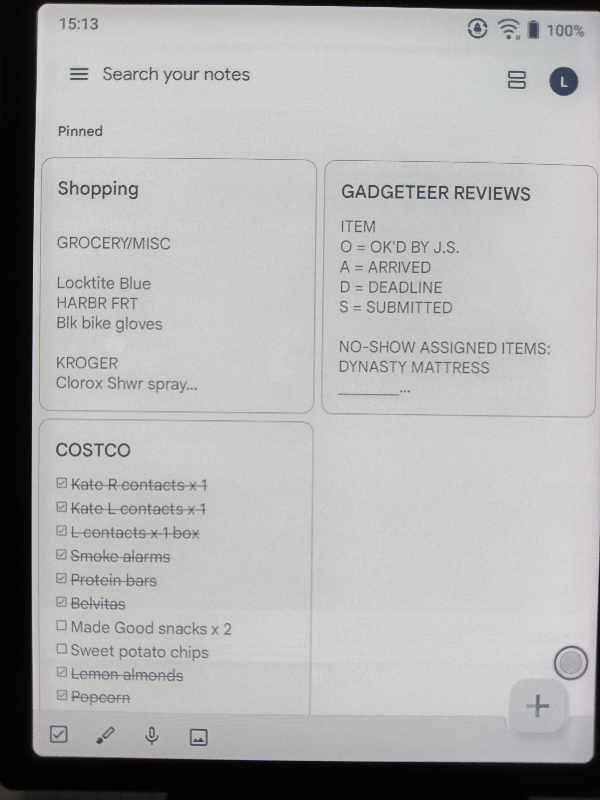
Onyx support advised me the Page does not natively do handwriting-to-text and that a user could install Google Keep or other note-taking apps and enter notes via onscreen keyboard. Google Keep works perfectly on the Page, so that is my go-to note taker app on the Page. Keep works as well on the Page as it does on my phone and laptop. I simply use the onscreen keyboard to enter text.
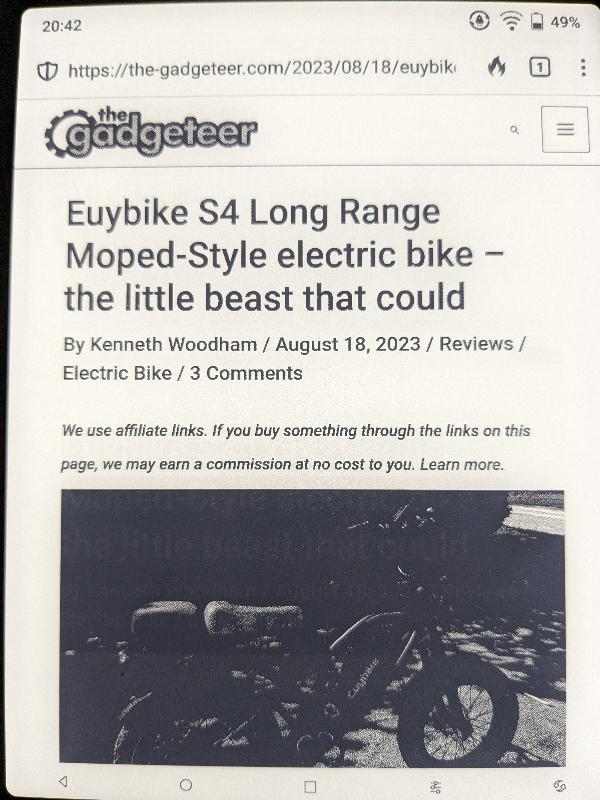
Website browsing on the Page is definitely doable but whether you will you want to spend extended time browsing in gray scale is another issue.
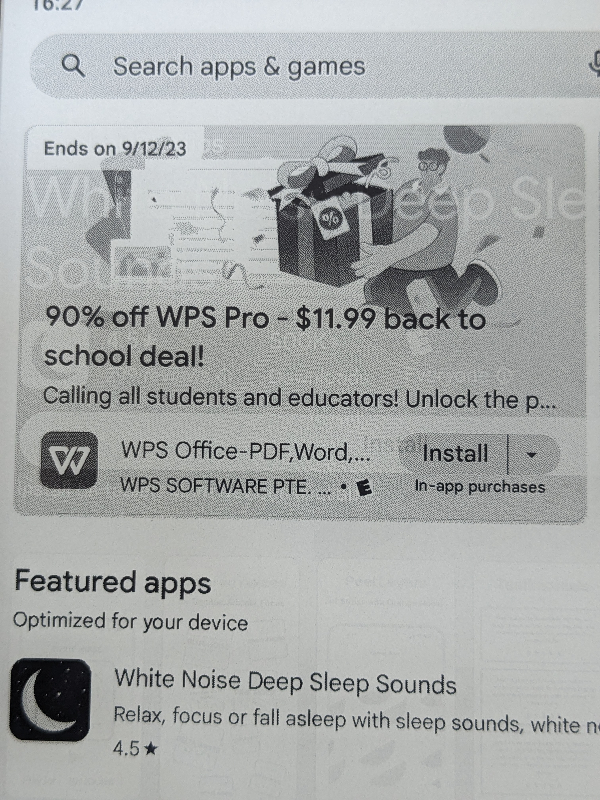
Ghosting from previous page views is eliminated by choosing a lower refresh rate. But if you lower the refresh rate too far, scrolling stutters. There are 5 screen refresh modes to choose from and they can be accessed quickly via their icon with a tap at the bottom of the screen.
If a website has a video you want to view, you’ll need to use the highest refresh rate. You can access any webpage but I prefer my internet in color. It’s nice to be able to do a quick web search or check a news site with the same device on which I’m reading or taking notes. The functionality of the Onyx BOOX Page is generally like a phone or tablet, but in monochrome, with obvious compromises in display depth and speed. Yet, it gets the job done.
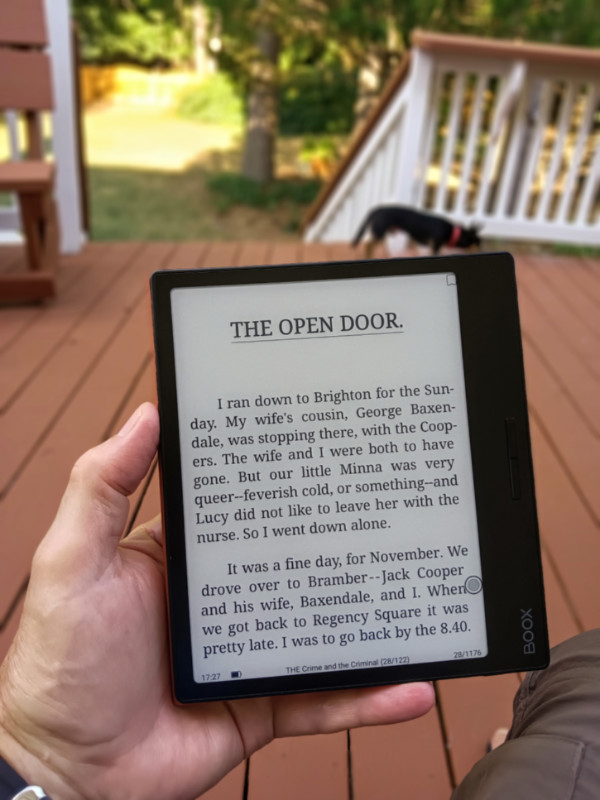
Oh, how about book reading on the Page? That’s really what Onyx BOOX Page does best, being a book, document and PDF reader, and small note taking tablet. It does much more, but I doubt anyone would use a Page in the same way as one uses most color tablet computers. But the Page is very versatile as a book reader, ‘plus plus’.
The page turn buttons have no effect in the Kindle app. That needs to be fixed, ASAP, ONYX. Those buttons are there for the using. The page turn buttons worked normally in Google Play Books.
There is a Clock app on the Page. Alarms were barely audible even with volume fully up. Any other audio such as podcasts, live radio or music were, for me, plenty loud even below full volume. Support told me where to increase the volume and it wasn’t quite intuitive. The sound settings page looked ‘Android familiar’ when I got there, yet it hides in a special place unlike on our phones. It’s at the Control Center and tap the small speaker icon at lower left next to the volume slider. I assumed the slider was the only control but the speaker is an active icon. Changing the volume there made alarms plenty audible.
It’s important to note that alarms will not sound if the Page goes into sleep mode, so the device would have to stay on full time for an alarm to alert on time.
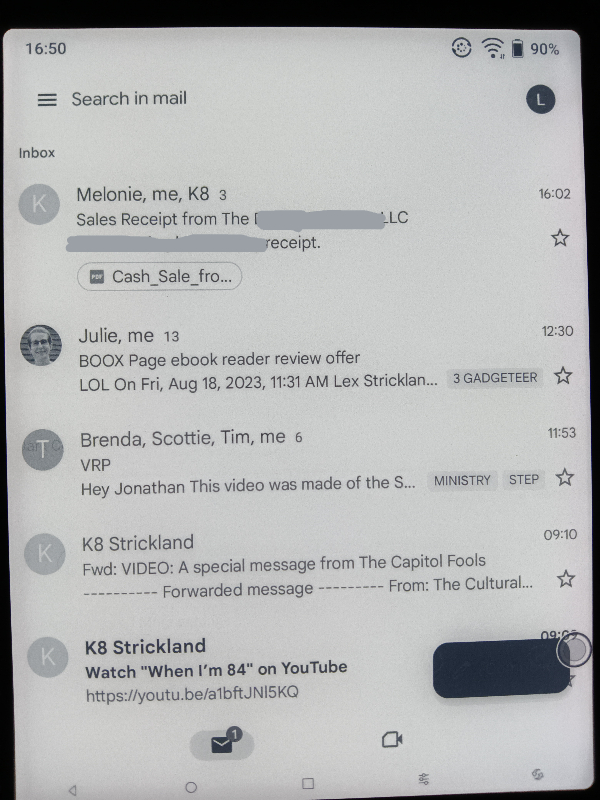
The Gmail app works perfectly on the Page but there was a display issue that Support solved. The usual Gmail buttons that are blue on phones and computers, like ‘Compose’, appear as a solid black oval on the Page.
Support advised me to open the Control Center, tap ‘App Optimization’, tap the ‘Colors’ tab, and move the slider to a value of 1. It worked. The labels inside buttons in Gmail now appear. I wouldn’t have figured that out alone.
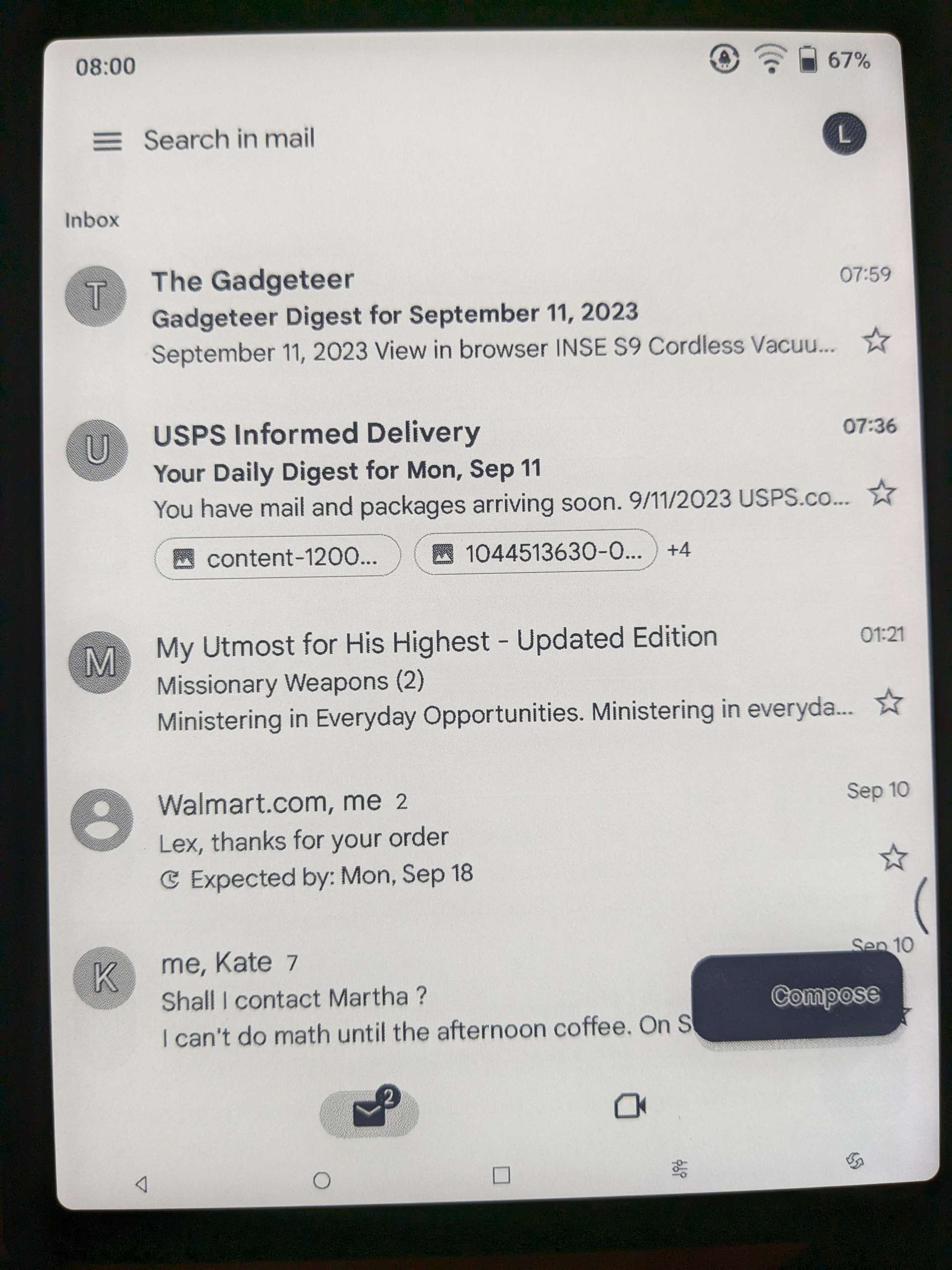
Gmail and other button labels may not be beautiful but they’re now functional.
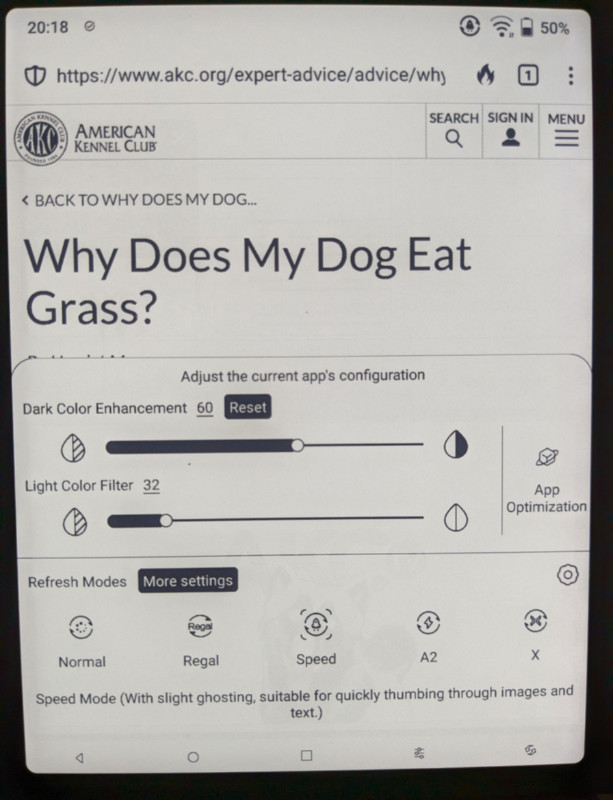
App Optimization works for every app individually, so fine tuning is possible for most everything onboard the Page.
The Gboard keyboard would not cooperate with the Page. It only rarely appeared normally shaded, and most often had a wide black border around everything except its QWERTY keys. So, the number keys, word suggestions, functional and other keys were not visible – those areas were solid black.
I guess because a keyboard presents as needed, the App Optimization adjustments didn’t work for Gboard.
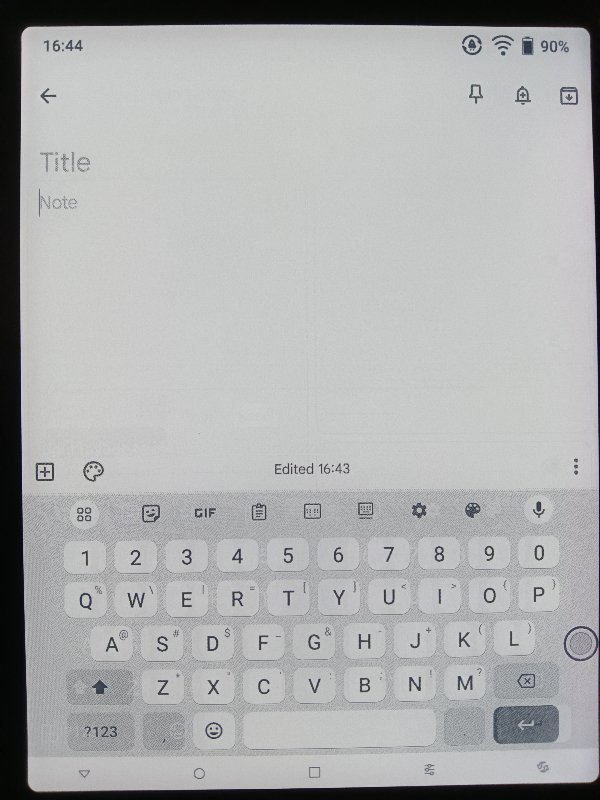
I installed Microsoft SwiftKey because I like to ‘glide type’, and SwiftKey does that perfectly, plus the whole SwiftKey keyboard is clear and visible whenever an app on the Page invokes the keyboard.
A version of Gboard is offered in the Boox app store, and maybe from that source it’s optimized for the Page, but I prefer to only use apps from Google Play.
Within the settings, it’s possible to set a Screen Saver Image and Power Off Image to appear on the screen when it is asleep or off. For an unclear reason, whether one chooses images offered by the OS or custom images as the Power Off Image, they appear ‘upside down’ when the power is off. Support suggested I try changing the Auto Rotation settings in the Control Center. I tried each, powered off, and that had no effect.
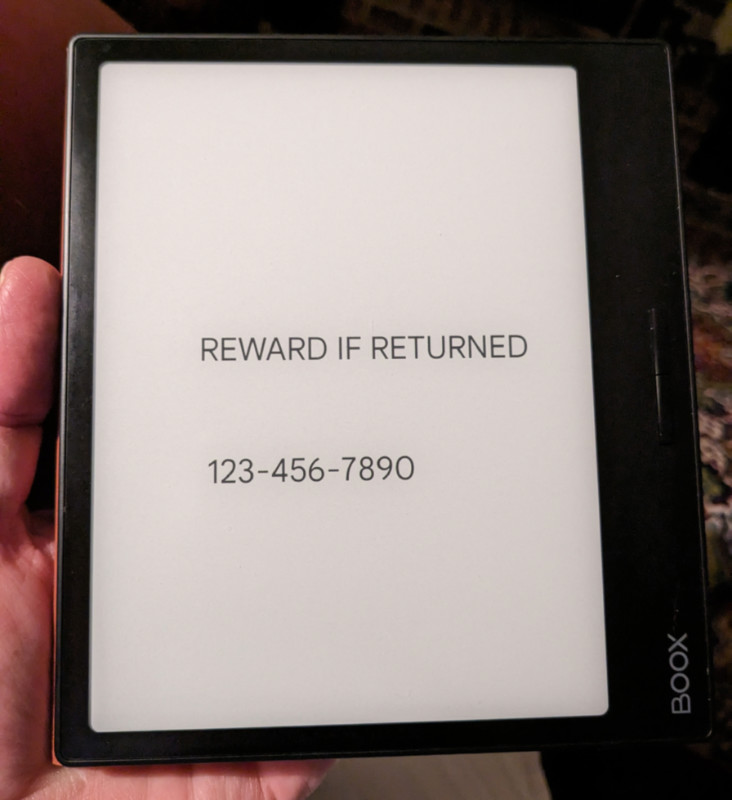
So, I created an image by taking a screenshot of a Google Keep note, ‘REWARD IF RETURNED’ with my cell phone number, then inverted it 180 degrees on the Page and set it as my Power Off Image. That workaround worked. In contrast, images appear correctly oriented when set as the Screensaver Image.
The Page has great legibility in all lighting settings from complete darkness to brightest sunlight. There is a great ‘front light’ that evenly lights the screen from edge to edge. The settings for brightness and cool / warm light are easy to access at any time. In bright light outdoors or inside, the front lights can be turned off for battery savings.
Battery life is excellent with the Onyx BOOX Page. I perceived no battery drain with the device in Sleep or Off. I can’t say that for some of my other reading devices. Even with the Page in frequent use I only charged it twice during my testing.
The speaker on the Page is functional but is better suited to voice reproduction. It’s a small, single speaker so it’s not surprising that it doesn’t do music superbly.
The microphone worked pretty well when I chose to voice type in email or in notes.
What I like
- The size and weight of the Page is great for reading and portability
- Excellent screen visibility in any light condition
- Great, responsive support from Onyx
- Versatility – Being able to add many/most Android based reader apps to the Page
- Apps ran great on the Page
What I’d change
- The power-off image should display properly oriented without a workaround
- I wish the Page had a newer OS
- The page turn buttons should turn pages for any book in any book reader app on the Page.
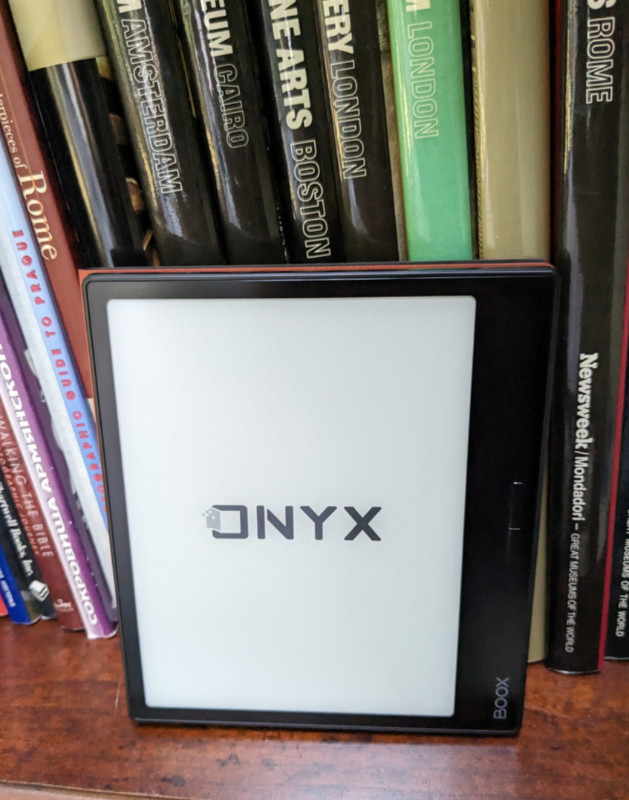
Final thoughts
I’m so pleased with the Boox Page that I’ve let a couple of my devices sit idle. Now that I’ve tested the Page, I can say, I would buy one and strongly recommend it. If you’re in the market for what it can do, it’s an e-reader / tablet combo worthy of your consideration.
Price: $249.99
Where to buy: BOOX, Walmart, and B&H Photo
Source: The sample of this product was provided by Onyx / BOOX.



Gadgeteer Comment Policy - Please read before commenting
I prefer the ergonomics of the Poke 5. I use it as an eReader only. Not a tablet. So the size is perfect. Fits in my jeans pocket. Very portable and light. All the advantages of the Page without the extra bezel making it more difficult to hold single handed.
After 3 weeks of use, a dead pixel appeared on the screen, which prevents me from reading a book.
I tried to send it in for repairs under warranty, but the manufacturer said that this dead pixel was within the normal range and could not be replaced.
If this is within the norm, then write before selling that dead pixels may appear at any time within the norm; of course, no one will buy then.
If I had known that dead pixels would start appearing, I would not have bought it.
Why do I need a book that costs almost $300 on which dead pixels appear “within normal limits”
I don’t recommend it