
REVIEW – If you’ve ever browsed through the “Idiots in Cars” subreddit or subscribed to the “Dashcam Nation” YouTube channel, then you’ll know that sometimes drivers can be really stupid. Hey, you’ve probably seen some of that stupidity, and if you’re being really honest, you’ve been careless a time or two yourself. Whether texting while driving, dozing off, failing to pay attention, or being malicious, a reckless driver can cause you to be in an accident that’s not your fault. While some people are honest and will admit the fault, others are unscrupulous and will attempt to blame you. How do you protect yourself? You get a dashcam. I have installed VIOFO’s newest dashcam, the A139 Pro, in my Honda CR-V, to see how effectively it can capture any idiots in cars that I might run into.
What is it?
The A139 Pro is VIOFO’s flagship dashcam, and it features the newest sensor from Sony, the STARVIS 2. The A139 comes in four different packages, and I am testing the 2CH package, which means it includes the front camera and a rear camera. This dashcam includes 4K recording (front camera only), improved night vision, HDR, voice notification, and GPS logging. It stores video on a microSD card and can wirelessly transfer them to an app on your phone. VIOFO is a Chinese company that was founded in 2011 and “specializes in dash and action cameras design and development.”
What’s in the box?

VIOFO graciously sent me not only the A139 to review but also their hardwire kit, Bluetooth remote control, and a 64 GB microSD card.

The A139 CR2 package includes the following items:
- Front and rear cameras
- Front to rear wire
- Camera to charger wire
- Car charger
- Bluetooth remote control
- Polarizing lens filter
- Trim removal tool
- Static stickers and sticky pads
- User manual
The HK3-C hardwire kit provides a cable that powers the camera from the car battery for recording videos when the car is turned off (aka parking mode). I didn’t use this kit.
The Bluetooth remote control provides an easy mechanism to tell the camera to save the current video without requiring the driver to interact with the camera itself.
The microSD card provides a storage location for the videos recorded by the camera. VIOFO sells cards from 32 to 512 GB in size.
Specifications
The A139 has the following specifications:
- Front sensor: Sony STARVIS 2 (IMX678)
- Front video resolution: 4k (3840×2160) @ 30 fpg
- Rear sensor: Sony STARVIS (IMX291)
- Rear video resolution: 1080p @ 30fps
- Wi-Fi: 2.4 and 5 GHz
- GPS: built-in
- Storage: Up to 512 GB external MicroSD
The A139 does not have an internal battery, so it must have power to work. It does not have a screen, so watching a recorded video requires either a computer (from the microSD card) or the VIOFO app (using the camera’s built-in WiFi).
Design and features

The VIOFO A139 Pro Dashcam’s front camera has a squat, rectangular design (3.25 x 2.25 inches) with a camera that juts out the right side on a small cylinder; it has buttons on the back but no screen, a departure in design from VIOFO’s previous cameras.
The rear camera is almost ridiculously small, a cylinder that is only 2.5 inches long and 1 inch in diameter. Both cameras are made of black plastic, and while the rear camera is very light, the front camera has a sense of heft to it; it doesn’t feel cheap. The style seems functional, similar to many other cameras on the market. The real test of this camera, however, is not its design but in the quality of the new Sony sensor.
Installation and setup

The VIOFO A139 Pro Dashcam arrived in a small box and was well-protected with custom foam inserts. I removed everything from its packaging and then read through the manual. This manual is well written and illustrated, and the instructions are clear and thorough, though the font is way too small. Before installing the cameras in my car, I decided to test them in my office.

First, I installed the microSD card and long-pressed the REC button to format it. The card is recessed deeply within the card reader, so deep that I could not insert it or remove it with my fingernail; I had to use a screwdriver.

Second, I connected the USB power cable and plugged it into a power supply. I then connected the rear camera cable to the rear camera. Third, I turned on the front camera by long-pressing the power button, which is where I discovered that the dashcam talks to me. It responds verbally to many (but not all) of the buttons, which is helpful since there’s no screen to give a visual response.
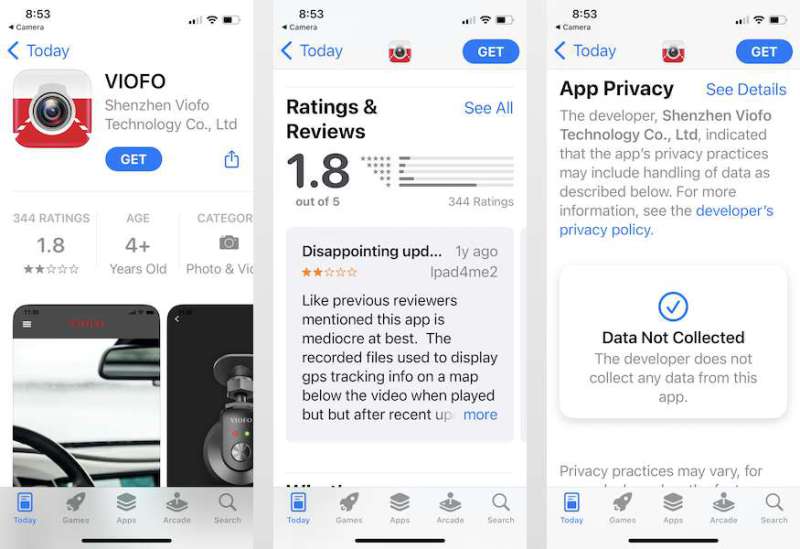
Fourth, I downloaded the app from Apple’s app store using the QR code in the manual. The good news is that this app doesn’t collect any data—well done, VIOFO!—the bad news is that it has a dismal 1.8 rating. Hopefully, this isn’t a foreshadowing of things to come (spoiler: It’s not).
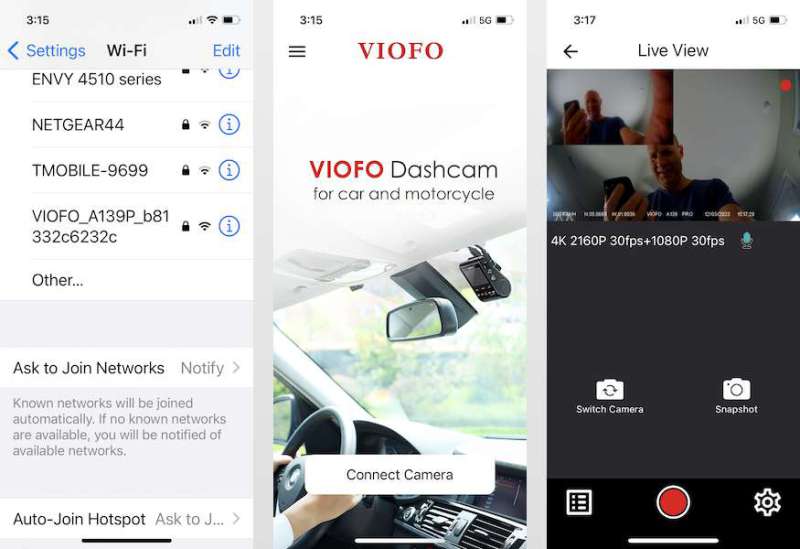
Fifth, I long-pressed the Wi-Fi button to turn on the Wi-Fi, then connected my iPhone to the camera’s network using the default password (which can be changed in Settings). I then started the VIOFO app, pressed the “Connect Camera” button, and I was in! I could see myself in the app from both the front and rear cameras.
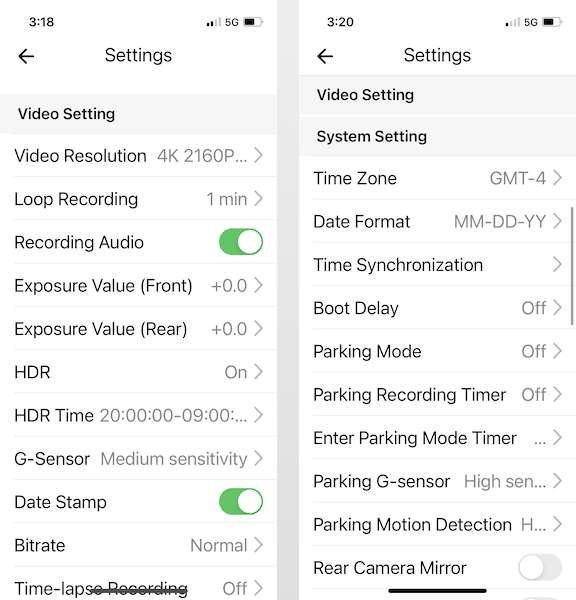
Sixth, I worked my way through the settings, making changes as I preferred. For example, I set the loop recording to two minutes, the time zone to match the east coast, and the speed unit to MPH.
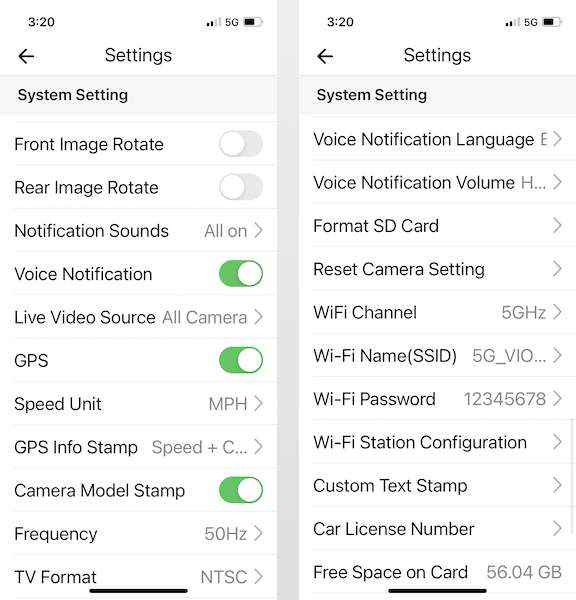
I must say that the VIOFO A139 Pro Dashcam has an astounding number of settings, most of whose purpose VIOFO covers in their manual.

Seventh, I installed the circular polarizing lens to reduce reflections and glare. This was done by simply pushing it onto the lens; it is not screwed in place.

Eighth, I connected the remote control. All I had to do was push and hold the button for three seconds until the LED indicator on the remote turned blue and the camera announced that it had paired. VIOFO certainly made that easy. I tested this, and the camera announced that the file had been locked. Perfect!
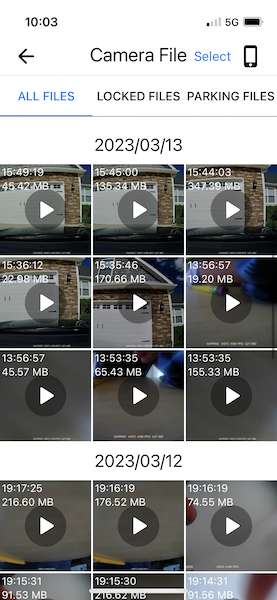
The final step in the VIOFO A139 Pro Dashcam setup process is to verify that I can actually view the videos using the VIOFO app on my iPhone. I turned on the camera, started the Wi-Fi, connected to it via my iPhone, started the VIOFO app, and stopped recording (because I can’t view files while it is recording). I pressed the file icon in the lower left, which showed me the set of video files that are available, including those that are locked. If I touch a file, it opens in a separate screen and starts playing. If I rotate my iPhone horizontally, it’s full screen and easier to see. It works! The app is somewhat laggy when dealing with files, which I suppose is to be expected, since they are communicating via Wi-Fi. There is also an incessant beeping from the camera any time I am in the app but not recording, unless I’m looking at a file or changing a setting. I think the beeping is intended to remind me that it’s not recording right now, but this beeping is annoying; I wish VIOFO would have used a voice notification here or at least stopped the beeping after a few seconds. Being irritating is a bug not a feature.

At this point, I’ve done everything that I want to test the camera in my office. It’s now ready for installing in my Honda CR-V. First, I attempted to attach the static sticker to my windshield, following VIOFO’s instructions in this video; this sticker should make it easy to remove the camera in the future, if I ever want to remove or relocate it. This sticker turned out to be completely useless; it wouldn’t hold itself up, much less the camera. Fortunately, I had previously purchased an A119 for myself, and I had a spare static sticker. It was a different sticker, and it worked perfectly. I don’t know why VIOFO changed to the new type of sticker, but they should definitely go back to using the older one. If you buy A139, plan on buying a couple of third-party static stickers or sticking the dashcam directly to your windshield.
Second, I mounted the camera to the static sticker. Third, I plugged in the USB cable and connected it to the DC car adapter. I used the included trim removal tool to run the wire around the right side of the front window and below the glove box. VIOFO does not include any instructions on how to do this, but there are ample instructions online. I am very glad that VIOFO included this little tool, as it made tucking away the cable very easy.
Fourth, I long-pressed the record button on the VIOFO A139 Pro Dashcam once to start it. From that moment on, it starts recording automatically whenever the car starts and stops when it is stopped; it also makes an announcement when it begins recording, so I know what it’s doing, which is a nice feature.
After driving around for a bit, I wanted to see a video. Fifth, I started the car, pressed the Wi-Fi button to start the camera’s Wi-Fi, connected my phone to it, started the VIOFO app, and connected to the camera. Now I could select and watch files. My initial impression here was that the videos were surprisingly clear; it was very easy to see what had happened. If I was in an accident (and the camera survived), or if I had witnessed an accident, then the VIOFO app would be a handy way to show a police officer what had happened.
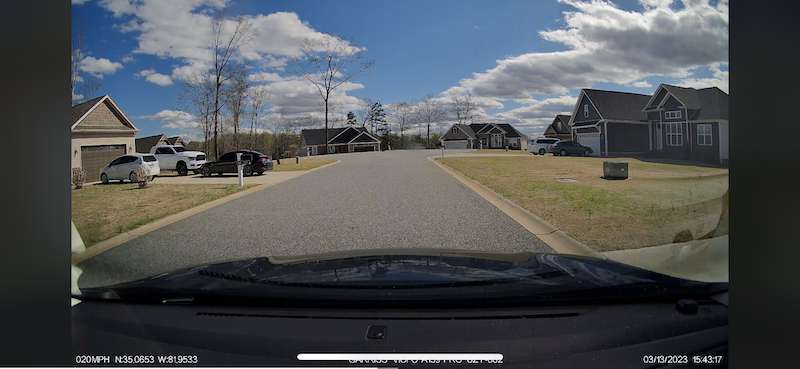
The itty-bitty controls at the bottom of video—think YouTube controls—are an absolute pain to use; I have to press once to make them appear and again to use them, and they just don’t work very well at all. I hope VIOFO changes this so that the controls are larger and easier to use. The easiest way I found to control the video playback was to double-tap the phone screen to start playing and double-tap again to stop. This also let me know that a two-minute video is really long when driving.
When viewing the video on the VIOFO app, I could not find any way to zoom in, which is certainly necessary in order to read a license plate. Fifth, to address this, I downloaded the file to my iPhone, AirDropped it to my Mac, and watched the video on my monitor, where zooming in is possible. I am able to read license plates, but only for cars that are very close to my own. Other than reading plates, this camera creates some very clear videos!
The next step in the installation process was to add the rear camera, but this was a challenge for me. My car is a Honda CR-V, which is an SUV. It has a liftgate, when means the rear window is not fixed. The ideal place to mount the camera on the window, but that would require an extra foot of cabling to remain dangling from the trim in order to stretch out when the liftgate opens. This would work, but it is not ideal, because sooner or later we could snag something on the cable and pull the camera.

One workaround would be to run the cable through the tube that connects the car to the liftgate, as shown in this video. The position of this tube on the CR-V, however, would require me to pull up significant amounts of trim, something that I am not comfortable doing.
Another workaround is to mount the camera on the interior light. This would be fine, but when I tested it, I found that the camera is partially blocked by the upper part of the frame around window. I needed to lower the camera a bit, and so I settled upon a solution.

I used one of the included stickers to mount a LEGO piece to the light and then attached the rear camera to the LEGO. This is a bit odd, but it seems to be the simplest way to mount the camera in a position that works pretty well. The next step was to tuck this cable away, which was pretty easy.
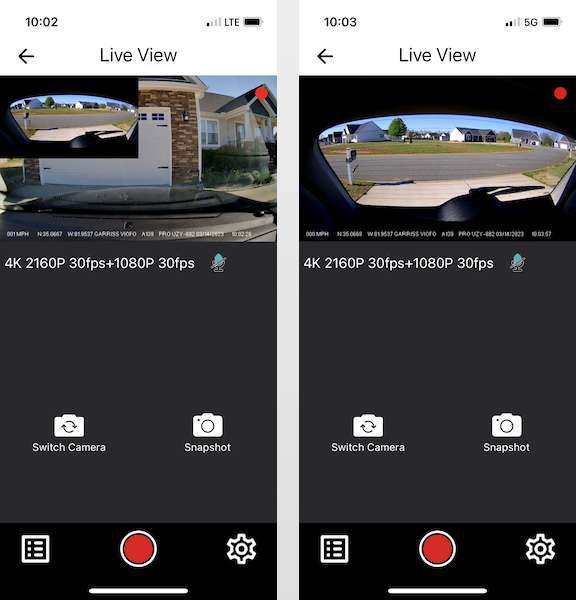
I reconnected the VIOFO app to see how well this looks, and I think it’s not bad. It would be better on the window, as it would remove this frame, but I think this will work just fine, assuming that the LEGO doesn’t fall down. If you have an SUV or a minivan, you might want to think ahead about where you could put a rear camera.

The final installation step is to add the Bluetooth button. I put it on the lower part of the console and pressed the button until it synced. I then tested this a few times, verifying in the app that it locks a file. Everything works. (And I need to dust my car.) This button is super convenient, much more convenient than pressing the button on the camera itself. I’m really glad VIOFO included this.
Performance
As I have a VIOFO A119, I was able to compare the video from the older camera to the newer, and the newer is definitely sharper and crisper. The final video, without any editing on my part, is just a higher quality, and everything is easier to see. Checking for license plates is still a bit hit-or-miss. I found that it was easiest to read plates when everyone is stationary, as you would expect. I still needed to be within about 30 feet or so of a car to read the plates. The next easiest was when I was moving at a similar speed to another vehicle, saying passing a car or being passed. If, however, I was stationary when a car drove by (or vice versa), even at slow speeds, it was difficult to read the plates. The new STARVIS 2 sensor is a big improvement, but it’s not perfect.
The polarizing lens filter makes a really big difference. As I looked through older videos, I didn’t realize how much glare was on them.
VIOFO stamps a lot of information on the bottom of each video file: speed, position (lat/long), my name, the make and model of the camera, my license plate (if I enter this in settings), and a time/date stamp. This is helpful to know when and where I was, if I get in an accident or see one happen.
Here’s a video that I created driving around town in various weather conditions:
When I first realized that the VIOFO A139 Pro Dashcam doesn’t have an LED screen, I thought that I would miss it, but I really don’t. The voice notifications more than make up for it. By moving all the settings and the video playback to the phone app, it really cleans up the interface (i.e., the buttons) on the camera body. It works for me.
The VIOFO app has a bad rating on the Apple app store, but I’m happy with it. It connected to the camera’s Wi-Fi every time, it allows me to find videos by date, and the playback works fine. While I did experience some lag, I found that using the app watch videos worked just fine. It does take a little bit of time to down files to my iPhone, but this is true even when I AirDrop files.
Extra Features
VIOFO has phone and chat support, but they are in China. It might be best to use the email address provided on the support card.
What I like
- Crisp, clean video
- Simple button interface
- Lots of settings in the app
- Easy to watch videos on the app or download to phone
- Good polarizing lens
- Convenient Bluetooth “save the file” button
- Handy tool for tucking away the cables
What I’d change
- Go back to using the old static stickers
Final thoughts
The A139 Pro is a new dashcam from VIOFO. It features the latest sensor from Sony, has 4k video, and can be purchased with rear and interior cameras. I found it to be easy to set up, configure, and install (except for the static sticker) and the videos to be crisp and clear. Saving important videos is simple with the Bluetooth button (an extra purchase), and viewing videos is easy with the VIOFO app. Overall, I have been happy with this dashcam. I’m glad to have it in my car, just in case I run into any idiots on the road. If you’re in the market for a dashcam, I recommend taking a look at the A139 Pro.
Price: $215.90 and $299.99 (with front and rear cameras)
Where to buy: VIOFO’s online store
Source: The sample for this review was provided by VIOFO.



Gadgeteer Comment Policy - Please read before commenting
Hopefully they don’t have any Wi-Fi issues like the last model, the a129 pro Duo 4K. The Wi-Fi eventually fails on those older models and you are out of luck. It’s a known issue, and they’re not likely to take care of it.
I hope so, too. No problems so far!