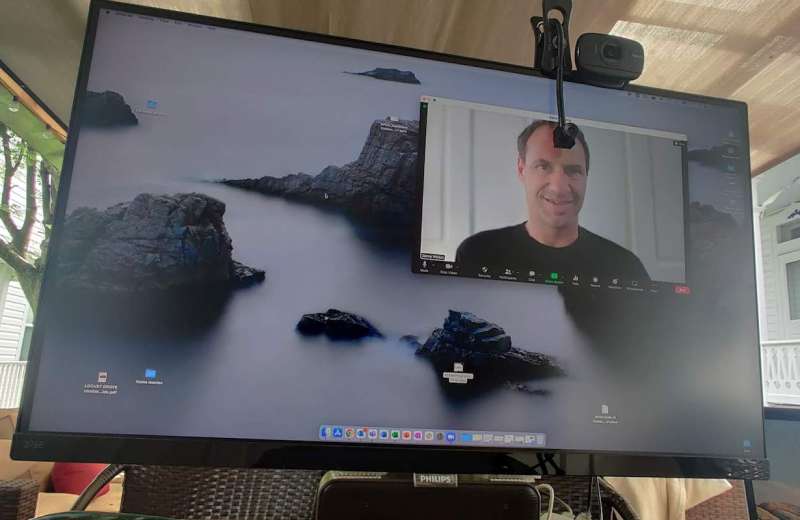
REVIEW – I have a lot of video meetings. Several a day. I know how important eye contact is, and it’s even more important when everyone is remote. So I tend to stare at the camera, positioned as it usually is at the top of my large monitor. But this means that I’m not looking at anyone else, or what might be shared on the screen. The Center Cam is a unique solution to this important problem.
What is it?
The Center Cam is a small webcam that you can place almost anywhere on your screen, so you can actually look at the person talking, and easily make eye contact.
What’s in the box?
- Center Cam
- Lense cover for privacy / protection
- Clip for attaching to your monitor / laptop
- USB-A to USB-C converter
- Owner’s Manual
- Warranty Card


Hardware Specs
-
- Resolution: 1080p
- Frame Rate: : 30 frames per second (FPS)
- Aperture: f2.1
- Field of view: 65 degree FOV
- Compatible OS: Mac, Windows, Android, Linus. Chrome OS is not listed, but I tested and it works.
- USB: USB 2.0, USB-C
- Audio: Microphone built in

Design and Features
Most web cameras are either built into your laptop, or clamp on to the monitor. In both cases, they sit at the top of the monitor, meaning that you have to choose to either look your colleagues or friends in the eye (by looking at the camera) or looking at the screen. To do both is really hard, and gets harder as your screen size increases. The Center Cam takes a completely different approach. It uses a very small camera mounted on a flexible metal tube that passes through a clip that attaches to the monitor. This pairing of clip and flex tube means that you can place the small camera almost anywhere in front of your monitor. Outside of that, it behaves just like any other USB webcam. On most modern computers, plug it in, and it works.

Performance
I have many remote meetings every day, both individually, and with small and large groups. The Center Cam works well for all of them. I generally use large monitors. The benefit of the center cam increase with your monitor size. If you are working on a 13 inch laptop, your camera is already pretty close to the face of those you’re meeting with. But if you work on either a 27 or 32 inch monitor like I do, that distance can really increase. I found that it takes some time to learn where you like the Center Cam. And you can’t really change it mid-meeting (well, you can, but it’s disruptive). Plan for some experimentation before jumping into your first meeting. For individual meetings, I like to move / size the meeting window so that the camera is in the center of the forehead of the person I’m meeting with. With groups, it gets a bit more tricky. What I like to do there is the place the Center Cam about mid-screen, and I move the meeting window around so that whomever I’m speaking to at that moment is behind the camera. It takes a while to get used to, but once you do, your meetings will feel quite a bit more personable, and you’ll likely have more confidence that you’ve made strong individual connections.

I found another area where the Center Cam is useful, that actually doesn’t have anything to do with meetings. I manage a pretty large remote team, so in lieu of emails, I’ll often make videos since they can convey more information effectively. I don’t like to read a script, but I do make notes for myself. Previously, I had to choose between looking into the camera, or looking at my notes on the screen. With the Center Cam, I can do both. I write my notes, create a space around the camera in the document, and I can look directly (or almost directly) into the camera while keeping an eye on my notes. This has made a few of my team ask if I got a teleprompter!
In terms of the camera quality, it’s quite high. The 1080p camera looks sharp and crisp, works well in low or challenging light conditions (like a bright window to the side), and the field of view and default zoom levels are about perfect when sitting a “normal” distance from the camera. The built-in microphone produces adequate voice reproduction, but I still use a high quality external microphone for my meetings, since I’m picky about audio.
The clip that attaches the flex tube to the monitor needs a stronger spring. The clip is capable of spreading 2 inches wide, but few monitors are that thick nowadays. On thinner monitors, and especially on thin laptop screens, the clip does not provide a very secure grip. This can be improved a bit by using the bend in the flex tube to reinforce the spring, but a stronger spring would solve the issue.
The ability to flip the image 180 degrees would be helpful for a specific but common use case. Have you ever been in a meeting with someone and they are using their laptop camera, which is well below eye level? You end up looking up their nose (gross). If you’re that person, the Center Cam could be used in its opposite configuration, as a camera on a stalk, to put the camera closer to eye level while using a low laptop. Currently, when used in that configuration, the image is upside down. I know that’s not what it was designed for, but it would be a neat and effective use.
What I like
- The ability to look people in the eye and see their face
- The high quality camera
- The included USB-A to USB-C adapter is a nice touch, since we are still in transition between those two standards.
What I’d change
- The clip needs to be stronger for a more secure grip.
- A small LED to indicate when the camera is active would be nice.
- I have to get used to moving the camera off the monitor when not in meetings. I’ve not settled on what to do with it at these times.
Final Thoughts
If you find yourself having a lot of video meetings where personal connection and eye contact are important, the Center Cam webcam could be a game changer. It’s a little awkward to get used to using, and a bit more awkward when you’re not using it but overall, I found myself enjoying meetings more, especially when they are 1:1.
Price: $115 standard, or $135 deluxe (includes small ring light and storage case)
Where to buy: Center Cam
Source: The sample for this review was provided by Center Cam.


