
REVIEW – In my personal and professional capacities, I end up scanning a fair amount of stuff. It’s always easier to find storage space for 500 pages in digital PDF form than to get another filing cabinet. I have been using a common brand of an all-in-one printer/scanner for the big stuff, but I also have a portable wand scanner that lives in the bottom of my laptop bag. Now, in the mix, I am using the Epson RR-70W. Let’s see how it fares in action!
What is it?
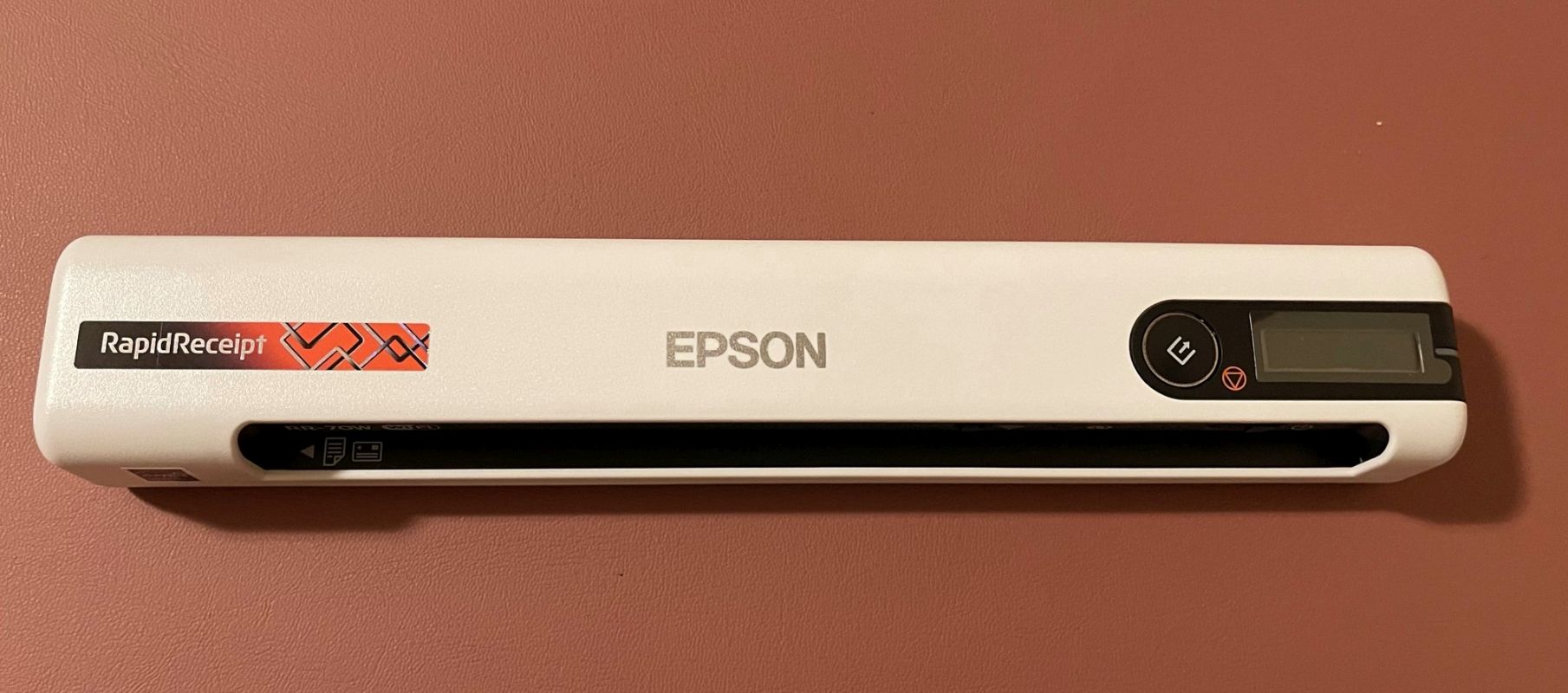
The Epson RR-70W scanner is a small, rechargeable, sheet-fed scanner. It will scan full letter and legal-sized paper, as well as receipts, ID cards, and pictures. The scanner works conventionally with a USB cable, and wirelessly to a PC, smartphone, or tablet. The software integrates with cloud storage such as DropBox, Evernote, and Google Drive, and has functionality for receipt management and export to Quicken, etc.
What’s in the box?

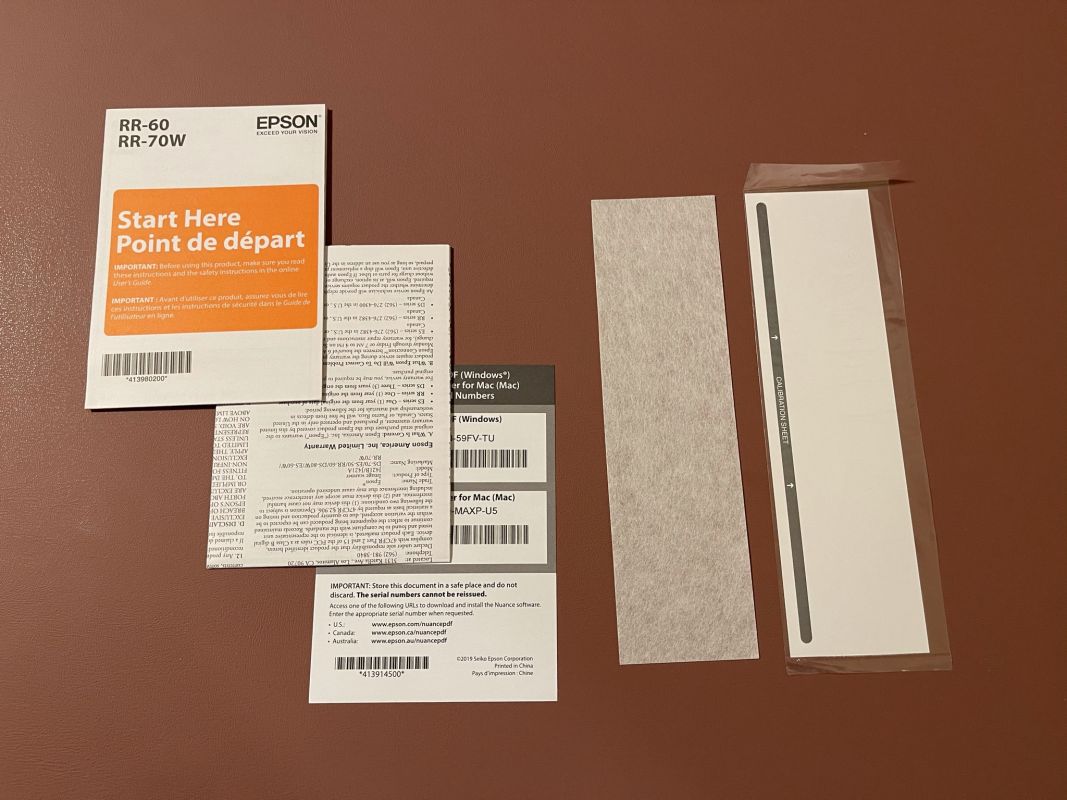
- Epson RR-70W Scanner
- Micro-USB Cable
- Quick Start Guide & Warranty Card
- Cleaning sheet
- Calibration sheet


Hardware specs
- Size: 10.7″ x 1.9″ x 1.4″
- Weight: 10oz
- Connection: Wifi B/G/N / USB
- Max Resolution: 600 dpi
- Scan Modes: Color, Grayscale, Monochrome
- Color Depth: 16-bit (Internal), 8-bit (External)
- Grayscale Depth: 16-bit (Internal), 8-bit (External)
- Scan Speed: One sheet = 4 seconds, 15 ppm at 300dpi
- Minimum Scan Size: 2″ x 2″
- Maximum Scan Size: 8.5″ x 72″
- Scanner Driver: TWAIN
- Design and features
The scanner is powered by an internal rechargeable and can be used remotely. Receipt management software automatically extracts and categorizes key data from receipts; exports to third-party financial software. The scanning software uploads to cloud storage services.
The scanned documents can be saved with specific file name formats in PDF, JPEG, or TIFF formats. PDF options allow for automatic password protection, both for opening the PDF and/or for protecting the properties.
Installation and setup
I did a trial run of setup and scanning with the laptop, using the USB cable. After installing the software the scanner was detected with no issues. A sample scan completed successfully, and the install process included a firmware upgrade and an OCR driver. The installation process was easy and I was ready to use the scanner in short order.
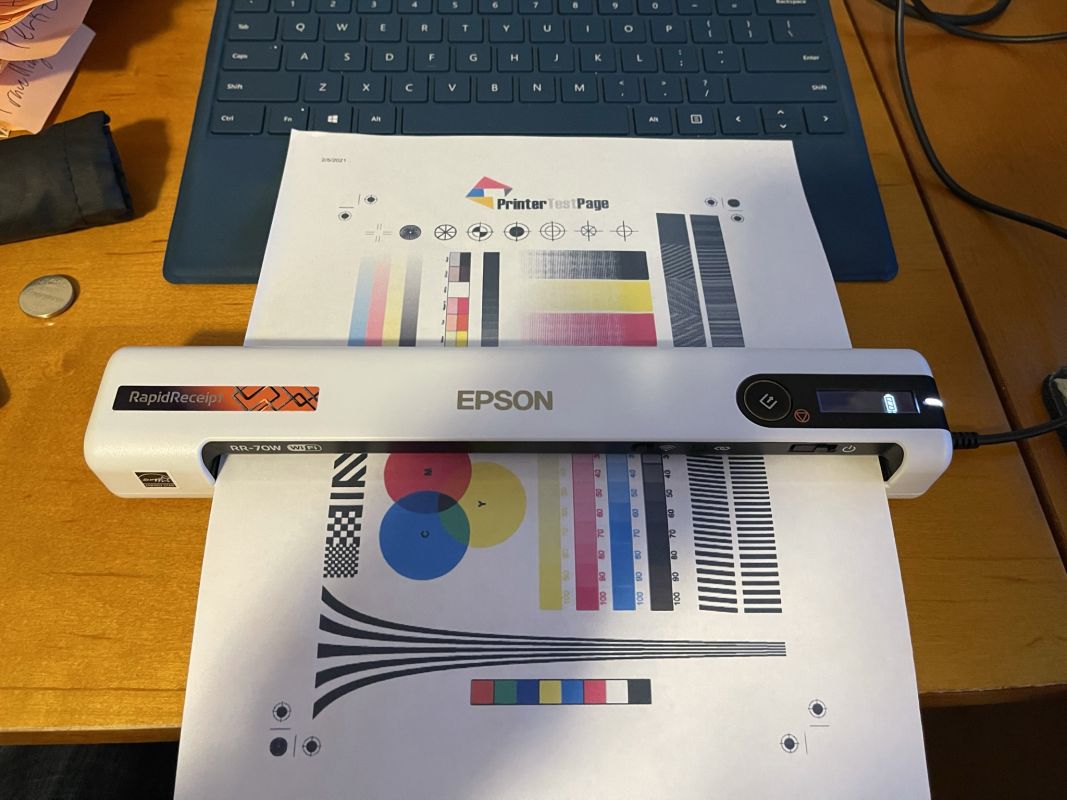
I also wanted to test the wireless usage. First, I tried to set up a wireless connection with my mobile phone and the Epson DocumentScan software. Once I turned on the wifi switch on the scanner, I could connect to the built-in access point. The detection and connection to the scanner was easy, and I was able to scan in the same manner as the USB connection to the PC.
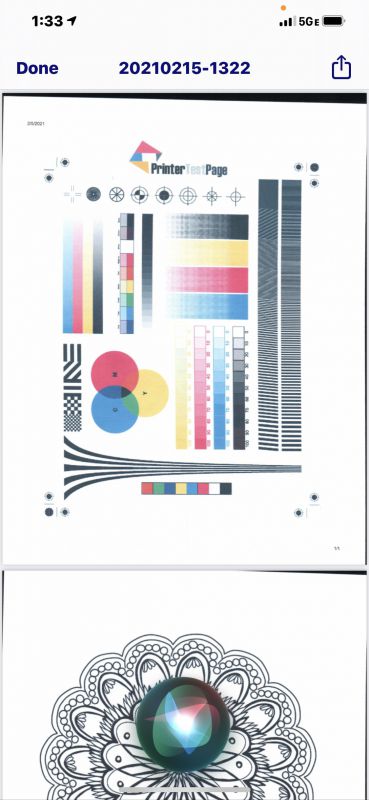
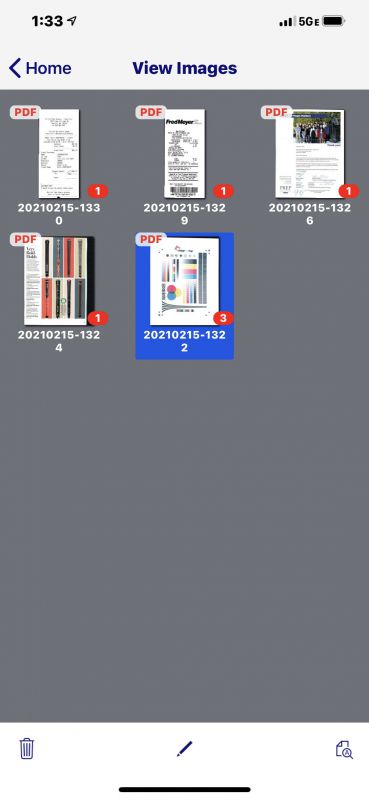
I tested the PC activity with a wireless connection. Once the PC was connected to the AP in the scanner, it behaved in parity with the wired USB connection. Settings and scanning action were basically synonymous, with the exception that the PC wifi was no longer connected to the internet.
Usage
I’ve had two major document workflows when scanning materials over the past few years.
- Using a larger sheet-fed, double-sided scanner to digitally store paper. These range from few (5-ish) to many (hundreds) of pages, so efficiency and reliability are key.
- Converting smaller documents and paper sources to digital, often when out of the house. The portable scanner wand is primarily used for this – it is slightly better than using one’s mobile phone to snapshot information/documents.
The wand scanner has a couple of pros and cons: I can scan anything that I can roll it over, including books and magazines. And the wand contains a micro-SD card, so I can scan documents while completely offline. However, the wand rollers and scanning action do require a flat surface and precise control over wand movement and speed.
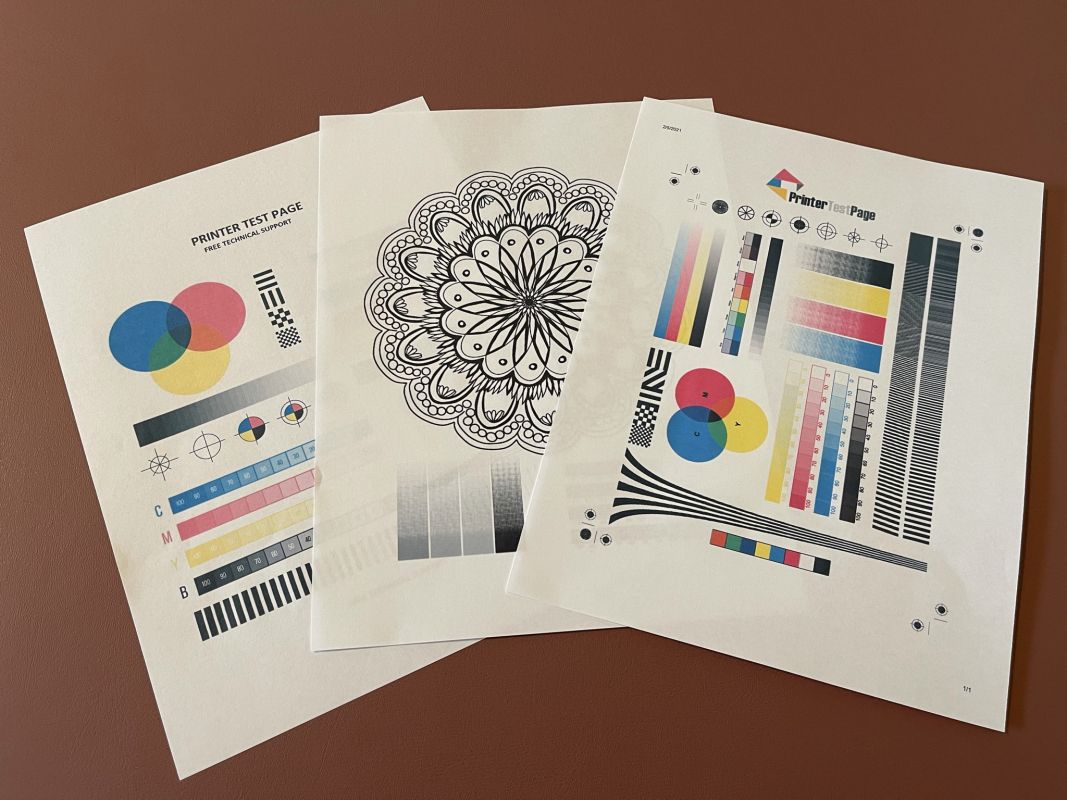
I did some comparison testing with my All-in-one printer/scanner, the wand, and the Epson RR-70W. The RR-70W scanning action was smooth and consistent, and I never had paper jams or incomplete scans. I was careful to line up my paper on the desired left side of the intake, and straight on/level with the scanner. Even so, a decent percentage of scans appeared as though they had gone in at an angle, with a flaw at the top right corner.
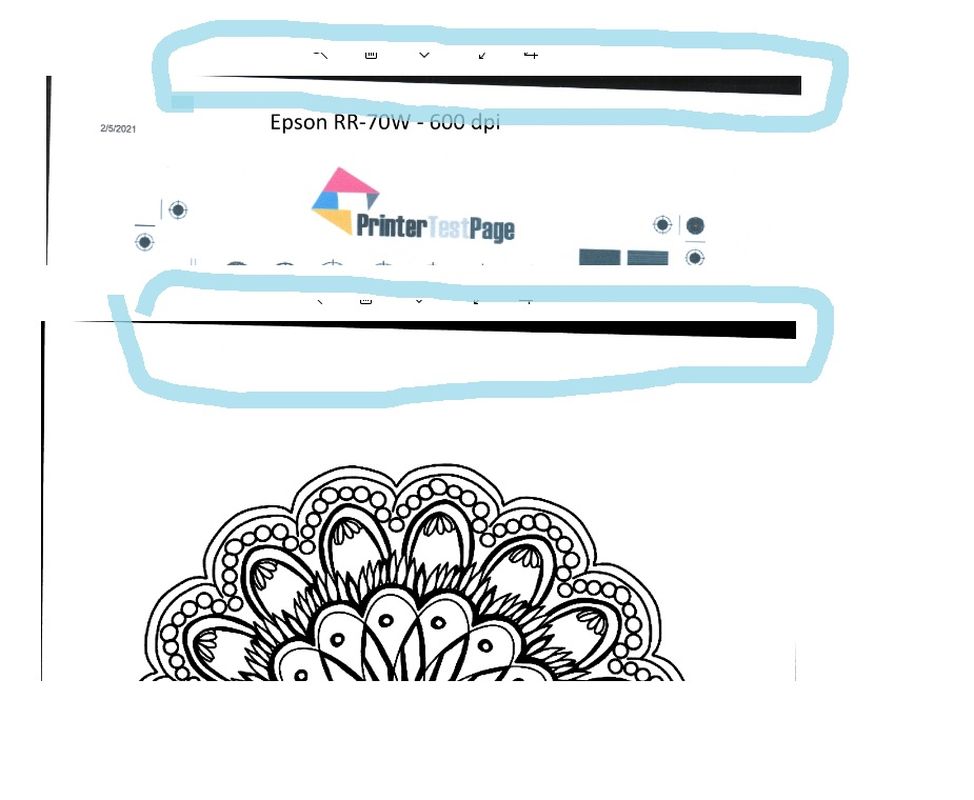
The overall quality of scans was competitive with the larger, all-in-one printer/scanner unit. The wand is definitely a device of convenience and does a passable job of getting paper into a digital form.
I did an assortment of scans at 200 DPI.
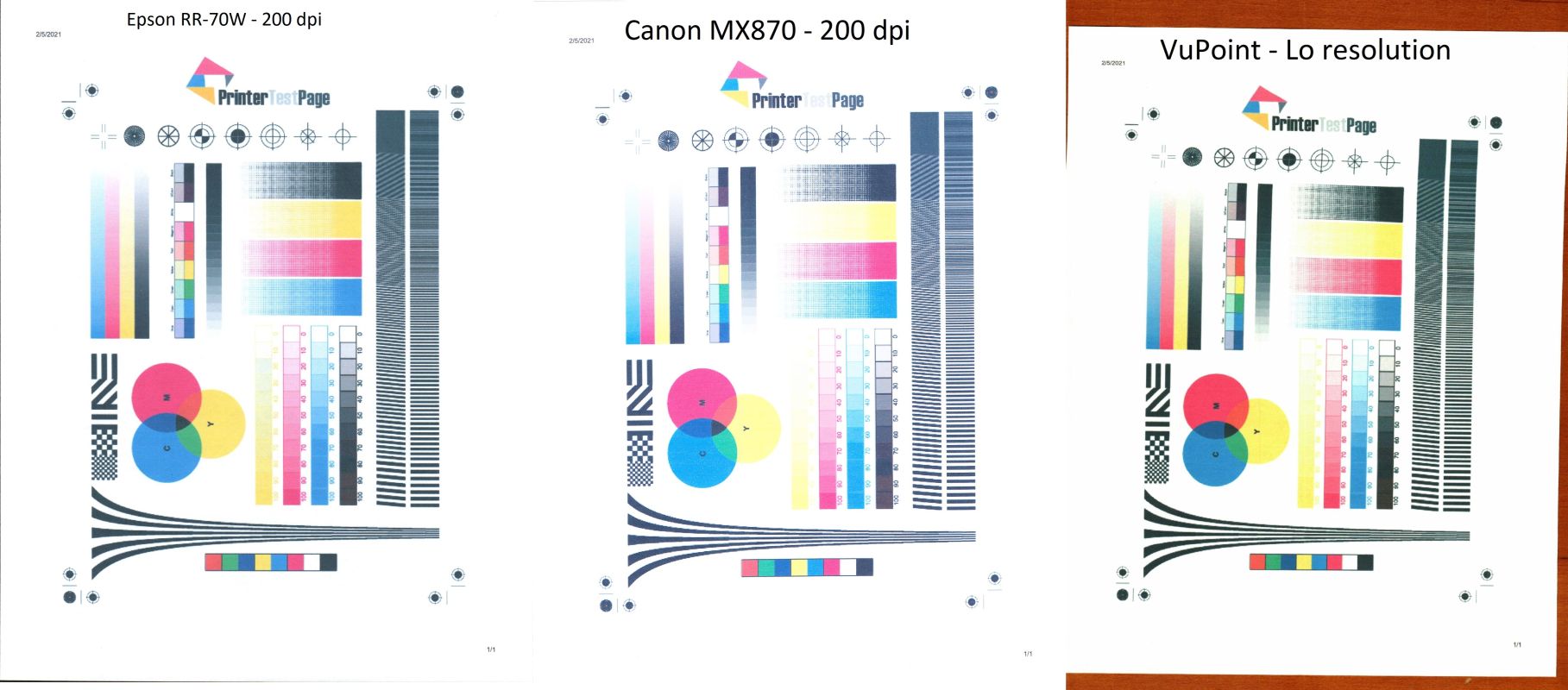
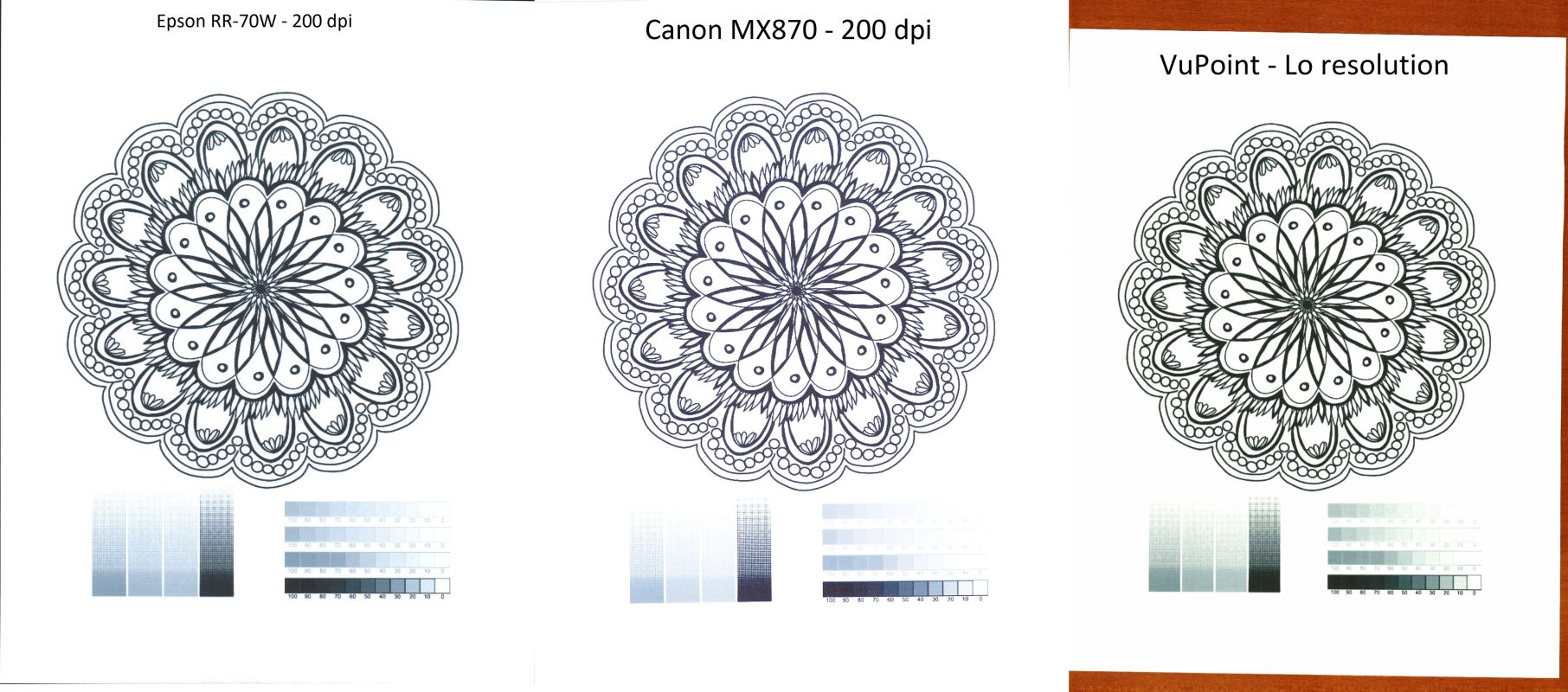
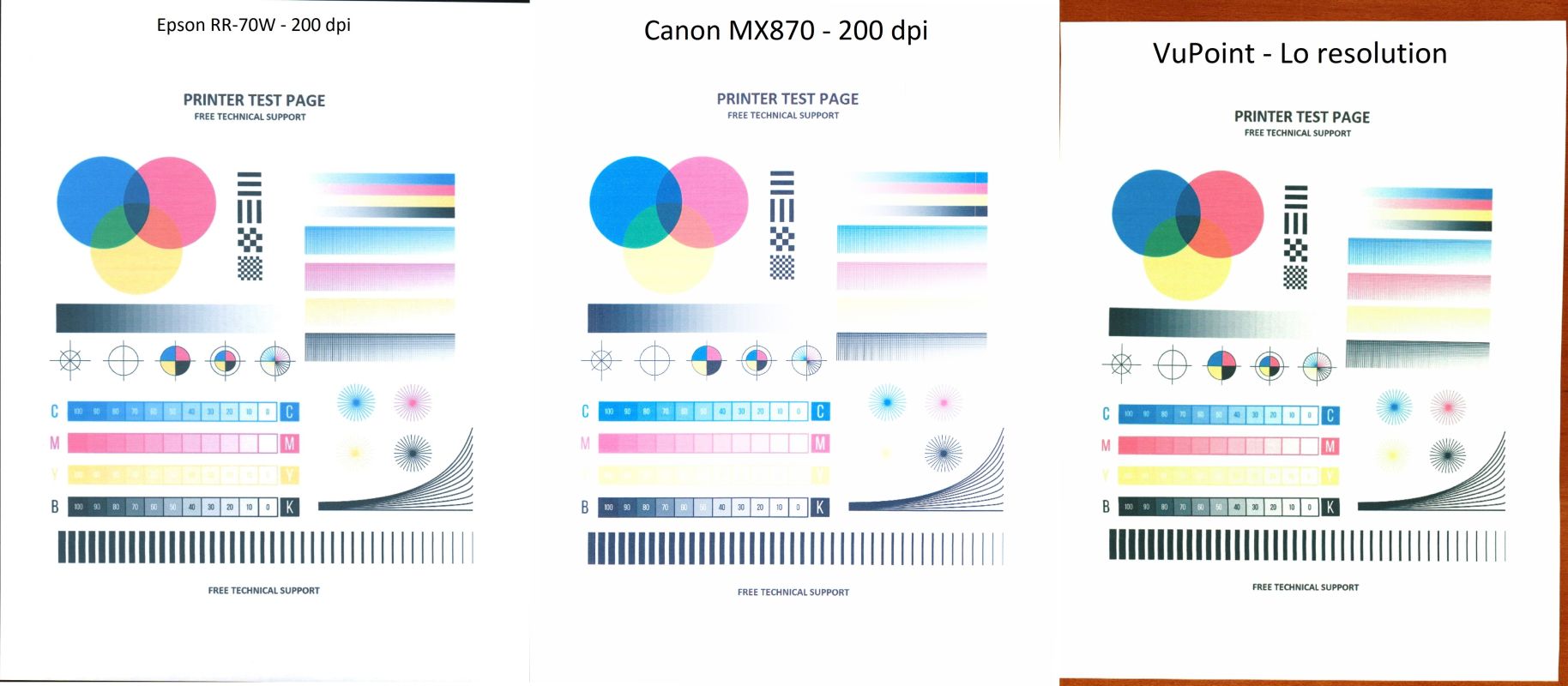
And the same scans at 600 DPI.
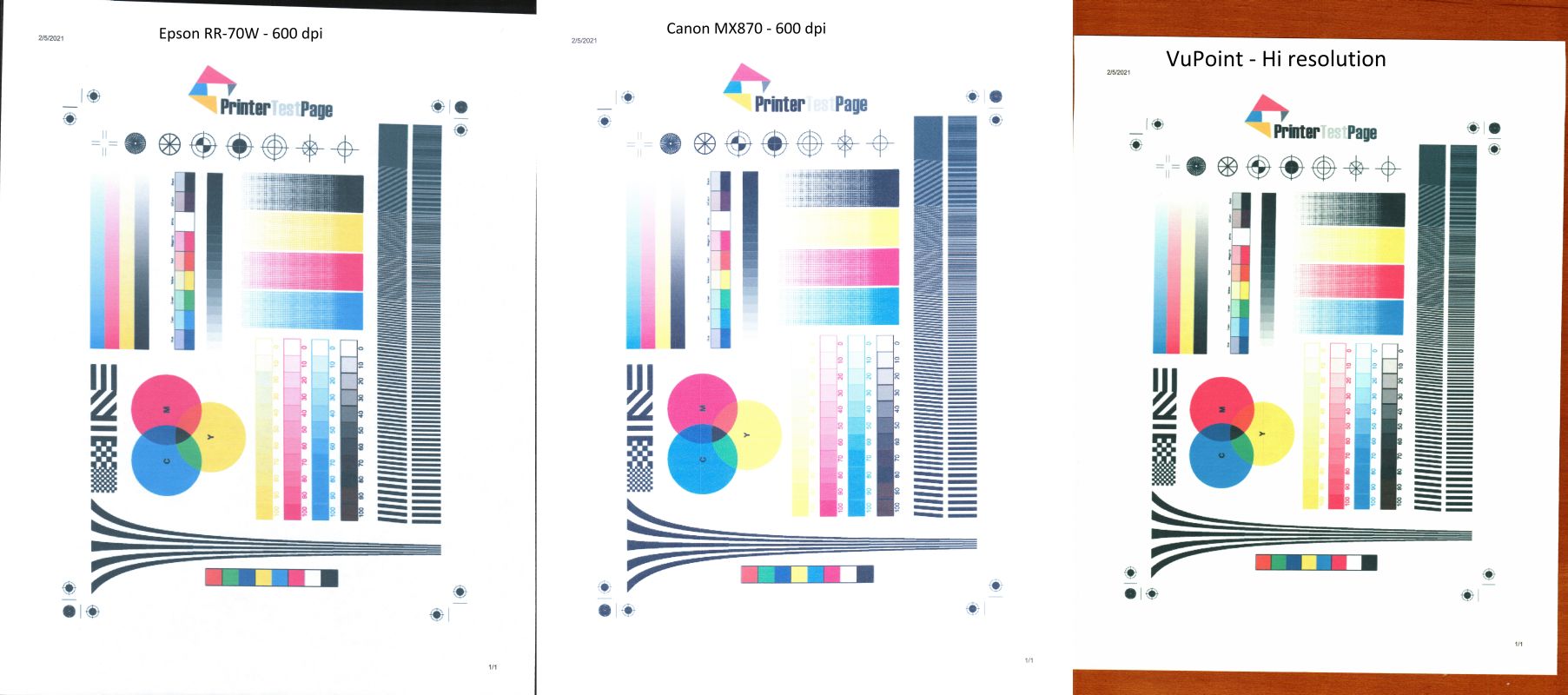
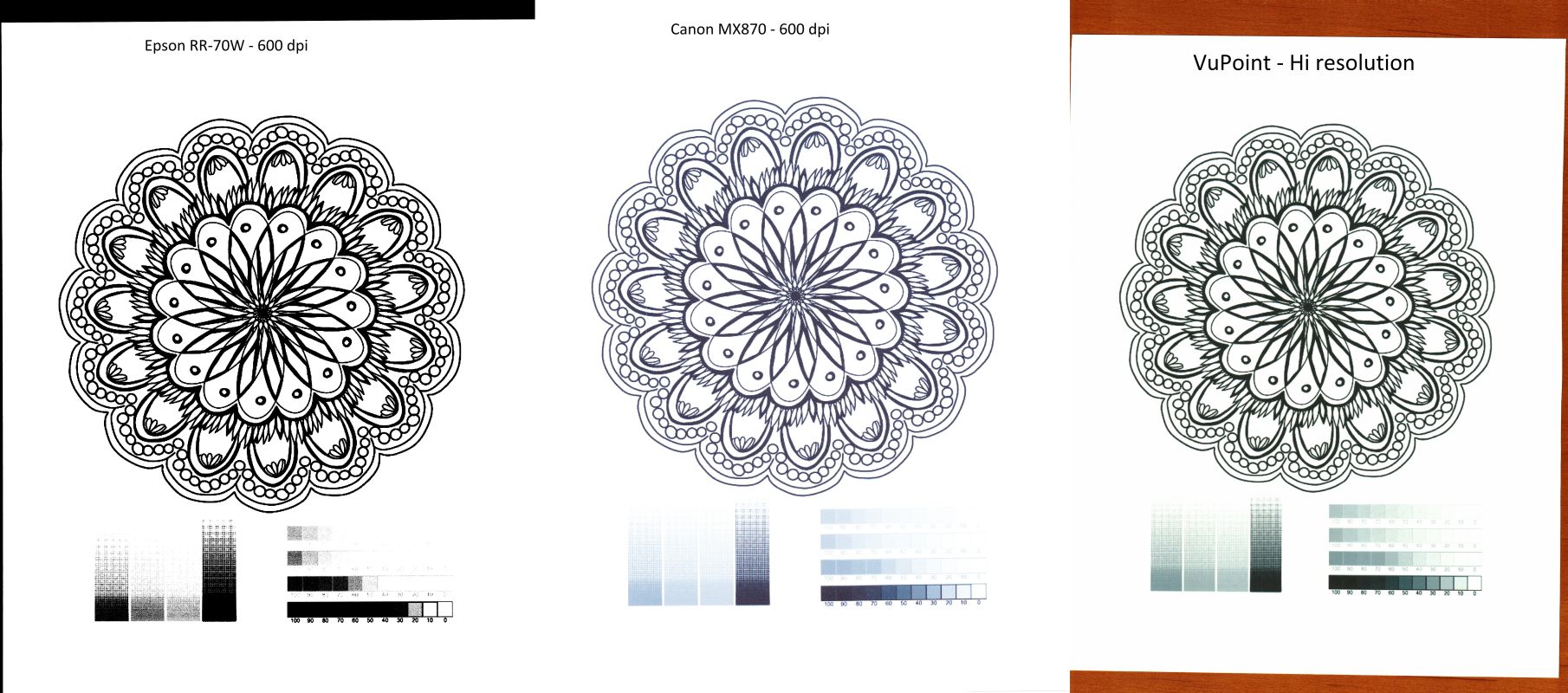
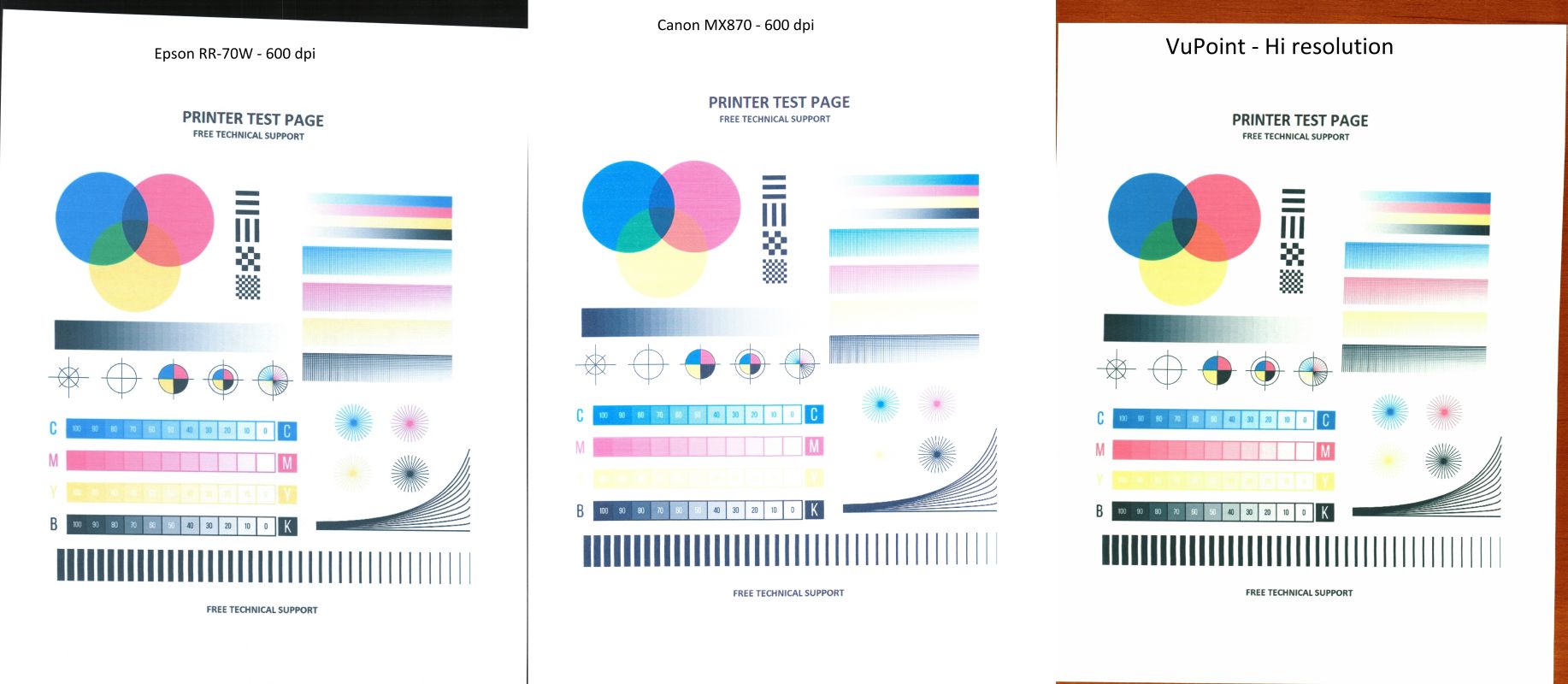
My main takeaway in comparison with the desktop scanner/printer is that scans initially appeared darker, and with a bit more noise in the default configuration. A scan of a tax document with very tiny type appeared (when both PDFs were put side-by-side on 27″ monitors) to have the Epson RR-70W scans show darker and more with looser contrast. However when the tiny type is zoomed in, it appears clear, readable, and ‘bolded’ where the desktop scanner is lighter and ‘more faded’.
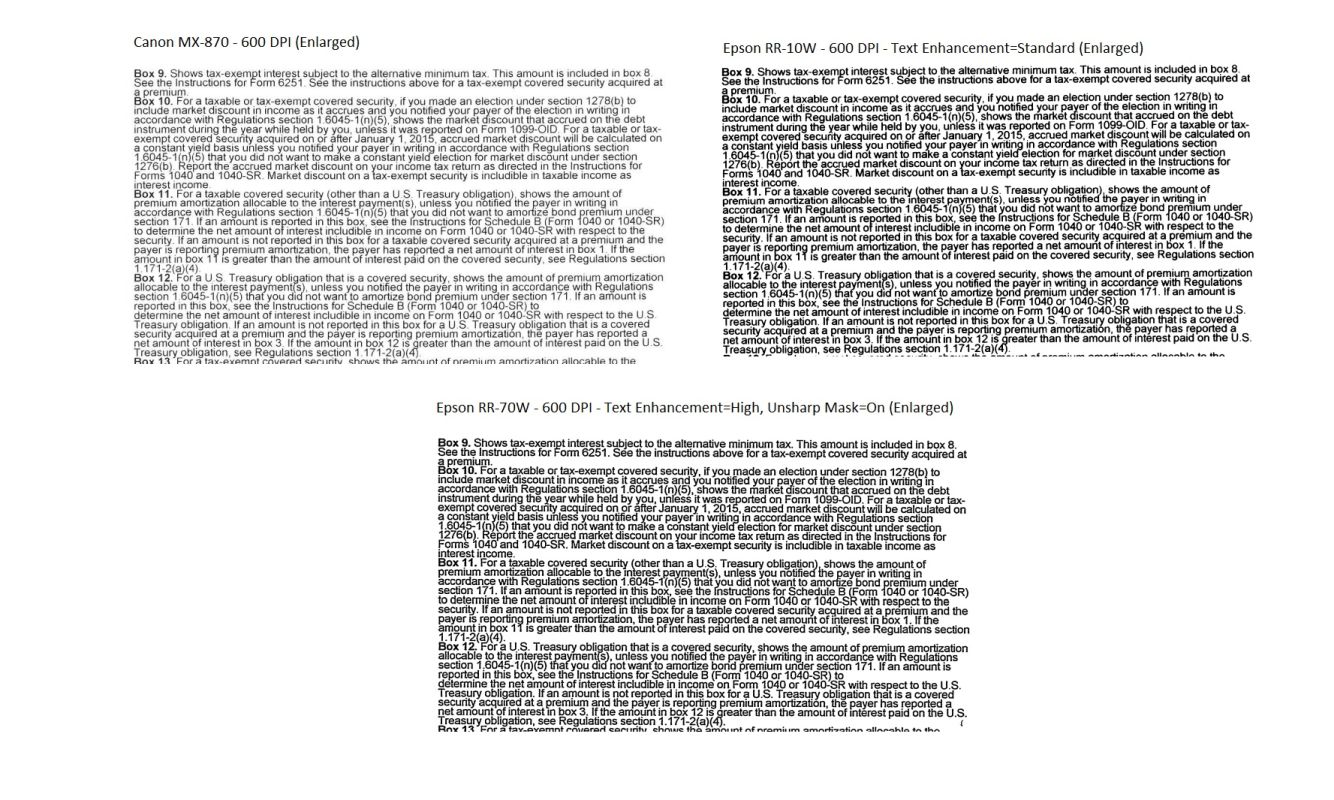
I also dabbled with the receipt functionality. Sending a few receipts through the scanner was easy, and the OCR in the Epson software made a good attempt at interpreting the key fields for accounting. If I had a regular stack of receipts that I needed to convert into a spreadsheet, this would definitely be better than doing it by hand.
What I like
The Epson RR-70W provided me with 90% of the scanning quality of my desktop, in a portable size. A rechargeable battery ensures that I could use it without needing a power outlet, and that I could recharge it simply by attaching the PC USB port. The scanning quality was good, and the Epson software gave me a wide variety of options for output into PDF or JPG format.
My wand scanner is a stand-alone device, and I’ve used it when completely off the grid. Since I can pair the RR-70W with my phone, I can replicate this functionality without having to break out the laptop.
What I’d change
My other scanners (flat bed, or wand) give me the option of scanning pieces that aren’t in sheet-feed format. (Books, picture albums, bulletin boards) The design of the RR-70W limits me to individual sheets with a maximum width of 8.5″.
The speed of scanning and the per-page rate seemed perfectly fine/quick. The RR-70W will not accept a stack of paper, so feeding individual sheets is the time/effort/attention bottleneck.
When pairing my phone with the scanner wirelessly, the option is there to use my house Wifi. I couldn’t get this to work, so I was restricted to using the RR-70W access point, and having my Wifi being allocated to the scanner connection.
A simple protective sleeve would increase the RR-70W portability levels.
Final thoughts
The Epson RR-70W is convenient, portable, and can function well with both the laptop and a mobile phone. It has the downside of being larger than the VuPoint Magic Wand, and requires a couple of steps (USB/Wifi connection, starting Epson ScanSmart program) before being ready to start scanning.
For the occasional usage and to hide in the bottom of the laptop bag, the Magic Wand will probably stay part of the regular kit. But if I know that scanning will need to be done on the road, and that it’s more than 10 sheets of paper, receipts, or business cards, the RR-70W will be a significant value-add. The ability to sheet-feed paper through it (getting the pace and length of Wand scanning correctly is always a trial-and-error process) with a consistent method and the result of quality PDF material, is a handy thing when you have paper that needs to be turned digital.
Price: $259.99 MSRP
Where to buy: Amazon
Source: The sample for this review was provided by Epson.



Gadgeteer Comment Policy - Please read before commenting
Could you connect the scanner by USB to your WIFI router ?
Hi Fred:
I haven’t tried it yet, but it’s a possibility. The WiFi router is down on the first floor, and the scenario where I manage the computer, the pages I want to scan, and the scanner hard-connected to the WiFi router hasn’t yet come up.
I’ve either been using it connected to the laptop with a USB cable, or via wireless connected to a mobile phone. Sitting in my office, it’s easy for me to turn the chair and throw something in the larger scanner/printer. The convenience and sweet spot of this smaller scanner is definitely when out of the house.
Nice review Kevin. Regarding your VuPoint Magic Wand scanner, how does it compare to snapping pictures with a phone?
Hi Ricardo:
Very similar, and they are often pretty interchangeable – phone cameras have become very good in quality, and the ability crop/edit and automatically generate PDFs is convenient. I have snapped a variety of documents that I want to retain, just with the phone.
The lighting in my office often casts shadows on the page when holding up a phone, so the wand scanner is convenient in low-light, or when I have a 10-page article torn out of a magazine.