
REVIEW – Last year, I got the opportunity to test and review a few USB-C docks that allowed me to expand the versatility of my several workstations so that I have all of the capabilities I need regardless of what platform I am using. This year, I am continuing my interest in USB-C docks looking to find the most practical with the most features and connectivity options for mobile use. The IOGear USB-C Docking Station with Power Delivery 3.0 is the first candidate in this category for 2019. So let’s get started!!
What is it?
The IOGear USB-C Docking Station with Power Delivery 3.0 is an expansion dock that provides multiple and various ports and connectivity via one USB-C connection. It is USB port powered and also includes a USB-C pass-through power delivery port.
What’s in the box
 1 x IOGear USB-C Docking Station with Power Delivery 3.0
1 x IOGear USB-C Docking Station with Power Delivery 3.0
1 x Quick Start Guide
1 x Warranty Card
Design and features
Features:
-
- Instantly dock up to 10 devices
- Charge laptop & devices with up to 100W pass-through
- Fast Role Swap provides safe operation for connected devices during power changes
- Versatile video options: HDMI (4K), Mini DisplayPort (4K) or VGA (1080p)
- Dual video outputs available via HDMI & Mini DisplayPort for up to 1080p @60Hz
- Silicon rubber pad prevents dock from slipping or scratching laptop
- SD/MicroSD card reader/writer supports memory expansion
- 1 x 3.5mm Audio input & 1x 3.5mm Audio output
- 3x USB-A 3.0 ports; 1x BC 1.2 charging port (1.5A)
- 1 x USB-C data port
- 1 x Gigabit Ethernet port
- HDCP 1.4 compliant
- Works with the new USB-C iPad Pro under mirror-mode
Specifications:
Upstream Port:
USB: USB-C Built-in USB 3.1 G1 Type-C cable
Downstream Ports:
HDMI: 1x HDMI port (v.1.4 spec compliant, up to 3840×2160@30Hz)
Mini DisplayPort: 1x MiniDisplayPort port (v.1.2 spec compliant, up to 3840×2160@30Hz)
VGA: 1x VGA port (up to 1920×1200@60Hz)
USB-A: 3x USB 3.0 A ports, 1 port with BC1.2 charging
USB-C: 1x USB-C port for sharing, 1 x USB-C for data
Card Reader: Supports SD/SDHC/SDXC @ UHS-I class, MMC
Ethernet: 1x Gigabit Ethernet port
Audio: DC3.5 port, support audio or microphone
Power Delivery Pass-Thru: PD 3.0 / 100W (A total of up to 85W can be charged to the laptop after deduction of max 15W used by the dock)
Operating System Requirements: Windows 7 / 8 / 8.1 / 10, Mac OS X 10.10.5+
Dimensions: Height 2.96″ (7.5cm), Depth 0.39″ (1.5cm), Length 13.78″ (35cm)
This dock is built with a slant/slope from back to front and is designed to sit directly under your laptop with the back edge of the dock aligning with the back edge of your laptop. This allows access to the ports while creating a better viewing angle. It has a built-in rubber pad on its surface that prevents the laptop from slipping off. It also includes a built-in USB-C connection cable that tucks away neatly underneath.


On the back of the dock, there are several connectivity ports. The second picture below shows the port configuration.

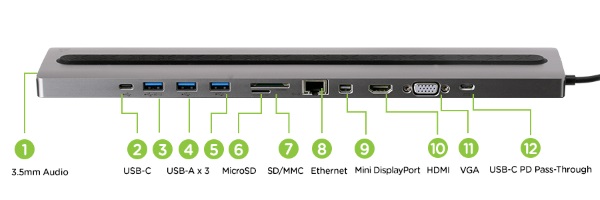
Performance
I started off by trying the dock with my HP laptop. I placed it under the laptop so that the ports protruded just past the back of the laptop. I found this to be the best position for me to be able to attach accessories and cables without moving the laptop.

Since my HP laptop does not have any built-in USB-C ports, I used the USB-C to A adapter shown below.

I then plugged the connection cable with the USB-C to A adapter into one of the USB ports on my laptop. While this dock seems to be geared towards a MacBook, the specifications say that it is also compatible with any Windows laptop. My MacBook Pro has 2 USB-c ports on its left side. However, if I wanted to plug in the connection cable to one of the USB ports on the right side of my HP laptop, it would only work while under my laptop if I use a USB extension cable. The cable built into the dock is not designed to swing over to the right side of the laptop.

The picture below shows the right side of my laptop and the dock under it. The only port on the right side of the dock is the 3.5mm audio input/output port.

In the picture below, the dock is connected to my Windows HP laptop, and I am using a Kensington wireless mouse with its USB wireless dongle plugged into the dock.
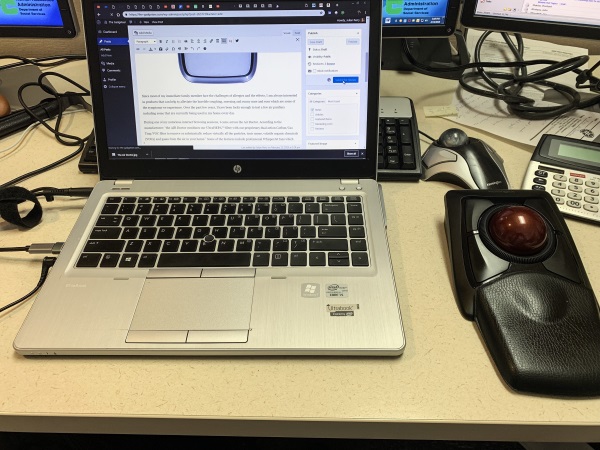
The next picture shows the dock underneath my MacBook Pro, with an HDMI cable for an external monitor attached as well as the MacBook Pro power adapter plugged into the USB-C PD Pass-through port.

Below you see the side of the MacBook Pro with the built-in USB-C cable from the dock plugged into my MacBook Pro.

And the screenshot below shows the charging icon on the screen to confirm that the MacBook Pro is being charged via the USB_C PD Pass-through port.
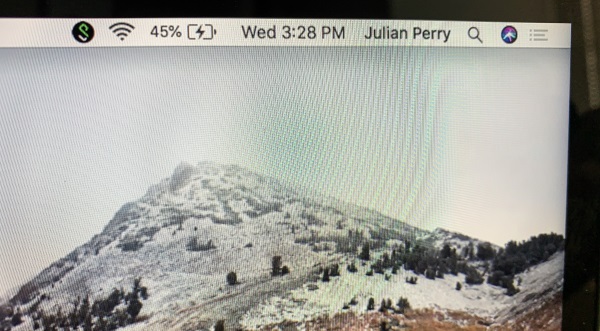
The extension monitor works well via the HDMI and VGA ports of the dock.
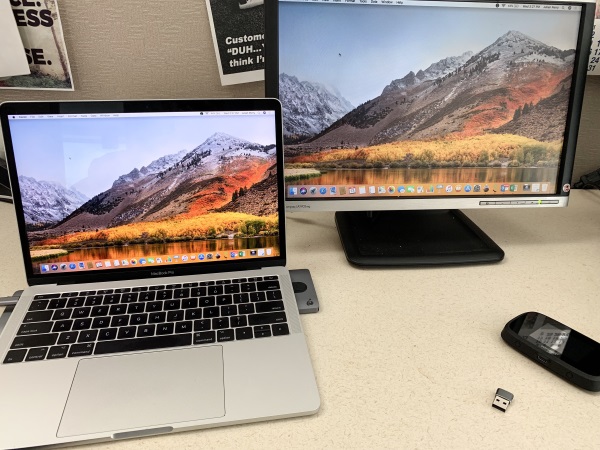
As shown in the picture below, the dock also works with the iPad Pro and an external/extension monitor.

Unfortunately, my laptop still has Windows 7 installed, so I was unable to test the dual monitor feature with it. However, I have no reason to believe that it will not work with a Windows 10 laptop as per the specifications. I also tested the ethernet connection, both the SD and micro SD slots, and the 3.5mm audio port and everything worked very well.
What I like
- The form factor and compact footprint
- The number of ports
- The versatility of the selection of the ports and their functions
- The USB-C pass-through power delivery port
- The standard USB charging port
What can be improved
- The addition of one or two USB ports on the sides of the dock
- The ability for the built-in USB-C connection cable to be able to “swing” and plug into USB ports on either side of the laptop.
Final thoughts
When I first saw this delivery dock, I liked the concept of the design that allows you to place it under your laptop to provide an optimal viewing angle in addition to the expansion capabilities. I like the number of ports and the versatility that really accommodates most of the usual needs. The pass-through power delivery allows you to maintain just one power adapter, and the included 3.5mm I/O audio port rounds off the selection. I also like that it was easy to use it with my Windows laptop, my MacBook and my iPad Pro. With the exception of the inconvenience of not having any side connectivity, this dock works well and is well built. While it may not be 100% perfect for my personal needs, it comes very close. Well done!!
Price: $179.95
Where to buy: IOGear website and Amazon
Source: The sample for this review was provided by IOGear.



Gadgeteer Comment Policy - Please read before commenting
I’ve experimented with USB-C docking ports and there are 2 annoying characteristics I’ve had to work around (seems other folks experienced the same things when reading reviews). First, when I plug in the USB-C to my Lenovo laptop, it may or may not provide charging. If I unplug it, then plug it back in VOILA. I thought this might be a Lenovo issue until I saw other brands with similar behavior.
The second problem however is far more serious. If one uses the Ethernet port plugged into the hub (and then cables into our office network) and you then disconnect the USB-C port to the laptop, the hubs flooded our internal network with random network traffic! This is because the hub has no Laptop software stack driving the hub it then goes bonkers. Our solution is to disconnect the Ethernet cable to the the hub…. IF ONE REMEMBERS to do that (imagine getting a call at home from fellow employees that you forgot, and trashed the network – again). This is a SERIOUS design flaw I have now seen in 3 different hubs.
Awesome review.
The product had me clicking on Amazon.
When I saw the price however, I looked at the similar products link and found the Cacoy USB hub which is, remarkably similar, apple certified and most importantly, cheaper. I am a fan of IO Gear though.
The Cacoy can be seen on http://www.cacoy.com/productDetail/005001003/760.htm