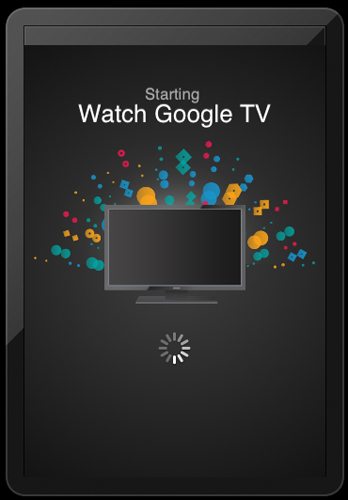 I recently was given the chance to review the Logitech Revue™ With Google TV™. As you’ll remember, I loved the Revue but was a little disappointed in the remote definitions for my home theater devices. Only a few buttons on the keyboard controller map directly to the functions for the cable box, and I was missing the “Favorites” button that allows me to switch between the channels I watch most often. Although the full-sized QWERTY keyboard remote was programmable, I don’t want to have a database to track my remote control functions. I added a definition for Favorites, but I still needed to keep all my remotes at hand in case I needed a function not defined on the keyboard. I was very happy to learn that Logitech had an iOS app that turned my iPod touch into a full-function remote for the Revue and all my home theater components. Let’s explore the Logitech Harmony app.
I recently was given the chance to review the Logitech Revue™ With Google TV™. As you’ll remember, I loved the Revue but was a little disappointed in the remote definitions for my home theater devices. Only a few buttons on the keyboard controller map directly to the functions for the cable box, and I was missing the “Favorites” button that allows me to switch between the channels I watch most often. Although the full-sized QWERTY keyboard remote was programmable, I don’t want to have a database to track my remote control functions. I added a definition for Favorites, but I still needed to keep all my remotes at hand in case I needed a function not defined on the keyboard. I was very happy to learn that Logitech had an iOS app that turned my iPod touch into a full-function remote for the Revue and all my home theater components. Let’s explore the Logitech Harmony app.
First of all, this remote app doesn’t require you purchase and use an IR dongle on your iPhone, iPod touch, or iPad. This is a wireless remote, and your Apple iOS device must be connected to the same WiFi network as your Logitech Revue. I had already set up my Revue and had paired it with my TV, cable box, and sound bar before getting the Logitech Harmony remote app.
This app is designed for iPhone/iPod touch, but it will run on iPad in a small area in the middle of the iPad’s large screen. I added this app to my iPod touch (2nd generation) and my iPad, and it worked exactly the same way on both devices.
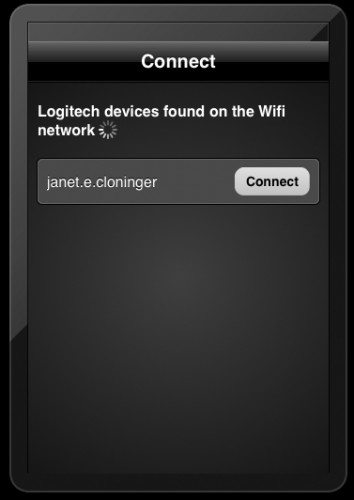
The first step is to connect the remote app to the Revue. I turned on everything in my home theater, then started the app. If you have multiple Revues in your home, all will be shown in a list. I have only one, so I tapped on the entry for that Revue.
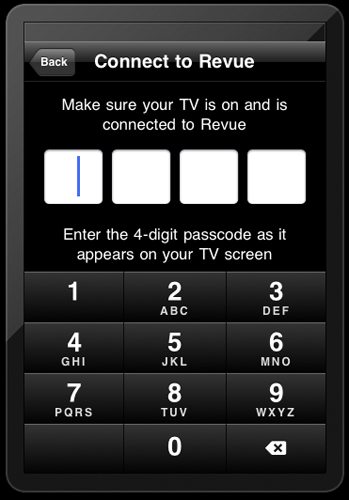
A 4-digit number was shown on my TV screen that I had to enter into the Apple iOS device. Once that was entered, I was paired up and ready to control my system.
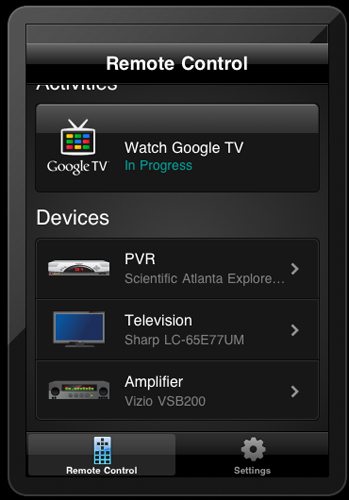
Functions in the Harmony app are divided into Activities and devices. The only Activity defined is “Watch Google TV”. Tapping this button turns on the TV, cable box, and the sound bar in my system. It doesn’t turn on the Revue, because the Revue is always on and awaiting commands. (This differs from the Seagate TV Remote app I recently reviewed. The Seagate GoFlex box isn’t always on, and you have to use the original remote to turn it on before you can use its remote app.)
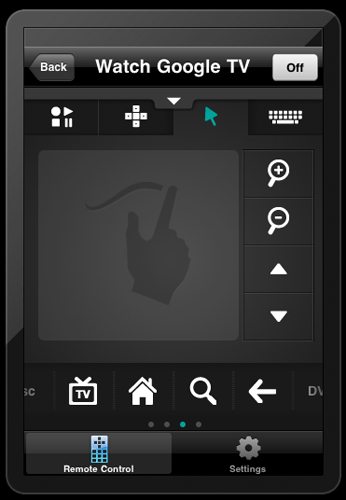
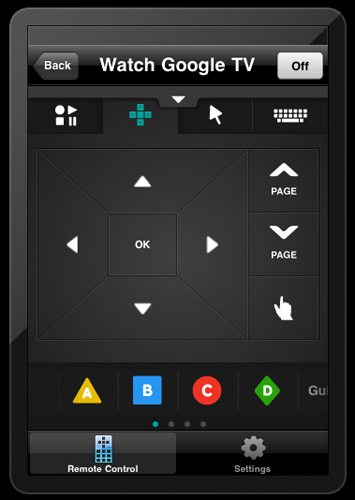

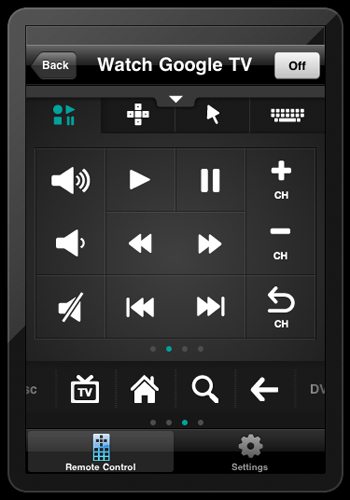
When you select the “Watch Google TV” activity button, you have multiple pages that give you access to every control and function found on the standard keyboard remote that comes with the Revue. There’s a touchpad, the 5-way navigation buttons, sound, live TV, DVR, guide, Google TV home – every function that is automatically defined for the keyboard remote. You have four tabs of functions at the top, and there is a scrolling menu at the bottom of the screen. You may have to do a bit of swiping or tapping to find the control you need, but it’s there.
Under Devices, you’ll find a button for each component of your home theater setup that can be controlled by the Revue’s remote. There are buttons for PVR, Television, and Amplifier. Each of these buttons is further identified with the name of your particular component. Tapping these buttons takes you to the controls for the device. You’ll find a power button for each device within their menu pages.
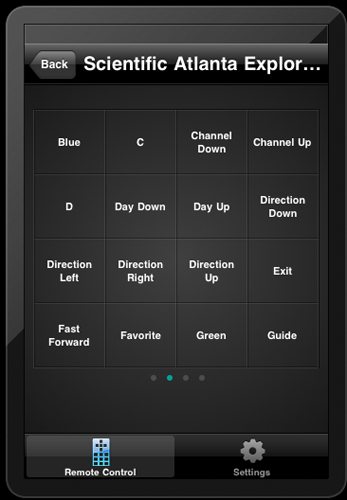
My cable box has 4 pages of controls. Everything I can do on the remote for the cable box I can do with a control within these pages. The arrangement of these controls seems a bit random, and I have to scroll a bit to find what I need. However, it does have the Favorites button that I need.
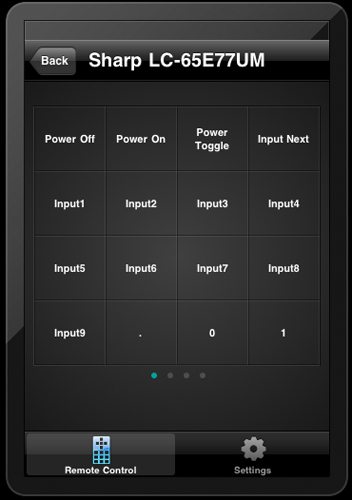
My TV also has 4 pages of controls, and they are also randomly arranged. Everything I need is there, should I need them. Because of the way my TV is set up, I don’t really need anything but the power button, though.
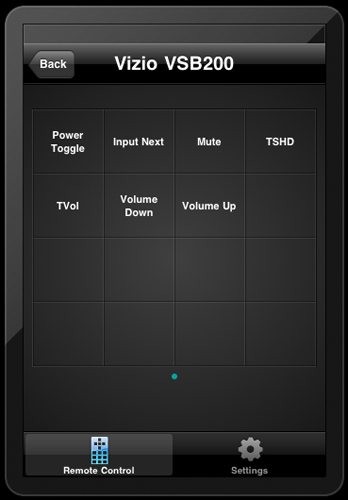
My sound bar has only a one-page menu. All its controls are there, but I really need only power, volume up, and volume down. You can also control volume in the Watch Google TV activity.
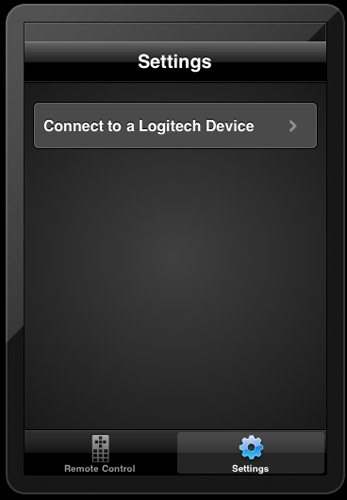
The setup feature simply takes you to a screen where you can pair your app with another Logitech Revue. The process works just as described above.
I like the Harmony Remote app with my Google TV. Like the original keyboard remote, it’s wireless. I don’t have to worry about getting my aim perfect to control my devices like I do with an IR remote. I like that all my controls for all my devices are pre-defined. I may have to scroll through a couple of pages to find them, but at least I don’t have to remember a bunch of random keystrokes to access them. The app is free in the iTunes store, so it’s a great deal. And you Android people don’t have to be jealous; there’s a version for you, too.



Gadgeteer Comment Policy - Please read before commenting
Yes we android guys and gals have this app as well, however it’s not as in depth as the ipod/ipad app. The one found on the android market only connects and gives you a full screen of a remote. I do not get the various other pages, which would be nice to differentiate the devices.
Lucky for me I have a 2nd gen ipod touch that doesn’t get much action nowdays, so that would be a great addition to my remotes because of the lack of backlighting on the revue keyboard. I know Logitech sells the smaller keyboard that has the backlighting, (I’ll probably get that for my birthday), but it would have been nice if the keyboard was backlit as well.
Well I kind of take take what I said back. What I have is the google Tv app from the android market. Which is different than the app reviewed here. Good to know this one! Thanks!
The Logitech Revue is an amazing product as it turns your giant flat screen into a massive computer! I love laying back in the recliner and manipulating the net while watching TV through integration with Dish Network. I work for Dish so I was able to get one as soon as they were released due to my anticipation I barely got it all hooked up before I was calling my friends bragging. It’s just nice to not have to bend over my laptop anymore since my tower CPU is a fossil and doesn’t have a fast enough processor for the modern age. It’s important to me to have things the way I want them especially when I’m paying for it. Google TV makes sure the internet is a whole new experience and it’s fun above anything else. The wireless keyboard allows for universal control of other electronics hooked up to your entertainment system so that makes things really easy as well. This is one product you will want to check out!