The FrogPad is a one-handed keypad designed to provide all
the functionality of a full keyboard in a small form. The
designers intended to provide a comfortable, productive device that could be
used by those with disabilities and to relieve or prevent carpal tunnel stress.
After a year of marketing the USB version, the
eponymous company has just released a
Bluetooth version called the
iFrog.
This makes the FrogPad portable and allows it to pair with PDAs and
SmartPhones in addition to PCs and Macs.
The iFrog measures 5.60” x 3.73” x 0.66”; smaller than a
paperback book and only slightly larger than my beloved iPAQ 3850. The unit
weighs 6.4 ounces.
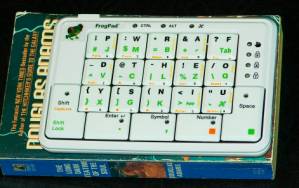

It fits easily in the pocket of my Mobile Pants, although
it is not something I would want to frequently carry there because it is a bit
bulky.
The iFrog comes in a white-on-white color scheme, although
the keys and the rest of the unit are not quite matching shades of white.
It has a removable cover which can slide onto the bottom for convenience.
But doing so changes the height of the keys slightly.
In my day-to-day use, I prefer to set the cover aside. There
are anti-skid rubber strips on both the keypad and the cover.
The iFrog body is made of plastic instead of ABS.
This has led some users to complain that the unit looks “cheap”.
I disagree. I think the smooth plastic finish is
classic looking and comfortable. Overall construction is
solid. There is no bend to the unit and only some minimal
creaking when the sides are squeezed.
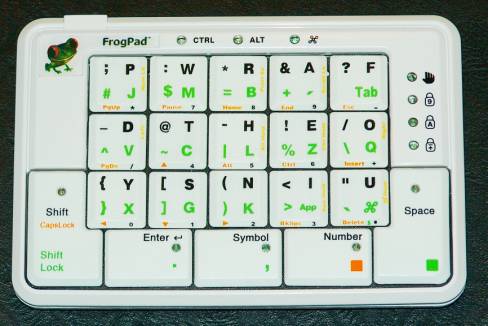

The keys are the same size as those on a standard desktop
keyboard, but shaped more like those on laptops. The travel
(the amount of up-and-down motion) feels more like that of a standard keyboard
than a laptop’s.
The FrogPad comes in both left- and right-handed versions.
These are distinct models with different hardwiring, so you cannot switch
from one mode to another. I opted for the lefty because I
liked the idea of mousing with my right hand and typing with my left.
Apparently, I was not alone. Linda Marroquin, the CEO
of FrogPad, says they were initially caught unprepared for the number of people
who want left-hand models. They have since instructed the
manufacturer to produce a greater number of lefties, so availability should not
be a problem.
The FrogPad relies on pressing combinations of keys to
produce a single character output. Specifically, those
letters marked in black are activated by a regular press; those letters in green
are activated by simultaneously pressing the Space key and the letter key.
The layout of the keys is based on analyses of the most common characters
used in regular English text. Thus, the letters to spell the
word “the” are at the center of the board. All the vowels
are typed with the index finger. According to the website,
“unlike chording keyboards, 86% of the time you only have one key to press. You
never press more than two keys at one time, similar to the shift on your current
keyboard.” Take it from me, those figures only hold for
conventional text. Typing in a programming language is a
whole different proposition.
You enter numbers by pressing the Number key and then
keying the number. The number keys are laid out like a conventional number pad. The Number key is
“sticky”; it stays activated until the key is pressed again.
This makes using the FrogPad quite easy to use for spreadsheet entry.
Unfortunately, they also made the Symbol key sticky; you have to give a
second press of the Symbol key to turn it off after every single symbol entry.
When programming, this is a real irritant.
In addition to numbers, letters, and symbols there are
directional keys, backspace, delete, Control, Alt, and all the other things one
expects on a standard keyboard. Is anything missing?
Yes: the function keys. Ah well, there are only so
many things one can do with 20 keys.
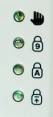
![]()
There are lights on the bottom five keys to help you keep
track of what mode you are in (Shift, Shift Lock, Number, etc.).
The Ctrl and Alt lights at the top of the unit also do that for those
functions. This is particularly helpful because the Control
and Alt functions don’t turn off until you press a letter key to go with it
(e.g., Ctrl-C). So if you press Ctrl-Alt-Delete, the Control
and Alt functions are still enabled. You have to re-press
each of them to disable them and resume normal typing. Three
of the four lights on the side are controlled by the host computer:
the Num Lock, Caps Lock, and Scroll Lock. The Hand
light is illumined if the <Right> or <Left> key is activated.
These are almost never useful in and of themselves.
However, the Num Lock light can be useful for indicating when the iFrog has a
connection to the computer; if there is no BT connection, none of the lights on
the pad will light up.
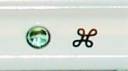
Then there is the Mac Command light.
When using this with a Windows PC, pressing some combination of keys will cause
the Apple Symbol light to start flashing continuously and annoyingly.
Pressing Space-Mac Command will turn it off, although the manual does not
tell you this. And the light will still resume blinking
shortly afterward. I have taken to just covering the light
up with a small piece of opaque tape.
This is the first Bluetooth device that I have owned, so I
am unable to compare the ease of setup with other BT items.
I have had no trouble pairing with my desktop PC at work running Windows 2000 or
my daughter’s laptop (WinXP). While I was able initially to
get a pairing with my wife’s desktop (also WinXP), I had problems subsequently.
But after reloading the BT software on the PC, everything is working
okay. So I chalk that up to a PC error rather than the iFrog.

One complaint I have is that the BT pairing button is
extremely small and recessed. You need a paper clip or
PDA stylus to press it. See the little dot in the middle?
That’s it. I worry about eventually poking through
that button and damaging the unit. The designers should have
taken that into consideration. The on/off switch is to the
left; the charging cable slot is to the right.
One reason I wanted an iFrog was so I could do data entry
on my PDA. This represented forward thinking on my part
since my iPAQ doesn’t have Bluetooth. Yet.
(“But honey, I have to get a new PDA in order to maximize the
FrogPad investment.”) FrogPad is providing a single set of
device drivers via e-mail free with each purchase.
Additional drivers can be purchased separately. Not wanting
to waste my single set on my wife’s BT-enabled iPAQ (and just how did it happen
that she has a more advanced PDA than me?), I have not tested this connectivity.
Results reported by other users have been (to be charitable) “mixed.”
Drivers for many devices are still being developed and debugged.

Battery life is pretty good. After the
initial charge, I used the iFrog every workday for two weeks before it ran out
of juice. Unfortunately, there is no indicator on the unit
to indicate battery charge or warn of imminent power loss. A
Zip-Linq USB charger cable is included with the iFrog. If
you think you might be getting low on power and don’t mind sacrificing the
freedom of mobility, you can plug the unit into either the computer or the power
outlet converter.
The advertised working range is 30 feet.
My test worked at well over that distance, plus having a wall in between.
Of course, there is the question of why one would want to be
typing that far away from the screen. But it’s good to know
that you can.
The FrogPad website claims “new users can reach 40 words
per minute in 10 hours versus the 56 needed with QWERTY”. My
experience is that this is a large exaggeration. I’ve been
exclusively using the FrogPad at work for three weeks now. I
am only getting 20 words per minute (down from 55 wpm). At
this point, I know the key layout by heart for all the letters and symbols that
I use regularly. But I am still making frequent mistakes in
my chording when I try to speed up too much: that “L” that I
want comes out as an “H” instead. (I am now very familiar with the
Backspace key combination.) By analogy, I’m at the stage of
speaking a foreign language where I know the words I want to say, but still have
to think about the syntax.
One important word of caution: don’t use the FrogPad at the
command line level until you are comfortably familiar with it.
Within the first couple of hours of receiving the iFrog, I was using it
on a Unix session. I wanted to type in “rm *.log.”
But because the period is on the Enter key and I failed to simultaneously
press the Space key, I actually entered “rm *” and
thus deleted everything in the directory. Ouch.
Be aware that the iFrog is not a total replacement for your
regular keyboard. If you have passwords activated, you still
need the other keyboard to enter the password when the machine is booted because
the Bluetooth functionality will not have enabled yet. I
just keep my old keyboard propped against the desktop box for those rare
occasions.
The FrogPad company maintains a
forum for both technical
questions and general user chatter. Both can be helpful.
So, will I keep using the iFrog?
Definitely. As I mentioned earlier, one of the rationales
behind creating the FrogPad was to prevent carpal tunnel stress.
While I don’t have carpal tunnel syndrome, there were days when I noticed
stiffness and mild pain in the muscles in my wrists. Since
using the iFrog, I have had no strain at all. The small size
and cordless freedom allow me to place the unit in a variety of places on the
desk to minimize strain. I also like that I can put the
iFrog on a lap desk and work in a relaxed position. I find
that the additional comfort far outweighs the reduction in typing speed.
Plus, I am sure that the typing speed will continue to improve.
At a regular list price of $225, this was a pretty major investment for
me to make in a gadget. I want to get all I can out of it.
Price: $225.00
Pros:
Bluetooth compatible
Compact and portable
Good power charge life
Good ergonomics; comfortable to use
Maximum gadgety geekiness
Cons:
Expensive
Steep learning curve
PDA drivers are still buggy
MOFII Wireless Bluetooth Keyboard for Mac, iPad, iPhone, PC, Laptop & Android, Connect up to 3 Devices Simultaneously, Portable 100-Key Typewriter Retro Round Keycaps Keyboard Green
$39.99 (as of 12/23/2025 14:03 GMT -06:00 - More infoProduct prices and availability are accurate as of the date/time indicated and are subject to change. Any price and availability information displayed on [relevant Amazon Site(s), as applicable] at the time of purchase will apply to the purchase of this product.)OMOTON Bluetooth Keyboard for Tablet/Android/Windows/iOS, with 7 Colors Backlight Rechargeable Wireless Mini Keyboard for Galaxy Tab A9+/A9+ Plus/S9/S9 Plus/S9 FE, Black
20% OffProduct Information
| Price: | 225.0 |
| Manufacturer: | Frogpad |
| Pros: |
|
| Cons: |
|



Gadgeteer Comment Policy - Please read before commenting
Post your comments here on the FrogPad iFrog Bluetooth Keyboard review.
http://www.the-gadgeteer.com/frogpad-ifrog-review.html
Just click the POST REPLY button on this page.
The idea of a small hand sized keypad/data entry device is a good one. I wish this device could be mounted on the wrist so the other hand was free. Maybe curved to fit on the wrist and maintain a low profile. I think I saw one like that in one of the star wars movies, maybe it was Empire Strikes back.
Anyway, the price is going to make this a device for the blue-blooded button pushers. 🙁
The CEO says that they will soon be releasing a wearable version.
Hi
I’m a software engineering student and I have developed numbness in my left hand. Mostly from using my IBM R50 ThinkPad. Would you recommend the frogpad as a suitable replacement input device? I like the idea of having one hand to type and the other to mouse or in my case take notes.
Thanks
Nitrox
Nitrox, I can really only give you my perspective. Even though I never suffered <u>severe</u> strain from using a regular keyboard, I could definitely tell a difference when I had been using the BT FrogPad for a couple of months and then had to switch back to a regular keyboard. The strain was noticeable. Plus, I had gotten used to having the center of my desk as useable real estate. So I broke down and got the USB FrogPad so that I could again use it at work. I haven’t had any wrist strain at all since then.
I will warn that the first 2 weeks that I used the FP, I did have tension in my shoulders and back similar to what one experiences when driving for a long time in snow or bad weather. This was because I tense about making mistakes. Eventually, I relaxed and that problem went away.
I will also caution that the Froggie is not well suited to programming. The frequency of special characters makes it a real pain to use. When I’m doing full-blown coding (as opposed to debugging), I switch back to the regular keyboard. And even after 7 months, I’m still only typing about 22 words per minute (down from 55 on qwerty).
With all that said, I still love my Froggies and use them every day. If you can spring for one, I highly recommend it. If it doesn’t solve your problem, there’s always eBay to sell it on, so you won’t be out much.
Thanks for the fast reply!
I like the idea of having a full keyboard under one hand. My question now is witch one? I have 1 laptop with USB and without BT, 1 laptop with both, and a phone with just BT.
Is there a USB port that I Could just plug in the BT froggy with.
From your reply I don’t think the BT froggy will connect with USB, but I don’t know for sure. There web site says to just get a BT to USB adapter, but with the whole student thing cheaper is better.
Thanks
Nitrox
The BT Froggie does not have a USB port.
I understand cheaper is better. But I’ll muddy the waters just a bit more. The USB Frog has fewer glitches in day-to-day use simply because you don’t have to worry about pairing. But the BT Frog is more compact (no cord) and works with more of your devices.
There. How’s that for unhelpfulness?