The SL-C3100 is the latest entry in Sharp’s line of Zaurus PDAs. Sharp sold
Zaurus PDAs in the US for a while, but decided to pull out of the US market
2 or 3 years ago. Interestingly, though, there are still many importers bringing
Zauruses to the US and Europe, and there is still an active community of Zaurus
users and developers. This is partially because the Zaurus offers a form-factor
that doesn’t exist in any other PDA, but the main reason is that Sharp decided
to scrap their proprietary OS and adopt Linux. This gives the Zaurus access
to a fairly large software library (at least in theory) and allows Linux users
to use the device easily.

The SL-C3100 (released in Japan at the end of June 2005) is very similar in
most ways to the previous model, the SL-C3000. The main differences are the
color (changed from white & silver to dark gray & silver), an upgrade from 16MB
of internal flash memory to 128MB, and the inclusion of some new bundled software,
including multimedia dictionaries, English lessons and video golf lessons (!).
I believe the CPU, memory, and other specs remain the same.
I had the opportunity to use a number of Zauruses while I was living in Japan,
but the 3100 is my first Zaurus that runs Linux (and in fact, it’s my first
time using Linux period). So this review is written from the point of view of
someone who is familiar with computers and PDAs in general, but who is new to
Linux.
Hardware Specs
416mhz Intel XScale CPU
64MB RAM
128MB flash memory
4GB internal microdrive
3.7″ 640 x 480 TFT CG Silicon display (pivotable, touchscreen)
CF card slot
SD card slot
Integrated QWERTY thumbboard
Mini-USB port (USB 1.1 compatible, supports USB host)
IR port
Mono speaker
Headphone jack (can also be used with external microphone)
Size: 4.9 x 3.4 x 1.0 inches (124 x 87 x 25mm).
Weight: 10.5 ounces (298 grams).
Package Contents
Zaurus 3100 unit (with CF card slot protector, battery, plastic stylus)
AC adapter (usable worldwide)
USB cable (one end is a mini-B connector, the other is a standard USB connector)
Software installation CDs
Earphones (crappy)
Various manuals (all in Japanese)
Overall Appearance
The Zaurus is a nice size overall. It fits in the hand well, and appears well built in general. However, its thickness (1″ thick) and weight (10.5 oz) make it seem larger than many other PDAs. You’re not likely to forget that you have this in your pocket, but it will fit there. There’s a hole for a wrist strap, and I would suggest using one, since I’m not sure how well a device like this would stand up to a drop on a hard surface.
The top of the Zaurus is made of a hard glossy substance that I assume is plastic,
but it feels almost like metal. It’s a dark silvery gray that looks quite good.
The hinge is made of a dark chrome that matches the cover nicely. The bottom
of the Zaurus isn’t quite as nice. It’s just black plastic. In addition, the
battery cover is laughably thin and creaks when you press on it. I suppose the
reason this stands out is that the unit is otherwise so well built, but it’s
still a little disconcerting.

The 3100 next to an iPod for scale

Clamshell mode
Screen and Keyboard
The Zaurus has a clamshell design just like most full-sized laptops. The
screen opens up and locks in the perfect position for reading while holding
it in your hand, and you can also use it sitting on a flat surface like a table.
The keyboard is quite good for a thumbboard. Pressing a key gives you tactile
feedback and a very slight click. With a little practice, you can get quite
fast at typing. The main problem is punctuation. Not only is the keyboard based
on the Japanese JIS keyboard layout, there are almost no dedicated punctuation
keys. Punctuation is accessed by pressing the function key along with the letter
or number keys. Until you acclimate to the layout, you will probably type alphanumeric
characters quite quickly, only to be stopped in your tracks as you search for
the apostrophe or double quotes. Still, this is the best PDA keyboard I’ve seen.
If you install something like KeyHelper (a keyboard shortcut and macro program)
it’s entirely possible to control the Zaurus without touching the stylus at
all. Speaking of the stylus, it is a 2.5″ piece of black plastic that feels
much too light. It also has a tendency to blend into its surroundings, so I
was always misplacing it. I ordered some replacement styli for the old Zaurus
models that Sharp used to sell in the US. These use an aluminum barrel which
gives the stylus a much nicer heft, and they still fit in the 3100’s silo.
The screen uses Sharp’s own CG Silicon technology and it is quite impressive.
It has VGA (640 x 480) resolution, and it’s true VGA, unlike the weird scaled
VGA that the PocketPC uses. This means that the screen can display an impressive
amount of information, and things like photos look sharp and clear. It’s very
bright and readable, although it does wash out quite badly in direct sunlight.
There is a row of five silkscreened buttons to the right of the display for
launching programs (this is mainly useful when using the device in “View Style”
— more on that below). When you shut the Zaurus screen, it makes a satisfying
sound. It certainly won’t come open by accident. You’ll notice from the pictures
that the screen is slightly off-center to the left, and that there is a lot
of unused space to the sides of the screen. This is my main complaint. There
is more than enough room to fit a widescreen display in this same case. They
could increase the resolution to around 800 x 480, making the device more impressive
looking and more useable.
The screen is actually only attached to the body of the device via a central
"neck". If you twist the display clockwise, you can turn it 180 degrees
and then fold it flat against the keyboard, just like a Tablet PC. When you
do this, the OS and most programs will automatically switch to a vertical orientation
in a second or two. This allows you to hold the Zaurus vertically like a Palm
or PocketPC device (Sharp calls this “View Style”). I think this was mainly
intended for people who want to be able to view documents or web pages while
standing up (like on a commuter train) and holding the Zaurus in one hand. The
Zaurus feels a little too thick to use in this manner for long, though, and
the lack of the keyboard makes it more difficult to use, since you have to rely
on the stylus for most things. On the left side of the device there is a “rocker
switch” which can be used to scroll documents or web pages, and OK and Cancel
buttons. The rocker switch is just not very usable, though. I found myself always
scrolling too far. A scroll wheel would have been a better choice, in my opinion.
I don’t use the Zaurus like this very much, but I guess it’s nice to have the
option.

Rotating the screen

View Style
Internal Microdrive
I believe the SL-C3000 was the first PDA to use an internal microdrive, and it is still an unusual option in the world of PDAs. Having so much storage is certainly nice. However, there are several issues with the internal microdrive that keep me from being completely enthusiastic about it.
First all, you can’t install programs to the microdrive. You can only install
software to the unit’s flash memory, a CF card, or an SD card. True, I think
it is possible to install something to internal memory, copy it manually to
the hard disk, and then create a symbolic link to its new location, but this
can cause problems and is probably not something that the average user should
be attempting.
The second issue is more serious. If the Zaurus refuses to boot for some reason,
the only option you generally have is to do a factory reset and then restore
from a backup. Unfortunately, performing a factory reset automatically erases
the contents of the microdrive. This means that while you can restore the contents
of the flash memory, which will bring back your programs and any other data
stored there, anything that you have on your microdrive will be lost. Plus,
there is no way to backup the internal microdrive, short of manually copying
data to a CF card or external disk. I had to perform a factory reset about four
times in the first two months I had the device. Admittedly, I was doing a lot
of “experimenting” with the Zaurus, so I imagine that my experience was not
typical, and I haven’t had problems recently. But I can’t recommend storing
anything on the microdrive that you don’t have backed up elsewhere. I personally
use it for dictionary files and videos, all of which are backed up on my PC.
Speed and Battery Life
One of the main complaints people had about the previous Zaurus model
was that it seemed sluggish. Part of the reason for this was that it had the
OS stored on the microdrive itself, and it had to spin up each time you accessed
something that wasn’t cached into memory. With the 3100, this has been solved,
since the OS is entirely in flash memory. It’s still not the fastest PDA in
the world though. It’s not a major problem, but programs can be a little slow
in launching and responding.
I haven’t performed proper battery life tests, but I believe I can get 6+ hours
when using the Zaurus with the screen at minimum brightness, which is still
quite viewable. Using my Bluetooth card doesn’t affect this much at all, but
Wi-Fi cuts battery life in half.
Memory Expansion
The CF card slot can be used for memory cards, microdrives, or things like Wi-Fi
or Bluetooth cards.
The SD slot can use cards up to 1GB (people have not been successful using
larger cards, so this may be a limitation of the Zaurus software). It does not
take advantage of the higher-speed SD cards out there, and it does not support
SDIO, so you can’t use SD-size Wi-Fi or Bluetooth cards. Aside from these limitations,
I’ve had no problems using the SD card slot with my 1GB card.
USB
The Zaurus has a mini USB port which can be used to connect to a PC, allowing
you to access the files on the microdrive and on other memory cards. There has
been some confusion as to whether the Zaurus has USB 2.0, so let me state right
here that it does not. File transfers occur at a rather leisurely pace.
It also has USB host functionality. This allows you to use a variety of USB
peripherals with the Zaurus, just as if it were a normal computer. The only
catch is that you have to find a USB adapter with a mini-A connector. The cables
that you often get with PDAs and digital cameras look similar, but have mini-B
connectors, which will not put the Zaurus into USB host mode.

Mini-A USB adapters

Zaurus with USB keyboard and mouse
Once you get the cable, though, you can use a surprising number of peripherals.
USB keyboards work without any additional software, although the keymap will
be for the Japanese keyboard, so the punctuation won’t match what is marked
on the keys. USB mice can be used with the installation of a small piece of
freely available software and work surprisingly well, although the cursor leaves
"trails" behind it where the screen takes a second or two to refresh.
You can use many USB hard disks, thumbdrives, CD-ROM drives, and more. I’ve
even mounted my iPod and played divx video directly off of its hard drive. However,
most of these things require that you type some commands in the terminal. Of
course, since the Zaurus only has one USB port, you’ll need to use a hub to
use more than one device at once. In the picture above, I’m using a Fellowes
folding USB keyboard, optical mini-mouse and a 4-port USB hub, all powered by
the Zaurus running on batteries.
Wi-Fi, Bluetooth and IR
Many people were upset when the 3100 was announced with no internal
networking options. However, when you consider that the device is intended for
Japan, where most people will probably be using compact-flash-sized cellular
modems for mobile Internet access, the omission of internal Wi-Fi or Bluetooth
makes a little more sense. Also remember that the internal microdrive makes
it less likely that you would need to have a memory card in the CF slot, freeing
it up for a Wi-Fi or Bluetooth card.
Wi-Fi is officially supported by Sharp, so most 802.11b cards should work in
the Zaurus. Still, it would be a good idea to do some research online to make
sure that the card you are considering has been used successfully by someone
else. I use a WLI-CF-S11G card from Buffalo. It works well, with no additional
drivers required. It does stick out more than an inch from the CF card slot,
though, making holding the Zaurus and typing more difficult.

With Wi-Fi Card Inserted

Zaurus with Bluetooth Keyboard and Mouse
Bluetooth is a different story. Sharp does not officially support the use of
Bluetooth cards on the Zaurus. There is a software package called Bluez that
allows you to use Bluetooth, but it requires mostly manual configuration. This
entails going in and editing configuration files with a text editor and running
commands in the terminal. Also, the number of supported cards is limited, and
it can be surprisingly hard to find ones that work. I am using a Socket Bluetooth
card. It works well now, but at first putting the Zaurus to sleep would disable
the card. It took me a while to stumble onto the right configuration commands
to fix the problem. The Socket card is very nice, since it doesn’t protrude
from the CF slot at all. I was also able to use a USB Bluetooth dongle with
no problems.
I am currently able to use Bluetooth to access the Internet via my RAZR mobile
phone, and I have my PowerBook set to share my Internet connection to Bluetooth,
allowing me to surf the Internet and access files on my home network at a speed
that is very comparible to the Wi-Fi card. Using Bluetooth doesn’t seem to have
much of an effect on battery life, so I don’t use my Wi-Fi card much at all.
I haven’t had as much luck getting wireless peripherals to work. I’ve gotten
to the point where my ThinkOutside Universal Bluetooth keyboard and Macally
BTMicro mouse will work fine until they timeout and go to sleep to conserve
batteries. Then I have to manually reconnect to them. Getting things like this
to work requires a lot of experimentation, especially if you’re not a Linux
guru.
Of course, it’s debatable whether it’s even worth using a keyboard and mouse
with such a small device, but I think the keyboard is nice to have for when
you want to do a lot of text entry. The mouse is only useful insofar as it frees
you from having to stop and pick up the stylus to select something on screen.
Keyboard shortcuts can pretty much do the same thing.
I’ve never done it, but the infrared port can be used to connect to an IR-equipped
mobile phone. I can also be used to exchange some types of data. I was able
to send all of my address book contacts from my Palm to the Zaurus in one shot,
and you can also send Calendar and ToDo information, but only one item at a
time.
OS
As I mentioned above, the 3100 runs on Linux, or more precisely Qtopia, a Linux
GUI created for handheld devices. There are also a number of alternate “ROMs”
which are essentially different versions of the Linux GUI. At the moment, I
don’t believe any of the alternate ROMs are completely ready for use on the
3100, but I’m sure they will be in the near future. Some of them (like the Cacko
ROM) are essentially improvements on the standard Sharp ROM, while others (like
pdaXrom) are completely different and create an OS very similar to the one you
would have on a desktop Linux machine. In this review, though, I’ll only be
talking about the Sharp ROM. Also, since I am using the device in Japanese,
some of my screenshots will have Japanese in them. But this will be converted
to English if you buy a converted Zaurus or convert it on your own. I have also
added some wallpaper and changed some of the icons (the Mac OS X icons you see
below aren’t the original icons).
There is a taskbar at the bottom of the Qtopia screen that’s reminiscent of
the Windows taskbar, complete with a start-button-like menu in the lower left
that you can use to launch applications, make network connections, power off
the device, etc. Also displayed on the taskbar are a clock, battery and volume
indicators, and icons showing if cards are inserted in the memory card slots.
Other applets with a variety of uses can be also added. The programs that are
running are displayed as icons toward the center of the taskbar, in a manner
similar to the dock on Mac OS X.
 Application Launcher
Application Launcher

"Start Menu" Launcher
The Zaurus comes with a combination application launcher and file manager that
is accessed by pressing the “Home” key on the keyboard (or the silkscreen button
to the right of the screen). The launcher is functional, but pretty barebones.
You can divide your programs into categories, which are displayed via tabs at
the top of the screen. Icons can be displayed in one of two sizes (slightly
too big or way too small). The only changes you can make from within the launcher
itself involve tapping and holding an application icon and changing some of
its launch settings. Depending on the application, you can cache it into memory
(making it launch faster), run it with root privileges (necessary if you need
to modify some system files), or instruct a program created for the older QVGA-screened
Zauruses to take advantage of the 3100’s VGA resolution. Any other changes,
like altering an application’s tab location, icon, name, or display order are
done with a separate “Tab Settings” application.
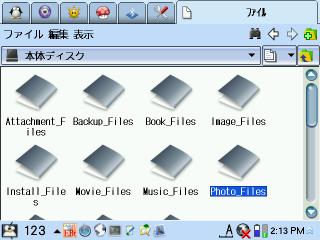
File Manager

Tree!Explorer QT
The tab on the far right is the file manager. You can use it to copy, move,
rename and delete files on the internal microdrive, or on any inserted memory
cards. However, in the case of the microdrive this only displays the files and
folders in the “Documents” folder, not any other folders that might exist on
the microdrive. You also can’t use it to access any of the files in the unit’s
128MB of flash memory. If you want something a little more powerful and flexible,
I would suggest one of the add-on file managers like Tree!Explorer QT (pictured
above).
Anyone who has used a modern PDA or even a PC running Windows should be able
to figure out the basics of the Zaurus OS pretty easily. Qtopia seems pretty
different than most desktop versions of Linux, though. I imagine that the OS
would be relatively stable if you stuck to Sharp’s preinstalled applications,
but when you’re using some of the software available on the net or using it
with other peripherals, you may run into some stability issues. While it didn’t
lock up on me all that often, I was surprised that there is apparently no way
to force-quit a program that has stopped responding. No way, that is, except
for going into the terminal and manually killing the process.
Software
The Zaurus comes with a fair amount of software, but I’m only going to touch
upon the things that I think are interesting or important. Most of the "bonus"
software that was added to the 3100 to help distinguish it from the previous
model is of little use to non-Japanese speakers.
But first a word about third-party software. While there are some very good
programs out there, I haven’t been particularly impressed with the quality of
much of the software available for the Zaurus. Many programs were made for the
previous generation of Zauruses or are direct ports of desktop Linux programs
and haven’t really been optimized for the Zaurus at all. And in some cases just
installing the programs is a very complicated process involving tracking down
half a dozen library packages from various web sites, manually editing configuration
files, etc. Compared to the Palm or the Pocket PC, software for the Zaurus is
seriously lacking in user friendliness and variety. This isn’t meant as an attack
on the developers who are still supporting the Zaurus. I’m grateful for what
they do. It’s just too bad that there isn’t more good software available. Admittedly,
this is largely because Sharp pulled out of the US market. And it is true that
most of what is available is free and open-source — the only piece of commercial
software I mention in this review is TextMaker.
PIM Applications
The PIM applications are somewhat underwhelming. They do pretty much
what you would expect them to do, but they don’t do it particularly well. The
address book in particular is of questionable use, since it doesn’t sort English
names properly, even after you convert the system to English. I don’t use my
Zaurus for managing this kind of informatiom, but from what I can tell these
applications aren’t nearly as easy to use or as well designed as the Palm’s
PIM applications, or even the ones on earlier pre-Linux Zauruses. There are
some alternate PIM programs available that I’m sure are better, but I haven’t
really tried them. It’s nice to have this kind of program available, but realistically
most people aren’t going to be buying this machine to manage their calendar
and address book. The Zaurus is a little on the big and slow side for this kind
of use, and its form factor doesn’t lend itself to quickly checking information
on the go. It is nice to be able to see the contents of appointments on the
monthly calendar view, though (thanks to the VGA resolution).
I’m not syncing my Zaurus with any computer, partially because I’m not really
using the PIM functions, and partially because my main computer is a Macintosh
PowerBook. There are some work-in-progress versions of software that are supposed
to sync your Mac OS X Address Book and iCal information with the Zaurus, but
they didn’t work for me (it only synced part way and stalled). It is apparently
possible to sync the Zaurus with Outlook on Windows, but since it comes with
Japanese versions of the software, that can take some work to figure out too.
This is another reason I wouldn’t recommend the Zaurus to someone who is a heavy
PIM application user.
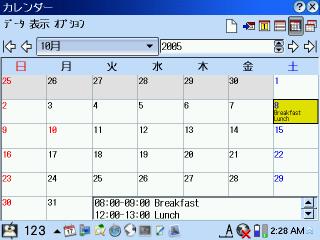
Calendar

ToDo
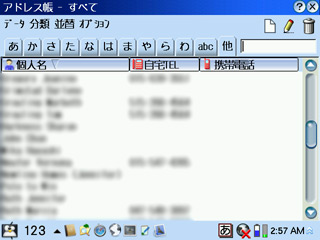
Address Book
Web Browsers
The Zaurus comes with the NetFront browser preinstalled, and there
are also several other browsers available. Opera is probably the best of these,
but the only versions that are available are work-in-progress versions that
aren’t entirely finished (some keyboard shortcuts don’t work, you have to change
permissions on some files in the terminal in order to save bookmarks and preferences,
etc). Once you get it working, though, Opera for the Zaurus is very good, and
definitely the best PDA browser I’ve used. It’s fast and renders most web pages
well. It doesn’t support things like Flash, but in most respects it feels more
like a desktop browser than a scaled-down PDA browser. There are enough pages
that don’t display well in one browser or the other that it’s hard to just choose
one, though. I use Opera most of the time, but occasionally switch to NetFront
for a few pages. It’s even possible to install Firefox if you install the X/Qt
environment, which allows you to use some Linux applications that weren’t written
specifically for the Zaurus. But this can be a little complicated, and I didn’t
see much of an advantage to using it instead of Opera.
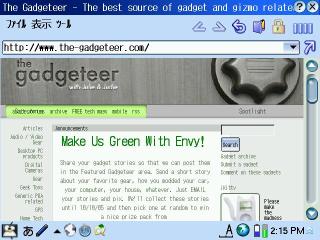
NetFront
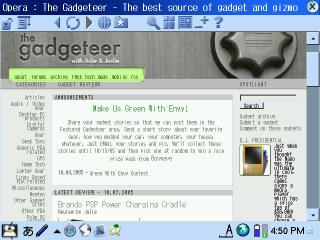
Opera
Email
The included email program, QtMail, is actually quite capable, although
it does have a few issues. I was very glad to see that it supported IMAP, and
I use it with my .Mac email accounts. Unfortunately, it always wants to sync
all of the folders for each account when it checks for new mail, which makes
it take longer than it should. It doesn’t support secure IMAP and it’s also
not possible to have it check for mail automatically at certain intervals.
It does allow for the creation of filters, and for sending and receiving attachments.
You can set a certain size over which messages will not automatically be downloaded
(only the headers will be downloaded). However, there is no way to have it just
download the body of a message and not the attachments — the size you set applies
to both the message body and attachments together. I have it set to around 35k,
which is enough to allow most text messages to be downloaded, but screens out
most attachements. You can manually tell it to download a message that has been
screened out in this manner, but if you get a message with a very large attachment,
you won’t be able to just read the message itself without downloading the attachment
first. Overall, it is a decent program, but its speed and lack of customizability
do leave something to be desired.
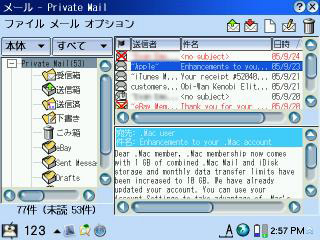
QtMail

Terminal
Terminal
What would a Linux machine be without a terminal? Actually, the Zaurus
doesn’t come with a terminal program preinstalled, but it is on the included
CD. I’ve used the terminal more than I thought I would, that’s for sure. This
is a very basic verson, but it’s usable. There are also third-party terminals
that you can download that support things like multiple windows.
Word Processors
The Zaurus comes with Hancom Mobile Word, which is a pretty basic "Word
Pad" style word processor. It can handle various text sizes, styles, and
colors, and it will allow you to insert pictures, but that’s about it. No tables,
spell checker, or other advanced features. It’s fine for doing some simple text-based
documents. I use TextMaker more often. It is a commercial program that retails
for $50, although you can get it for half that if you look hard enough.TextMaker
is a very impressive program. It can do most anything that you would expect
from a desktop word processor, including inserting images, tables, headers and
footers, etc. It even has on-the-fly spell checking (red underlining of misspelled
words) which is one of my favorite features of modern word processors. However,
it is obvious that it was not designed for the Zaurus models with VGA screens,
and some parts of the program seem unfinished. You can either have the icons
and menus be much too big or much too small, and the contents of dialog boxes
don’t fit the screen properly. There are also some performance issues, especially
when you are dealing with large files. Stiill, it’s the most fully featured
PDA word processor I’ve ever used. It can also read and save to Microsoft Word
format, which is a big plus.
It’s also possible to install things like AbiWord and OpenOffice, but performance
isn’t great and it can get somewhat complicated because it requires using the
X/Qt environment that I mentioned above.

Hancom Mobile Word
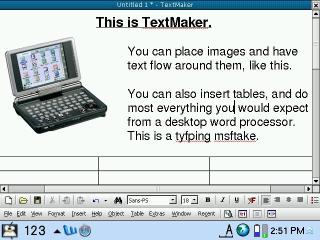
TextMaker
Spreadsheet
The Zaurus includes Hancom Mobile Sheet, which is an Excel-compatible
spreadsheet program. It works surprisingly well. I tried opening a large spreadsheet
Excel spreadsheet with over 1000 rows of data (many with lots of text in them)
and it opened in a few seconds and was quick enough to be usable.The
VGA screen really shines with programs like this. Compared to other PDAs, the
Zaurus can display much more on the screen, although you do need good eyes to
be able to read it.
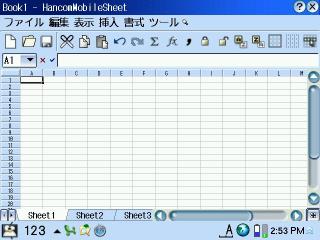
Hancom Mobile Sheet
Audio and Video
The Zaurus comes with applications for playing audio and video files, although
there are better third-party options for both of these. The Music Player application
plays MP3 and WMA files (although not ones with DRM). It has the features you’d
expect from an MP3 player, and the addition of the optional remote control allows
you to use the Zaurus as a kind of erzatz iPod, but I really wouldn’t recommend
it for regular use. The sound quality is good through headphones, and the internal
mono speaker is also surprisingly listenable. I’ve used it to listen to podcasts
that I’ve downloaded directly to the Zaurus, and you can easily understand them
from a few feet away. There is also a voice recording application included on
the software CDs, but you have to use an external microphone with it.
The Movie Player application can play MPEG-1 and MPEG-4 video. I haven’t used
it all that much, since I don’t have much video in these formats. It seems like
a servicable application, but nothing particularly impressive.

Music Player

Movie Player
However, the Zaurus is actually a very capable video playing machine if you
use Mplayer. Mplayer is a free Linux video player, and there is a Zaurus version
available. Mplayer is a command-line application, but there are a couple of
frontends (Kino2 and Zplayer) that provide graphical interfaces for it. I’ve
been quite impressed with the quality I can get by ripping and converting DVDs
to divx files. This is especially true if you use Tetsu’s "special kernel"
which replaces a portion of Sharp’s OS software with a new version that has
been optimized for video. High resolution videos look especially good on the
Zaurus screen, and this is one good use for the internal microdrive.

Widescreen video playing in Mplayer (with Zplayer frontend)
Photos
Photos look great on the Zaurus screen, and it comes with two programs
that can display them. The first is Zaurus Photo Storage. This program allows
you to view photos on the internal microdrive or on a CF or SD card taken directly
out of your digital camera. It can also copy them to the internal microdrive
for storage. This would allow you to store your photos on the Zaurus while on
trip so you don’t have to worry about running out of space on your camera’s
memory card. Or you can just use the big screen on the Zaurus to check the photos
you’ve taken and delete the ones you don’t want. The program can display a slide
show and do simple file management.
The other program is Image Note. It can’t handle large megapixel photos like
Photo Storage can, but one nice feature is that it caches the thumbnails it
creates for your photos. Once you’ve created the thumbnails for a particular
folder, they will display very quickly from then on. Unfortunately there is
no "create thumbnails" command — you have to manually scroll down
through all of your photos to get the thumbnails created. It also has a slideshow
feature and basic file management features, like photo rotation and deletion.
There are several more advanced third party applications (and even The Gimp
if you install X/Qt) so you can do quite a bit of image manipulation on the
Zaurus if you are so inclined.

Photo Storage

Image Note
Dictionaries
I’m a Japanese translator and I have amassed quite a collection of Japanese
CD-ROM dictionaries. On my PowerBook, I have the data from all of the dictionaries
copied to my hard disk and I use a program called Jamming to search them all
at once in one interface. I’ve been using electronic dictionaries on PDAs for
years, but they usually require that you convert the data to some other format,
and most PDAs don’t have enough storage space to fit very many dictionaries.
One of the things that attracted me to the Zaurus was the fact that it can use
the very same dictionary files that I use on my PowerBook. No conversion is
necessary, and the viewing programs available are very similar to the one I
use on my PowerBook as well. The 3100 comes with some very good dictionaries
(the Kojien J-J dictionary and the Genius E-J/J-E dictionary) and you can add
any dictionary in EPWING format (a common format for CD-ROM dictionaries in
Japan). I have more than a dozen dictionaries on my Zaurus that I can search
simulatneously. Pictured here is the program I use, called ZtenV. It’s very
similar to the included Multimedia Dictionary, with a few extra features. The
Multimedia Dictionary even includes some audio, video, and pictures.
The thing that originally attracted me to the Zaurus line of PDAs when came
out way back in 1993 was that they had Japanese handwriting recognition. This
is a big deal to a student of Japanese, since as long as you know how to write
a Chinese character in the proper stroke order, you can look it up, even if
you can’t read it. Before this was possible, you had to use a kanji dictionary,
count the strokes in the character and look it up by its component parts —
a very time consuming process. I’m happy to say that the Zaurus still features
good Japanese handwriting recognition that can be used in any program. Its English
recognition isn’t quite as good, as it’s limited to letter-by-letter recognition.
It’s much faster to use the keyboard.

ZtenV Dictionary Program

Handwriting Recognition
Games
There isn’t a large library of games made for the Zaurus, so I would
recommend looking into emulation if you want to play games. Using emulators
can give you access to thousands of games. There are emulators for the GameBoy,
NES, Super Nintendo and others. Performance is usually pretty decent, although
the Zaurus keyboard really doesn’t lend itself to arcade games. Puzzle games
and RPGs can be quite playable, though.

SNES Emulator
Conclusion
I have mixed feelings about the Zaurus. I love the fact that it is
essentially a laptop that you can fit in your pocket. I love that you can use
a wide variety of peripherals with it. As a Japanese translator, I love having
many complete electronic dictionaries on hand at all times. And the tinkerer
in me sort of enjoys customizing it and getting various things to work. On the
other hand, the Mac user in me hates that so much tinkering is necessary to
get basic functionality out of the device, and I really don’t like the fact
that there aren’t graphical interfaces for so many things. I really think that
Sharp could have done a better job with aspects of the Zaurus, such as supporting
Bluetooth even if it isn’t built in. Still, if you don’t mind getting your hands
dirty editing configuration files, experimenting, and doing research online,
it can be a very capable little machine. Just don’t underestimate the amount
of time it can take to do this. I don’t know how many hours I’ve spent just
trying to get Bluetooth to work properly. Sure, it’s possible to use the Zaurus
without touching the terminal and without doing any kind of manual configuration
at all, but you won’t be taking advantage of its full power. In this review
I’ve really only touched the surface of what is possible.
If you want to use the Zaurus just as it is without doing any manual configuration,
I’d probably give it a 6 or 7 out of 10. But for people who don’t mind learning
how to customize it, I’d give it a 9 out of 10. If you’re considering buying
a Zaurus, your first stop should be the Open Embedded
Software Foundation web site. They have a wide variety of FAQs and some
pretty active forums filled with people who are trying to get the most out of
their Zauruses.
Price: I paid $672 from PriceJapan.com,
including credit card fee and shipping to the US (it arrived in 2 days — very
impressive). However, if you want a unit that has been preconverted to English
and that has better support, you will need to get it from somewhere else and
you will pay more.
INIU Mini Portable Charger, Small 45W PD Power Bank, 10000mAh USB C in&Out Fast Charging Pocket Size Battery Pack, Travel Essentials Powerbank for iPhone 17 16 15 14 Pro Air, Xiaomi, Samsung S24 etc
32% OffMulti USB Charging Adapter Cable & Conversion Set, USB A to Type C & Lightning Adapter, 60W Fast Charging & Data Transfer Cable
$9.99 (as of December 20, 2025 18:01 GMT -05:00 - More infoProduct prices and availability are accurate as of the date/time indicated and are subject to change. Any price and availability information displayed on [relevant Amazon Site(s), as applicable] at the time of purchase will apply to the purchase of this product.)Product Information
| Price: | |
| Manufacturer: | Sharp |
| Pros: |
|
| Cons: |
|



Gadgeteer Comment Policy - Please read before commenting
Post your comments on the Sharp Zaurus SL-C3100 review.
http://www.the-gadgeteer.com/review/sharp_zaurus_sl_c3100
Just click the POST REPLY button on this page.
Great review! I keep getting interested in something that’s going forward (and not tied to Microsoft), but then I read about all the tweaking you’ve had to do, and how it’s not really able to sync and I think, well, it’s probably better to stick with this Tungsten|C yet a while longer. Man, I miss the Newton!
Thanks for the excellent work on this, however. I am far more intrigued about it now than I ever was. The more I use OS X, with the inevitable trips to the Terminal, the less afraid I am when someone mentions doing a bit of command-line work. I just don’t prefer to HAVE to do it, just to get things running. That’s been the biggest turn-off to me of Linux all along.
Yes, I feel the same way. I believe that computers should mold themselves to their users. The Linux school of thought seems to be that users should mold computers to themselves (if you see what I mean).
As I said in the review, it’s certainly possible to use the Zaurus without doing any tweaking whatsoever, and it’s quite usable that way. It’s just that you’ll probably find yourself wanting to make something more convenient for yourself, and before you know it you’re in the terminal and editing configuration files. (Or you may find yourself with a problem of some sort that requires this kind of thing.) Still, I tried just about everything you can do in terms of customizing the Zaurus, short of writing my own software or device drivers, so the amount of tweaking I did may not be typical.
This is the best review of this product series that I have seen yet. I have lusted after one of these for the last two or three years, since the form-factor was first revealed, but for the price, and not being a Japanese speaker/reader, I just can’r justify the purchase.
There is much to admire though, and my hat is off to Sharp. I just hope that some of their innovation trickles down into a device I can really afford.
Tony
Hi
Thanks for the review.
I have a C3100 and cant get the bluetooth to work. Could you let me know what you did to get yours working.
Cheers
This is a question for the writter of the review:
I have this pda and I love the Kojien and Genius dictionaries, but I can not get them to work with the Zten dictionary viewer. What am I doing wrong?
I would also like to use these files on my desktop with my epwing dictionary viewer software, but I can’t seem to make it recognized. I use epwing format Edict, 名辞典、漢英辞典、例文辞典、from Jim Breen’s site in with the media dictionary with Kojien and Genius. I would like to use them all with zten (and also on my desktop if I could). What is different about the Kojien and Genius? are they really epwing format?
If I can not get these to work on my desktop what dictionary (from a cd) would you recommend? Hopefully, they won’t be 2 man yen.
Thanks a lot.
I’m sorry I didn’t see this post until now. My best advice to you is to go to the forums that I mentioned in the article and see if they can help you. It’s a little too complicated to deal with here, but the first thing you have to know is that there aren’t all that many bluetooth cards that are compatible with the Zaurus. Maybe you don’t have the right one.
I assume you mean that you want to use the included dictionaries with Zten. In my case, I already had other CD-ROM versions of these dictionaries, so that is what I am using with Zten. I do seem to recall that there was a hack somewhere that allowed you to use the included dictionaries with Zten as well, but I’ve never tried it. I’m sorry I can’t really help you on that front. But I believe you can add additional dictionaries to the built-in viewer. So if you can’t get the included Kojien and Genius to work with Zten, you could probably use your additional dicitonaries with the included software.
I have a feeling that the dicitonaries that come with the Zaurus are a modified version of EPWING format, probably to prevent people from using them on their computers like you are trying to do (sort of a copy protection system). I’m afraid I don’t know what to do about getting around it.
Do you live in Japan? If so, you might want to keep an eye on Yahoo auctions for second-hand EPWING dictionaries. You can often find them rather cheaply. I would also suggest getting a copy of the Eijiro dictionaries. They can be bought on CD-ROM at some bookstores cheaply, or you can have it sent to you for around 2000 yen. It’s a far more useful set of dictionaries than Jim Breen’s (although you have to take some entries with a grain of salt). It uses its own format, but there are tools out there than can convert it to EPWING for use on your desktop and in ZTen.
I’ve been lusting after this PDA ever since I saw it in Akihabara News. As I am currently in Japan, I plan to get one before I go back home to Malaysia in a few weeks’ time. I’m attracted to this model, primarily for its Japanese dictionaries/interface and the relatively generous and customizable mini-notebook-like functions (multimedia, WiFi network connectivity, productivity apps)
My question is this:
What are the (recommended) accessories that I ought to get when I purchase this item?
I’m on a relatively tight budget and don’t want to spend more than necessary later on for an accessory I need but can only get in Japan.
At the moment I thinking of getting the base model, plus the Compact Flash 802.11b wireless adapter.
Is there anything else I ought to consider getting in Japan too (before I go back home)?
I don’t really think there’s anything you absolutely have to get in Japan, although I’m not familiar with what kind of things are available in Malaysia. Maybe a case and some extra styli would be a good idea. And possibly a screen protector. Most CF wireless cards will work in the Zaurus, so you don’t need a special card.
Thanks for the advice. I’ll be on the look out for those.
I am using micromax funbook p300. i am unable to connect my Reliance netconnect+ (AC2738) Dongle to my tablet. Can u assist me what to do?