It seems like there’s a new media center/player introduced every week, so there must be some interest out there. I had the opportunity to try out the Cirago CMC2000 TV Platinum unit, one of the latest offerings from this Company. If you want to record video, stream music and photos or listen to Internet radio, this could be your unit. We’ll give it a test drive and try to find the pluses and minuses.
Before we begin there are two things you should know; this is NOT a DVR and there is a steep learning curve associated with the product. Also, you may wish to reference John’s review of the CMC1000, a similar product in the same line.
Features:
- One button and scheduled recording in MPG format, from cable/satellite boxes through the AV input. Time shifting function (pause)
- Video Playback supporting VOB, IFO, MPG 1/2, AVI MPG-4, DAT and Mpeg-2 TS: up to 1080i
- Music playback of mp3, OGG and unprotected WMA
- Photo supports JPEG and BMP
- Card reader support of SD/MMC/MS/MS pro
- Works as portable hard disk using USB 2.0
- Network via ethernet & Wlan streaming playback and NAS.
- Internet radio
- Built-in HDMI interface
- Either 500MB or 1TB hard drive (mine came with 500MB)
- S/PDIF Output
- Ethernet lan port or optional wireless USB adapter.
Upon opening the package my first impressions were very positive. To begin with the device is solidly built. It felt like it could take some abuse, which probably isn’t an issue in most households, but when you have twin 1 1/2-year-old grandsons running around, bullet proof is an asset. Secondly, it comes with all the cables you’ll probably need. Included are A/V, composite, HDMI and a USB cable.
The front panel of the device is aesthetically pleasing having only a power switch and slot for the memory cards. This does however, point out a shortcoming. The USB ports are on the back, making it cumbersome to insert devices. I suppose it’s a trade-off between looks and functionality. I’ll let you be the judge. I found a couple of USB extension cables and used them to route the USB ports around the side of the unit.
With the exception of the memory card reader, all connections are on the back. The mini USB connector is used when the device is accessed as an external USB drive. The 2 USB host ports are used for external devices and the optional wireless dongle. I didn’t check out the optical output because I don’t have anything that uses optical yet.
It’s important to understand how the hard drive in the CMC2000 is configured. The above window is taken from my laptop which has accessed the unit from the USB device port. Disk 1 is the CMC2000 drive as seen by the laptop and in this case shows drives E: and F: Both of these drives are accessible from the laptop or via NAS. The additional disk space is used by the CMC2000 to store recorded video from the AV port and is not accessible except by the CMC2000 during playback. In order to use the recorded video on a PC or MAC, it has to be copied, via a menu function, to the Fat32 section of the disk.
As I said, this is not a DVR, because there is no tuner in the unit. Because I don’t have a cable or satellite box at this house, I went into the archives and came up with a VCR, which has a built-in tuner. I thought this would be great because now I had the opportunity to back up some of my ancient VHS tapes that were starting to deteriorate. I plugged the AV out from the VCR to the CMC2000 and hooked the unit to the TV via HDMI. And lastly, I attached an Ethernet cable from the device to my LAN. The user interface won’t win any design awards.
I found my 1995 VHS edition of the Stars Wars Trilogy and fired it up in the VCR, pressed record on the CMC2000 and………COPY PROTECTED! What the.. Apparently the CMC2000 has logic precluding the copying of purchased video. To see if this was the case with DVDs also, I borrowed a player and attempted the same thing with a legally purchased DVD and again… COPY PROTECTED.
OK, so you can’t copy commercial videos, but it will copy videos you’ve recorded. I gathered several tapes I had from my camera recording days, and easily transferred them to the hard drive. The process involves selecting video in and initating playback on the VCR. When playback begins, hit record on the CMC2000 remote. Now you can turn off the TV or switch to a different input and watch something else. To insure I don’t record a bunch of dead time, I use the OTR feature and press the record button several times incrementing the amount of time record will go on in 30 minute segments.
Using the VCR I recorded live TV. The process is the same for recording from a tape, but in this case select a channel on the VCR and record continuously or set the number of minutes. Remember, the CMC2000 will only record what is coming through the AV port, so if you change the channel on the VCR while recording the recorded material will change.
You can also setup to record at different times and days. The CMC2000 will switch on at the correct time and date, but has no control over the input. So, in my case, I have to ensure that the VCR is on and set to the channel I wish to record. I believe cable/satellite boxes do have a timer function, so this would not be a problem.
After your video is recorded, there are several options for editing the file. You’ll notice the Copy to FAT32 partition function I mentioned before.
The browse selection on the main menu enables searching through the internal hard drive, 2 USB attached devices, a memory card plugged into the front slot or via the lan to one of your attached computers. When accessing a PC via the LAN, I played videos, photos and music located on it. I did have some minor problems connecting though, but experimenting with passwords and firewalls allowed me in to all 3 systems.
The Internet radio feature of the device is probably the least useful. Finding stations was a pain and the descriptions were useless.
The CMC2000 can be accessed as a USB drive and shows up as two devices, in the above case E: and F:. This provides a fast and easy way to transfer multimedia content to the media center or use the device as external storage.
New to the CMC2000 is the NAS function. Out of the box this feature is not available. You are advised to download a utility at Cirago’s web site, but they failed to tell you the file name or where to find it. I sent an email asking for help and after several days with no response, I stumbled upon an .rar file, on their web site, that looked promising. Not having an .rar decompressing utility, I had to find that. Inside the file was a SYS folder which I put in the root of the HDD1 CMC2000 partition. It seemed to do the trick. I have noticed that recently Cirago has listed downloads under the CMC2000 product information and there is now a .zip file with the SYS folder. Perhaps they read my email after all 🙂
After several weeks of using the CMC2000 I am both frustrated and amazed. Frustrated because the documentation is sparse and the printed book that came with the device is unreadable. The screen shots are for people with better eyes than me. I suggest you give the printed manual a toss, and download the PDF from their web site. It is more readable. Plus there’s one issue that’s driving me nuts. Apparently there is a conflict between my Visio TV remote and the CMC2000. Toggling some buttons on the TV remote turns off the CMC2000.
I am amazed by what this device can do. From the video recording and editing capabilities to the multiple ways of accessing the device. I admit, it appeals to my inner geek and may not be suitable for everyone. However, for about $173 you get a 500MB external USB hard drive that can record and edit video, plus it’s a network streaming device and acts as a NAS sever on the LAN. The CMC2000 is the Swiss Army Knife of Media Centers.
AV A/V TV Cable Cord Lead for Sony CCD-TRV68 CCD-TV98 CCD-TRV108 e CCD-TRV218 e
$9.99 (as of 12/31/2025 08:14 GMT -06:00 - More infoProduct prices and availability are accurate as of the date/time indicated and are subject to change. Any price and availability information displayed on [relevant Amazon Site(s), as applicable] at the time of purchase will apply to the purchase of this product.)Saipomor VMC-30FS VMC 15FS A/V RCA to S-Video Cable Compatible with Sony Handycam DCR-SR40 DCR-SR42 DCR-SR47 DCR-SR68 DCR-SR80, DCR-SR82 DCR-SR85 DCR-SR88, DCR-SR200 DCR-SR300 Camcorders -4.9ft
$12.97 ($2.65 / feet) (as of 12/31/2025 08:14 GMT -06:00 - More infoProduct prices and availability are accurate as of the date/time indicated and are subject to change. Any price and availability information displayed on [relevant Amazon Site(s), as applicable] at the time of purchase will apply to the purchase of this product.)Product Information
| Price: | $172.35 (amazon.com) |
| Manufacturer: | Cirago |
| Pros: |
|
| Cons: |
|





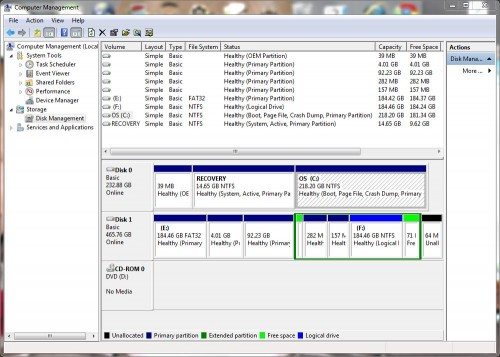

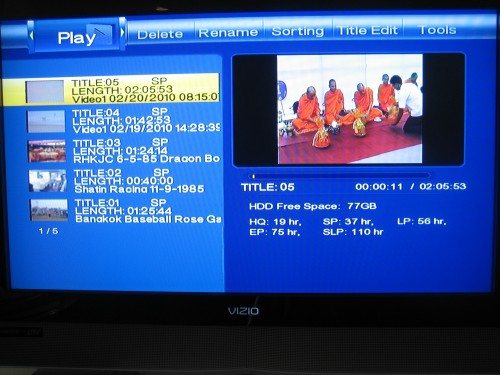
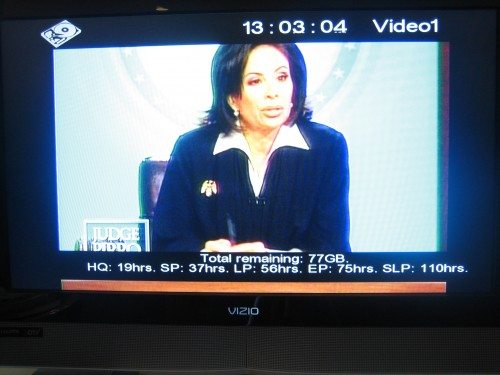
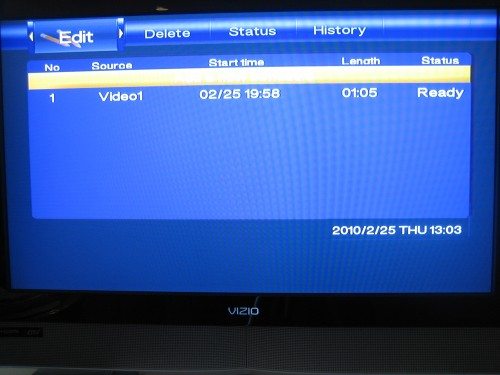
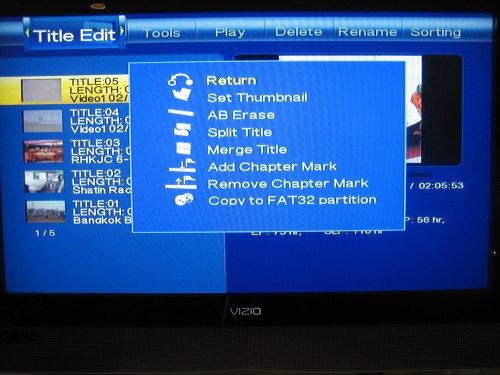
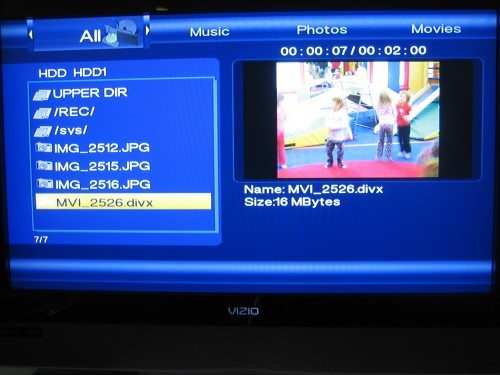
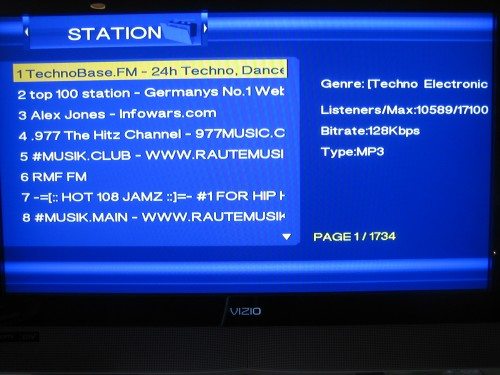
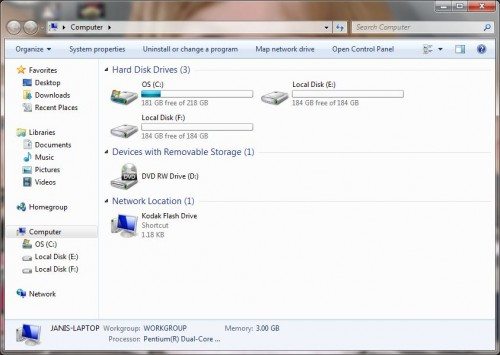
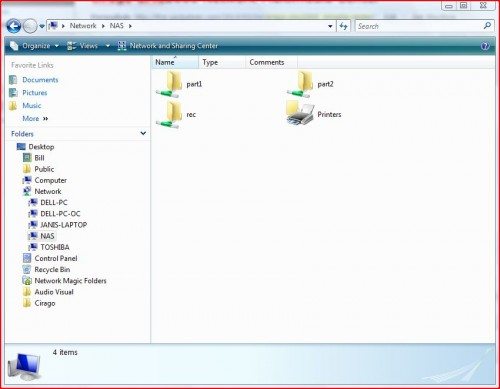


Gadgeteer Comment Policy - Please read before commenting
Same question as the last media player…
Can you use the hdmi port at the same time as the AV Out ports? I want something that will gracefully downgrade an HD signal to composite. Want to watch a downloaded hd signal on the HDMI port and also watch it on the av cables…
Gareth,
I hooked up 2 LCD TVs just now…one to the HDMI port and another to the AV out ports and they both had picture and sound from the media player. Of course I had to go out and buy a new 47″ flat screen to do this test (just in case my wife reads this) 🙂
Excellent! At that price – it may be worth doing. Now – to find a place that will ship to canada without making me bend over…
You indicate that the partition used for recording video is FAT32. This brings into play filesize limitations. Is there any way to change the record partition to NTFS or EXT3? I would hate to have to reduce the quality of video so that I could watch the video in another room via network.
I also have a MVIX media player in my livingroom. I was hoping to install the Cirago TV Platinum CMC2000 in my bedroom and do my recordings there. The MVIX is able to “see” my NAS and play video on the NAS without copying to local hard drive. It would be super if the MVIX could see the recordings made by the Cirago TV Platinum CMC2000 to be played in the livingroom as well. Can this be done?
Note my concerns of filesize vs quality. What would be the longest movie (time wise) that you could record at the highest quality without exceeding max filesize for fat32?
Froolap:
The partition for recording as well as the pause buffer are hidden and cannot be accessed from outside the box. I did a 2:05 recording and was able to watch it on the unit via the playback function. I then “copied” it to the Fat32 partition using the title edit command and it was automatically put in the \REC\ folder on that drive. This gave me an unnamed .mpg file which I could play using the browse command.
The next step was to connect my laptop to the input usb port and I could access the fat32 partition ( it showed up as a separate drive), but it showed 3 mpg file names _R00.mpg, _R01.mpg and _R02.mpg, the first 2 being 1.99 GB and the last was 284 MB. Obviously, the 2+ hour mpg file was broken up into pieces because of file size limitations. All 3 played fine using Windows media player.
There is a format command on the device, but it is limited to changing the size of the 2 accessible partitions. They are named HDD1 for the fat32 and HDD2 for the NTFS.
So, I don’t think you can do what you suggest. However, you can download files of any type, via the NAS function, to either of the partitions and if it is video supported by the device it will play using the browse function. From the CMC2000 perspective, the fat32 partition is read/write, but the NTFS partition is read only.
Have you tried upgrading the disk in the CMC2000?
Do you know if the machine will work with a 2TB drive?