
REVIEW – Finding the ‘perfect’ mechanical keyboard can feel like chasing a unicorn, especially if you aren’t up for 3D printing your own case and soldering PCBs. If you’re looking for a near-full-size mechanical keyboard with an ergonomic layout, the Keychron Q13 Max has you covered.
↓ Jump to summary (pros/cons)
Price: $229
Where to buy: Keychron
What is it?
The Keychron Q13 Max is an ergonomic, 96% mechanical keyboard featuring hot-swappable switches and utilizing the Alice layout. This layout uses a wave-like key placement to promote a natural and relaxed wrist position while typing. As a 96% layout, you get nearly all the keys, including the numpad. In the Keychron lineup, a ‘Max’ model is where you’ll also get a 2.4 GHz dongle for connectivity alongside Bluetooth and wired options. This board is offered either fully assembled or barebones if you prefer to bring your own switches and keycaps. Our review sample is the fully assembled version in shell white.
For lefties, Keychron also has a Q14 Max with the numpad on the left side of the board.

What’s included?
- Documentation
- 1x USB-C cable
- 1x USB-C to USB-A adapter
- 1x 2.4ghz receiver
- 1x extension adapter for receiver
- Keycap and switch puller
- Screwdriver and hex key
- Keycaps for MacOS and Windows
- Extra screws and other misc. parts
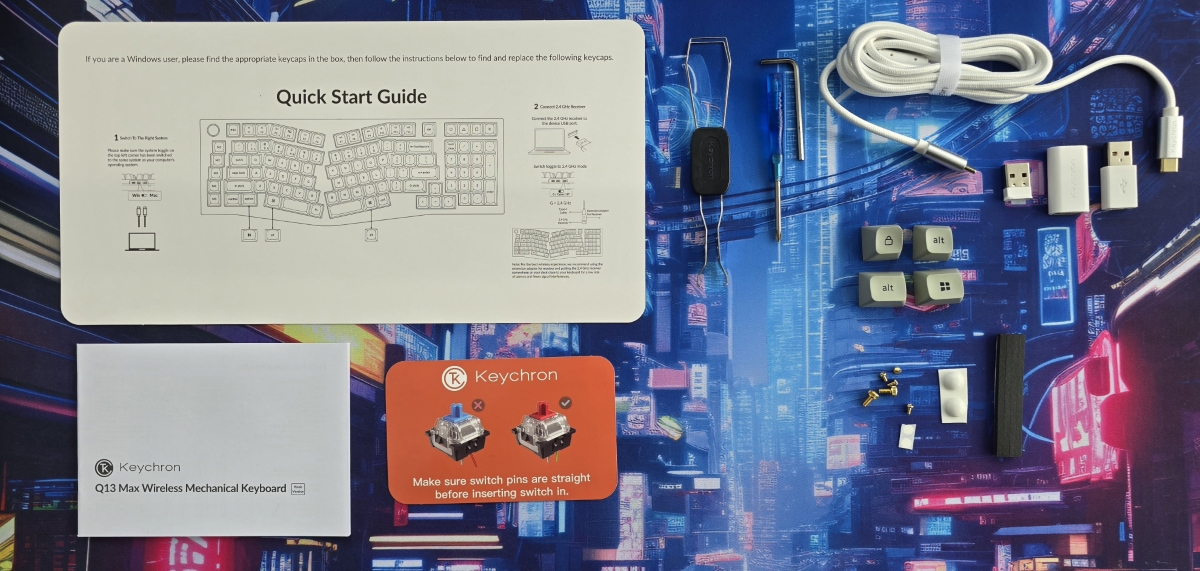

Tech specs
| Width | 156.85mm / 6.17″ |
| Length | 447.29 mm / 17.60″ |
| Height incl. keycap(front) | 32.84mm / 1.29″ |
| Height incl. keycap(rear) | 47.93mm / 1.89″ |
| Feet Height | 2mm / .08″ |
| Angle | 5° |
| Weight | 2405 g ± 10 g (Fully Assembled version) / 5lbs |
| Body Material | Full CNC machined aluminum |
| Plate Material | PC |
| Keycap |
KSA double-shot PBT keycaps, not shine-through (Fully Assembled version)
|
| Switch | Gateron Jupiter |
| Stabilizer | Screw-in PCB stabilizer |
| MCU |
ARM Cortex-M4 32-bit STM32F402 (256KB Flash)
|
| Battery | 4000 mAh Rechargeable li-polymer battery |
| BT Working Time (Backlit off) |
Up to 300 hours (Lab test result may vary by actual use)
|
| BT Working Time (RGB) | Up to 100 hours (Lowest brightness) |
| Bluetooth Version | 5.2 |
| Hot-swappable |
Yes. Compatible with most of the 3 pin & 5 pin MX mechanical switches such as Gateron, Cherry MX and Kailh, etc.
|
| Compatible System | macOS/Windows/Linux |
| Polling Rate | 1000 Hz (2.4 GHz & wired) / 90 Hz (Bluetooth) |
| N-Key Rollover (NKRO) | Yes for both wireless and wired modes |
| Connectivity | 2.4 GHz / Bluetooth / Type-C wired |
| Backlight | South-facing RGB LED |


Design and features
Let’s just get the obvious out of the way – it’s a Keychron, and it’s incredibly well built. We review boards from Keychron often, and they consistently knock it out of the park in terms of materials, and build quality.
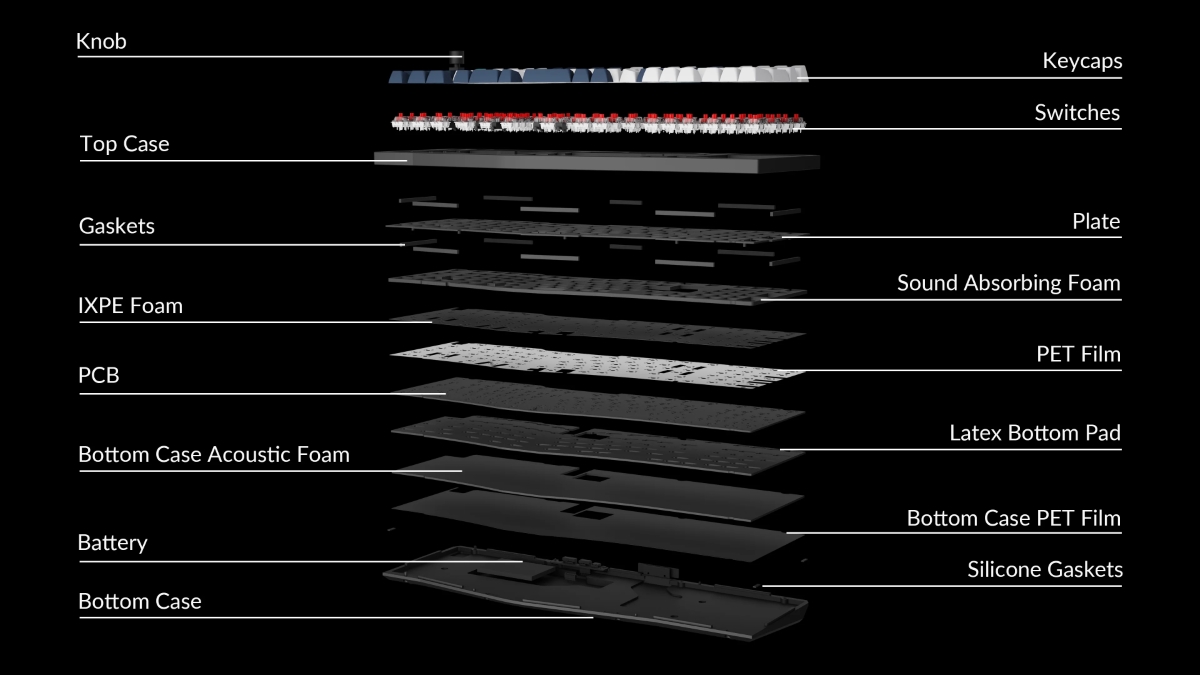
Where this board gets particularly interesting is in the Alice layout coupled with the convenience of a 96% format.
Keychron’s Alice layout on the Q13 Max is near-typical, though they do opt for a double B key. As B is equidistant from F and J on the home row in a conventional staggered layout keyboard, either hand could be used, so Keychron made it simple and gives us the option on both sides. If it’s not your cup of tea, you can always remap one of them.

As a 96% board, we don’t see a nav cluster on the Q13 Max, but we do get a full numpad (though not a full-size 0 due to the encroachment of the arrow keys). Keychron makes up for this with the programmable m-key column on the far left, and a quad of programmable keys above the numpad with symbol legends.

The included keycaps are double-shot PBT for durability, and use Keychron’s take on the SA layout (dubbed KSA). This profile creates a dish that is balanced between row 3 and 4, rather than going flat in the middle like a traditional SA. Secondary legends are found on the F-row keycaps for common media and UX needs.

Assembly, Installation, Setup
The fully assembled Keychron Q13 Max is ready to go out of the box, and you can get typing straight away. Just set the connection type and OS switches (replace the keycaps with the included puller to match your OS of choice if you’d like), and you’re set. The stock keycaps have sub-legends for connection types – FN+1, 2, or 3 will toggle between the Bluetooth profiles, and FN+4 for wireless. For wired, just plug it in.
For those looking to personalize their experience and remap keys, Keychron has an excellent browser-based application called Launcher. This will work whether wired or on 2.4ghz connection, and is really easy to setup.
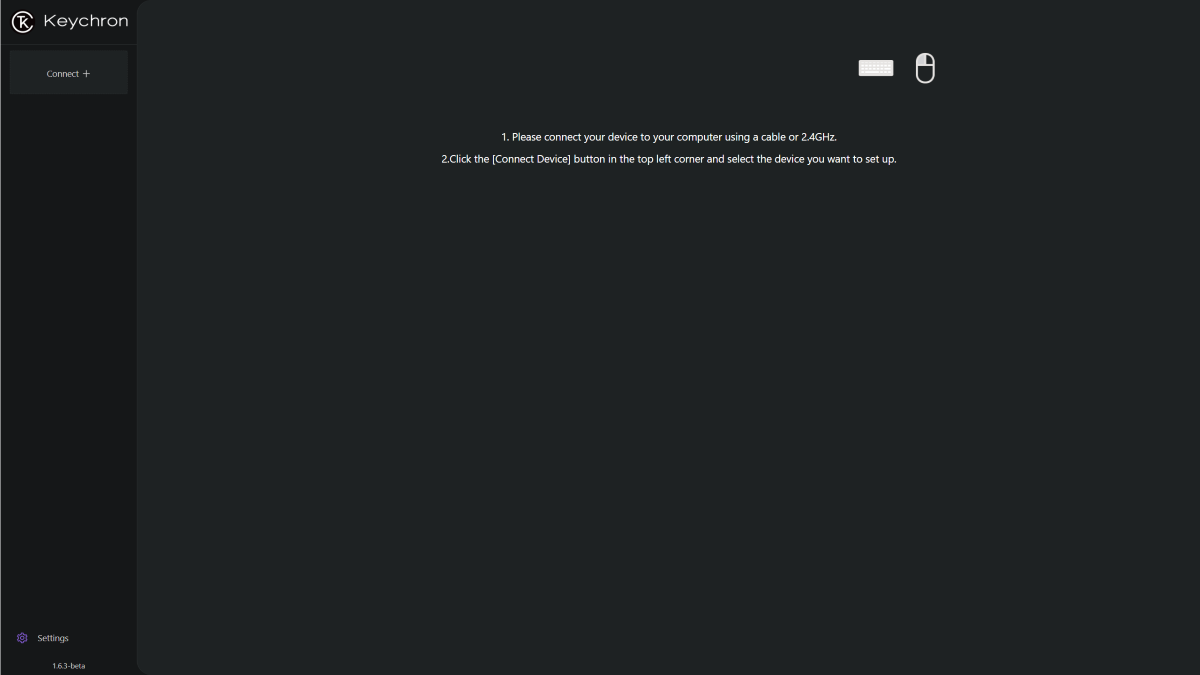
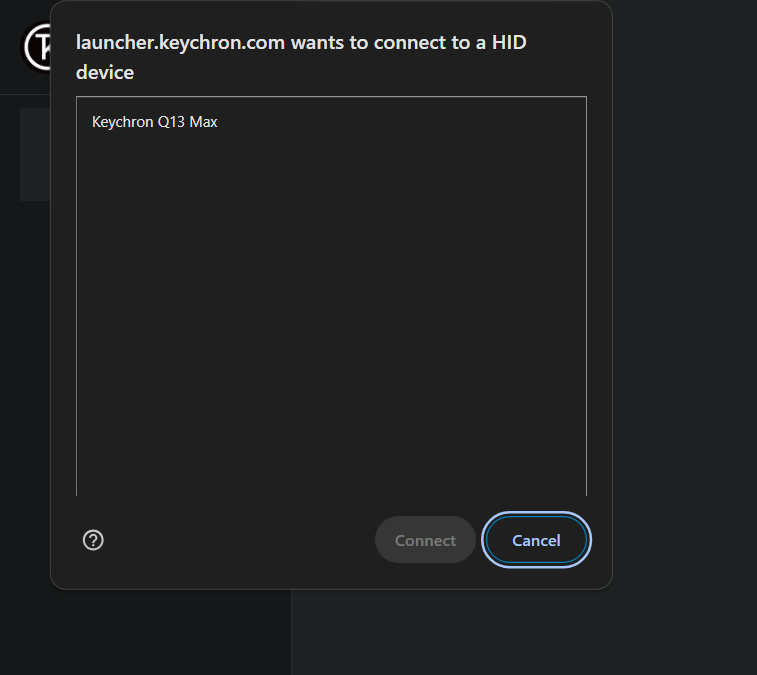
Once connected, you can make real time changes to your key layers, keymaps, lighting, or macros. This is also where you can flash updated firmware. I really like how clean this utility is, and not having to faff around with saving configs or downloading sketchy apps is super welcome. The changes are all saved on the board, so they will travel with you wherever you go.
Performance
Typing on the Keychron Q13 Max is a comfortable experience with the Alice layout, and the included KSA keycaps pair well with the Gateron switches. Despite the appearance, it’s relatively close to a conventional keyboard layout when compared to either a columnar or fully split option. The key angles will feel different, especially the angle shift for the pinkies when touch typing from home row.
The Alice layout could be a good ergonomic option for those who tend to bend their wrists outward when typing on a standard slab keyboard, as the row angle would promote a more neutral wrist position. I can feel the difference, in a good way, when typing for long stretches on the Q13 Max when compared to a conventional keyboard.

Looking beyond the typing experience, the rest of what the Keychron Q13 brings to the table is well executed.
The Gateron Jupiter Red is the lightest key switch in the pre-built offering with an actuation force of 45g, and also the quietest. It has a very suitable sound signature for an open office environment or for those who otherwise wish to avoid a clicky switch. Despite being on the quieter side, it still has a very satisfying sound profile in the Keychron case, and excellent responsiveness to boot.
I expect those who are after a 96%+ board are here for the numpad, and this is, unfortunately, where my only gripe with the Q13 Max resides. Early in my career, I worked in finance, and my muscle memory on the Numpad is so engrained that the 1u (normally 2u) 0 key was really messing me up in the day-to-day work. I’m sure with more time, I would overcome it, and on balance, it’s still nice to have the dedicated numpad instead of relying on using a key layer to achieve the same.

Final thoughts
The Keychron Q13 Max is an excellent ergonomic option that is very well built, and comfortable to type on. The Alice layout is a good starting point to explore how keyboard layouts can affect your typing comfort without taking the plunge into something like a columnar layout. Ergonomics are always subjective and unique, and if you’re struggling with RSI due to typing, please be sure to start with your physician.
What I like about the Keychron Q13 Max keyboard
- Build quality
- Strong customization utility in Launcher app
- Comfortable typing experience
- Near full-size format inclusive of numpad
What needs to be improved?
- Full size 0 in the number pad
Price: $229
Where to buy: Keychron
Source: The sample of this product was provided for free by Keychron. Keychron did not have a final say on the review and did not preview the review before it was published.
Read our other Keychron keyboard reviews.

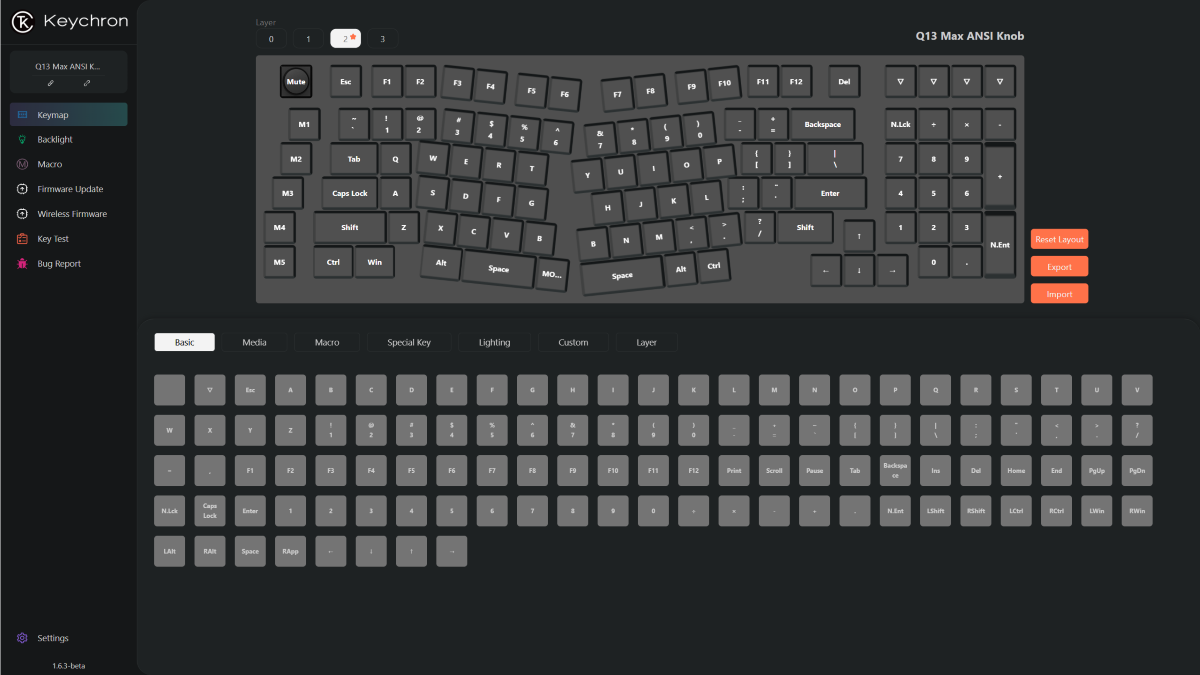
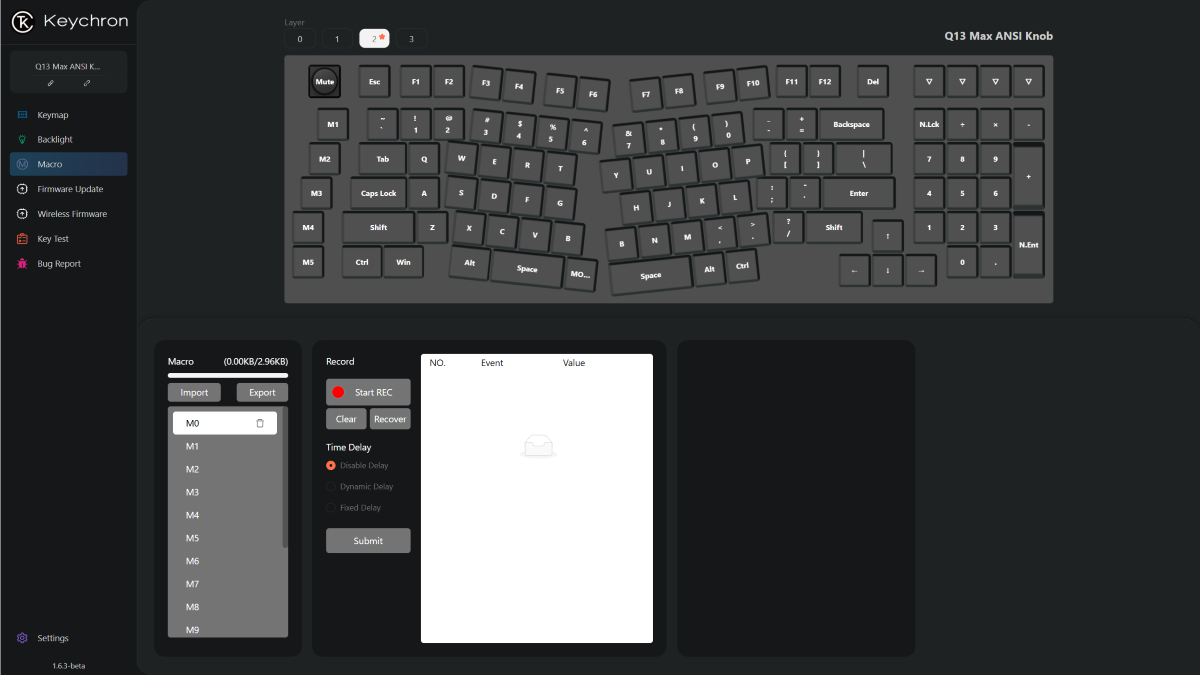


Gadgeteer Comment Policy - Please read before commenting
I started developing wrist issues again so I switched both home and work to ergonomic/Alice layouts. I use the Q13 at the office and a Q10 at home, thinking I’d be utilizing the numpad much more at the office. I have to say overall I enjoy the Q10 more.