
REVIEW – A monitor calibration tool is something I’ve wanted for years, but I’ve never dropped the money on one yet. I’ve had great monitors and terrible monitors, and a spectrum of photo printers across the years as well. It’s always been a crapshoot in terms of what gets printed out versus what I edited on my screens. Luckily, Datacolor offered up their Studio kit for review containing a SpyderX Elite monitor calibration tool, a SpyderCUBE, and a SpyderPRINT. This combination is designed to allow me to calibrate multiple monitors and then get color-accurate prints from my printer.
What is it?
The Datacolor SpyderX Studio kit includes a monitor calibration tool, a printer calibration tool, and a photo reference cube. The SpyderX Elite monitor calibration tool allows you to test and adjust color accuracy on your monitor(s)/projector(s)/laptop(s). The SpyderCUBE has pure black and white faces that can provide a reference in photographs for calibrating various settings. And finally, the Spyder Print can be used to color-match different printers (and even different ink and paper/media types) to be color-accurate to your newly calibrated screens. This potent combo promises to give photographers the tools they need for color consistency and accuracy throughout their workflow.
What’s in the box?
- Metal carrying case with custom foam cutouts for all items in the kit
- SpyderX Elite monitor calibration tool
- Welcome Card with software info and serial number
- Link to guides, videos, and support
- SpyderCUBE
- Protective pouch
- Quick Start Guide
- SpyderPRINT printer calibration tool
- SpyderPRINT Spectrocolorimeter and Base
- Quick Start Guide
- 6′ USB cable
- 1-year warranty (2 years in EU)
Hardware specs
SpyderX Elite monitor calibration tool:
- Supports calibration of multiple displays
- Ambient room light sensor
- Video and Photo calibration modes
- Digital projector calibration compatible
- Compatible with all recent computer display types
- StudioMatch: defines a studio standard to match multiple displays to
- USB 1.1/2.x/3.x, USB-A plug with USB-C adaptor
SpyderCUBE:
- Designed to be placed in photos for reference for white balance, exposure, black level, and brightness
Spyder Print:
- Calibrate multiple printers, inks, and media combinations to match screen calibration
- USB 1.1/2.x/3.x, USB-A plug (6 foot cable)
Design and features
Upon opening the cardboard shipping box, I was pleased to find a very nicely-done metal carrying case for the entire datacolor SpyderX Studio kit.

This case seems to be built to travel, I didn’t notice any major flex or obvious points of failure.

Inside the case are all of the components of the kit, in custom fit foam for extra protection.

The datacolor SpyderX Elite is the monitor calibration tool, and has a protective case and counterweight sharing the same USB cable. Visible on top of the SpyderX Elite is the ambient room sensor, which helps it calibrate the monitor by also measuring room lighting conditions.

The SpyderCUBE is a cube with white, grey, and black sides. It has a stand on the bottom so it can rest on flat surfaces, as well as a small lanyard/loop to hang from hooks or branches.

Above is the included screen cleaner and SypderCUBE carrying bag.

Above is the SpyderPRINT printer calibration tool itself and the 6-foot USB cable for it.

The SpyderPRINT can be used handheld by scanning it across the printed calibration paper, but the included plastic guide base makes that scanning even easier.

Flipped over, the SpyderPRINT has an optical sensor to do the calibration (left side of the picture), and a white line to help you keep it aligned across the test sheet while calibrating.
Installation and setup
The SpyderXElite and SpyderX Print software is compatible with Mac OS (10.10+) and Windows (7 and newer). I tested on Mac OS (a 2019 Macbook Pro).
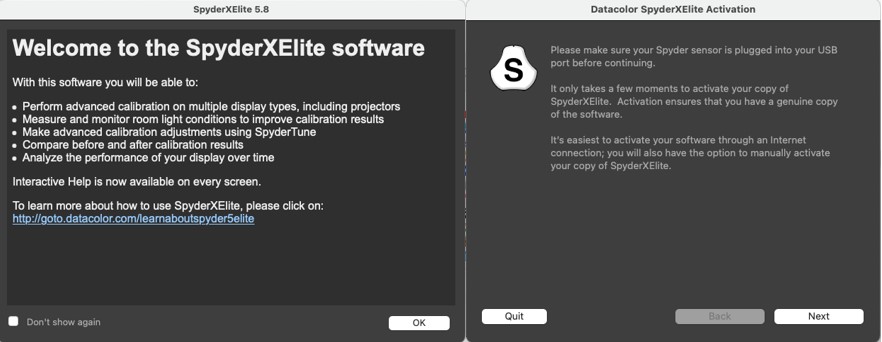
After installation, you are required to activate the software (this process is nearly identical for bot SpyderXElite and SpyderPRINT softwares).
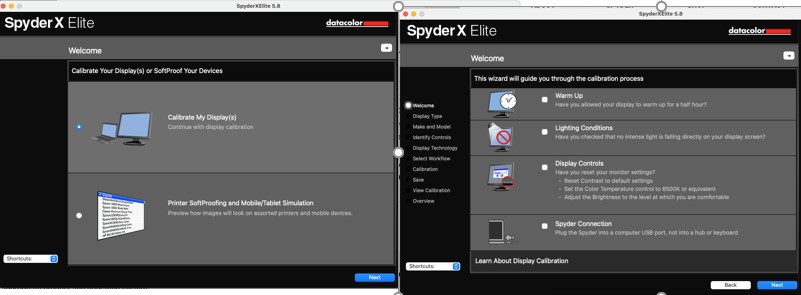
I found each screen and step to be informative and easy to understand. Datacolor has done a good job in their UI to streamline the workflow in logical steps.
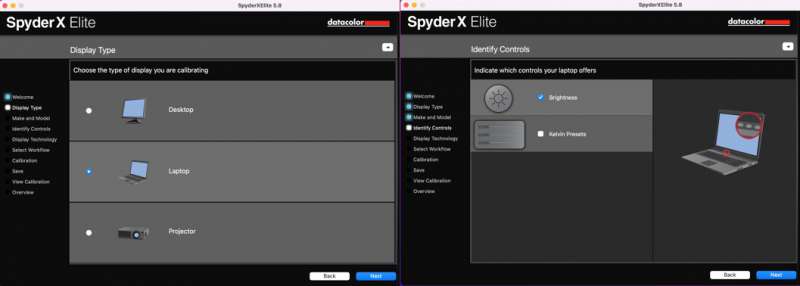
At the beginning of the screen/monitor calibration process, you’re asked to select what you’re trying to calibrate, then given clear instructions on how to set your monitor and room lighting.
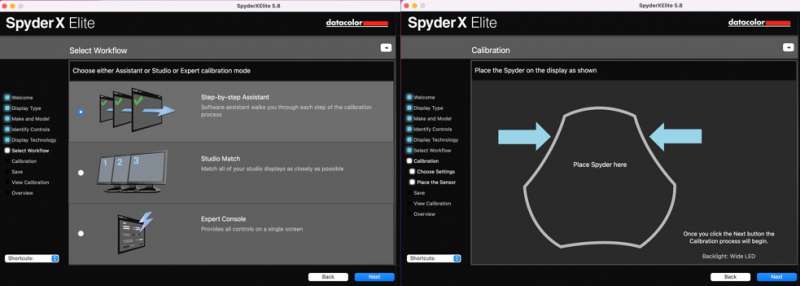
For this first calibration, I chose Step-by-step Assistant. This results in easy steps to follow, but for later calibrations you can choose to “Studio Match”, which is meant to standardize multiple screens in a studio to a consistent standard, or an Expert Console where professionals can have even more controls and options for their calibrations. Upon continuing, you’ll notice in the screenshots above that it displays a spot to place the SpyderX calibration tool.

First, you slide the base of the SpyderX about 12 inches down the USB cable, so it can act as a counter-weight.
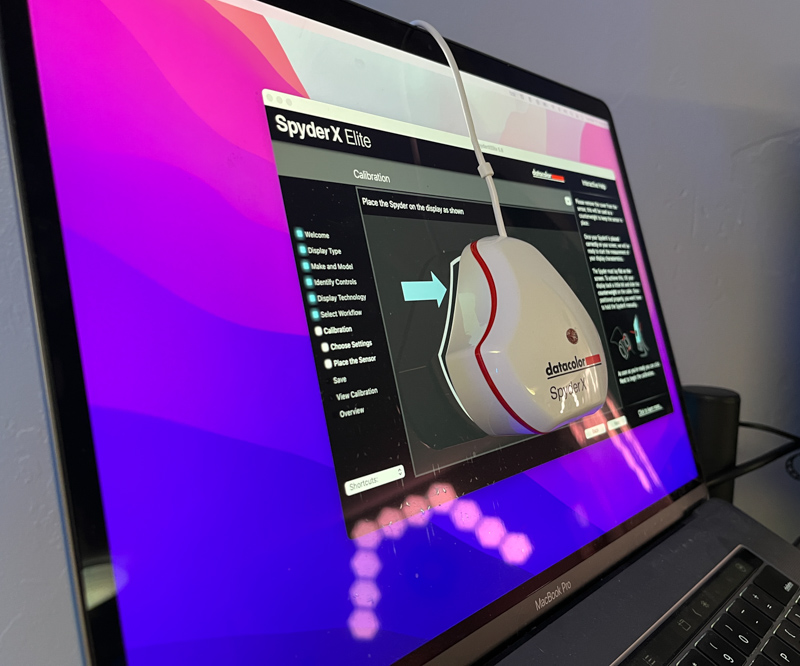
This allows the SpyderX to rest right on the desired spot on the screen.
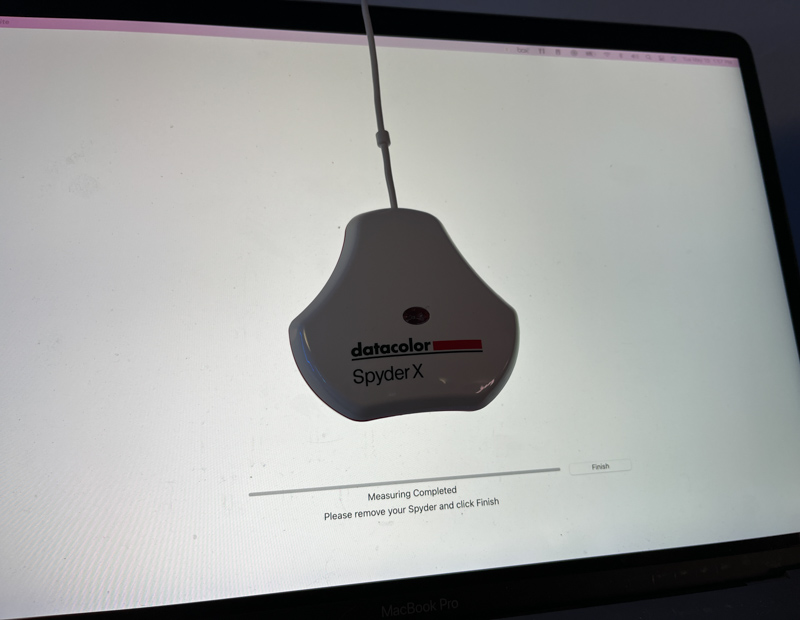
Next, the software runs a series of colors on the screen, which are measured by the calibration tool. Datacolor says the SpyderX Elite calibrates 4 times faster than their previous model, and I believe it, calibration was finished in under 2 minutes.
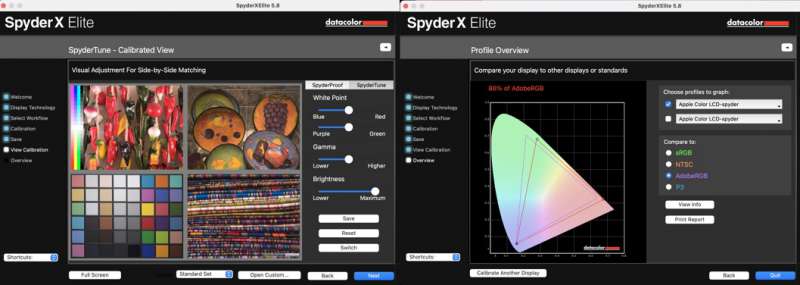
Upon completion, you can tweak the calibration if you want, and also view your monitor’s color gamut capabilities (in this case, datacolor SpyderX reported the Macbook Pro at 86% of Adobe RGB). The software gives you options to remind you to recalibrate on a schedule, which is recommended since monitors can drift from their calibrated values as they age.
Next up, I tested out the SpyderPRINT software. Following a very similar install and activation process to the SpyderX software, the actual calibration was a bit different.
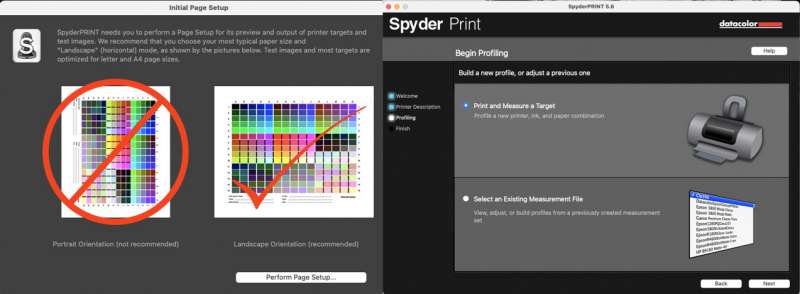
First, it has you print test sheets (you can choose from basic 2 sheet options to up to 9 sheets for finer calibration).
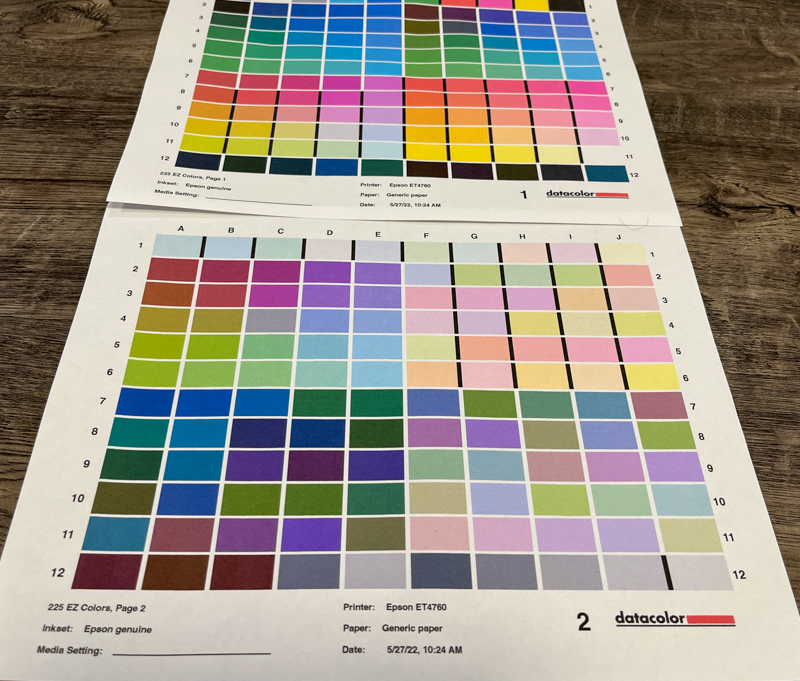
After printing, the software guides you through scanning the SpyderPRINT calibration tool over the freshly printed sheets, one row at a time. This is much easier if you use the included plastic guide – but this covers much of the test sheet except the line you’re scanning, so I opted to freehand it for the photos:

After all the rows are scanned, your printer’s color calibration profile is automatically updated, and you can print out a proof to check. The photo below makes it very hard to tell, since the LCD screen is backlit while the paper required light to be visible, thus changing the colors in the photo.
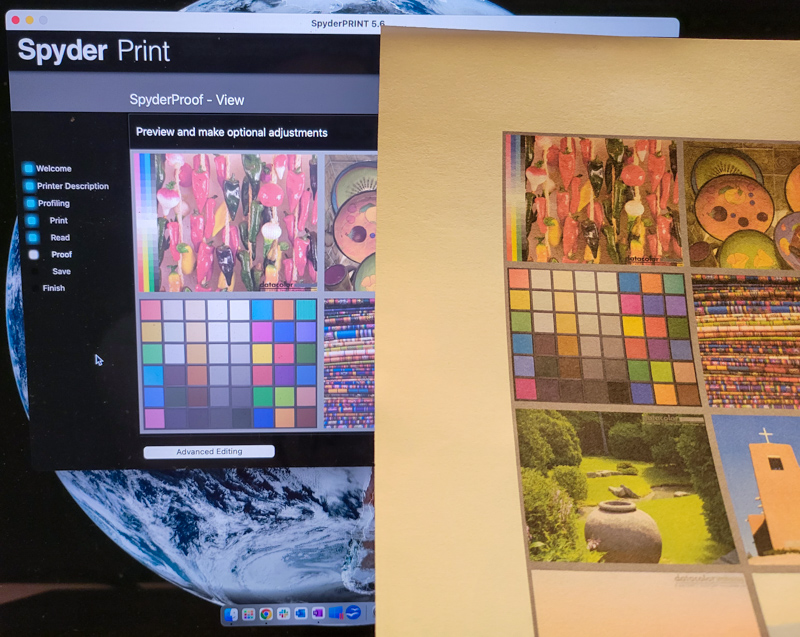
The result was surprising to me, I was able to get photos printed out that matched almost exactly what I was seeing on the screen. I’ve been taking photos (amateur and semi-professional) for years now, and I’ve just been used to getting prints that look different to what my editing looked like. This feels like a whole new world, where I can expect consistency in my colors. Would this be a good point in the review to mention that I’m colorblind? (I feel like I have to clarify that I’m not actually colorblind, and the previous sentence was a joke).
What I like
- Easy to follow instructions, even someone who’s never calibrated stuff can do it.
- Resulting calibration is color accurate from camera to screen to printing
What I’d change
- Nothing! – the whole package made calibration of my monitors and printer quite easy even for a first timer.
- On second thought, maybe the cost – but there’s quite a few different kit options at different price points that datacolor offers if you just wanted the monitor calibration. If I were buying this for myself, I would probably opt for just the monitor calibration tool. However, if I was trying to get into professional photography, I could see this kit being essential.
Final thoughts

I wasn’t quite sure what to expect from the Datacolor SpyderX Studio monitor-and-printer calibration kit. After using it, I am pleasantly surprised by the results and by how easy it was to use for a non-professional. I can tell that there are layers of complexity and settings that were above my head, but datacolor offers an easy route throughout the software to accomplish the basic tasks: getting screen colors to be accurate and consistent and then having photographs or designs printed out to match those colors.
Price: $494.95
Where to buy: Datacolor or Amazon
Source: The sample for this review was provided by Datacolor



Gadgeteer Comment Policy - Please read before commenting
I’ve been in the photocopier business for over 40 years. One of the things I hate is when someone says “the colors don’t look right” when they print. First thing I do is whip out my book that has a cut out question mark, with various shades of red in the cutout. I tell the person which shade is red? Typically, they pick the middle one and I open it up, and show them they are ALL the same SHADE of red, but, on different types of paper. 92 bright, 96 bright, heavyweight, lightweight etc. Then I tell them if they REALLY want the colors on the screen to match what comes out of the printer, they need something like this. And, tell them about how long it takes to set up the profile and on and on. THAT’S when they say never mind. I never have a problem with the production copier guys, because they are use to doing it. If the “office” copier types keep up, I tell them you have a 5,000 dollar copier…the production copiers are 70,000 and UP! Ya get what you pay for.
I wish more people would calibrate their monitors & printers. Would cut down on a lot of calls we get!
This is hilarious! I believe it too, I was never too color sensitive, but when I actually held up photos before and after calibration, it’s pretty surprising how different they were before, and how much of an improvement it was after. I would definitely have to calibrate a profile for each different paper type though to stay consistent!
The other thing I tell them (you have to know your customers…some don’t have a sense of humor)…
They will say their prints don’t look like a magazine. I say well, do you want the print quality of a magazine? Answer is typically yes! I say then buy a Heidleberg 4 head offset press, hire a press operator, cause that’s what is required. How much is usually the question. I say around 6 figures. You GET what you pay for. 😉