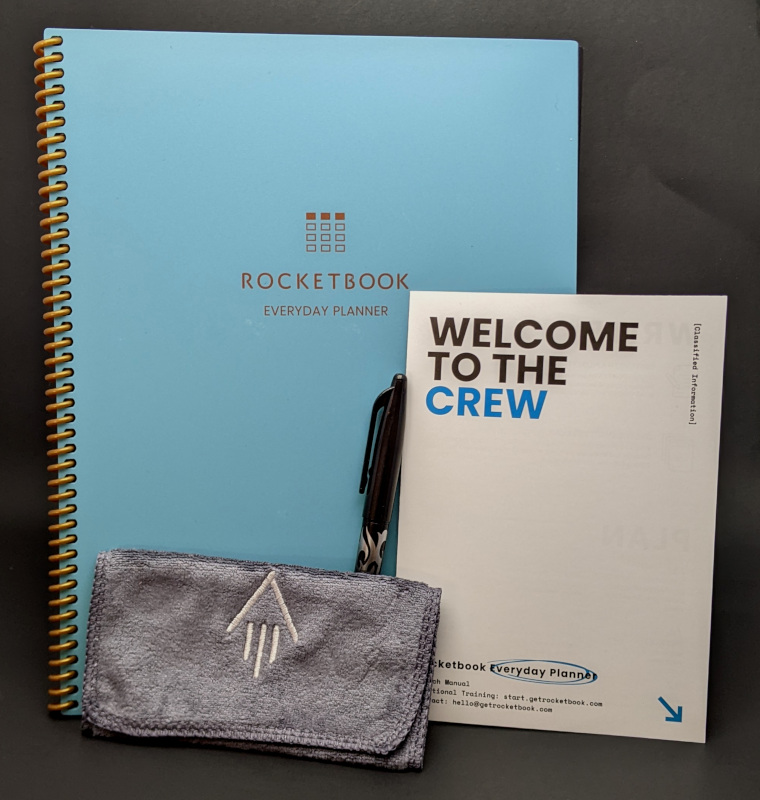
REVIEW – While I am always on my computer for my work, I prefer to take physical notes. I find that it keeps me more organized to have somewhere to organize all of my thoughts and schedules all in one place. My notes fall into two different categories, notes I want to keep as reference forever and things I need to remember for a couple of hours and then never need to refer to again. This means I am constantly wasting notebook pages with just a few scribbles burying the important notes in useless waste. The RocketBook Everyday Planner is a reusable notebook with a companion app that scans and digitizes notes for easy organization and reference. Once a note is scanned the page is easily “cleared” with a damp cloth. With multiple page layouts, it allows me to dynamically keep track of my schedule, to do lists and any random notes I wish to keep track of at the moment. Once I’m done with a note, I’m able to wipe the page clean and start over without any waste produced!
What is it?
The Rocketbook Everyday Planner is a reusable notebook that can be scanned with its corresponding app to digitize any notes then wiped clean with a damp cloth. An erasable pen must be used with the notebook.
What’s in the box?
- Rocketbook Everyday Planner
- Pilot Frixion 0.7 black pen
- Microfiber cloth
- User guide
Design and Features
The notebook itself has a nice plastic front and back cover which protect the pages inside. The pages themselves are thicker than standard paper, more like cardstock and have a plasticky feel to them but aren’t sticky at all. There are seven different layouts ranging from calendars and lists to lined and dot paper. It is bound with a plastic spiral that allows for smooth page turns as well as complete fold over/behind so the notebook takes up less space.

On the inside cover is a list of different symbols. Each of these symbols represent a location for the scanning app to send the files. Each of these locations is customizable in the app and easily written down on the inside cover for quick reference. The right page is a three month overview with a column for each month and rows for different goals.
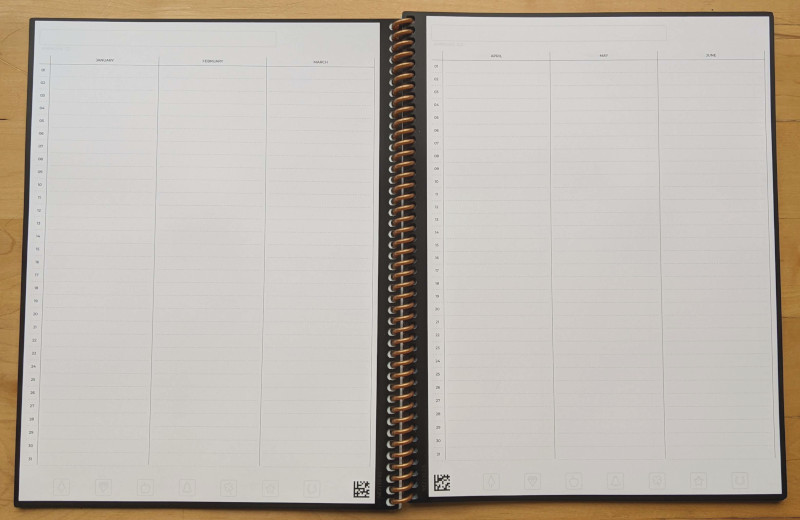
The next group of pages are quarterly monthly layouts. Each month is a column with three months per page.
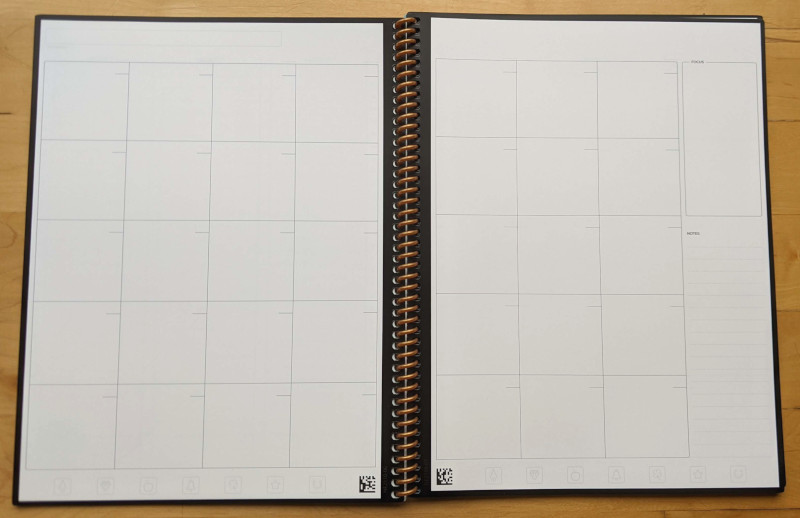
Since the quarterly layouts don’t provide much space to write per day, the next layout is a two page monthly calendar and there are enough pages for three months of planning.
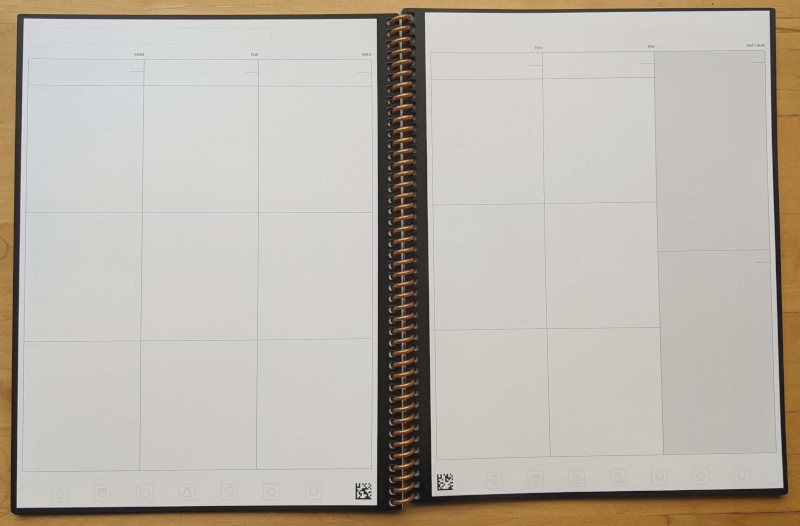
If you prefer organizing on a weekly basis, the planner also has six two page weekly layouts organizing time from morning, afternoon and evening.
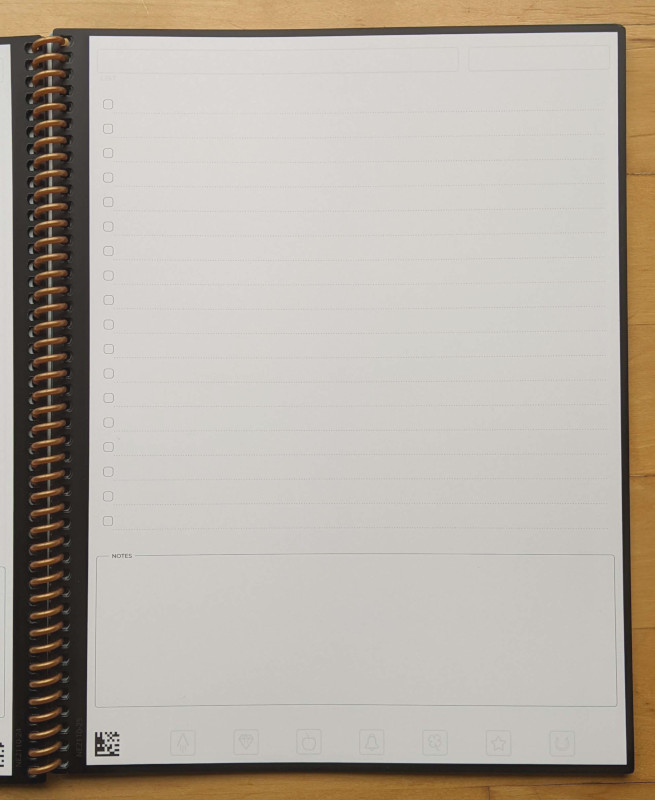
The last interesting layout is the “To Do List” which provides check boxes to record what has been accomplished and what is still left.
Each of the pages has the same icons printed in a very light gray at the bottom of the page which match the ones on the inside cover. Once the location is set in the app, you can mark a icon before scanning the page so it automatically sends the scanned page to the specific location instead of having to specify the location in the app.
Wiping the notebooks is super simple. Just dampen a corner of the provided microfiber cloth and wipe away! One thing I did notice is the pages stick together when damp so make sure to let the page air dry for a couple of minutes before turning the page or closing the notebook. Another fun “feature” of the notebook is due to the very plasticky texture. It creates just enough static to constantly collect any type of pet hair! The fur is easily brushed off but does create a weird lumps if caught underneath the page you are writing on.

It is VERY important to note that for the notebook to be reusable, compatible pens must be used. Rocketbook provides one pen with their planner, a Pilot Frixion which is an erasable pen using the gray nib on the bottom of the pen body. These pens are available in a wide range of colors and widths.
App
I must preface this part of the review with a caveat, my handwriting is very small. And when I say small, I mean REALLY small. I had previously purchased a set of pens that were compatible with the Rocketbook Everyday Planner but are .38 rather than the provided .7 pen. All of my notes are taken with my personal set of pens except for where indicated.
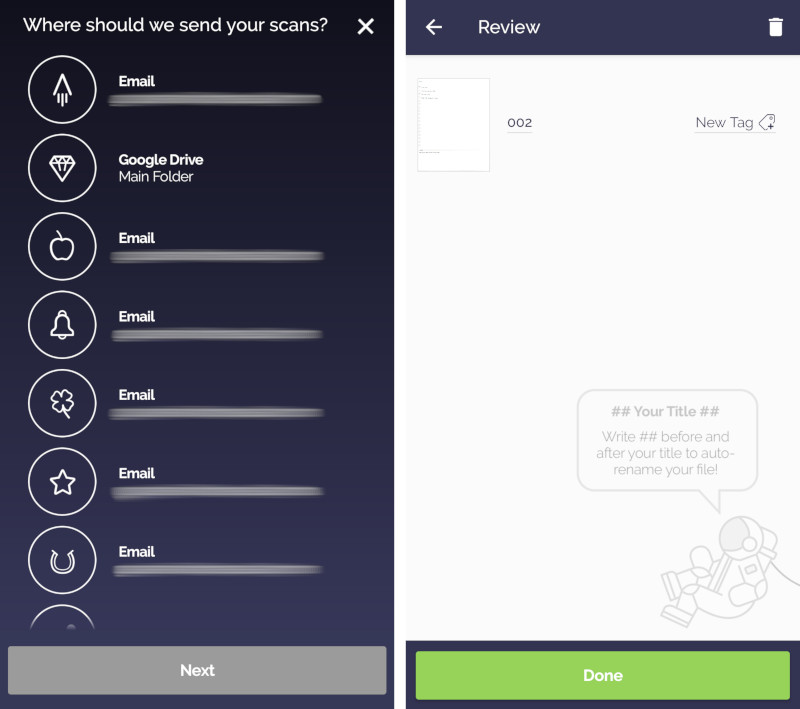
Scanning a page is super simple, just hold your device above the page and it will automatically scan the page for you. It is important to note that you need to hold very still or the scan will come out blurry. Once you have scanned all the pages you want, the app will then prompt you to select where you want the scans sent. It then allows you to review the scanned pages, rename them and add tags for easy reference later.
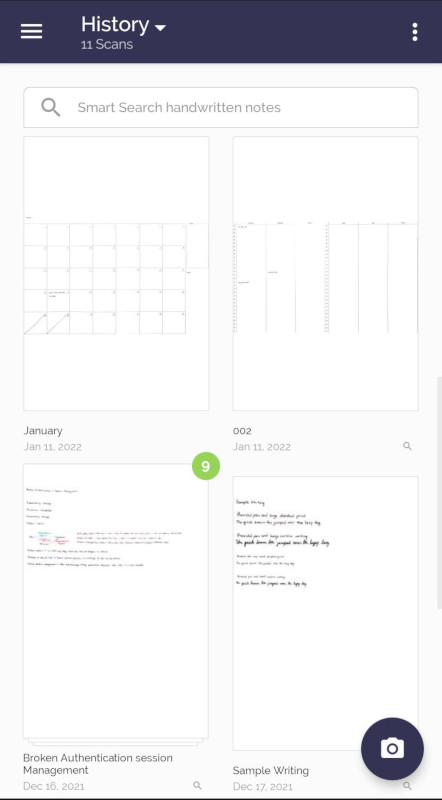
The app also allows you to scan more than one page in at a time which is key for the two page layouts. The two page layouts are automatically stitched together by the app and shown together as one image while the single page layouts are combined into one single file but kept as separate pages indicated by the green circle with a number inside.
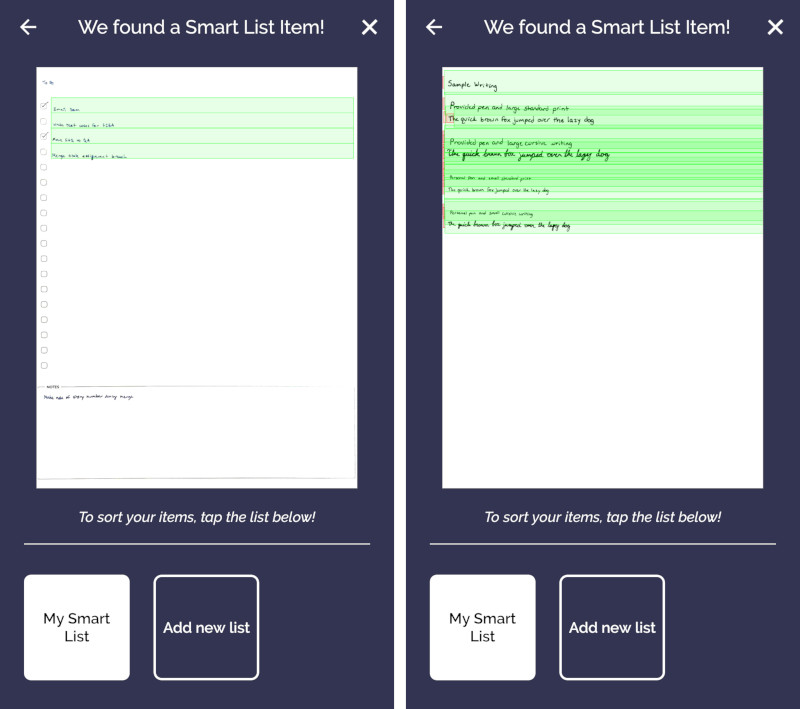
One cool feature is that the app is able to recognize a list and create a smart list out of it. Now sometimes it does mistake just simple notes as list as well but you don’t have to add it to an actual smart list. Your smart lists are then able to be sorted and checked off in the app digitally.
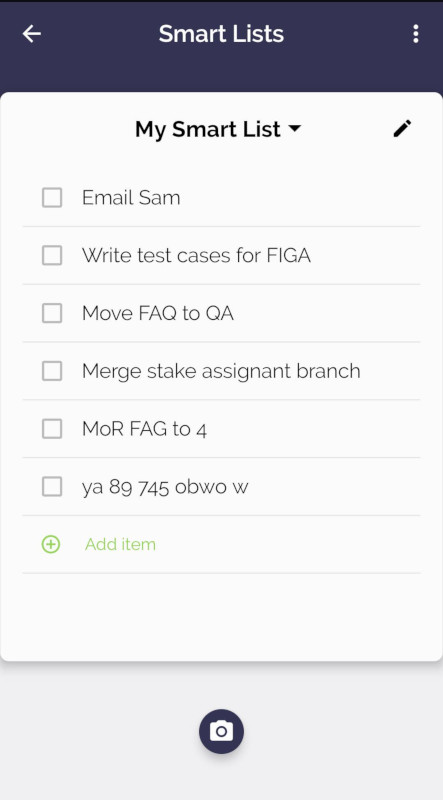
Now if you look at my generated list, there are some obvious typos and then at the end complete gibberish. This is where I start having issues with the app. As mentioned previously my handwriting is quite tiny which causes the AI system to struggle to figure out which letters I was actually writing.
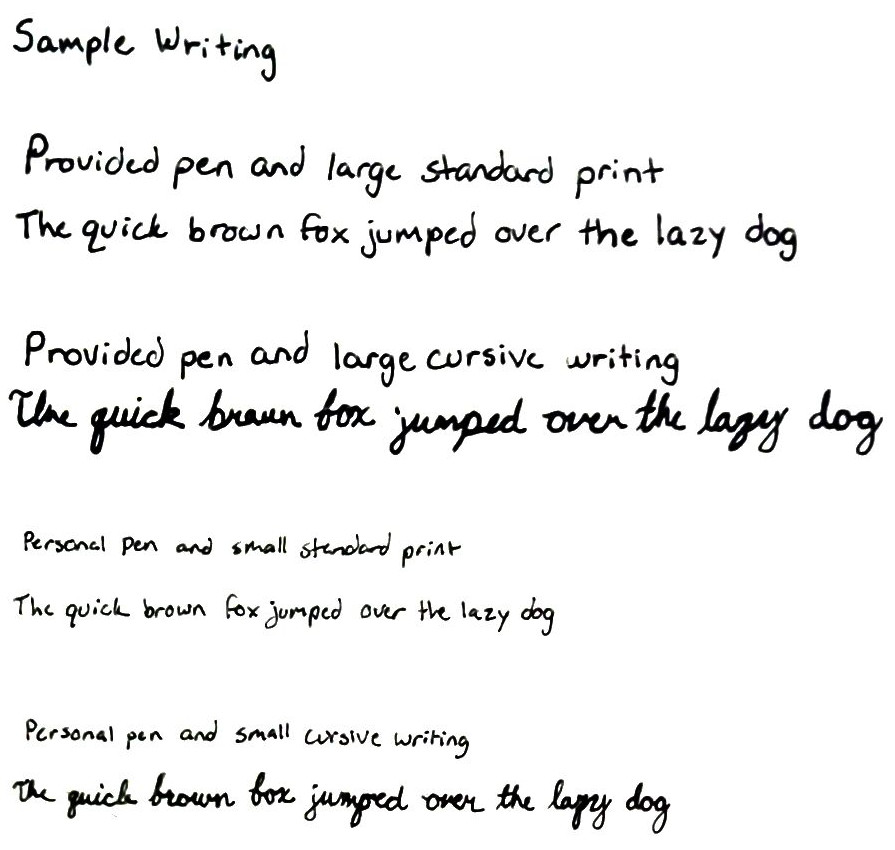
The scan above is of a generic test of the pen and the scanners capabilities. As you can see while it does scan the text, taking a photo with the phone camera would come out crisper and clearer. However, a phone camera doesn’t automatically transcribe your notes for you which was the other feature I was really excited to try.
The transcribe feature creates a word document with the text it automatically generates from your notes. You can choose to include an image of the scanned page in the document as reference or leave it out. Below is the scan of the notes I wanted to transcribe. As you can see it is a difficult note to transcribe as there is a small diagram and I didn’t follow the standard lines of the page, (black frame only to set it apart from the white background).
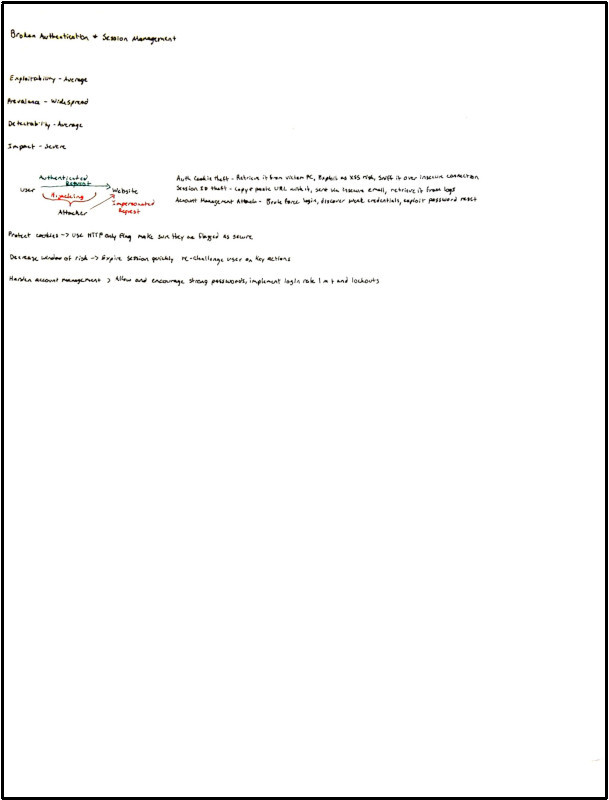
And the corresponding transcription:
Broken Authentication session Management
Exploitability – Average
Prevalence widespread
Detectabiling average
Input – severe
Avereniticari
Regreer
User
-wclosite
tracking nussard
Aurth cooler theft – Zerose in ton sotto-spur an ass rust, sak…
Session so that is proposte lab witte, som man pended from a long
Account Management – Bara fora Lage, desores crournis, Lapierre
Attacker
Represt
Protee coolice – see here only Elag, raake son they care flagged as suure
Decrease window of risk – Expire sessions quickly re-chelling te ver on key actions
Handia account management – Allow and encouray strong posowong’s, implement regin roke lar and occars
Now I’m not sure about you but I don’t understand any of that. The scan or the transcription. Here is a photo taken with my phone camera of the same notes.
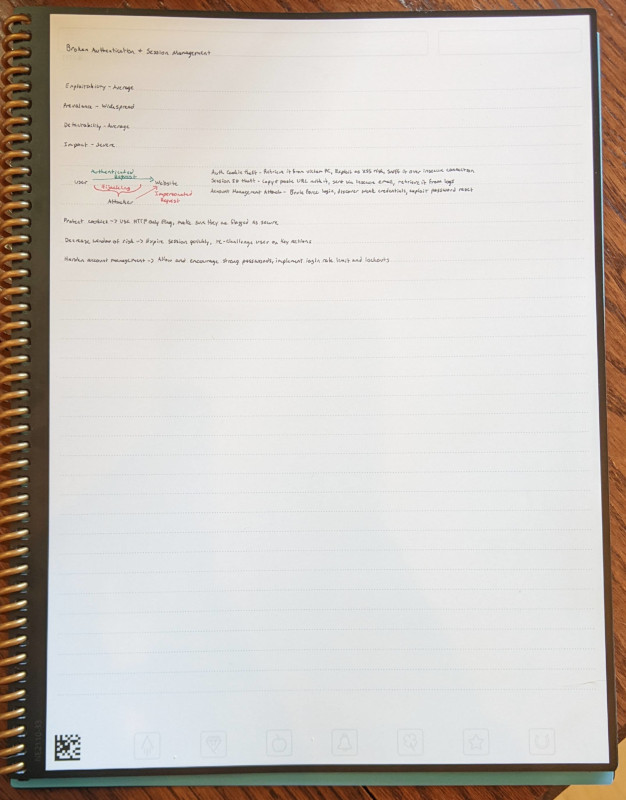
As you can see it is way clearer. The reason I took the picture showing the full page is that is how the app scans the page. It needs to see the whole page in order for it to register and scan correctly. But even in the photo it is easier to read and on top of that it is easy to zoom in and see the notes clearly.
I love the concept of being able to quickly scan my notes and have them converted to PDF’s and sent to a selected destination. But because I have such small handwriting the transcribe feature turned everything into Latin and the scans came out too blurry so for me. I quickly stopped using the app as I found taking a picture with my phone camera came out clearer than scanning it with the app and I didn’t really take notes I needed to save in the planner anyways.
What I like
- Multiple layouts for calendars and organization
- Pages feel close enough to paper and don’t feel too plasticky
- Can use any type of erasable pens or markers
What I’d change
- The app’s ability to recognize tiny handwriting
Final thoughts
I absolutely love this notebook for the reusability. Due to my handwriting the scanning part of the notebook is pretty useless to me but the fact I jot any random thing down without the guilt of wasting paper is a total win for me. So if you’re like me and love to write random things down but don’t want to produce paper waste, I definitely recommend the Rocketbook Everyday Planner.
Price: $37.99 executive and $39.99 letter
Where to buy: Rocketbook
Source: The sample for this review was provided by Rocketbook


