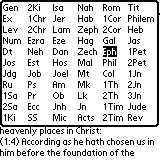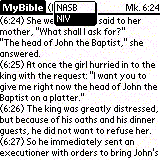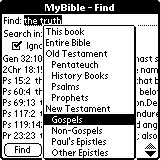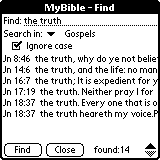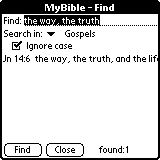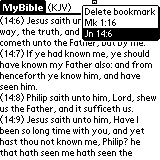You’ve heard the saying, “If I were stranded on a desert
island and could only have one book, I’d want it to be the Bible”. And what
about when you travel and have to carry it with you? Bibles are heavy! Well, not
any more. Thanks to Laridian Electronic
Publishing, you can carry your Bible on your PDA!
The MyBible*
software allows you to load your favorite Bible version on your Palm, or
Handspring PDA. (A WinCE version is also available, but it is completely
different. We may do a review of it in the near future). It is easy
to install and even easier to use. And there are many functions in the software
that allow you to easily navigate your favorite Bible. Currently, the only
versions available are King James Version(KJV), New American Standard Bible(NASB),
New International Version(NIV), and Revised Standard Version(RSV). More
versions are planned for the future, but these are the most widely used
translations.
When you purchase MyBible, you need to
purchase the MyBible Program in addition to
the Bible version you want. This is a good thing because if you wanted to buy
more than one version, you don’t have to pay for the program again. (The program
is $10, the Bibles range from $19.99 to $29.99). I’ll be reviewing the Palm OS
version of the KJV Bible installed on my Visor Deluxe.
The first thing that you may want to do is go to the
“Preferences” menu, so you can customize your Bible by changing the
way the verse indicators are displayed, or you can just hide them for easier
reading. You can also change the font size, put in chapter dividers, and
start every new verse with a new line.
| To go to any verse in the Bible, you simply tap the book name in the upper right corner, and a listing of all of the books pops up. Then you tap the book that the verse is in, and use graffiti to go directly to the chapter and verse. The graffiti part is a little bit challenging for me because you only have 2 seconds between numbers to get it right. For instance, for me to go to a chapter 25, I kept telling it to go to chapter 2 then chapter 5 because I am not too swift with graffiti. But after a while I got the hang of it and it wasn’t too bad. Then while in the chapter, you use a period or a colon followed by the verse number to jump to the verse. I was never able to write the entire chapter and verse separated by a colon or period correctly, but I could do it in stages. For instance, while in a specific chapter, tap for a period followed by the verse number will take you to the desired verse. |
|
| Some Bible versions are available with footnotes. Unfortunately, there is no functionality to add your own footnotes. It would also be nice to be able to at least underline or bold text so that you could see it better while scrolling through the chapters. (Next version perhaps?) But as a study Bible, there are many advantages to using MyBible. If you have more than one Bible translation loaded, you can easily jump between translations to compare how verses are worded. Just use the menu pick for the translation you want to see, and that translation will come up at the same verse that you were previously viewing. (How cool is that?!) |
|
|
|
Each Bible is approximately 1.5 MB. This may sound like a large
file, and it is, but on a 8 MB machine, I still have a lot of room left.
And if you are hard pressed for memory space, MyBible allows
you to selectively delete books from you PDA. In an example from their
web site they site that you can install just the New Testament, Psalms and
Proverbs easily on a 2 MB machine and not take up too much memory.(It’s
somewhere around 460K.)
Finally, what I like best about MyBible
is the fact that on the Palm OS it’s so fast and easy to navigate. I don’t think
that most folks will actively use MyBible
to do every day devotional readings, but MyBible
is excellent as a study Bible and will be a valued addition to anyone interested
in the Bible who needs to look things up in a hurry.
| Prices: | MyBible Program for Palm OS | $10.00 |
|
||
| King James Version | $19.99 | |
| New American Standard Bible | $29.99 | |
| New International Version | $29.99 | |
| Revised Standard Version | $19.99 |
Pros:
Ease of use.
“Find” functionallity.
Can delete book to save memory space.
Con:
Can’t add personal footnotes.
Can’t underline or bold text.
*(Please note that Laridian
Electronic Publishing states on their web site that MyBible is
actually the finished version of a product called Scripture for
which a beta version was released in the summer of 1999. Scripture
owners can “upgrade”
to MyBible at a discount.)
Island with Palm Trees and Beach Vacation PopSockets MagSafe PopGrip for iPhone
$25.99 (as of January 4, 2026 18:21 GMT -06:00 - More infoProduct prices and availability are accurate as of the date/time indicated and are subject to change. Any price and availability information displayed on [relevant Amazon Site(s), as applicable] at the time of purchase will apply to the purchase of this product.)Summer Palm Tree Vacation Beach PopSockets MagSafe PopGrip for iPhone
$25.99 (as of January 4, 2026 18:21 GMT -06:00 - More infoProduct prices and availability are accurate as of the date/time indicated and are subject to change. Any price and availability information displayed on [relevant Amazon Site(s), as applicable] at the time of purchase will apply to the purchase of this product.)Product Information
| Price: | |
| Manufacturer: | Laridian |