As an avid reader, I’ve long been a fan of e-books. Nothing is quite the same as a paper book, of course, but for convenience it is hard to beat carrying a small library in your pocket. While PDAs are probably the most common e-book reading platforms, there are also a few devices which are dedicated to them. The Sony Reader is one of them, and is the first dedicated e-book reader to appear in mainstream shops. It is also one of the first of a new generation of e-book readers that use “digital ink” displays which attempt to provide a more paper-like viewing experience. Does the Sony Reader do that? Read on to find out.
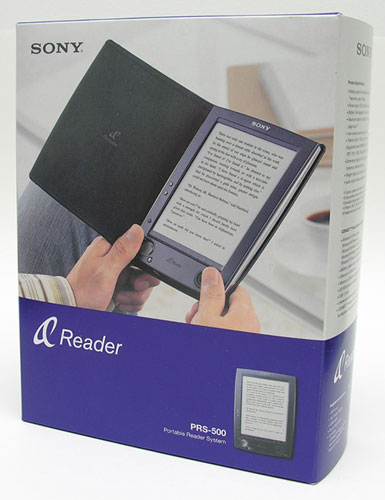
Hardware and Software Specifications
- Display Technology: E-Ink electronic paper
- Display Size: approx. 6 inch diagonal (comparable to a paperback book page)
- Display Resolution: approx. 170 pixels/inch, 4 level gray scale
- Internal Storage: 64MB
- Expandable Storage: SD or Memory Stick Duo
- Connectivity: USB for downloading e-books from PC
- Battery: Internal lithium-ion, up to 7500 page turns per charge
- External Power: AC adapter or USB based charging
- Size: 5.00 x 7.00 x 0.45 (approx.) inches
- Weight: 11 oz. with cover
- Media Formats: BBeB (Sony e-book format), PDF, RTF, plain text, Microsoft Word (with desktop conversion software), JPEG, GIF, PNG, BMP, MP3, AAC
What’s In The Box
The Sony Reader neither includes nor requires a bunch of accessories. In the box, you get just the essentials:
- Sony Reader
- Black semi-soft microfiber cover
- AC adapter and cord
- USB to mini-USB cable
- Software CD
The Reader is similar in size to a paperback book, but thinner. Most of its front surface is taken up by its display, with controls along the left and bottom edges.


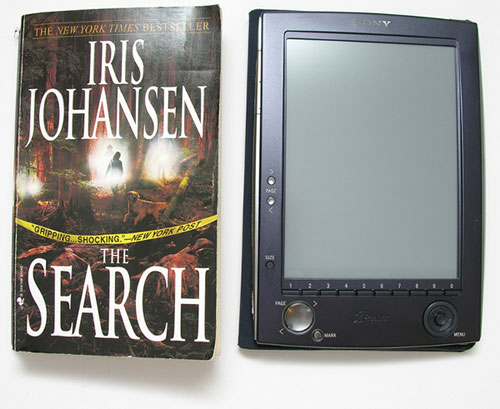
Rather than a typical slip case, the Reader’s cover is designed to be book-like. It’s slightly stiffer than the cover of a trade paperback and has a microfiber surface on the outside, soft fabric inside, and a faux-leather edge with embedded magnets which stick gently to the Reader to keep it closed. The case attaches with a round plastic clip that attaches firmly to the back of the Reader.



The AC adapter for the Reader is a small brick with detachable wall cord. Although Sony doesn’t acknowledge this officially, it’s the same adapter used for the PSP, so if you’re also a mobile gamer you can use the same charging accessories for both. The Reader also charges while connected to USB, but more slowly than using the brick.

The left side of the Reader has the power switch, volume control (for music playback), and memory card slot. It uses the same slot for both SD and Memory Stick Duo cards; one type goes in face up, the other face down.

The bottom edge of the Reader has the power and USB connectors, headphone jack, a docking connector for use with the optional cradle, and a lanyard hook.

Digital Ink Display
The display is one of the primary selling points of the Sony Reader. Like some other recent and upcoming devices, Sony chose to use “digital ink” rather than a more typical backlit LCD. Digital ink is a passive type of display that shuffles pigment particles around to create grayscale images. It’s similar to the electromechanical signs you see in airports, the ones that flip little panels around to show dark or light “pixels”, but on a smaller scale. The theory is that this sort of reflective display is easier on the eyes for long reading sessions than a glowing LCD would be, and provides a more paper-like experience and better contrast than an unlit LCD. Another advantage of digital ink is that it only uses electricity when it’s changing; while you are looking at an unchanging page, the display is drawing no power at all. (That’s why Sony quotes the battery life in “page turns” — the Reader is never really “on” or “off”, and all the power switch actually does is lock the buttons and blank the screen.) On the downside, digital ink is slow, which is probably why it isn’t used in everything yet.
The first thing you will notice about the Sony Reader’s digital ink display is that it really does look like a printed surface, not like any LCD display you might be used to. Unfortunately, as the technology is still new and is far from perfect, it doesn’t have anywhere near the contrast of a real book, producing an effect that reminds me slightly of a newspaper printed on cheap recycled stock. On the other hand, the display is quite sharp and text looks good on it, so the overall effect is good readability, especially outdoors or in a well-lit room. I don’t find it too difficult to read even in my relatively dimly lit bedroom, although if I’m actually going to read more than a couple of pages I’ll clip on a book light. (The Reader’s display is not illuminated at all.) Another quirk of the display, which should improve in future generations of the technology, is that it is prone to retaining ghost images of previously displayed images; to prevent this, while you’re reading a book the entire screen reverses for a moment to reset the pixels every time you turn a page. It takes some getting used to when you first see it, but doesn’t get in the way of reading.
Using the Sony Reader
The Reader’s screen is not touch-sensitive; for navigation, the front panel has a variety of buttons and a menu joystick. The main portion of its user interface is a menu system which shows ten items per page, and you can either scroll through them with the joystick and press it to select one, or just press the corresponding number key. Pressing the ring around the joystick goes back one level in the menu structure.

The rest of the controls on the front of the Reader are used while you are reading a book. There are two sets of pagination controls, one to the right of the display and one in the lower corner. That way, if you rotate the display, one of the sets of page controls should be in a convenient place for your thumb. In addition to those, dedicated buttons are provided for setting bookmarks and changing the display size.



The main menu lets you access books, audio, and pictures; books can be sorted by author or date, and you can create collections using the desktop software to group related books together. Even with all of these options it can get a bit cumbersome to browse a large collection, especially if you’ve got a big memory card. Thankfully, the Reader remembers your place, and puts a “Continue Reading” link right at the top of the main menu so you can continue reading your most recent book.
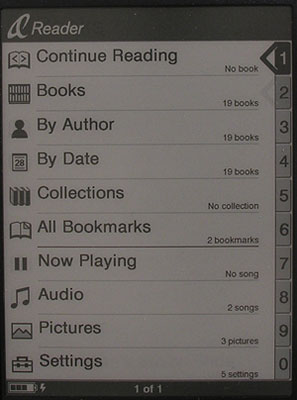
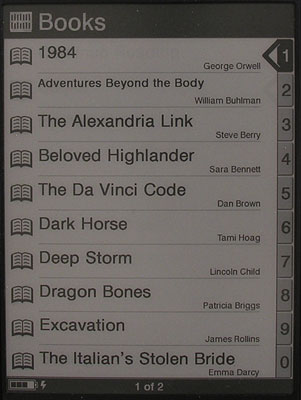
Once you select a book you can continue from where you left off in it or go directly to the beginning, the end, or a previously saved bookmark. Purchased books and some PDF files can also have a table of contents for more fine-grained navigation.
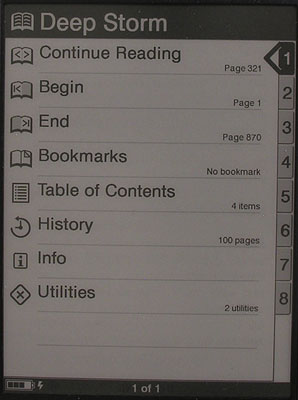
While reading a book, the entire display except for a small status bar is devoted to the text. The status bar shows the battery level, the currently displayed text size, the current page, and the page count. Text can be displayed in 3 sizes (2 for PDF documents), which you can cycle through by pressing the SIZE button near the lower left of the display. Holding the SIZE button rotates the display between portrait and landscape modes, too. The MARK button sets or removes a bookmark, the presence of which is shown by a “dog ear” in the top right corner of the page.
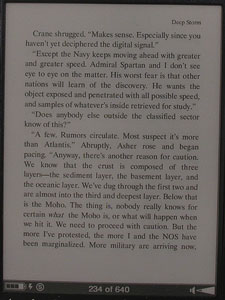
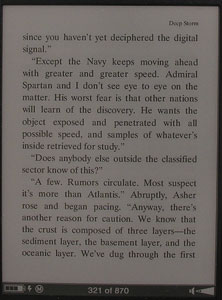
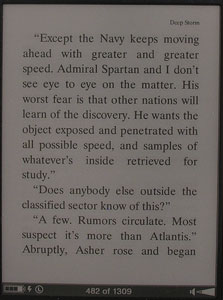
You can also listen to music and view pictures on the Reader. Viewing pictures seems mostly useless in practice due to the grayscale display, but the music player can be used while you’re reading so it could be marginally useful if you don’t have another source of background music in your favorite reading location.
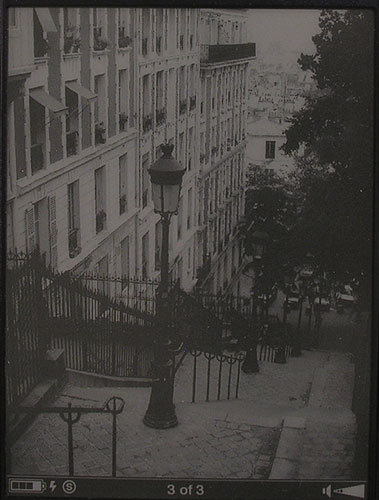
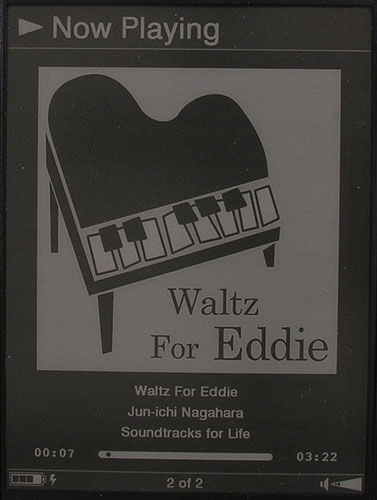
On the whole, reading books on the Sony Reader is straightforward and easy. The menus are kind of sluggish because of the refresh rate of the digital ink display, but that is avoidable by using the number keys to choose items directly. I don’t know why they didn’t just drop the joystick navigation entirely and put buttons around the sides of the display so you could just press the one next to your choice, rather than having a strip of numbers at the bottom. Of course, most of the time you’ll be flipping through a book, not navigating menus, and that part of the Reader experience is as simple as could be.
Desktop Software and Connectivity
At this point, you’re probably wondering how you get e-books onto the Reader. In order to load files onto the Reader you need special desktop software. Sony, of course, only supplies software for Windows. The CONNECT Reader software is similar to iTunes and other media library managers, with a straightforward drag-and-drop interface for managing a library of e-books and copying them to the Reader. Sony’s bookstore is integrated into CONNECT Reader as well, and this is the only way you can currently buy commercial e-books for the Reader. Using CONNECT Reader you can copy any natively supported file format to the reader, including PDF, RTF, text, MP3, and JPEG. The software will also convert Microsoft Word documents to RTF automatically, but that is the only non-native format it supports — if you want to put web pages, CHM help files, or any other format on your Reader you’ll need other software to do it.
Although Sony’s software and store only work on Windows, Mac and Linux users aren’t completely out of luck, thanks to the libprs500 project, which offers tools to convert and copy files onto the Reader. Even without software, you can still copy RTF, PDF, or text files to a memory card and the Reader will be able to use them. (I don’t recommend doing this on the Mac, however, as the Reader sees the various hidden files that Mac OS X stores metadata in, and treats them as separate books.)
E-Book Formats and the Sony Connect Store
One of the problems in the e-book publishing world today is the proliferation of incompatible formats for commercial e-books. Unfortunately, Sony has done nothing to improve this situation with the Reader — not that I expected them to, of course. The only commercial e-book format the Reader can display is BBeB as sold through the Sony CONNECT store, so if you have already purchased books from Palm, Mobipocket, or any other vendor, you won’t be reading them on the Sony Reader. Books purchased from Sony CONNECT are associated with your account and authorized for your computer and your reader; if you’ve ever bought music from iTunes this shouldn’t be too unfamiliar. When I first got the Sony Reader I had some trouble getting it activated; it eventually worked, but the first few times I tried the software simply hung for several minutes before timing out. Once you do manage to buy one, Sony’s commercial books look good on the Reader. The BBeB format supports cover pictures, tables of contents, and internal illustrations, so what you see on the screen is pretty much the same thing you’d see in a paperback.
If BBeB was the only format the Sony Reader could handle I’d consider it nearly useless. But it can also display plain text files, RTF, and PDF. As a PDF reader it isn’t particularly good; it always shows the entire page, which means that PDFs meant for desktop screens or printing will display unreadably small. On the other hand it does much better with PDFs created specifically for a small screen size. If you have a Mac, or some way to print to PDF on Windows, this can be a convenient way to convert almost any document for use on the Reader; just set the page size to around 3.5 by 5 inches and the results should look great on the Sony. The reader’s RTF support is good, and unlike plain text files you can put formatting as well as title and author metadata in an RTF file.
Conclusions
For me, the Sony Reader is both useful and frustratingly imperfect. I’ve been using it as my primary reading tool for most of this year, and I can’t imagine going back to reading e-books on my Palm, not even on the TX with its big display. It has a permanent place in my gear bag, so that I can whip it out and read a couple of pages whenever I have a spare moment.
But for all of that, there are improvements I wish they would make. The screen contrast is disappointing, but I expect that will be fixed naturally as the digital ink technology improves. I’d like it to work better with PDFs that originally came from the desktop, and I’d like to be able to use HTML and CHM e-books on it without going through a conversion process using unofficial software. I also wish they had included some sort of display lighting.
Is the Sony Reader worth the $300 it is going for now? It’s the most viable e-book reader with a digital ink display right now, but whether it is worth buying depends on whether you think $300 for a dedicated e-book device is a good deal, especially given that there are plenty of other devices you can read with, if you’re willing to compromise on the display and battery life.
ESR Upgraded for MagSafe Wallet, 5 Card Holder, RFID Blocking, Magnetic Wallet for iPhone with Adjustable Stand, Slim for iPhone 17/16/15/14/13/12 Series, Not for 13/12 Mini, Vegan Leather, Black
$19.99 (as of October 28, 2025 14:15 GMT -04:00 - More infoProduct prices and availability are accurate as of the date/time indicated and are subject to change. Any price and availability information displayed on [relevant Amazon Site(s), as applicable] at the time of purchase will apply to the purchase of this product.)TANGEM Wallet Pack of 2 - Secure Crypto Wallet - Trusted Cold Storage for Bitcoin, Ethereum, NFT's & More Coins - 100% Offline Hardware Wallet
$54.90 (as of October 28, 2025 10:59 GMT -04:00 - More infoProduct prices and availability are accurate as of the date/time indicated and are subject to change. Any price and availability information displayed on [relevant Amazon Site(s), as applicable] at the time of purchase will apply to the purchase of this product.)Product Information
| Price: | 279.99 |
| Manufacturer: | Sony |
| Requirements: |
|
| Pros: |
|
| Cons: |
|




Gadgeteer Comment Policy - Please read before commenting
Post your comments here on the Sony Portable Reader System PRS-500 review.
http://www.the-gadgeteer.com/review/sony_portable_reader_system_prs_500
Just click the POST REPLY button on this page.
I’m also a happy user of PRS-500. I’m with you on contrast issue. Battery life of okay, but nowhere near the declared 7500 page turns. I’d estimate it at 2500 turns.
My PRS-500 is hacked to support Cyrillic fonts. Also, clock display is fixed – turns out there is an internal clock, and the hack enables time display on the status line (time is updated only when a page is turned).
There’s a single-click converter form .FB2 (a popular open book format) to Sony’s LRF, called fb2lrf. You can set up things like margins and font preferences there.
I also use FictionBookDesigner to make FB2-files out of MS .lit and some .pdf files.
links:
http://en.wikipedia.org/wiki/Fb2
http://www.bookdesigner.org/
http://www.msh-tools.com/ebook/downloads.html
I really like my Sony Reader. Has significantly lightened my luggage when traveling! Plus I found several great jackets/cases for the Sony Reader at http:\\http://www.buymedge.com (M-edge Accessories). They an Executive jacket that is available in multiple colors and a sleeve jacket for using your reader at the beach/pool/gym. Great stuff!
Here’s another angle… I actually bought a Sony Reader for both Rob and myself because I wanted us to do a dual review. The thing is that once I started using it, it didn’t appeal to me near as much as using my Treo 680 for the same tasks. Seems like an odd thing to say given the measurable difference in screen size doesn’t it? Well for me, the Sony fails in two respects.
1. It’s another device to carry around. Although it’s not extremely bulky, it does take up space in my gear bag. Right now I’m going through a minimalist phase, so less is more.
2. The display is not backlit. For me this is the main clincher. I have to have good light in order for the Sony to be comfortable for me to read. That’s why I find the Treo (or any backlit PDA for that matter) to be superior. I can read with the Treo anywhere. I can read at night as a passenger in a car, in a dim room, etc. I can’t do that with the Sony Reader.
For those reasons I quickly set the Sony aside and went back to whatever PDA I happened to be carrying.
Look for it on the next garage sale to be posted soon 🙂
Julie
I just ordered a Sony Reader for $50…I took out a Sony credit card and that was the offer for getting the card. I expect it in a week or so, and it will work out quite well. I love reading ebooks, but my Treo 700p’s battery life (even with the extended battery) is pretty poor. This will enhance my reading experience!
$50! Wow, great deal! 🙂 Let us know what you think of it after you’ve had time to try it out.
I’ve been a happy happy Sony Reader user since last winter. I am a very fast reader, so being able to carry lots of books without a lot of weight means that I don’t have to worry about running out of reading material. This is going to be a big plus on my upcoming Hawaii vacation!
One thing that I haven’t seen mentioned yet that could be important for some people – unlike other e-readers of the past (yes, I was an early adopter of both versions of the Rocketbook), you can authorize more than one device on the same account (up to five, if memory serves me correctly). This means that my partner and I each have our own device, but can share purchased books (including having them on both devices at the same time). This is a win for me, as not having to purchase a book twice means she lets me spend more money on books!
Sony, by trying to force the world to their standards, misses the boat on so many fronts. Their cameras are not nearly as popular as they could be, if they would only drop memory stick and join the rest of the world in SD/CF-land. The other irritating factor is not supporting Mac users. There are tons of Mac users in Japan, not to mention the rest of the world. They are relegating themselves to the Zune dustbin by not realizing that many Mac users don’t want to piddle with software that “kinda-sorta” makes things work. Look at how quickly the Palm was adopted when they fully embraced the Mac market, and how they have been turned into a backwater with their dropping of it (although Missing Sync has saved their bacon in many ways.) You’d have thought Sony would have learned this with the Clio, but, no, they continue to think they can change the rest of the world. They will never get past early adopters with that attitude. This ain’t a TV, folks!
<slight rant ahead>
I’m a technical person, and can usually make anything work if I put my mind to it, but if a company doesn’t want to consider that users like me are a place they can make money, well, I’ll find someone else to give that money to. It spends nicely, they tell me, and they come back and offer to add more features through upgrades. And I am not alone by a long shot.
</rant>
I am considering this reader. Since it allows expansion cards, can I just load a pdf file to the card (using a card reader) and then read the file with this Sony portable reader? Or does the pdf file have to be converted before it is readable? I read lots of medical journals (mostly in pdf format) that this will be great if the Sony reader supports native pdf files.
DocGo:
Yes, you can copy .PDF files directly to a Memorystick or SD card, pop it in the Reader and it will show up in the document list. 🙂
The only problem is that if your .PDF file has Black and White images embedded in it, they show up like a photo negative on the Reader. At least the files I tried had this issue while the photos showed up fine on my desktop computer.
Thanks for the review! I’m looking to buy the new 505 version within a couple weeks. Anyone know of any site online that offers custom fit cases. So, that I could have a custom sized case made for the Sony Reader?
Sharon
To update this review a bit. The software package now supports Mac and there is a firmware update to add support for ePub format. The Sony bookstore is dropping BBeB and going to ePub.
If your PRS firmware is v1.x then it does not support ePub and needs to be returned to Sony to have the update installed. See the Sony website for instructions on obtaining the update.
If the firmware version is v2.x then the update is installed and the PRS500 can use .ePub format ebooks
To see the firmware version number choose Settings->About (0->4) and the version number will be at the top of the page.
You can also read about my experience sending my old PRS-500 to Sony for the upgrade here http://the-gadgeteer.com/2010/02/04/my-experience-with-sonys-upgrade-process-for-the-prs-500-reader/
WELL I’m late! Just as I was going to purchase the Kindle 3 I remembered that I had this little device that was just collecting dust. It works beautifully, even as a 4-5 year old. I haven’t updated it yet, can barely operate it at this point.