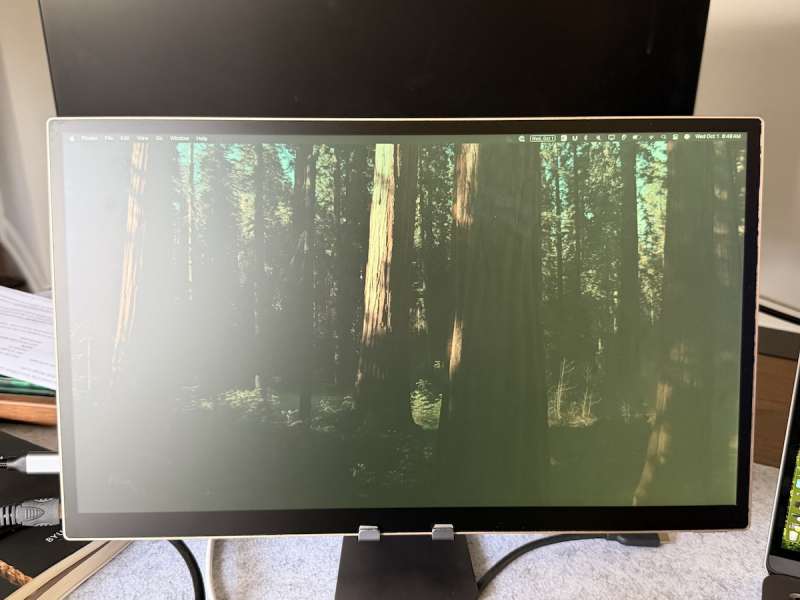
REVIEW – I have always been a fan of e-ink products and the like. The idea of a low power display that looks like paper and is easy on the eyes? Sign me up. I have had numerous devices in this category over the last couple years. So when the Eazeye Radiant Monitor sent up for review with all the supposed benefits of electronic paper plus some of the benefits of a standard LCD monitor, it was a no brainer. I had to try it.
⬇︎ Jump to summary (pros/cons)
Price: $749
Where to buy: Eazeye
What is it?
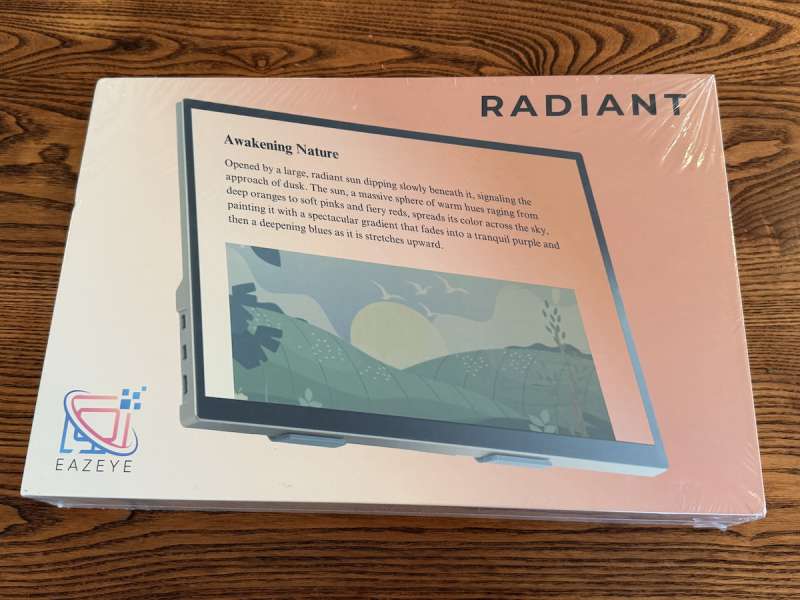
The Eazeye Radiant Monitor is a TLCD monitor, or transflective monitor. Meaning it “reflects ambient light instead of relying on harsh backlighting, creating a brighter, more natural view that’s gentle on your eyes.” It uses the light around you to display the picture as opposed to a backlight.

What’s included?
- Monitor display
- USB-C signal & power cable
- USB-C to USB cable
- Folio cover
- (User Manual) – It’s listed on the site as coming in the box. But I can assure you; I did not receive one in my box.
Tech specs
- 15.6″ TLCD Panel (15.6″ diagonal)
- 16:9
- 1920 x 1080 (Full HD)
- 60 Hz
- 1000:1 contract ratio
- 5 ms response time
- 16.7M (8-bit) colors
- 65° (H) / 65° (V) viewing angle
- 50,000+ hours lamp life
- English (default), Chinese, Spanish, others
- HDMI signals: 1920 x 1080 @ 60Hz, 1080/60p, 1080/60i, 720p, 480p, 480i
- Power input: A-CDC: 100–240 V, 50/60 Hz
- Power output: 5 V, 2.0 A (max)
- Power consumption: Backlight off: 3 W; Maximum brightness: 8 W
- VESA mount
Design and features
I hate to be so harsh right out of the gate, but this thing is almost dead on arrival for me. I’m not the stereotypical man that wont ask for directions (at least thats what 90s sitcoms and comedy movies led us to believe). I love directions! I want to be told how something works; how to use something properly, so I don’t have to worry about it later on. The website says it comes with a user manual, but mine did not. It’s not a particularly complex device, but its complex enough that I was extremely frustrated at not having something to refer back to when trying to get this thing set up. And with no labels on the device itself, it made it even worse.




Lets address a few things you can gather without even turning the monitor on. The folio that comes with the monitor: it has creases in it as if it folds in a certain way to be used as a stand. However since I don’t have a user manual, and maybe because I’m a bit thick headed, I could not at first figure out how to position and use said folio. There is even a strip of plastic on the inside of the folio as if I’m supposed to peal it off and stick it to the monitor. I could clearly see how it’s supposed to stick on the monitor, but because there was no user manual I could not figure out how I was supposed to fold it to use it as a stand… Until I looked at the website. So sure, I did get it all figured out. But I should not have to go back to the website to look at pictures in order to figure out how to set up the folio.
And trust me, I looked multiple times through the entire packaging for this mysterious manual. I tore the box apart thinking maybe I missed it.
Lets also address that once you peal the plastic strip off, reveal the adhesive, and stick it to the monitor where it clearly seems to go, you completely cover the two speakers on the back of the device.

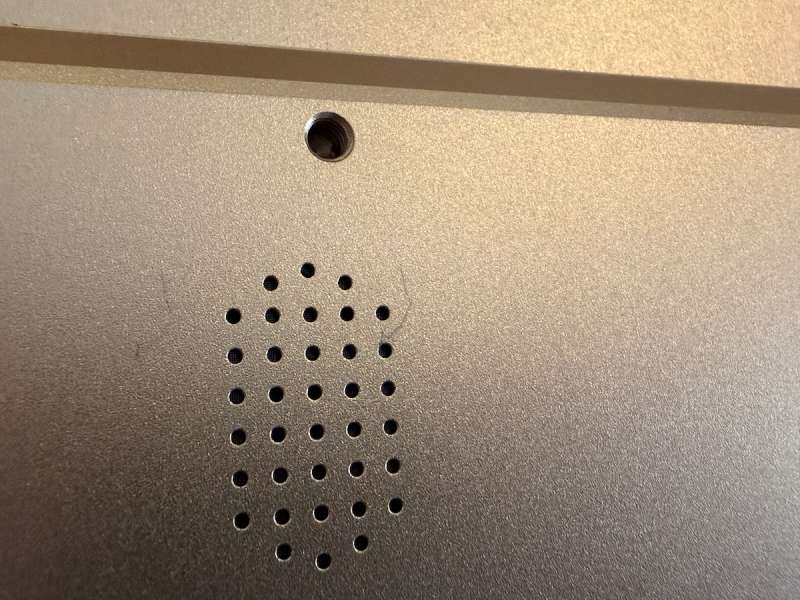

The two groves in the folio I assume are there to put the bottom edge of the monitor in to stand it. But the farthest one toward you is at too much of an angle and it falls down. So you can really only use the one grove. Why the 2nd one is there, I’m not sure.


There are two small rubber feet on the bottom edge of the monitor. I assume to to used in propping it up while in the folio. They kind of function as intended, but the way the folio sticks on, it almost holds the feet off the base. I’m not sure they are touching and providing the grip intended.
At this point it probably seems like I’m just reviewing the folio, but I promise you I’m done and moving on (I think).

On the side of the device there are a number of ports. A mini HDMI port, two USB-C ports, and an audio jack. However, there are no labels on the ports so I don’t really know what Is what. I know what the ports look like but when you are dealing with USB-C ports they could be 2.0 or 3.2 or even thunderbolt ports. So I just plugged In a the cord to see what happens. The bottom type-C port just mirrors or extends the screen. Works fine. The top one I think is just power, and brings up somewhat of a “manual” to connect it wirelessly. I followed the steps multiple times and could not get it to connect over wifi. I waited and waited, and nothing. So I just used it while plugged into the top type-C port. But even if you want to use this over wifi it doesn’t have a battery so you will have to plug it into an external power source anyway. So why not just plug it into the computer directly?
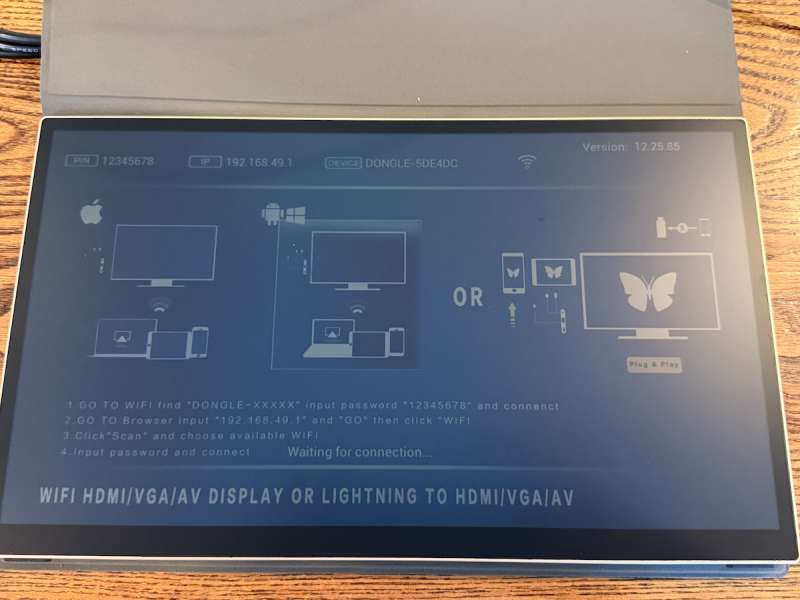
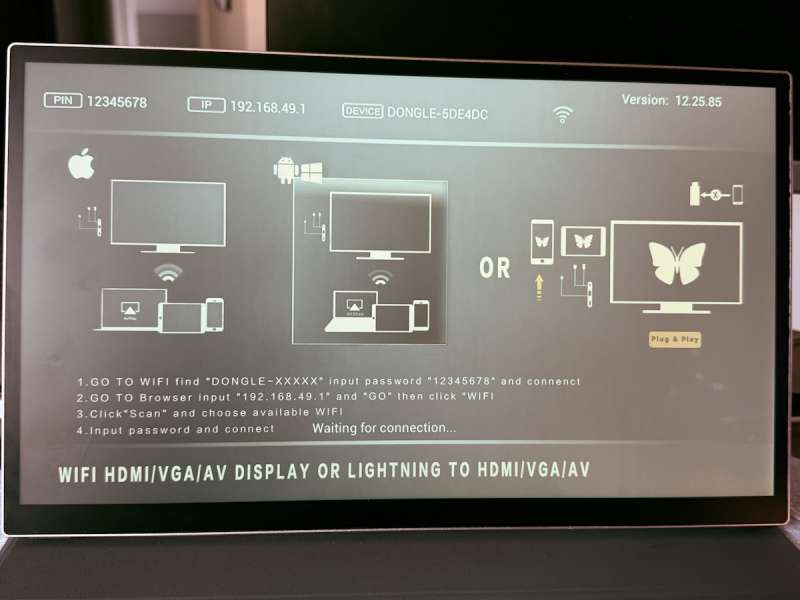
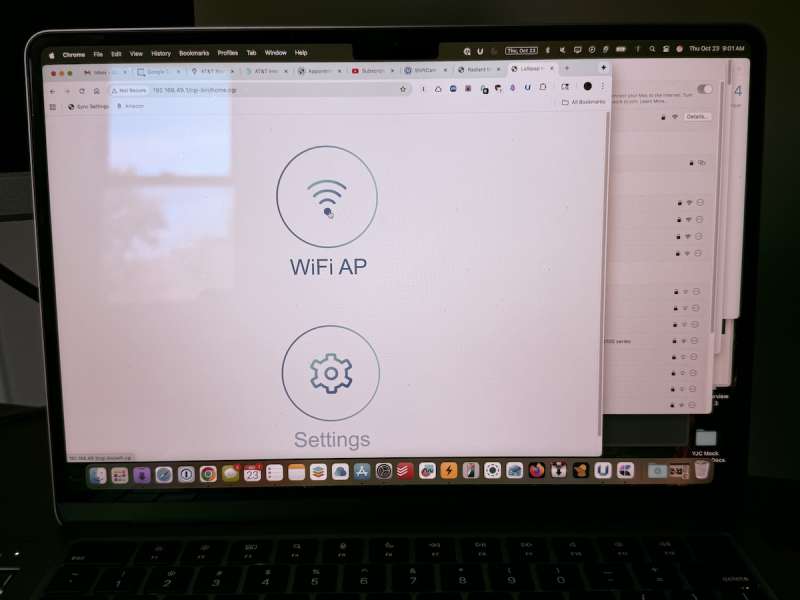
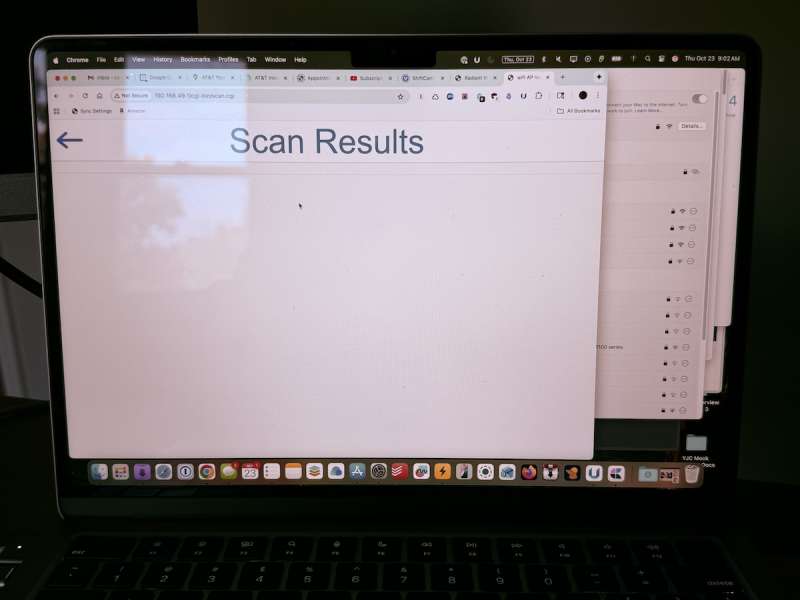
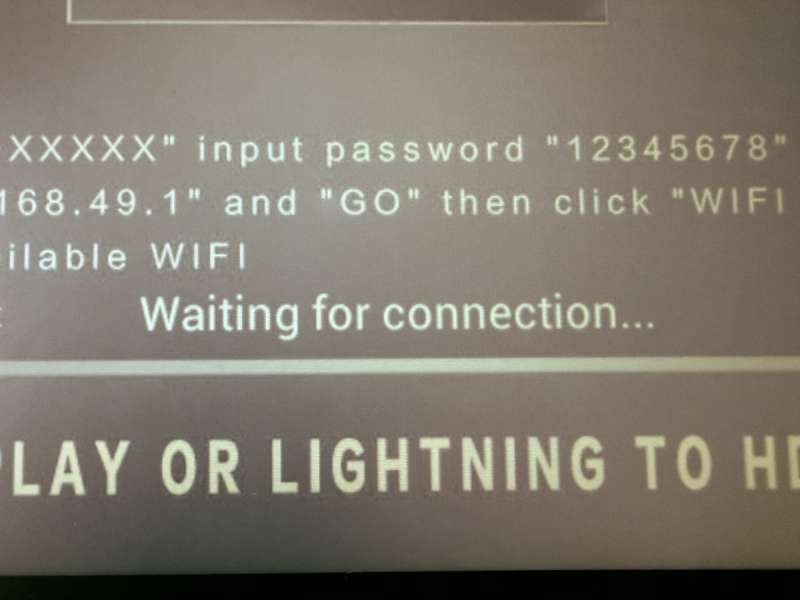
As I mentioned earlier, there is a mini HDMI port as well. But you still have to power the monitor off one of the type-C ports, and if you run that power from your laptop it will suck the battery dry in no time! I have a MacBook air with the M2 chip, which is known for having pretty good battery life. I left the monitor plugged into the computer with everything off overnight. At the beginning of the night it was at about 95% and when I came back and turned it on the next morning it was at 52%. FYI…
There is a very small toggle switch on the bottom edge of the screen that at first I had no idea what it was for, as it is not labeled and I had no user manual. Once I got the Radiant working and flipped it I realized it was the backlight.
My final observations of the device itself finally spill into the positive. It is fantastically thin. The hump on the back at the bottom slightly subtracts from that thinness but not by much. I also love the gold finish they call “Champagne”. It looks great.
I wanted to love the matte finish on the screen, but I’ll get into that later on.
On a side note; there is some sort of mark on the screen. It almost looks like the matte finish has come off on that spot. It definitely came out of the box like that. I assume this is unique to my unit (lucky me) so you shouldn’t be too concerned if you decide to order one for yourself.
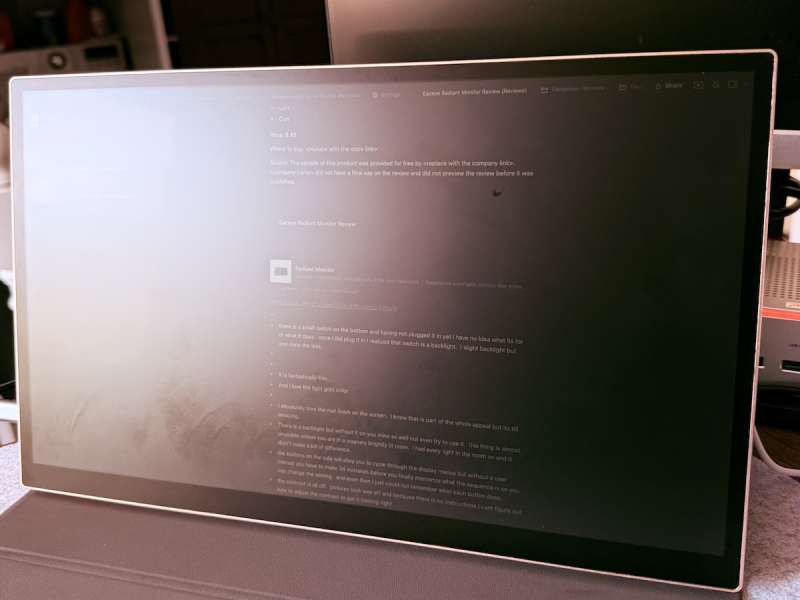
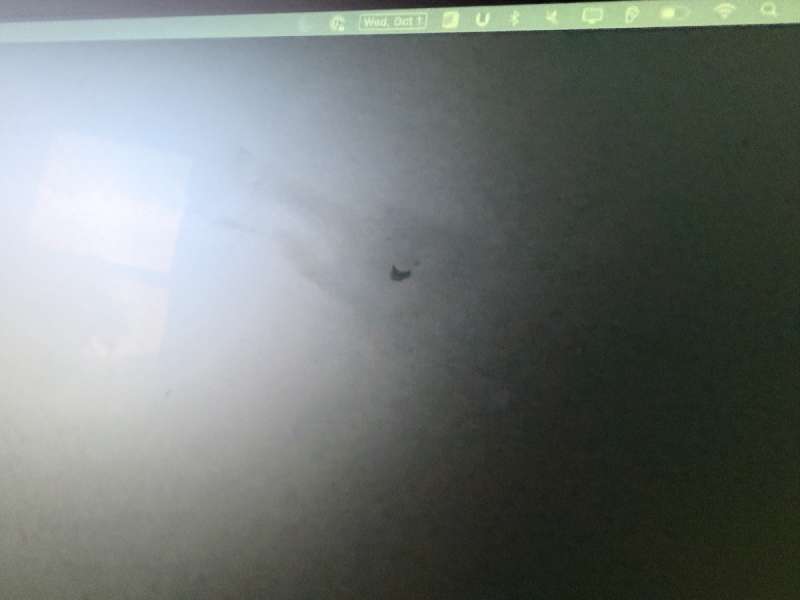
Performance
I kind of touched on what its like to use this thing posed up already when discussing the different ports and how it was preforming there, but lets get into a bit more detail about actually using this thing.

As mentioned before the Radiant has a matte screen. I really like it, but there is definitely still a glare. Not terrible, but when you are trying to light it externally, that light source Is going to cause a glare depending on where its coming from.

It’s definitely easier on the eyes from a “light-shining-In-your-eyes” perspective as you would get from a traditional backlit panel. I just could not for the life of me get the contract to a point where I could use it on a long term basis for anything I need to do on the computer. In fact the only task I really saw a benefit from using this monitor over my built In MacBook screen was writing these reviews on a white backdrop. And even doing that; I prefer using my computer in dark mode but it was near impossible so see anything in dark mode on this monitor. Black text on a white backdrop. Thats about it.
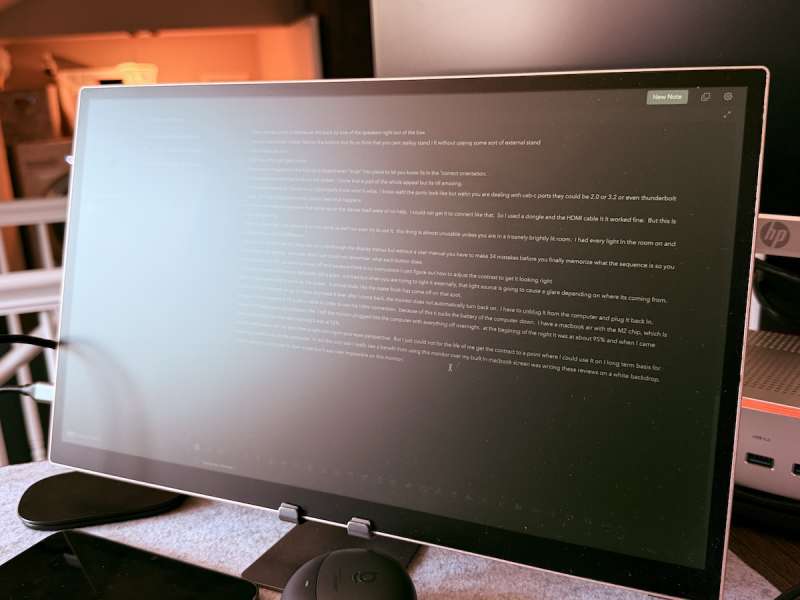
As I stated, the contrast is all off. Pictures look washed out, And once again I have to point out, because I had no instruction manual I could not figure out how to adjust the contrast to get It looking right. At least not without a huge headache of trial and error.
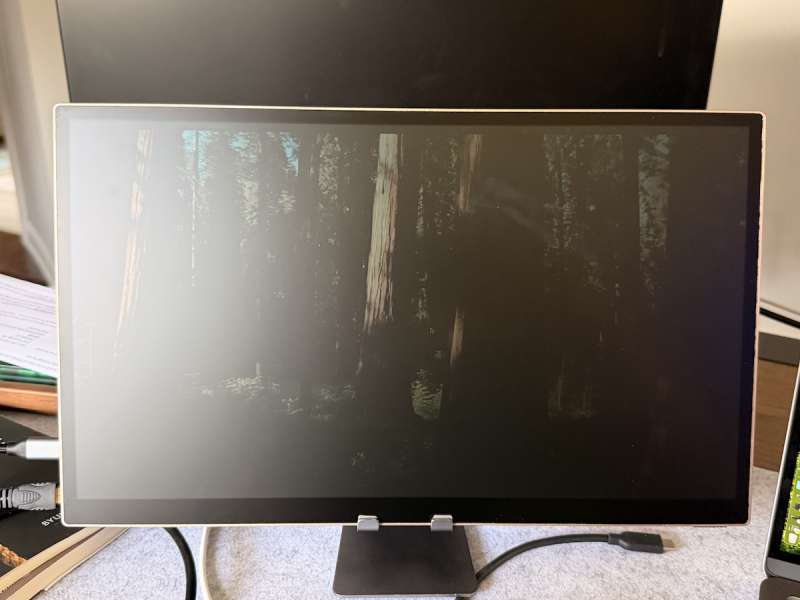
Like I said before, the buttons on the side of the monitor were not labeled (and I didn’t have a manual; yes, I’m going to say this at every chance I get), so I had to play around with them for 30 minutes just to try and memorize what each did. They do alloy you to cycle through the display menus but without anything to tell me what button did what, I had to make the same mistake 34 times before I finally memorized the sequence to change a single setting. And repeat for all settings.

There is a backlight if you want to use it, but without it on you mine as well not even try to. This thing Is almost unusable unless you are in a Insanely brightly lit room, and then you have the issue of the glare. I had every light in the room on and it didn’t make a bit of difference. You have to use the backlight. Or maybe my desk setup sucks. That is a possibility as well I guess.
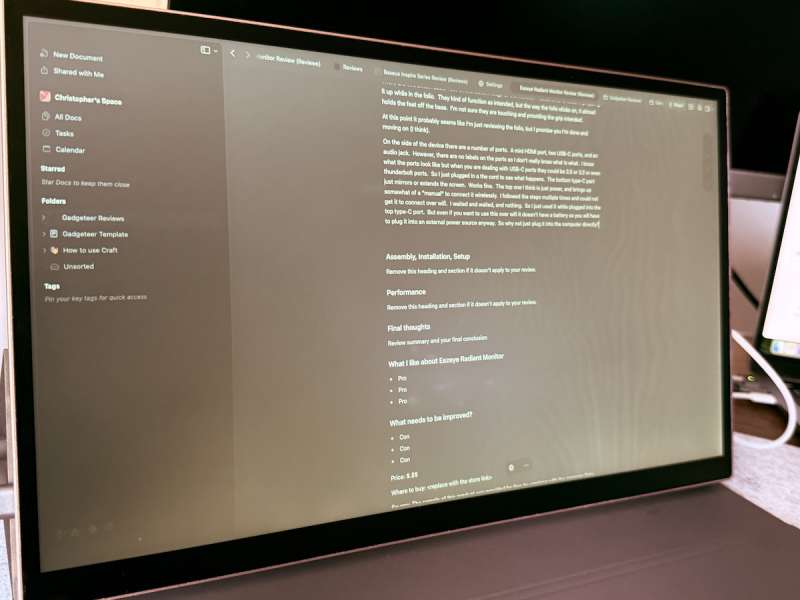
They tell me the resolution is 1080p, but it just looks so muddy. My eyes are getting up in there years and I do wear glasses. But I always wear them when I’m working on the computer. And for the lift of me I would not have even guessed it was 720p. I guess maybe its a combination of the resolution, the glare from external lighting, and the matte screen all combined. The long and short of it is that I had a hard time viewing most things on the Radiant.
One other quark I noticed: if the Radiant was plugged in and the computer goes to sleep, it will not wake up when you come back and wake up the computer. the laptop acts as if its not even there. I don’t know if this is an issue with the Radiant or with MacOS so I cant really ding the monitor for that. But its worth noting. I had to unplug it from the computer, and plug it back in for the monitor to be recognized.
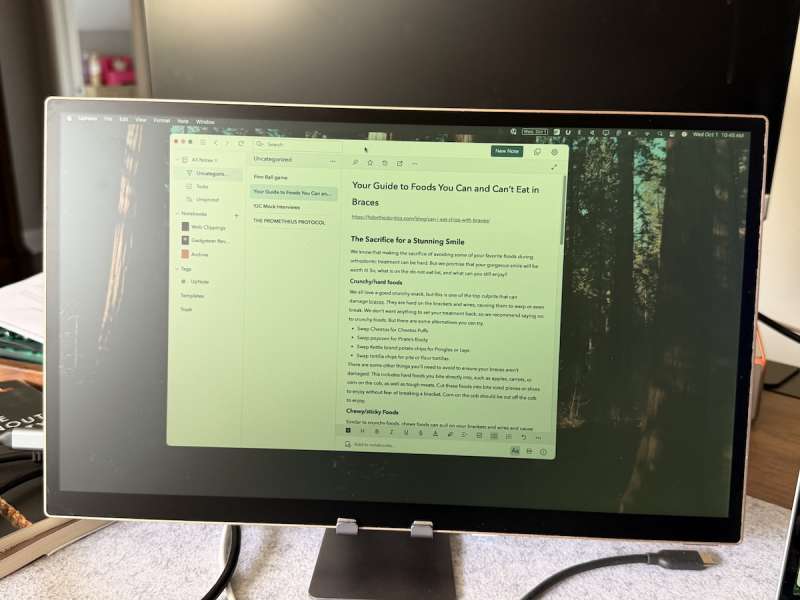
Another fun story for you: At first I had the Radiant just mirroring the screen of my MacBook and the touch was working fine. However, when I tried to use it as a 2nd screen (or extending the screen), it does register the touch inputs, but it was registering touches on the elements on the MacBook screen and not what I was actually touching on the Radiant. However, the next day I tried it again, just for grins, and it was actually touching elements on the Radiant in extended screen mode like you would expect it to. Quite inconsistent.
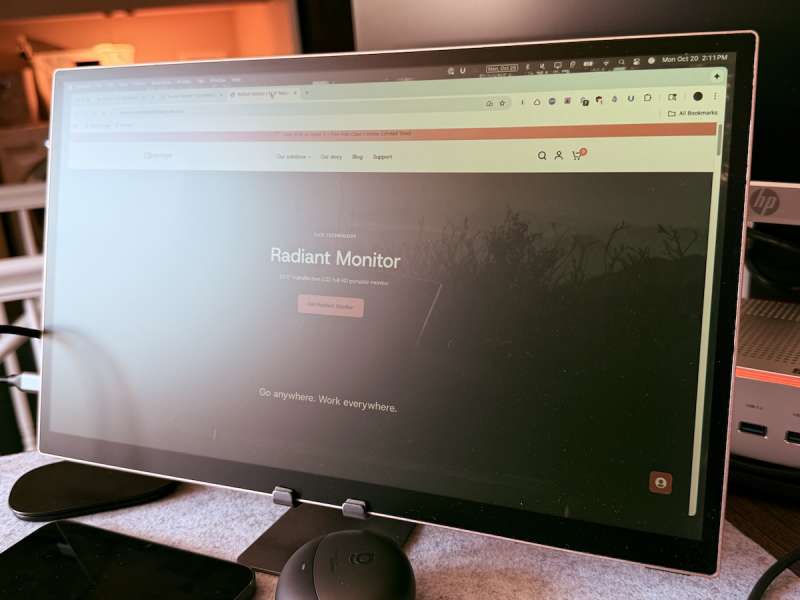
One more I promise. At another point after waking the computer from sleep, the Radiant did not turn on as we have established it doesn’t. But for some reason my mouse cursor was, for no apparent reason, jumping back down to the bottom of my screen (MacBook screen) when I tried to move it up. I tried moving it for a couple minutes and it did it every time. Now you could argue that this had nothing to do with the Radiant since it was not even on, but I had a hunch, and as soon as I unplugged the monitor from my MacBook the cursor was working properly. I’m not saying… I’m just saying…
Final thoughts
I really don’t know how exactly to wrap this up. I don’t have a lot of positive things to say about the Radiant Monitor. I wonder if a lot of my issues could be solved by having a user manual. But I review what is sent to me, and a manual was not part of my package.
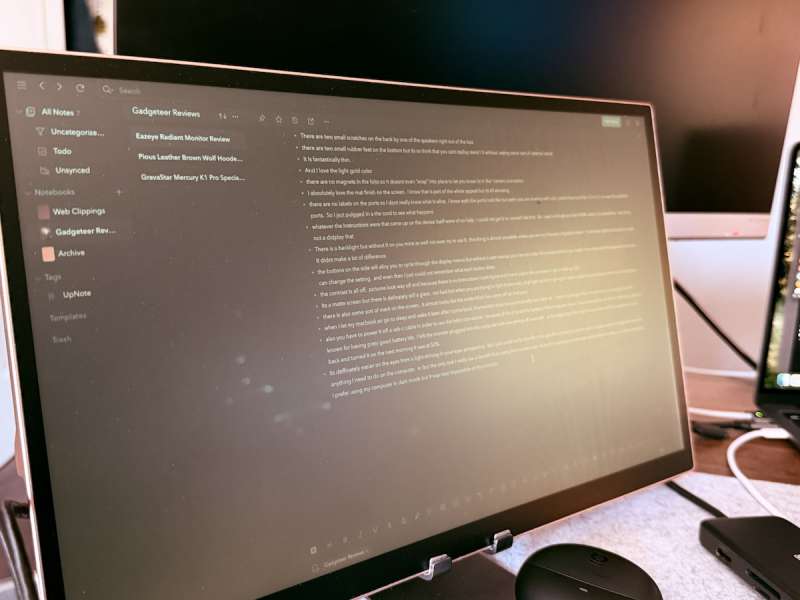
To be very clear, I really really wanted to like this thing. I stare at screens all day long and my eyes do legitimately get tired. I was even hoping to replace a 30 inch external monitor with this for work since I’m in spreadsheets all day long. Even loosing the screen real estate. But I just cant justify it with this product.
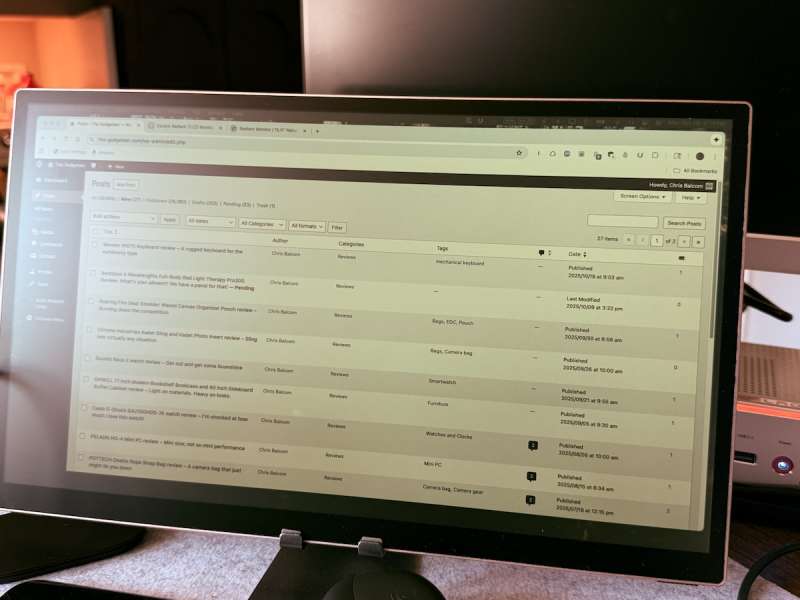
Also, I really wish I could take a picture that would accurately Illustrate my point in regards to the visibility of this screen. The iPhone camera does so much software processing that it made every picture I took look better than it does in person.
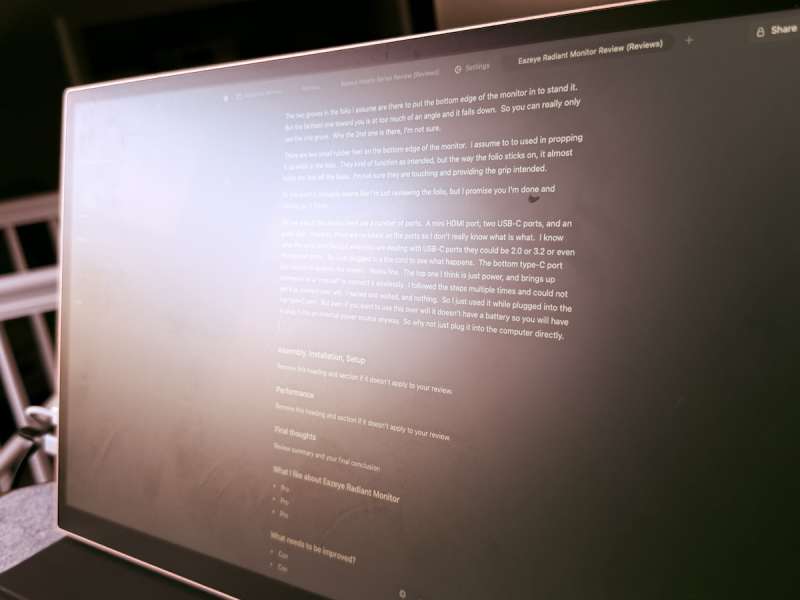
Maybe you would fare better if you were shipped a user manual with your. If you are thinking about this product I would say check the return policy.
What I like about Eazeye Radiant Monitor
- Thin
- Portable
- Great in theory
What needs to be improved?
- No user manual
- Still a glare even with the matte finish
- Lack of contrast
- Poor visibility
- labeled buttons and ports on the device itself
Price: $749
Where to buy: Eazeye
Source: The sample of this product was provided for free by Eazeye. Eazeye did not have a final say on the review and did not preview the review before it was published.


