
In my last gadget diary post from over a week ago, I announced that I was going to give up my paper notebooks in favor of a digital To-Do system to help me manage my tasks. After I published that post, quite a few of you gave me ideas for different apps to try (thanks!). Some suggestions included Evernote, Todoist, Trello, Wunderlist, and more.
There are too many apps for that
I was excited to try each app that was suggested and I set out doing just that. But after trying a handful of them, I grew frustrated. Each app had features I liked, but features that I wanted but not available.
Most of the apps offered free and premium versions, with the free version offering a watered down feature set, vs. a paid version that required a monthly fee to unlock all the good stuff. Since I already mentioned in my previous gadget diary post that I don’t want to pay for a new system/app, it didn’t take me long to strike several suggestions off the list.
My aha moment
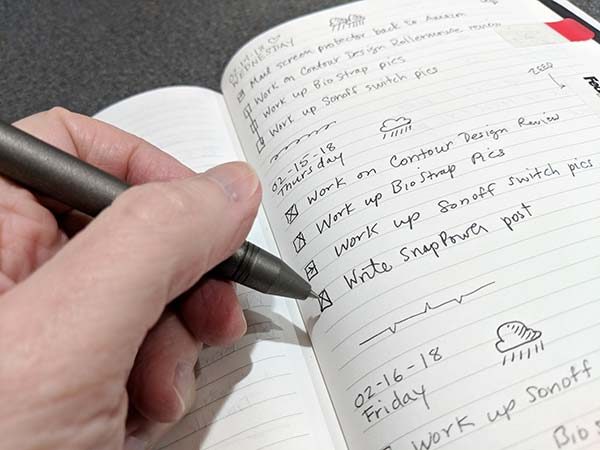
My sister commented on Facebook when she saw my post about ditching my notebooks that she gave me 2 weeks to change my mind and go back to pen and paper. It didn’t even take me that long to figure out that I love keeping a notebook for the following reasons:
- It’s a tangible object that I can hold that doesn’t run on batteries and won’t shatter if I drop it on the floor.
- I don’t have to flip to another tab in my browser or have the app own in a window on my computer because the notebook is always open next to me so I can see the 3-5 daily tasks that I want to do that day.
- Drawing an X through a box with pen on paper when I finish a task is more satisfying to me than clicking a mouse button.
I realized that my simplified Bullet Journal system that I’ve been using for the past few years has been working just fine for helping me productive with my list of daily tasks. I don’t need a digital task manager at all, what I really need is a better way to record and then later find ideas and notes on a variety of subjects that I jot down in the same notebook that I use for my daily To-Dos.
I’ve decided that I want to use Google apps like Gmail or Google Docs, Sheets to build my customized note-taking system because I’m a Gmail ninja and I already use Google Docs and Sheets for other things. So it shouldn’t be that difficult to create a way to keep track of ideas, notes, and other things using these tools.
Ideas I’m considering
The first idea is to record my ideas and notes in a separate section of my paper notebook. This is attractive to me because it means I have one place where I keep everything. But, it’s also the same reason why I want a better note taking system. Finding individual notes that have been written on paper is not easy unless I’d create an index. But, an index is only useful if everything is recorded in it. Otherwise, I’d never find notes on that crazy idea I had 2 months ago about a Gadgeteer podcast without flipping through 2 months worth of pages.
Another idea is to use Gmail to send myself notes with specific labels/tags that I can later use to search to see matching entries. I am a heavy label user in Gmail, so it would be simple to do this. I could use labels like postideas, healthnotes, tripideas, etc.
Another idea is to use a Google Sheets spreadsheet and add a new row each time I have a note that I want to save and have the first row be a label/tag so I can sort on that label to see all the entries with that label.
I think the Sheets idea might be the best way to go just for visual reasons. Here’s an example of the way I’m thinking about setting up the sheet.
I’m not a spreadsheet wizard so if I go with this system, I’ll have to learn how to set up the sheet so I can just display rows based on the tag column if I only want to see health notes for example. I don’t even know if this is possible in Google Sheets. I know you can do it in MS Excel because I’ve seen pivot tables. But again, I’m not a spreadsheet expert.
One more idea I have is to use a flat text file that I can use Unix commands like grep to sort and display only the notes I want to see at any given time.
The biggest issue with this idea is the ability to access the text file from my computer at home, my computer at work, and my phone or tablet.
So that’s where I am right now with this “project”. Just like before, I’d love to hear your ideas and suggestions.

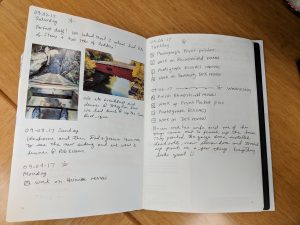
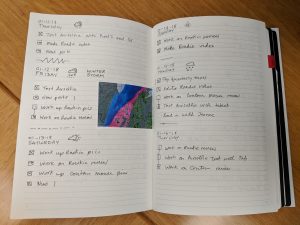
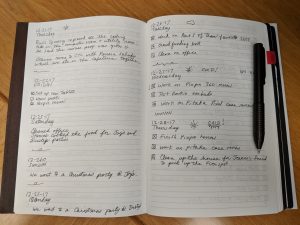
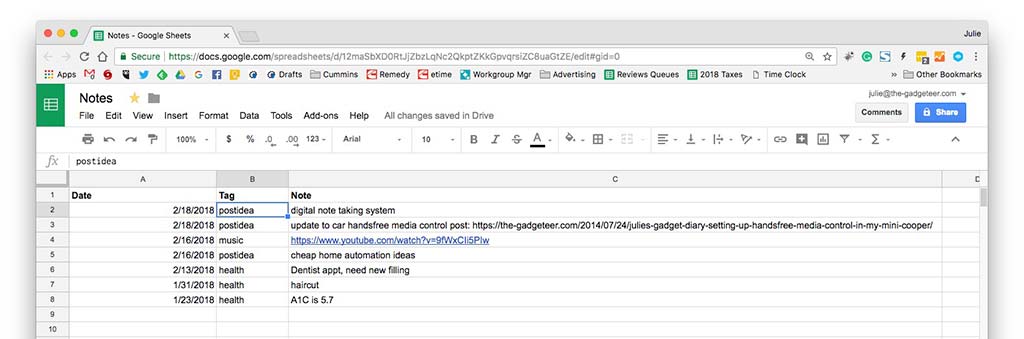
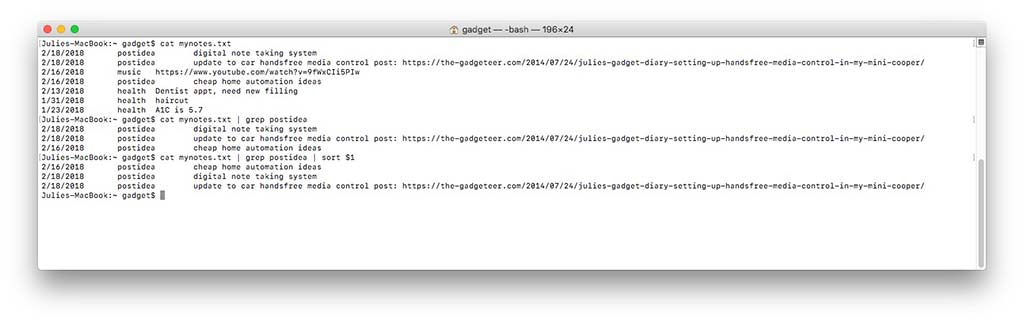
Gadgeteer Comment Policy - Please read before commenting
Every few months I decide I’m going to ditch paper notebooks and go electronic. I’ve got a Samsung Note, an iPad pro and pen, all bought for just this purpose and they are sitting unused because, ultimately, I like writing with pen and paper.
Even with paper, I’ve tried other things – Filofax, Arc, etc – which allow me to separate notes (client and personal) and actions, plans, etc, but even these are ditched because they are difficult to write on – although removable pages means they can be scanned if you’re taking work notes that you want to keep electronically.
It comes down to the fact that I enjoy writing, I’ve got some nice pens and my favourite notebooks are Muji A5 notebooks and sometimes a Moleskine – although Moleskines have crap paper for fountain pens.
I do transfer To Dos to a GTD app where I keep track of them in various categories – clients, personal, shopping etc. I use a GTD app in iOS and Mac. Luckily for me I bought the phone and Mac apps a long time ago and managed to retain the versions that synch via iCloud with no monthly charges. You’ll have to pay for them now, so I don’t think they are what you want.
Every so often I check what’s about just in case my GTD app gets bricked by the Dev and in terms of free stuff there’s not much out there that I like. Here’s what I’ve looked at recently (Mac and iOs I’m afraid).
ToodleDo has a free version (I think) but you can’t have sub-tasks in the free version. Other than that it’s not bad and many non-ToodleDo apps synch via it. GIYF.
Wunderlist is sort of OK but lacks a summary where you can sort all your tasks by priority irrespective of category.
Evernote sort of has ToDo but I don’t like it and I think it’s paid.
Apple reminders are sort of OK, but only inside the Apple garden and they are a bit limited if you want full GTD functionality (categories, tags, dates, contexts). For simple To Do lists it’s just about useable.
Apple notes does checklists and folders – if that’s all you’re looking for.
Noteability does simple checklists – but its annoying use of folders/divider could drive you insane.
Good Luck – and keep us updated with what you go with.
Alex, thanks for sharing your thoughts. Like you, I just enjoy paper and pens. I also like Muji A5 notebooks. I also like Leuchtturm1917 notebooks. As for your app recommendations, I’ve decided to skip going with a dedicated app. I’m either going to go with Gmail, Google Sheets or a plain text file. I just have to figure out HOW which one and how to best be able to extract info when I need it.
Have you thought about something like the Neo M1 smartpen? It give you the best of both worlds (physical notebook and digital notes you can search). Bought one to try, fell in love with the system. Not perfect from an app perspective, but might be just right.
Someone suggested the Neo M1 in my last post. I had forgotten about it but do want to try one. I’ll see if I can get my hands on one. Thanks for reminding me!
Link to the Neo M1 is blocked by Norton as Malicious Website!
Google plain text productivity
Plenty of suggestions here
Thanks Nick. I did that and fell down a rabbit hole last night saving bookmarks to read later. 🙂
Could you post pictures of your journal pages? I’d lie to see your layouts
They aren’t that exciting, but sure, I’ll add some more to the post tonight.
I added 3 images to this post.
Job Julie – I’m a fellow serial notes/to-do app experimenter! I’ve been through pretty much all of them. I wanted to suggest Google Keep – especially since you’re looking to stay in the Google ecosystem. It’s great on both desktop and mobile, has excellent search and tagging, and integrates with Docs for drafting posts/etc based on notes you’ve taken. Good luck!
I use Google Keep for a glorified shopping list. I like it but don’t love it. I haven’t been able to fit into my workflow – yet.
I agree Matt. Keep, is excellent for reminders, simple notes, to do lists shopping lists, clipping web pages and adding tags wherever needed. It has a quick capture function, and an easy reminder setting, but I haven’t seen how it could be integrated into your calendar. Unfortunately we live in a digital world where the information comes in digitally and needs to be stored somehow somewhere in an organized manner. I’m an avid writer with traditional fountain pen , and paper, dot journals or bullet journals or even a pre-printed calendar agenda book but I I’m trying to use keep as place for digital storage. One idea I’m trying for my written Journal is to use a symbol for digital media that is kept in an index for reference.
Liam, I like your idea of putting a written symbol next to an entry in your physical book that lets you know that you have more info in the cloud. I might steal that idea!
I recently went through this and have successfully made the transition to digital for the same reasons you want to. Searchability of notes. My current setup is an iPad Pro 10.5, Apple Pencil, and the GoodNotes app. I have the PaperLike screen protector by Sapper Products installed to give my iPad screen more of a paper feel. I use the my own version of Bullet Notes to do my note taking. The app allows you to make page templates you can save and then drop in wherever you’d like. For instance, I have a monthly planning page and a weekly planning page. I can select either of these on any page in my notebook and fill it in. I can drop in emails or PDFs, screen prints, images, pretty much anything into the notes and then mark it up with the Pencil. There are built in highlighters of varying colors I use to highlight to-do items or dates. And of course the best part is it’s all searchable. There’s a whole community of people using this app for bullet journaling so a quick Google search should get you started. Good luck!!
Thanks for your comment. That sounds like a great app for someone who uses iOS. I’m currently an Android person so this app will not work for me.
Coincidentally I was just given an Everlast Rocketbook. It saves notes written with Pilot Frixion pens on its special water-erasable paper as PDFs (or JPEGs). I compared a scanner app PDF with the same note captured with Rocketbook. Rocketbook’s image was clearer and ~1/2 the kb size of the scanner app. No OCR conversion but I will like not filing paper after meetings, I think.
I was a Indiegogo supporter for the first microwavable RocketBook. Currently I am using the Everlast with the Frixion pens and the RocketBook app.
After I make my notes, I use the app to send the pages to OneNote where I can route them to the appropriate notebook, tag them or do whatever. I could also (and have in the past) send them to Evernote, Gmail or a host of other places. It is pretty simple and automatic in the app, and through the symbols on the bottom of the page you can route the pages individually to different locations.
Then just wipe with a damp cloth and repeat.
My biggest problem to overcome was that I tend to write with a lot of pressure, which made grooves in the pages of my first couple of notebooks. When I learned that I didn’t have to drive my pen through the table in order to get a line, the time my notebooks lasted become longer. My current RocketBook I’ve had for about 6 months and have put more than a hundred pages through it.
Have you ever looked at Evernote?
Yes, I have used Evernote. It can do everything I want, but I just don’t like it for some reason.
I take notes on paper and the scan them into pdfs, which I then add to Evernote. I even lay my modified Bullet Journal on the scanner to capture my weekly notes.
Hi Josh, thanks for your comment. I can see how that would work nicely, but that’s too much effort for me. I’m lazy. I need something dirt simple and just as fast.
Hi Julie! 🙂 I was just tinkering with Evernote. The free version (usable on two devices) will take a pic (from smartphone or uploaded) of a page of text and OCR it automagically. You might give it a shot. I didn’t have luck with it finding my handwriting, but it easily found typed words and they’re searchable within a few minutes of nabbing the pic. Comparing my handwriting to your journal pics, yours stands a better chance of being OCR’d than mine. ;^)
I’ll try it but I’m not a big fan of Evernote.
I use the free version of Evernote. It does everything I need, including search, but my needs are pretty basic. If I had to sketch (and that does happen occasionally), I will go to paper.
I tried to use Evernote but it just never stuck for me.
This year I dropped to-doist, and pomodora – since the two were part of the same workflow I had to come up with a new way of doing things.
I have evernote – it is my offline brain for most things but it wasn’t working well for task management or time tracking.
So after a little research on the internet and few serious rabbit holes, I decided to use a flat txt file for my to-do’s and pomodora like timer.
It’s all controlled by custom powershell scripts – nothing that fancy or hard to put together. The system is working for me – and with a command i can pull up my task list or my completed sprints – helps to keep me focus on what I’m doing and gives me a sense of success at the end of the day. (Well on most days.)
I also found this system to be more efficient at the end of the day than what i was doing before with todoist and pomodora.
Keep us updated on your journey –
I’ll have to google Powerscript 🙂 I’m pretty sure I’ll be going with a plain text file. I’m getting ready to check out nvAlt as an editor because it sorts on existing notes as you start typing a new one. I don’t think there’s a mobile Android version though, which might be a deal breaker for me.
Simplenote has taken over from nvAlt for my purposes
– plain text
– some markdown formatting support
– near-immediate sync
– ubiquitous availability on all platforms (I have Android & iPhone; iPads just for me, Windows for office tasks at work, Linux for real work, and a browser if anything falls through the cracks)
I’m also a big fan of todo.txt, for which I have written numerous scripts (bash, perl, python) to input and extract information. Big fan.
It was a 30 year journey, through Filofax to old school composition notebooks – before OneNote created perfection. I carry a Midori for to do lists and to be able to carry around paper in something, but OneNote has done it – it really is as if the internet was paper, your computer is paper, and someone who is used to working with paper finally created a notebook app. Before you give up, give it a try.
Hi John, I haven’t tried OneNote yet. I will check it out but I have a feeling that it might be overkill for my workflow.
How about Simplenote? 🙂
I’m trying Simplenote right now. It’s very promising.
I use a giant google doc and just add new lines to the top as needed. It’s super searchable and powerful and I can get to it anywhere I have a network connection (or have saved a copy offline).
I have a similar Google doc but never used it for my gadgeteer ideas and notes. I just used to store weird reference info that I might need some time. It’s many years old and not sorted at all which makes it a little awkward to search. I’d stick with this method if there was a way to have it show me the first line of every match. But I think it will only let me find search text one hit at a time.
I’ve given up on sorting and categorization for quite some time and just focus on searchability. Honestly, I’ve done that for everything including photos and music.
I’m pretty happy with the results. I can find things when I need them and I’m not spending a lot of time sorting and filing things away that I might never need.
Sure, I can understand that. But if I have a bunch of notes on a topic scattered through a document. And I need to search on a keyword, it might take awhile to locate the right note. But, if there’s a way to see the first line of all the notes that have the keyword, I’ll be able to find it a lot faster. I think that the nvALT editor is supposed to allow this. I plan to check it out soon.
Yep, I sometimes find myself tabbing through results for the right entry. I went back and checked the doc and it’s now 351 pages long.
You have me beat, my ref doc is only 31 pages long.
Hi Julie,
I am working on a project that might be the solution for your problem, I suffered for years because although I develop software and mobile apps for living, but I like paper journals and I think no app can replace the great feeling of writing on a paper. Also, I keep a diary in my journal, and I wanted a way to attach photos from my mobile to the journal pages. So I came up with an idea and am working to bring it to life and it will be available on Kickstarter, its a journal that has special codes on each page and has an associated mobile app, where you can take a photo of the journal page, then attache keywords, photos, videos to that page, then you can search for those keywords on the app and it will tell you on which page and in which journal they are, also you can scan the codes on the journal with your mobile and get all the images and videos you attached to that page. The project will be released on Kickstarter within a month, and as soon as I have a prototype I can send you a demo unit as I am looking for journaling fans to help me test it and get feedback.
That sounds like a great idea and I’d love to try it out. Keep me posted please 🙂
I have also been trying for years to go digital. I have given that up, but like many here, do want a way to save my notes for future reference. The ability to use your own paper and pen to create a document that can be digitized and searchable is still the Holy Grail. BILAL, if your product can do this, I would love to give it a test drive.
@BILAL I’m very interested in your project, too. Please post a link in this thread when live.
Thank you BETTY, sure I will post the link in this thread once I go live.
I notice that the Neo smart pens now sync with OneNote. Maybe these two will be your perfect combo.
Possibly but doubtful.
Sounds like your planned system might be a good fit for something like Simplenote or Dynalist. Both are very lightweight, but excel at tagging and searching. I can see a bullet journal format working well with them. Simplenote is completely free and Dynalist has a very robust free tier.
I’m actually testing Simplenote on my phone and using nvALT on my MacBook. So far so good. I’ve not heard of Dynalist and will take a look.
All you need to do to be able to access your proposed flat file everywhere is store it in Dropbox, or whatever cloud storage area you have for accessing files across your devices. I use it on my Work PC, iPhone, Android phone, home PC and Mac, and via web browser if I’m somewhere with a public PC but not wifi. You can also set specific files to be available offline to access when you aren’t getting a signal or wifi.
Right, I know that. I keep my files on Google Drive. It’s the app to access them that has the best editing and built-in search features is what I’m looking for. I think I’ve found my solution and will write an update post later today or tomorrow. 🙂
I carry a Saddleback leather Moleskin cover that I load with the cheap 3×5 lined notebooks from Target… Ive tried apps for note keeping at work, taking note of registers and printers with issues while I do my rounds… so far that has inly worked whike i lug my laptop and use a spreadsheet… I’m hoping you come up with a solution I can apply.. but paper and pen is sooooooo easy.
Btw.. typing on a screen with my beat up hands is… full of erorrssses…erroe.. i cant type on screen good.
I didn’t see any mention of Wacom tablets, so I’ll do that. They have something called a SmartPad. I’ve never used it, so I have no idea what it’s like. My Wacom product is an Intuos Pro, and I’ve been using their products almost 20 years. Which is why I also can’t recommend other brands which might have similar products. I figure y’all can get items for review and can try them that way. Wacom sells both the paper pads and refill cartridges, but I would think any A4 or A5 pad of paper would work, too. It’s not the same as a notebook, but at least you can still work on real paper and get an immediate representation digitally, without the added task of scanning.
Thanks for that idea!
I use pen to paper and try to print as legible as possible. At the end of each day, I use the Evernote Scannable app and scan each page and upload to Evernote. Evernote can search the handwriting thus the need to print legibly. (I have tried cursive writing with less than favorable results.) I date the top of each page to make it easier to locate the original if needed.
If you go with Google Sheet approach, have a look at IFTTT where there is an action to add a new line to a sheet and various triggers. You could probably set up something where you forward an email which causes the spreadsheet to be updated.
Another idea, Julie: how about digital pen solutions? (i.e. LiveScribe, Moleskine). It seems you can keep your notebook (albeit special ones you have to order) and archive them (searchable) in either a proprietary program or 3rd party software.Thsi would seem to make it possible to also store photos, maps etc within the digital portion.
I’ve considered this solution too and plan to try one of the pens soon.
So I have this same perspective! Physical notebook cannot be replaced when it comes to to do list we’re I can merge multiple categories into one page either for personal/professional or other. I stubbled across a “Japanese commonplace” indexing notebook system which in essence is a way to categorize items on a page so that the “tabs” I create are visible when the book is open or closed. I’m not explaining it exactly but this link (not mine) explains it so well! I am strongly considering for my notebooks because, how easy is that? I hope this is helpful to you too. 🙂
https://criticalmargins.com/strategies-to-keep-a-commonplace-book-f5652fd8eef5
Hi Darlene, thanks for the link. I’ve not been to that site before and they have some good info. That article gave me some good ideas too.