
I learned in the Microsoft world that connections and drivers and CODECs were the worst part of this brave new world. Plug and Play was an improvement, but it always seemed like I couldn’t upgrade my equipment until I’d forgotten about that tech and was now behind a different generation or two.
Then I moved into the Apple EcoSystem, “and it all just worked (mostly).” “And it’s very intuitive (after you get familiar with it!).” But overall, I thought no more about drivers and connections, except for trying to get photos from the iPhone to the MacBook Air or back again. I think they got there eventually, but I was always in a hurry and never really took the time to learn how to make (or let) that happen.
So when I had the chance to review a short cable with 1) a Lightning connector on one end and 2) a USB on the other and a 3) flash drive in the middle I thought I’d found a gadget to make many frustrations vanish. How did it work, you ask? Let’s see.
The front of the box seemed pretty straightforward, though I wondered if the complex name might be longer than the cable itself. Flipped the box over: pretty pictures. And LOTS of translations! Wow, this must be a truly global company.
Out of the box, it opens up nicely (and hooks back together for neatness).
And it can charge the phone from the laptop. (Does anybody know why Apple puts its USB ports “upside down”?) Minor irritation I guess, but it means that I’ve never seen whether the little red LED on the cable lights up as one would imagine. (Notice it’s the laptop that’s upside down for the photo.) <Umm, guess that’s a First World problem.>
My primary imagination for using this was to plug it into the phone, load some photos, disconnect, plug it into the laptop, and put the files to where I want them.
Step one: plugged it into the phone. Screen message, “You need the ‘Emtech Connect’ app.” Then it bounces to the App store, grabs the app, installs it and opens it. I was really pleased by the automation. I think I hollered, “Well alright!”
But I think my nose may never recover from slamming into the brick wall after that.
Beautiful opening screen.
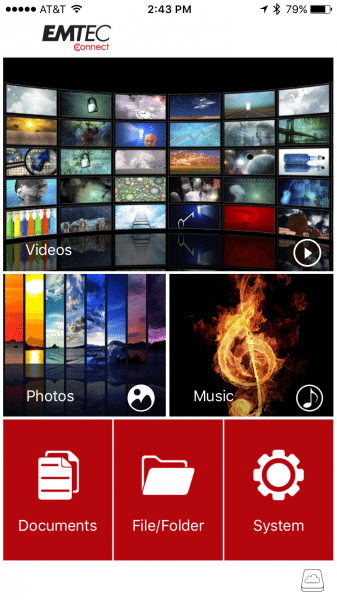
Clicked on photos. Looked for the photos I needed. They were at the bottom of the list.
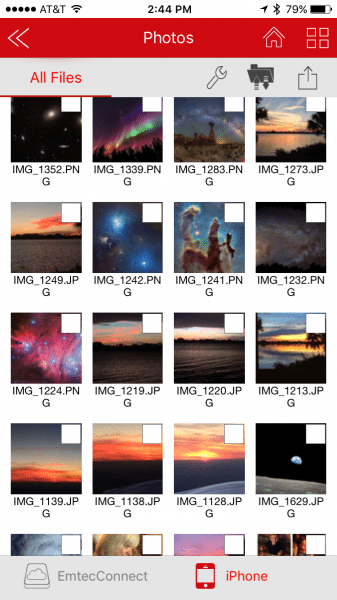
It took a LONG LONG time to scroll down through all my photos. Maybe 200 screen flips? Finally, I tapped the checkboxes.
Notice now, in the photo above, that there are 3 icons. I tried them in the order that seemed logical to me.
- Tapped on the icon of Folder with Arrows Up and Down. And long ago, when my brother in law pointed at my head and asked my then 5 year old niece, “What’s up here Miranda?” she was happy to say, “Nussing!” As you can see in the following picture, “Nussing but white space!”
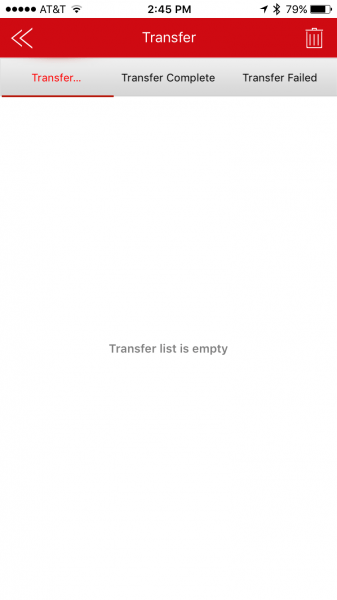 2. Perhaps the Share icon? Nothing helpful there.
2. Perhaps the Share icon? Nothing helpful there.
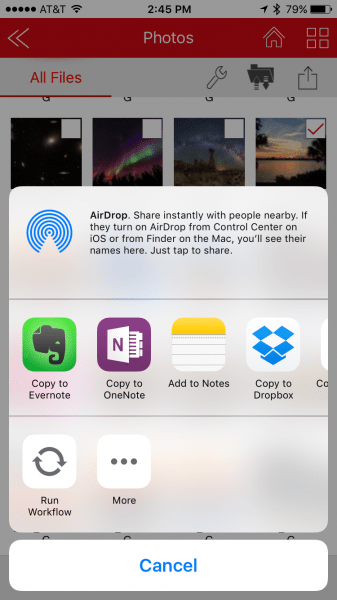
3. The Wrench Icon??? That’s for Maintenance! But, Ok, I’ll try it.
Here is how the help desk describes the process: (the interspersed screenshots are mine)
1) To Start, unlock your phone and plug the iCOBRA in, you should be prompted to allow the iCOBRA to communicate with EMTEC Connect, tap “Allow”.
2) Once the EMTEC Connect app is open, look at the lower right hand corner, there should be a green USB symbol indicating the drive is connected. If there is a white cloud icon the drive is not connected, please try disconnecting and re-connecting the drive.
3) Tap on the Photos tile, at the bottom it will say EmtecConnect which shows photos stored on the iCOBRA, and iPhone which will show photos stored on your phone. The selected device will appear red.
4) With the EmtecConnect selected and appearing red, select the files you wish to transfer by tapping on the box next to the photos. A check mark will appear indicating that the file is selected.
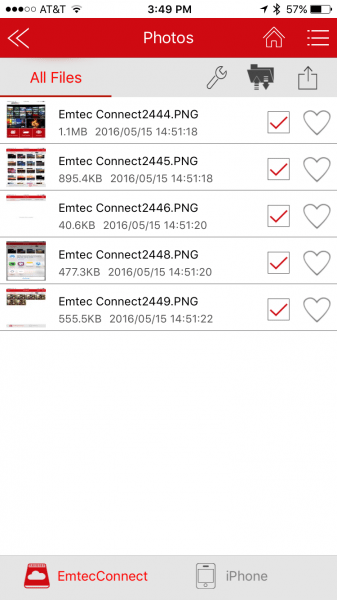
5) Once all desired files are selected, tap on the wrench located in the upper right side of the screen and select “Copy”.
6) Now, select your iPhone by tapping the ‘iPhone’ tile at the bottom of the screen, it should turn red.
7) Tap the wrench again and select “Paste”. A window will pop up asking you where to paste the file. Select iPhone, then the corresponding folder (iPhone Photos in this case), then Camera Roll, then hit “OK”.
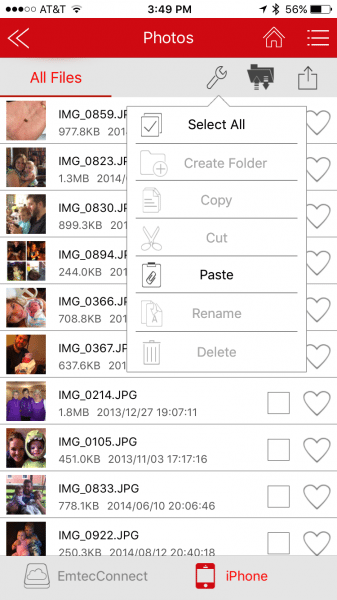
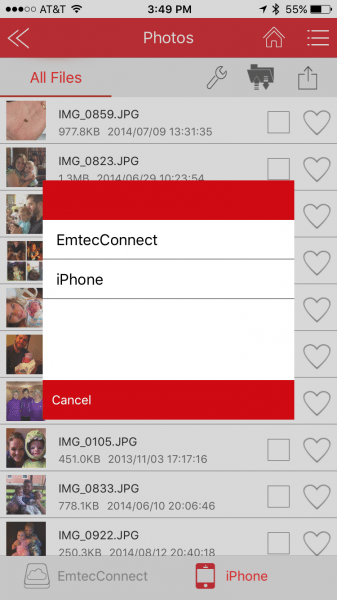
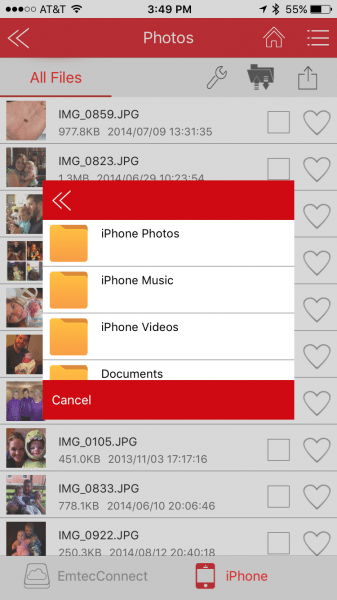
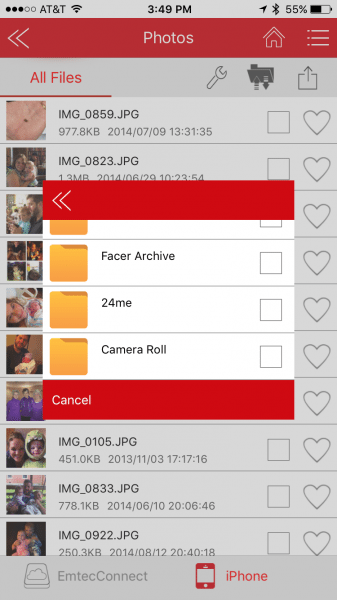
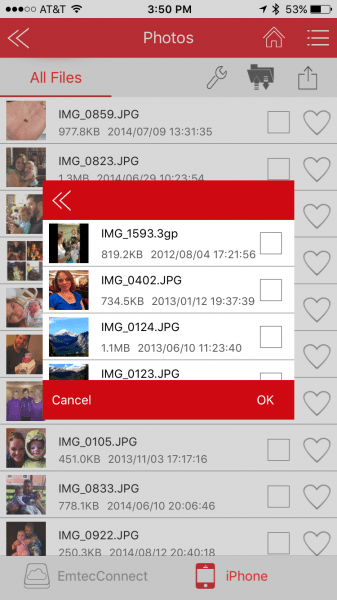
8) A dialogue will appear showing the file(s) being moved. Once all files are moved they are now stored on the iPhone.
While those are very detailed and written in clear English, the person who wrote them already knew what they were doing. I have the following complaints about the app and the instructions.
- Step 6) seems very logical, but it is unnecessary. The pop up window in Step 7) asks where you want to paste the files. Having already selected the destination in Step 6), being asked again only befuddled this user.
- Selecting the iPhone Photos folder was automatic. Then you see a list of folders with checkboxes. No matter which box you check, nothing happens. You have to tap the folder, not the checkbox. And you have to tap the right folder. Then “ok” appears for you to click.
Summary: There are surely folks smarter than I who found their way through the maze much more quickly. But it may be obvious from my review that I had built up a pretty good head of steaming frustration by the time I got it to work. I’m glad to have the gadget, now that I know how to use it.
This is where I originally ended the review, but Julie pointed out I had only described half the process. What about moving something from the Mac to the Phone?
Once more into the fray…
Back in the early 1970’s I fell in love with Stan Kenton and the Neophonic Orchestra’s version of Hugo Montenegro’s Fanfare for the New, but the LP vanished in some ill-conceived moment of religious fervor. I’ve regretted it and searched for it ever since. A few months ago, to my great delight, it finally surrendered to my stalking, the CD appeared in the mailbox, and slid directly into the CD drive. While the Fanfare was playing, it was easy enough to copy the files to the Emtec; it acts just like the flash drive that it is.
And my next opportunity, I wanted to copy it from the Emtec to the phone. It wouldn’t copy as music, but it worked ok when treated as a file. As the Help desk email put it, “If you are attempting to copy music, it will not appear in iTunes. The only way to play music copied from the iCobra to the iPhone is through the Emtec Connect app.” That worked as advertised.
Final summary: Only once in my life have I have been as angry at a gadget as I have been at this, and I literally threw the other as far as I could. Were I not obligated by this review, I would have done the same hours and hours ago. I found the User Interface of the EmtecConnect app to be extremely counter-intuitive. Though I am now able to use the app and the flash drive/cable, and though I received the sample at no charge, I will not use it again because of the left over frustration from the learning curve. If I do try to use it again, I bet it ends up in the river.
The sample for this review was provided by Emtec Connect and can be purchased at Amazon.
Product Information
| Price: | $39.99 |
| Manufacturer: | Emtec Connect |
| Retailer: | Amazon |
| Pros: |
|
| Cons: |
|




Gadgeteer Comment Policy - Please read before commenting
I found the emtec lightning usb needs a visit back to the drawing board .
An item made for this purpose should just WORK.
Thanks for the agreement. Since the day I got it, I’ve wondered if it was my incompetence or I’d it was just that hard to use.
Soooooooooo glad to know i am not Stupid lol. I bought it yesterday and regretting it. I have 2,300 pictures on my iphone that i wanted to copy over to this device to free up some space on my phone and it only copied 100 over, what the heck am i doing wrong???
I have one too, indeed very un-iOS and not user friendly. Beware of the backup-function, when I tried that out it said “Freeing space, deleting photo’s”, half way through it stalled. Who makes this?
So, it’s now mid 2018 and nothing has changed, the current model is the iCobra 2 and EMTEC remains the anti-Christ to Apple’s intuitive OS/IOS. The “broadsheet” that accompanies the product is impressive in detailing very little about how to use the product … in approximately 700 different languages … and very little else. Ok, let’s see, who is this “EMTEC”? Some Chinese “make everything” company buried deep in rural China where no western language has ever been heard? A company which has the legendary “ten thousand monkeys tapping randomly on keyboards in the hope of producing a masterpiece”? Hmm, considerably worse than I thought … a bloody Froggy company … oh well, in the bin (X2) … lesson learned (again, again and again).
DITTO!!