When you are working within a video or photo editing app, or just listening to music, sometimes it’s nice to have a manual controller for certain functions. This is where the Griffin PowerMate Bluetooth comes in handy. This little aluminum device can be used for many things, so let’s take a look.
Note: Images can be clicked on to view a larger size.
Features
- Wireless controller connects to your compatible Mac laptop or desktop via Bluetooth 4.0
- Gleaming brushed aluminum with blue glowing base
- Spin it like a wheel, click it like a mouse
- Great control for iTunes or video/audio editing
- Programmable for any Mac application
- Automates repetitive actions and keystrokes
- Flexible configuration software allows PowerMate Bluetooth to support any workflow
- Power Requirement: Two (2) AAA batteries (included)
- For Mac OS 10.8 and newer
Compatible Mac laptop or desktop supporting Bluetooth 4.0 protocol, including:
- Mid-2011 Macbook Air or newer
- Mid-2012 Macbook Pro or newer
- Late 2012 iMac or newer
- Mid-2011 Mac mini or newer
- 2013 Mac Pro or newer
The Griffin PowerMate Bluetooth was super simple to set up on my Macbook Pro. I just inserted the AAA batteries on the inside of the PowerMate, and downloaded the connection software from Griffin’s website.
The PowerMate is made of aluminum and has a blue light base when it’s on. You can change the way the light acts-whether or not you want it to pulse slow or fast, or if you want the brightness to match the system volume. The only thing that bothered me about the PowerMate is how the top and bottom didn’t “align” together. The craftsmanship of this could have been a bit better.
There is a grippy bottom on the base of the PowerMate so there’s no sliding across any table surface (glass, wood, plastic ,etc).
In the Griffin PowerMate manager software, you can connect the PowerMate and configure various application options.
What I like best is to control my preferred music player of choice, Spotify. I left the default “left” and “right” movements for volume down and up, and configured a keyboard shortcut so that when I press the dial, it will “skip” the song I’m listening to.
The software and functionality of the PowerMate is a bit simplistic. You can record a macro key when pressed, or an application shortcut, or even run an application. I found I needed to adjust the dial to be a bit more sensitive, so that “lag” was eliminated. I think this would be super useful for someone who does video editing, and wants to “scrub” through a timeline in their video editing application. I do also wish the PowerMate felt “heavier”. A heavier weight would make it feel a bit better in the hand. Hopefully, they will come out with a next model that feels great and has more options in the software.
Source: The sample used in this review was provided by Griffin. Please visit their website for more information and Amazon to order.
Product Information
| Price: | $59.99 |
| Manufacturer: | Griffin Technology |
| Retailer: | Amazon |
| Requirements: |
|
| Pros: |
|
| Cons: |
|



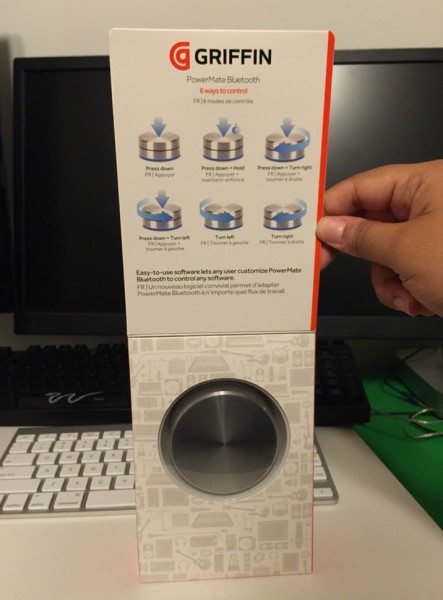




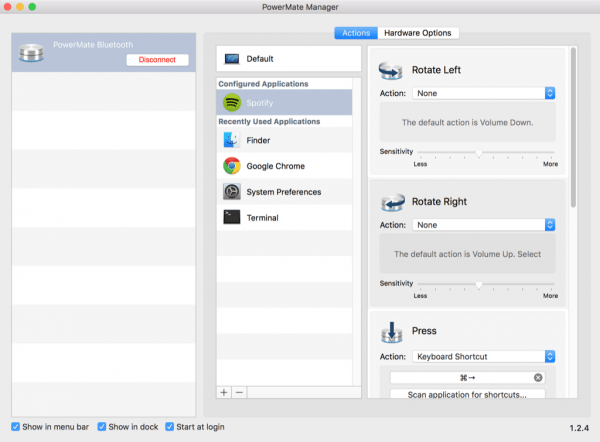
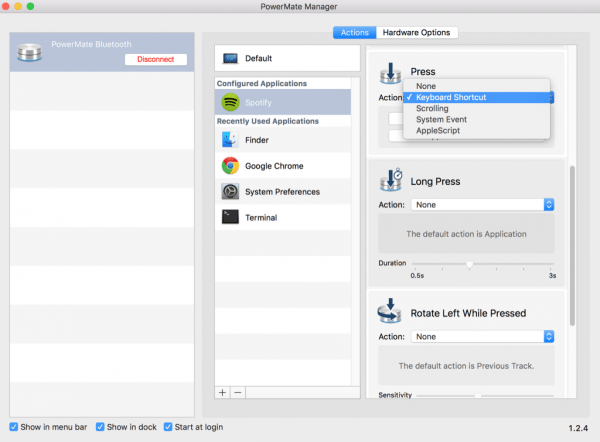
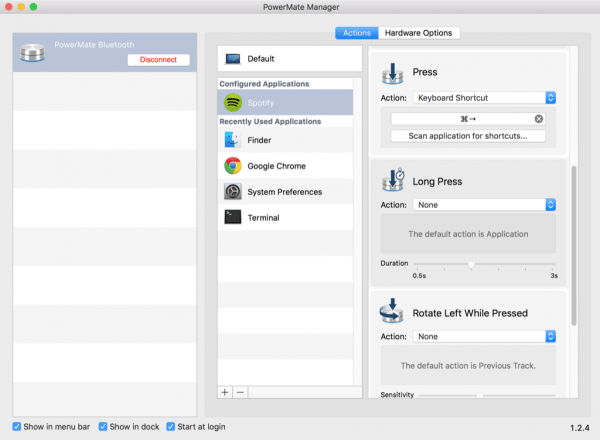
Gadgeteer Comment Policy - Please read before commenting
is it possible to use this as a volume control or back/forward
Hi @vinh, yes it can!