 Once you have a home theater setup your mind starts to wander to the myriad of remote controls that you are now the proud owner-operator of. You start to wonder how you are going to help your partner in life, your children, and your parents operate your shiny new entertainment system. With remotes for your TV, Stereo, Blu-Ray Player, Cable Box or Satellite Dish Receiver, Roku, and many other devices it is a surprise that you can even get it all working to begin with. Thankfully, the home theater industry has responded to this dizzying set of tasks by designing and delivering a number of remote controls that will handle the task with aplomb. With that said, you already have an iPhone, iPod Touch, or iPad and would like to carry around a single converged device, one that allows you to make phone calls, cruise the Internet, and control your home theater. Your request has been heard by the team at Peel as they deliver a home theater remote control that works as an App on your iPhone, iPod Touch, or iPad along with a network connected receiver and an infrared sending unit that the Peel team calls the “Peel Fruit.” In this review of the Peel, we will find out if it has the juice to take on the market for home theater remote controls and avoid the Gadget Graveyard.
Once you have a home theater setup your mind starts to wander to the myriad of remote controls that you are now the proud owner-operator of. You start to wonder how you are going to help your partner in life, your children, and your parents operate your shiny new entertainment system. With remotes for your TV, Stereo, Blu-Ray Player, Cable Box or Satellite Dish Receiver, Roku, and many other devices it is a surprise that you can even get it all working to begin with. Thankfully, the home theater industry has responded to this dizzying set of tasks by designing and delivering a number of remote controls that will handle the task with aplomb. With that said, you already have an iPhone, iPod Touch, or iPad and would like to carry around a single converged device, one that allows you to make phone calls, cruise the Internet, and control your home theater. Your request has been heard by the team at Peel as they deliver a home theater remote control that works as an App on your iPhone, iPod Touch, or iPad along with a network connected receiver and an infrared sending unit that the Peel team calls the “Peel Fruit.” In this review of the Peel, we will find out if it has the juice to take on the market for home theater remote controls and avoid the Gadget Graveyard.
I received the Peel and quickly opened it up, excited to see if it could handle my most demanding home theater tasks. The packaging of the Peel was a quandary to me, as I believe it will be to many who purchase it. It isn’t obvious how to open the packaging, so I went with the most direct route and peeled the cardboard around the plastic insides. The company could do with a little label that says “Peel here” to help those who purchase the product get access without ripping up the packaging. Otherwise, the packaging was very simple and well designed to show off the Peel Fruit, which we will get to in a moment. Inside the package is:

- The Peel Fruit complete with battery. The Peel Fruit is a pear-shaped Wireless Infrared Sending Unit that sits in the line of sight to your home theater to control it.
- Wireless Receiving-Sending Unit that plugs into your home network via an available Ethernet Port, and
- Printed Instructions
Printed on the inside of the packaging itself is some safety information as well as the one-year warranty information. The instructions for setting up the Peel are very simple and straightforward:
- Plug in Wireless Receiving Unit into a free Ethernet Port on your router
- Put the battery into the Peel Fruit and position it with a clear line of sight to your home theater equipment
- Download the Peel App for free from the App Store
- Load the App and setup the system
I followed the directions and was presented with a very simple and well thought out setup program that asked me to open the Peel Fruit and find the device number to plug into the App. By plugging the Peel Fruit device number into the App, it effectively paired (not peared) it with the wireless receiver. The Peel Fruit was then able to send and receive signals, but needed to be configured with the brands of home theater components that I have in my home theater. The home theater that I tested the Peel with is composed of a 37″ 1080P Vizio TV, a LG Blu-Ray Player with streaming capability, a Time Warner-Scientific Atlanta Cable Box with DVR, and a Mac Mini. The Peel recognized all of the brands of the components of my home theater as well as the ports that everything was connected to.
The configuration stage took about 15 minutes, including making some selections of the type of content that I like to watch. I had some missteps in setting up all of my channels on Time Warner and contacted the Peel Technical Support Team and they were excellent, in fact, I would have to say that it was one of the best technical support experiences that I have had in a long time. They were patient with me and very helpful. Also, I looked at the Peel Support Site on the Internet and found it chock full of great information and helpful troubleshooting tips.
Once the configuration stage was completed I powered on the home theater with the Peel App and got down to some serious TV watching. There was no lag between selecting a control on my iPhone or iPad and the Peel transmitting the required remote control command to my home theater component of choice. This is a big deal as many other units rely on slower proprietary wireless connections and Peel really came through by leveraging the ZigBee wireless connection between the Wireless Receiving Unit and the Peel Fruit. For those unfamiliar with the ZigBee standard, it is what many wireless home automation control systems use to connect devices via wireless.
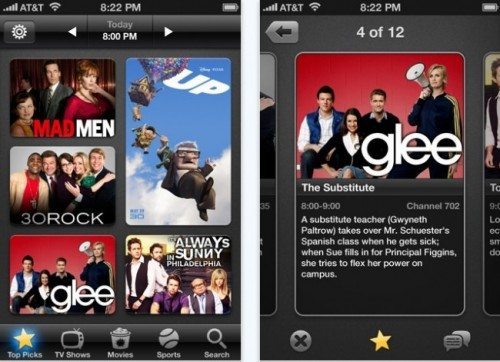 The Peel made good use of the screen real estate of the iPod Touch and iPhone, but on the iPad it only showed up in the 1x iPod Touch or iPhone App view. This is where the team at Peel could have delivered a deeper and more compelling viewing experience for the content available on the TV on the iPad. Think about what you could do with the second screen viewing experience with an iPad Universal Remote Control. I understand from the Peel blog that Samsung is now preloading a version of Peel on their Galaxy 7″ Tablet, so there is some work underway to deliver the Peel App to larger format devices such as tablets. With this little issue out of the way, the interface is very nice and it even makes suggestions as to what kind of content is available at the time that I am watching. With a quick check, I was able to tune into some programming that I had not thought of in the past, but the Peel App suggested it and I thought I would give it a try. There are some dedicated soft buttons on the Peel App for dedicated control of the home theater components and while they are nice, they do not replace the controls of the devices themselves, but do an adequate job of providing the basics. So, I would not suggest throwing away your old remotes from the component manufacturer, but you can tuck them in a drawer for the time being. To move between the various screens on the Peel App you simply swipe in the common Apple way on your iPhone and you can move to your different genres as well as controls for your devices, “What’s On”, and other selections.
The Peel made good use of the screen real estate of the iPod Touch and iPhone, but on the iPad it only showed up in the 1x iPod Touch or iPhone App view. This is where the team at Peel could have delivered a deeper and more compelling viewing experience for the content available on the TV on the iPad. Think about what you could do with the second screen viewing experience with an iPad Universal Remote Control. I understand from the Peel blog that Samsung is now preloading a version of Peel on their Galaxy 7″ Tablet, so there is some work underway to deliver the Peel App to larger format devices such as tablets. With this little issue out of the way, the interface is very nice and it even makes suggestions as to what kind of content is available at the time that I am watching. With a quick check, I was able to tune into some programming that I had not thought of in the past, but the Peel App suggested it and I thought I would give it a try. There are some dedicated soft buttons on the Peel App for dedicated control of the home theater components and while they are nice, they do not replace the controls of the devices themselves, but do an adequate job of providing the basics. So, I would not suggest throwing away your old remotes from the component manufacturer, but you can tuck them in a drawer for the time being. To move between the various screens on the Peel App you simply swipe in the common Apple way on your iPhone and you can move to your different genres as well as controls for your devices, “What’s On”, and other selections.
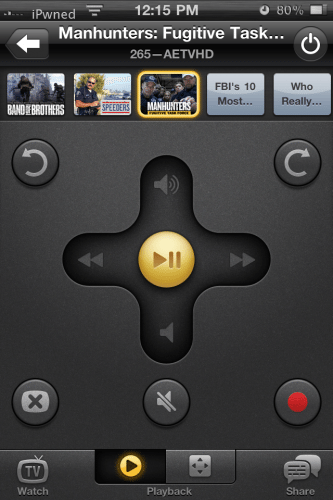 The Peel App also allows you to notify your friends on Twitter and Facebook through a handy integration. Now if it could only learn what is on my DVR and provide that list interactively on the Peel App, that would be pretty nice.
The Peel App also allows you to notify your friends on Twitter and Facebook through a handy integration. Now if it could only learn what is on my DVR and provide that list interactively on the Peel App, that would be pretty nice.
On the downside, the Peel unit is only an infrared sending unit, and if your home theater components are out of the line of sight you can not control them via RF repeaters that have become commonplace in high end home theater designs that want to remove the equipment from the equation focusing on the viewing experience. This is one update that I am sure the Peel team are looking at as they move into the market in force. Also, the Peel team just released a multi-user capability in their most recent Peel App that enables you to control multiple Peel units in the same house, nice for those that have a couple of home theater setups. I did not get a chance to test this feature as I only had a single Peel unit to review.
Overall, for $99, the Peel is a great deal for a new kind of universal remote capability when compared to the $150+ universal remotes from Logitech and Universal Remotes. The Peel takes advantage of the iPod Touch, iPhone, and iPad to bear fruit in a new type of remote control experience that shines by delivering a deeply integrated user experience . The Peel will be living on in my daily use with my home theater, avoiding the Gadget Graveyard that has taken the lives of many a gadget.
Product Information
| Price: | $99.00 |
| Manufacturer: | Peel |
| Retailer: | Peel Web Store |
| Requirements: |
|
| Pros: |
|
| Cons: |
|

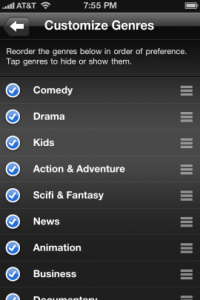
Gadgeteer Comment Policy - Please read before commenting
This is a great idea, especially using Zigbee. It’s a shame that it doesn’t use the native resolution of the iPad though, because I’d probably bite if it did. From this review, it doesn’t seem that you can setup custom buttons, like I can on my Harmony remote.
Finally, a company comes along to unseat Logitech who puts out the most pathetic remote ever. They advertise compatibility with over 5,000 devices but fail to include Roku, Apple TV, xBox, etc. They have failed to update their software in many years! Buyer beware.