Palm devices are terrific gadgets for many reasons. They help you keep track of your
addresses, appointments, and expenses. There are also games that allow you to pass the
time while on a train, plane or boring meeting.
One other great feature that this little handheld wonder has that many people might not know
about, is the ability to use it to carry entire books or documents with you. Books such as
the Bible, Great Expectations, Jane Eyre, 20,000 Leagues Under The Sea, Tarzan, and many
many more. These files (also called DOCs, and E-Texts) are all free and available at quite
a few sites on the web. Check MemoWare for one.
In order to be able to view these files on your PDA, you will need a DOC reader.
There are several available ranging from freeware to commercial. There are also
some DOC editors available that will allow you to edit and create new DOC files
right on the PDA.
These are really editors first and readers second. I have a few of them included in
this review, but will not be adding any more. Eventually, I’ll do an editor
comparison review and move them into it.
AportisDoc Mobile Edition v2.2.3
AportisDoc Reader Freeware Version v2.2
CSpotRun v1.0.5
PanaRead
TealDoc v4.12C
J-DOC v3.2b3
ZDOC v5m0.3
Mobile LinkDoc v1.3
RichReader v1.62
RichReader Freeware Version v1.60
Palm Reader v1.0.6
Qvadis Express Reader GT v2.02
Qvadis Express Reader Lite v2.01
Smoothy v1.50
ReadThemAll v1.5
iSilo v2.58
iSilo Free v1.50
iambic Reader v1.02
SuperDoc v1.1
TomeRaider v2.2
MobiPocket v4.0
HandStory v2.1 ![]()
QED v2.52
QuickWord v5.1 (Formerly SmartDoc)
MegaDoc v1.1
Overall Summary
Program Requirements:
Device:
All Palm OS PDAs
69 K free RAM
AportisDoc Mobile Edition is Aportis’s
shareware offering. This reader has quite a few nice features. I’ll detail all the major features one by
one.
Navigating through DOC files:
You can tap the
screen to scroll up or down through the DOC (either line by line or page by page depending
on your preference). You can do the same with the hardware scroll buttons although
the scrolling will be page by page regardless of the settings. There is an option to only
allow you to scroll down through a DOC no matter where you tap on the screen. I’m
not quite sure what the real advantage to this feature is… You can also set up an
automatic scroller called the Prompter. This allows you to have the program automatically
scroll through the document for you at the speed you desire. Using the hardware
application buttons, you can stop, start, speed up or slow down the automatic scrolling.
The Prompter will scroll either line by line or page by page depending on your
preference. This is an interesting feature but I don’t think I would personally use
it much. I like to control the scrolling myself and find that I can become easily
distracted so that if I would look up while reading and then look back down, I might lose
my place in the document. And, there’s yet another display feature that begs the
question: why? There is an option to turn on a Virtual Screen with a width of your
choosing. With this feature, you can not only tap up and down, you can also tap left
and right to scroll around in your doc. I don’t know what real advantage this feature
would be.
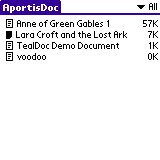
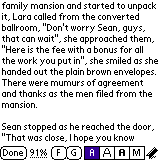
Bookmarking and Searching:
This version has great bookmarking and searching features. You can easily add and
delete bookmarks. Jumping to a bookmark is done through a pull down menu. An auto
bookmark feature allows you to automatically assign bookmarks by a keyword followed by a
number of characters. For example, you could create a bookmark for every line that has Chapter
in it followed by so many characters. This feature is kind of neat, but needs a little
more work. I tested it with a DOC file of Star Trek Voyager episodes. This DOC file had
headers that separated the show’s different seasons. I did an auto bookmark using Season
as the keyword followed by 2 characters. The program then scanned through the
DOC and created the book marks. It worked quite well except that it made a bookmark out of
a line in the file that contained the word ‘season’ but wasn’t one of the separators.
There needs to be a way to specify using the keywords located only at the beginning of a
line.
Searching through a DOC file is easy. Tapping the F button will
allow you to input the word(s) to search for and tapping the G button
will look for the next occurrence. Searching does not wrap around though…. if you
are in the middle of the document and search on word, once you get the end of the document
and press G, it will not try to find occurrences at the top of the doc.
It will just stop.
You can also specify if you want to use a global search to search through all the
DOC files on your PDA. In order to do this global find, you have to tap the magnifying glass (silk screen button)
instead of the F button.
Display Options:
AportisDoc Mobile Edition gives you 4 display fonts. Regular, Big, Bold and Mono. Another
display option is the ability to switch to a full screen mode. The full screen mode lets
the document fill the whole screen so that there are no buttons at the bottom.
Other Features:
Documents can be put in categories. Category names can be added, deleted or
modified.
If you have DOC files saved to flash memory, they show up in the list with a little
black square next to them in the list view. You can also run the AportisDoc Mobile Edition
directly from flash.
You have the ability to copy text from a DOC file for pasting into a memo or other
applications. In order to do this, you have to change a setting in the preferences.
Once you do this, tapping on the screen will no longer let you scroll up or down
through a document but will allow you to select text.
Backup bits can be set for individual documents so they will be backed up to the
desktop when you hotsync.
There is a feature to beam DOC files to other Palm devices.
This DOC reader has quite a few features that may or may not be useful to you.
The shareware version can be used for 30 days without registering. $30 seems a bit expensive
considering you can find readers for much cheaper or even for free.
Price: $30.00
Pros:
3 font choices
Auto scrolling
Auto bookmark scanning
Cons:
Expensive shareware
The program is a 1.7 meg download!
Program Requirements:
Device:
All Palm OS PDAs
29 K free RAM
AportisDoc Reader is Aportis’s freeware
offering. It looks like it has lots of features but when you try to use most of them,
you’ll get a popup screen that informs you that the feature isn’t implemented in the
Reader version but is in the Mobile Edition. This can get quite annoying. What
features are turned on in this freeware version? You can switch from the standard
font to the large font and you can jump to different locations in the file by inputting a
percentage or tapping the TOP or BOTTOM button. You can not add your own bookmarks,
but if there are embedded bookmarks you can access them via a pull down menu.
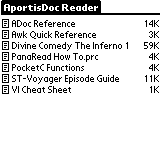
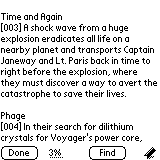
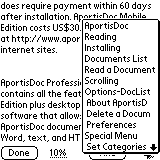
With AportisDoc Reader, you can install as many DOC files as your memory will permit
but you can only see 7 in the document listing. To see the others, you have to
delete some. If you have DOC files saved to flash memory, they show up in the list with a
little black square next to them.
To navigate through a document, you can either use the hardware scroll buttons or tap
the screen. Either method will allow you to scroll one page in either direction. You
can also jump to a location in the file by inputting a percentage. Your place is saved in
the document when you leave so that you can take up where you left off when you access
that document again.
Since AportisDoc Reader is free, it’s hard to complain about it, but I don’t really
like it… I hate the feature teasers that thumb their nose at you when you try to use
them and tell you to buy the Mobile Edition if you want that feature to work. I also
don’t like the 7 document limit.
Price: FREE
Pros:
It’s Free!
2 font choices
Cons:
7 document limit
95% of the features don’t work and tell you to buy the shareware version
The program is a 1.2 meg download!
Program Requirements:
Device:
Palm OS2 and Higher
22K free RAM
CSpotRun v1.0.5 is a small footprint
DOC reader with a pretty good set of features. The features that it has are:
3 selectable line spacing options. The smallest line spacing gives you 3 extra lines per
page over the largest spacing. The middle spacing just gives you 1 extra line.
4 selectable font options. Normal, bold, large and large bold. Palm Personals and Palm
Professionals only have 3 fonts to choose from. These settings are saved separately for
each DOC file which is nice.
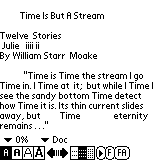
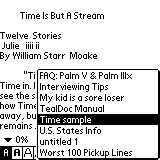
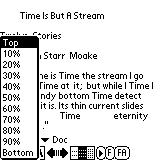
You also have the ability to toggle the controls that display at the bottom of the
screen. Turning them all off gives you a full screen reader. All the controls are still
available by pressing the menu button. CSpotRun will also allow you to rotate the
display.
Navigating through a file can be done with screen taps, the hardware scroll buttons,
percentage or with auto scrolling. Screen tapping can be set up to allow you to
scroll a line at a time, half a page at a time or one page at a time. If you use the
hardware up/down buttons, they will scroll one page at a time. Navigating by a percentage
is done via a pull down menu that has top, 10%, 20%, ….., 90%, bottom for picks. Auto scrolling will scroll by line or pixel. This is great for hands
free use. You can choose between line or pixel and adjust the speed of the scroll.
Unfortunately, the ability to bookmark is not a feature in this version. But, even though
bookmarking isn’t a feature, the program will save your place in the file so that if you
switch to a different DOC file and come back to the original one, you’ll be at the spot
where you left off.
Switching between DOC files is just a matter of tapping on a pull down menu and picking
the DOC you want to read. There isn’t a limit (except for your available memory) to the
number of DOC files that you can access with CSpotRun.
CSpotRun comes in several language versions including: English, Chinese, Czech, French,
German, Portuguese (Brazil), Portuguese (Portugal), Spanish, Swedish, and Turkish.
CSpotRun is a quick reader that doesn’t even take much memory. If you want to carry
DOC files on your Palm OS PDA but don’t want to buy a reader, then check this one out. You
don’t have anything to lose.
Price: FREE
Pros:
It’s Free!
4 font choices (3 for non-Palm III’s)
3 line spacing choices
Ability to rotate the screen
Display prefs saved for each individual DOC file
Cons:
No bookmarks
Program Requirements:
Device:
PalmPersonal, PalmPro, Palm III
66K free RAM
| Panamedia’s PanaRead is a DOC reader for the PalmPilot Personal or PalmPilotPro (no Palm III version yet…although it will run on the Palm III the special fonts for the marquee window don’t display correctly). Actually, Panamedia calls their product an |
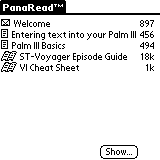 |
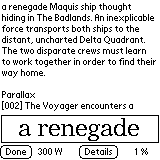 |
How does PanaRead differ from the other readers available? It has a unique marquee type window that you can put at the bottom of the screen that flashes lines short phrases of text to you at a user defined speed. As the text is displayed, it will pause after punctuation to simulate natural reading. You have the option of controlling (starting or stopping) the text display with either the hardware up/down buttons or by screen taps. As for font options, you have 3 text size options for the main window and marquee window. You have the ability to display the marquee window along with the |
If you don’t want to use the marquee window, you can turn it off and just read
the text normally. Although this feature is interesting, I don’t think I’d use it
just like I won’t use the auto scrolling features of the other available readers. I
personally don’t care for the feature. Depending on the speed of the display, it can
either make me feel flustered because I have to keep up it, or it makes me feel bored
because I have to wait for it. It just doesn’t feel ‘natural’ to me. The memo and to-do
hardware buttons can be used to speed up and slow down the display speed.
PanaRead’s main flaw is its lack of features. There are no searching or bookmarking
features. There are also no categorizing features to let you separate your documents into
user defined categories. The program is also quite large for no more features that
it has.
Price: $9.95 (a 30 day free demo version is available)
Pros:
Reads mail, memos and DOC files.
Marquee window flashes short phrases to you at a predefined rate.
Large fonts in the marquee window are easy to see and read.
Cons:
No searching features.
No bookmarking features.
Program Requirements:
Device:
All Palm OS PDAs
80K free RAM
TealDOC v4.12C is TealPoint’s shareware DOC
file
reader. This reader has features galore with a price that’s nice. TealDOC has all
the features that AportisDoc Mobile Edition has and then some. It even adds some great new
features.
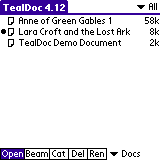
Navigating through DOC files:
You have the standard screen tap method of scrolling up and down, hardware scroll button
scrolling, and auto scrolling. With the auto scrolling feature, there are status bars and
control buttons at the bottom of screen. You can start, stop, speed up or slow down the
scrolling. There is even a slider bar that shows your position in the DOC file. This
slider can be used to move around in the DOC or will update as you use the auto scroll.
The hardware buttons can be setup to control auto scrolling too.
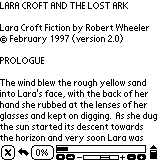
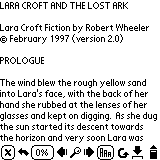
Bookmarking and Searching:
TealDOC has great bookmarking and searching features that are quite a bit better than
AportisDoc Mobile Edition. You can also search forward and backwards through a file.
The bookmarking features let you add, delete, delete all, scan for, and rename
bookmarks. You can also do custom scans for bookmarks like in AportisDoc Mobile Edition.
But, with TealDOC you have a bit more control. The keyword can be anchored left or right
so that the bookmark scans are a little more refined. However with the added
functionality, I did notice that doing the scans
for bookmarks is noticeably slower than with AportisDoc.
Display Options:
TealDOC gives you 5 display fonts. Standard, Bold, Large, Large Bold, and Mono Tiny.
Unfortunately, there isn’t a line spacing option like in CSpotRun. There is an option to
right justify the text on the display and you can rotate easily rotate the screen.
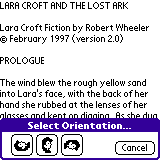
Embedded Images and Links:
A major feature for TealDOC is the ability to have embedded images and/or hyperlinks in
the DOC files. With this feature, you can read illustrated books and have the ability to
jump to different locations like in a web page. So far there are only a few DOC files that
have actually taken advantage of this great feature though. I hope to see many more in the
future. You can’t actually add images and hyperlinks to an existing DOC file. You have to
insert special HTML-like tags into a text file before converting them into
DOC files.
These tags appear like HTML as text within less-than and greater-than symbols.
The text begins with the name of the tag, followed by optional parameters.
For example : <TAGNAME PARAM1=VALUE PARAM2=VALUE>
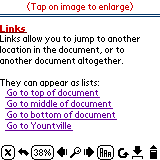
You can include images that are too large to display in their entirety on the display.
When you click on the image, it will bring you into a large screen that you can pan around
on. If you have TealPaint installed, you can even add edit the image by tapping on the
image in a TealDoc document.
Hyperlinks can be links to different locations inside the document that you are reading,
as well as links to other documents. You can even add links that will launch applications
from within a DOC file.
Other Features:
Documents can be filed into categories. Category names can be added, deleted and
modified.
Text can be copied from a DOC file and pasted into another application.
You have the ability to set the backup bit for individual or all DOC files.
Grayscale can be enabled.
TealDOC is a very comprehensive program. It has all the features that you could
possibly want and still sells for a low price.
Price: $16.95
Pros:
Great price
Ability to have embedded images and links
Ability to rotate the screen
Cons:
I can’t think of any. This is a terrific program
Ah… it could use a multiple line spacing option like CSpotRun
Program Requirements:
Device:
OS2 and OS3 Palm OS PDAs (Personal, Pro, Palm III)
38K free RAM
This is a newer version that I originally reviewed. It looks
like the program is now only supports Japanese. I was unable to review the software
thoroughly because I could not decipher the menus.
J-DOC v3.2b3 by Yamada
Tatsushi is a shareware DOC reader that has a unique feature that only one other
DOC reader has (CSpotRun). You can rotate the screen.
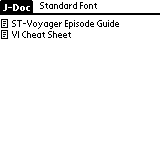
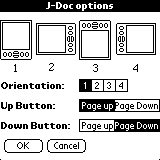
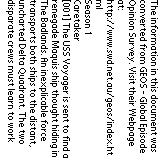
That’s the only real standout feature of this reader. It doesn’t really have any
others. It doesn’t have bookmarking, searching features, categories, or screen tap
navigation’s. You only have the ability to jump to the top or bottom of the DOC files. You
can specify which direction you want the hardware buttons to scroll though.
There are 3 font options. Standard, bold and large. There is an option to delete a
document.
Although J-DOC is sparse on features, being able to rotate the screen makes it
interesting enough to play with. You probably won’t use it as your primary reader though.
Price: $10.00
Pros:
You can rotate the screen
Cons:
Only 12DOC files can be in the listing at one time
Only has one extra font
No bookmarking
No search features
No category setting option
ZDOC
Review by Edward
Brandwein
Program Requirements:
Device:
OS2 and OS3 Palm OS PDAs (Personal, Pro, Palm III)
11K free RAM
ZDOC v5m0.3 by Zurk
Technology Inc. is currently the only freeware "doc" reader/editor
available for the Palm platform. Introduced
a while ago by Zurk Technology, ZDOC is now being maintained by Mizotec.
The latest version, 5mO.3, contains many bug fixes that make this app an
attractive option for those users who might only occasionally need a
"doc" editor, to say nothing of those of us on a tight budget.
Where previous versions had a number of quirks, the current release is
both stable and easy to use. For
instance, the scroll down arrow now takes you down one page at a time instead of
dropping you somewhere in the middle of your document.
In addition, the app now includes compression and backup switches to give
the user better control over documents. Lastly,
a much appreciated find function has been added.
Most importantly though, the program now seems to be completely stable, a
very welcome change. ZDOC works
fine with my GoType keyboard and runs from flash rom
without any problems.
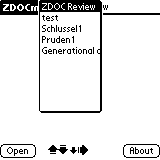
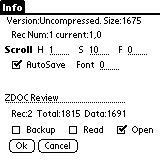
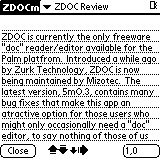
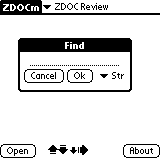
ZDOC
is not for everyone though. If you
are looking for advanced formatting, font selection or other niceties, look
elsewhere. ZDOC is bare bones in
most respects, plain text only.
In
summary, ZDOC is a basic reader/editor for the Palm. You can’t argue with the
price, it only uses 17kb of RAM, it operates quickly and it now is both easy to
use and stable. If you only occasionally need to edit a document, ZDOC is well
worth a look.
ZDOC
is available from, http://member.nifty.ne.jp/mizotec/
or at PalmGear, www.palmgear.com.
Price: FREE
Pros:
It’s free
Allows you to edit DOC files as well as read them
Cons:
Bare bones
No advanced editing features
Program Requirements:
Device:
Palm OS PDAs
50K free RAM
Mobile LinkDoc v1.3 from Handmark Software
is an inexpensive DOC reader that has bookmarking and linking features.
Like most other readers, LinkDoc has a list view and a DOC view. The list view shows
you all the DOC files and their size installed on your PDA. From this screen, you can
toggle the backup bit for each DOC file so it will be backed up during hotsync. You can
also categorize your DOC files in this list view.
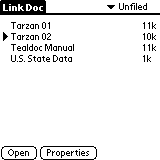
Tapping on a title in the list view brings that DOC up in the detail view. LinkDoc allows
you to shrink the onscreen control buttons so that you have the maximum amount of screen
real estate available for viewing a file. When the buttons are in normal mode (small),
they are quite tiny and a bit difficult to tap with a stylus… You can also choose
between 3 font styles: Normal, Large and Bold.
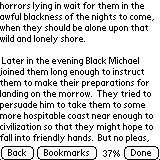 (Large control buttons)
(Large control buttons)
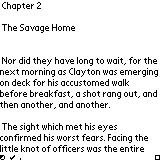 (Normal control buttons)
(Normal control buttons)
Navigating around a DOC file is mainly done via hardware buttons. The scroll buttons
will page up and down through the file. Pressing the Address or ToDo buttons will scroll a
line at a time up or down. Unfortunately, there aren’t any screen tap scroll
features. If you have the control buttons set to normal (small), you can move to a
different location in a file by dragging the location status bar back and forth. This
isn’t the easiest to do though because that bar is only 1×2 pixels tall.
LinkDoc has both bookmarking and hyperlinking features. Creating bookmarks is easy.
Just tap the menu button and then tap Add Bookmark. Give it a name and you’re done. You
can then tap the bookmarks button to bring up a list of all the bookmarks that you have
defined. Tapping on one will jump you to that location.
Regarding the hyperlinking features, LinkDoc has one up on TealDoc. This is because you
can add hyperlinks to existing DOC files easily. This is unlike TealDoc that requires you
to add the links before you convert a text file to the DOC format. LinkDoc allows you to set up
hyperlinks to jump to locations within a DOC file (basically a bookmark) and also jump to
locations inside other DOC files. Then you can use the ‘back’ button to navigate backwards
through your links like a web browser.
LinkDoc has a couple other features such a Find and Copy Text feature. Unfortunately,
the linking feature is really the only real thing that makes LinkDoc interesting at this
point.
Price: $9.99
Pros:
Easy hyperlinking between DOC files
Maximum DOC viewing area
Cons:
No custom bookmark scanning
No easy screen tap scrolling features
Program Requirements:
Device:
Palm OS PDAs
45K free RAM
RichReader v1.62 by Michael
Arena is a DOC file reader with a twist. It will read regular DOC files without
modification and it will also read RTF (Rich Text Format), HTML and PDF files that have
been converted into DOC files (using the included converter program). Rich Text Formatted
files can have multiple font sizes and styles mixed throughout a document. It will also
allow for colored text (on Palm devices with color screens). This is a feature that I’ve
been wanting for quite awhile. Most word processors have the ability to write out
an RTF file. RichReader can have the following font sizes and styles:
Small (<9 points) (7 pixels high, up to 22 lines per screen)
Medium (9-13 points) (11 pixels high, up to 14 lines per screen)
Large (14+ points) (14 pixels high, up to 11 lines per screen)
All sizes can also be in Normal, Bold, Italic, Bold Italic styles
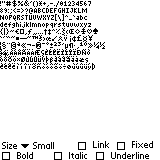
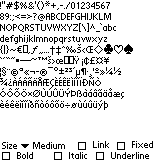
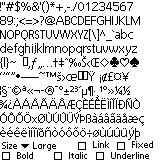
Text can also be underlined in solid or dotted. Three styles of paragraph justification
can be set as well: left, center, and right.
RichReader will display tables one cell at a time with a horizontal line at the start
and end of each row and a horizontal line at the end of a cell. To see how tables
are displayed, look below. I created this table:
| Favorite Color | Favorite Food | |
| Bob | Red | Steak |
| Ted | Blue | Spaghetti |
| Carol | Green | Potato Soup |
| Alice | Yellow | Fish |
This is how it was converted:
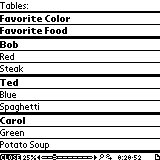
RichReader has two views. The Main screen and the Viewing screen. In the main screen, you
will see the list of installed DOC files. If you tap on them, you are shown the date it
was installed and its size. To view the file you have to select it from the list and then
tap the view button. I think it would be better if you could just tap on the file to view
it. You can also delete files from the main screen. From the main view you can also view a
test display form which lets you examine a full character set in any of the sizes and
styles listed above.
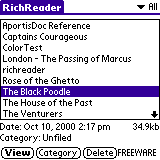
The View screen has two areas: the document window and the status/control area. Use the
Page Up / Down hardware buttons to scroll up and down through the document one page at a
time. The last/first line of the previous screen is preserved automatically. Tapping in
the upper half of the document window will move up one line in the document. Tapping in
the lower half of the document window will move down one line. You can also set the screen
tapping option page thru the file one page at a time.
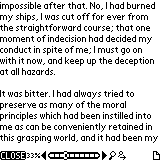
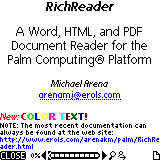
At the bottom of the display is the status/control area. There are several very small
icons that have special actions associated with them. The Find button is a little
magnifying glass. The Find Again button is a magnifying glass with a plus sign. The
Bookmark button is a page with a turned down corner. There is also a horizontal scroll bar
that you can tap on to move to through your document. The other button at the bottom of
the page is the close button to close the document and go back to the main screen.
RichReader has a feature that will allow you to rotate the DOC viewing screen clockwise
or counter clockwise. Another option lets you display text from right to left. This is a
handy feature for Hebrew users.
In order to take advantage of having files with mixed font sizes and styles, you have
to do a bit of work. I did a small test were I created an 8k RTF file in Microsoft Word. I
then converted it to a 4k RichReader file using the included DOS command line program.
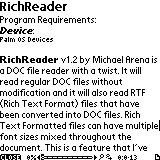
Bottom line, do I recommend RichReader? Yes. It is a nice reader and I really
like the mixed fonts / styles and color. I think that makes all the difference in the way
a document looks. Some things that would make this reader nicer would be the option change
the background and foreground colors the viewing screen for color device users. Also it
would be nice if file loading times were optimized.
Price: $14.95
Pros:
Ability to have documents with mixed font sizes and styles really makes a DOC file easier
to read
Can read converted RTF, HTML and PDF files
Support for color text
Cons:
Doesn’t have an automatic scrolling feature
Slow to load in files
Program Requirements:
Device:
Palm OS PDAs
39K free RAM
The RichReader Freeware Version has all the same features that the shareware version
has except that it only allows you to view files in the medium font.
Price: Free
Pros:
Ability to have documents with mixed font sizes and styles really makes a DOC file easier
to read
Can read converted RTF, HTML and PDF files
Support for color text
Cons:
Doesn’t have an automatic scrolling feature
Slow to load in files
Palm Reader
Review by Judie Clark
Program Requirements:
Devices:
Any Palm OS device running version 3.x and above
140K Free RAM
As many of you are aware, peanutpress.com has been offering a wide variety of downloadable “Peanut Books” since 1998 for both the Palm OS, and WinCE/PPC devices. They have an ever-growing selection of current best sellers, and past favorites that you can purchase, download, and view on their own
Palm Reader.
What you may not be aware of is that besides their own proprietary format, Palm Reader
also has support for Palm OS Documents, better known as DOC files. Peanutpress.com recognized the fact that their customers wanted the convenience (and memory savings) of only having one text-reader on their Palm, so they made their reader
DOC capable.
I have been using the Peanut Reader for quite some time, and I have been pleased with the fact that they are constantly doing things to make it more convenient. I have read so many of the peanutpress.com books, that I actually justified buying the Palm IIIc with the fact that the black and white reading screen was much easier on my eyes than the old green/gray screen of my Palm Vx.
The Palm Reader is very easy to use. The first time you tap on the book icon in your launcher screen, you will be directed to a page where you can select which Peanut book or
DOC to open. In the future, when you tap on the book icon, it will take you to the last page you were reading. Everything is rather self-explanatory there are no surprises here. The reader will open on whatever the first page of the text is.
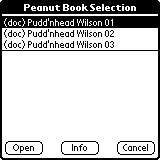
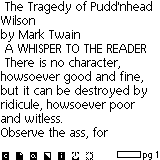
Here is a quick view of all of the menu options. I would like to add that the “find” feature is very handy if you forget to mark your page, and lose your place somehow. It will allow you to enter a word or a phrase, and will then find every example of that phrase until you are where you need to be again.
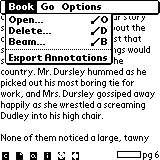
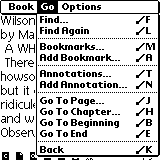
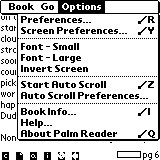
Like other DOC readers, you can annotate passages, and add multiple bookmarks. This is where I have my one complaint with this reader. To me, when you annotate a passage, you are basically highlighting it to read it again later. The annotation function on the Peanut Reader seems more like a redundant bookmark function. You basically annotate the page, but you can’t annotate specific words or passages. You can however, write in the relevant phrase, yourself. I would really like it if it were possible to highlight, then cut & paste phases into the annotation field. A small folded page icon is displayed next to the annotate icon when the page you are viewing has a note attached. By tapping the icon, you can read the annotation.
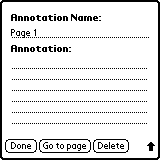

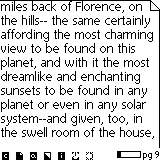
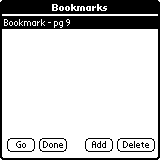
It is possible to change the orientation of your screen, should you find it easier to hold your Palm sideways or upside down to read. If you’d rather, you can even read from an inverted screen. This seemed to help on my Palm Vx, but it really isn’t necessary on the
IIIc.
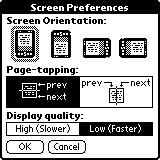

It is also possible to change your font size from small to large.
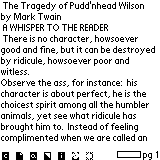
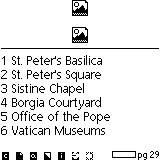
There are a series of icons on the bottom of the reader screen that are quite simple in their purposes:
In order, from left to right, they are: Contents, Bookmarks, Annotations, Invert Screen, Book Info, Clock & “Back” which only works if you are reading a book with Hypertext.
One of the neat features of the Palm Reader is that you can beam the Freeware Docs. Of course the regular peanutpress.com volumes are not beam able, as they are encrypted.
A feature of Palm Reader that won’t get used too often, but that is available, is the ability of the reader to view pictures. There will be an icon of the available picture, which you tap on with your stylus. The full size picture will then open, and if needed, you can use your stylus to drag across the screen to reveal any hidden parts of the picture. This series of screens is from Dan Brown’s current bestseller, Angels & Demons.
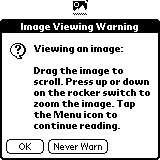
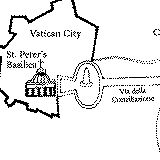
My favorite feature is one that I can’t demonstrate for you, in this format. That feature is the auto scroll. There is nothing I like better than killing time on the treadmill while reading a Peanut Book. Unfortunately, I am not only too sweaty to be trusted to hold my expensive IIIc, but I also need both hands to hold onto the side-rails, so I don’t go shooting off the treadmill in exhaustion. This is where the auto scroll feature really shines. I can set the Peanut Reader to auto scroll, put my Palm in the treadmill’s book holder, and viola, I am set for 30 minutes of entertainment!
In the absence of being able to demonstrate the auto scroll for you, I can at least show you how to set it.
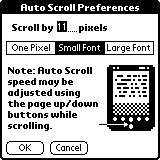
As the screen says, you can adjust auto scroll’s speed with your “up” and “down” buttons.
All in all, this is a great reader. Whether you are purchasing Peanut Books or downloading free e-texts, you can’t go wrong with this one. The price is right, and the features are worthwhile.
Price:
FREE
Pros:
Free
Auto-scrolling feature
Various Fonts
Cons:
Would like to be able to highlight, then cut & paste annotations
Program Requirements:
Device:
Palm OS 3.0 or higher
50K free RAM
QVADIS Express Reader GT is a shareware reader with
a nice selection of features and at the same time, some important missing features.
The interface is attractive and pretty easy to use. The program starts in the directory
view that lists all the available DOC files and their size. The files which are arranged
alphabetically can also be separated into categories. This screen allows you to open,
delete and beam the files in the list.
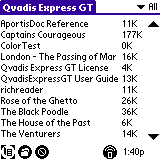
The first time you open a DOC file, it is scanned for any bookmarks that might be embedded
in it. Depending on the size of the file, this might take a couple seconds. Subsequent
load times are pretty much instantaneous.
The reader interface consists of several icons at the bottom of the screen. At first they
might look a little cryptic, but after 5 mins they will seem second nature.
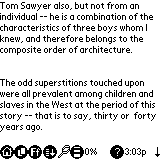
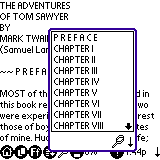
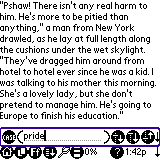
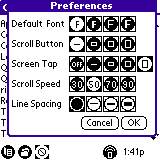
The first icon on the left is the home icon. Tapping this will take you back to the
directory view. The next icon will popup a list of any bookmarks that are embedded in the
file. Unfortunately, you can not add your own bookmarks, edit or even delete bookmarks. I
find this to be one of the more important missing features. The next icon pops up your
font selector panel in which you have a choice of four different fonts. The next icon
toggles the auto scrolling feature and has a choice of 4 speed settings that can be changed
via the preferences. Next is the Find icon. You can use this to search thru a DOC
file for
a certain word or phrase. You can make the word or phrase case sensitive, but you can not
use numbers or punctuation in the search criteria. Next is the line spacing selection
icon. It pops up a little window that allows you to select from 4 different line spacing
choices. Next is the percentage that you are into the DOC file. Clicking on this will
bring up a selector that allows you to jump to the top, bottom or in 10% increments in the
document. Next is the help icon which pops up a window that shows what each of icons
represent. Beside that is the system time and at the right side of the screen is a down
arrow that when tapped, hides all the icons so that you can take advantage of all the
screen real estate.
There are a couple other features in this reader. You can select / copy text to another
app. You can set the up/down hardware buttons and screen taps to scroll different amounts.
Either a line at a time, a few lines or as much as a page at a time.
This reader is ok. I like the interface but at $14.95, I probably wouldn’t buy it unless you could edit/add bookmarks, and screen rotation
was added. QVADIS does offer a 30 day trial so you can give this reader a try to see if it
is the one for you.
Price: $14.95
Pros:
Scans for bookmarks the first time file is loaded
Various font and line settings
Cons:
Can’t add or edit bookmarks
Program Requirements:
Device:
Palm OS 3.0 or higher
48K free RAM
Exactly the same as GT but can only display 7 DOCs at a time.
Price: FREE
Pros:
Scans for bookmarks the first time file is loaded
Various font and line settings
Cons:
Can’t edit bookmarks
Program Requirements:
Device:
Palm OS 3.0 or higher
37K free RAM
Smoothy by Handwave is a simple reader with very little to set it apart from other readers.
Like most readers, you have two views. The list view and the detail view. In the list view, you are shown a list of all
DOC files in the selected category along with some other information. The relative position in the file upon last reading is shown as a percentage and the size in bytes is also shown. The title is shown in bold if that particular file has never been read before. From this view you can also delete files.
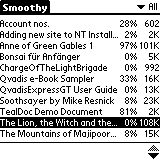
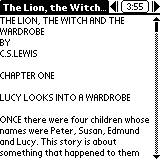
Smoothy has an interesting feature that allows it to inherit category settings from other
DOC readers that you may have installed on your handheld. If you already have AportisDoc, QED, or SmartDoc installed and have
DOC files categorized in that program, you can set Smoothy to categorize based on that particular reader. This feature is only important if you happen to use AportisDoc, QED or SmartDoc. Otherwise, you can manually set categories for each Doc.
Navigating thru a document can be done three different ways. The stylus, the Sony Jog Dial and the hardware buttons.
The stylus can be used with the scroll bar to move up and down thru a document. It is can also be used to initiate the
auto scroll feature. By tapping on the screen, it will start scrolling. You can then adjust the speed by tapping higher or lower on the page. The lower you tap, the faster the text will scroll. Tapping at the top of the document will stop the scrolling. Scrolling is done pixel by pixel instead of jumping a line at a time and is
relatively smooth and easy on the eyes. This is probably where Smoothy gets its name.
To use the jog dial, you just press it in to toggle the scrolling on or off. The speed can then be adjusted by rolling the dial one way or the other during scrolling.
Using the hardware buttons is a little more traditional. If you aren’t in auto scroll
mode, the up/down buttons will page up and down as you would imagine. Pressing the To Do button will start
auto scrolling and using the up/down buttons will adjust the speed. The other hardware buttons have functions too. The Datebook button will bring up the previous
DOC file in the list. The Address book button will pop up will display a reading action menu and pressing the Memo button will bring up the next
DOC file in the list.
There are three controls to the right of the document title in the detail view: a left arrow, a button displaying the time, and a right arrow. Tapping the left arrow will return you to the list view. Tapping the right arrow will display the Bookmarks list. Tapping the “time” button will popup the reading action menu.
The Reading Action menu allows you to go to the beginning or end of a Doc. You can also access, add or delete bookmarks from this menu. Other options in this menu will allow you to go back to the list view, change fonts and go to the Control Panel.
Regarding fonts. You have a choice of 4. Small, Small Bold, Large and Large Bold. All of them are readable. I did notice that
every time I would go into the font change menu, it would show that I was using the SMALL font even if I was using something else.
The Control Panel will let you turn the backup bit on and off, change the category for the particular
DOC file that you are viewing, Move the scroll bar to the left side of the screen for lefties, change fonts, and toggle the text select find or copy feature.
Basically speaking, I don’t care that much for Smoothy. The interface feels very clunky to me. It takes too many taps to get to a particular feature. Instead of having little Previous and Next icons, I’d rather see a bookmark list icon and a Find icon.
Smoothy isn’t a horrible reader, but I wouldn’t pay $19.95 for it. You can try before you buy though. The trial mode version is full-featured for two weeks and then limits the number of files accessible to three.
Price: $19.95
Pros:
Smooth scrolling
Able to inherit other installed DOC readers category settings
Cons:
Clunky user interface
No screen rotation features
Program Requirements:
Device:
Palm OS 3.0 or higher
28K free RAM
ReadThemAll is a freeware reader that implements and slightly different way of
auto scrolling text.
Unlike most readers, you only have one view with ReadThemAll. The detail view. To pick a document to read, you just tap the menu button and then select a file from a
pull down list. Unfortunately, only 8 titles at a time are displayed in this list. This can be a little annoying if you have a large collection of
DOC files on your device and have to scroll thru them to find the one you want.
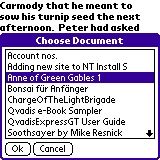
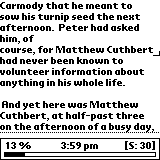
Once you have a DOC file loaded, you can press the DOWN scroll button to start the auto scrolling and put you in read mode. While scrolling, pressing the UP button will put you in pause mode. When you are in pause mode, a status bar is displayed at the bottom of the screen. This bar tells you your location in the file via a percentage. There is also a bar graph that shows the progress. You can tap on this graph to change your location in the doc. The time of day is displayed and the lines per minute setting is also displayed. Using the UP button while in pause mode, you can slow down the lines per minute setting. The larger the number, the faster the scrolling will be. To speed up this setting, you press the DOWN button while in read mode. While you are in pause mode, you can manually scroll thru pages by tapping the top or bottom screen with the stylus. I
found this method of navigating to be very awkward.
The most distracting thing about ReadThemAll its border / pointer feature. There is a dotted line that runs across the screen and scrolls down the page while the text is scrolling. There is also a little bracket thing that I guess is the pointer that also scrolls down the screen. I really don’t see the point of these to objects. I could see using the dotted line to help you keep your place as you read, but I am not sure that is what it is for. Fortunately, you can turn either or both off if desired.
The way this program scrolls is very strange. It overlaps itself. So if you reading a page and get to the bottom, the page doesn’t clear and start fresh at the top, it actually starts printing the new lines at the top, over writing the older lines. I found it very hard to follow…
The other features that ReadThemAll has is a find, delete and change font (there are 4 fonts to choose from) features. There is support for the jog dials on the Sony Clie and
HandEra PDAs.
Missing features are bookmarks and document categories.
This application although free, is in my opinion missing some of the fundamental features that are required for a good
reader.
Price: FREE
Pros:
Free
Cons:
Auto scroll and manual scrolling feels clunky
No bookmarking features
Can’t categorize DOC files
Program Requirements:
Device:
Palm OS 3.0 or higher
84K free RAM
iSilo is a reader with a nice feature set. It will read regular
DOC files, but it can also read iSilo files which are 20% smaller in size than the
DOC format files. iSilo files can even be HTML converted files with images and links.
The iSilo interface is made up of two views. The list view and detail view. The list view shows you a listing of all the
DOC / iSilo files on your device along with the size of the files. A dotted square is displayed around the last file that was viewed. From the
pull down menu on the bottom left of the screen, you can open, categorize, delete, rename and beam files. Files can be sorted alphabetically, or you can manually drag the files around to create the list
in the order that you want.
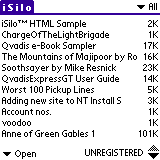
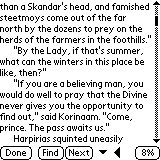
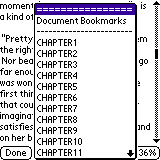
The detail view is pretty standard. There are several buttons at the bottom of the screen including a Done, Find, Find Next, Bookmark, Forward/Backward and percentage viewed button. I found a small bug with the percentage viewed popup. It
always shows page x of 1 no matter how many pages there are in your document and
entering a page in the top field would never take you further into the document.
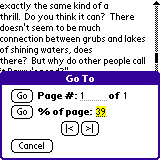
Navigating DOC files is done with the stylus or the up/down scroll button. iSilo doesn’t have an
auto scroll feature, but it does have some pretty exhaustive manual scroll settings.
Via the preferences, you can set the up/down buttons and screen taps to scroll different amounts. The screen is divided into regions and you have the ability to specify what a screen tap will do in each region.
The main feature of iSilo is its ability to display HTML converted documents. An easy to use GUI converter is available for Windows and Mac users that allow you to convert text files and
WebPages into iSilo files. Converters for Linux, DOS and Solaris are also available.
Here is a list of the supported HTML formatting capabilities:
bold, italic, and underlined text
proportional and monospaced text
left, right, and center text alignment
headers
ordered and unordered lists
horizontal rule lines
Documents can have embedded hyperlinks that give the reader the ability to easily jump to related content. Using the forward and backward buttons on the screen, you can move back and forth thru links just like you would a web browser.
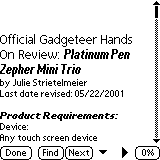
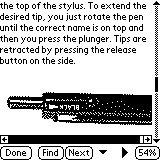
Images can also be embedded in the document. Images larger than the physical screen dimensions can be scrolled. BMP, GIF, and JPG in HTML documents are converted automatically with scaling, dithering, and contrast enhancements. The only bad thing is that there isn’t any support for color images.
If you have a Palm III or greater, you can store iSilo documents in flash memory using a product such as FlashPro
or JackFlash.
I think the best thing about iSilo is the easy to use converter program. But
for the reader, I would like to see an
auto scroll feature, support for color images/text and a custom bookmark scanning feature.
With those added features, this reader would be a contender for one of the top DOC
readers available.
Price: $12.50
Pros:
iSilo files are 20% smaller than DOC files
Easy to use converter for making DOC files and converting web pages to iSilo format
Cons:
No color support
No auto scroll feature
No custom bookmark scanning features
Program Requirements:
Device:
Palm OS 3.0 or higher
47K free RAM
Same as shareware version of iSilo, except for the following differences:
No beaming, deleting, categorizing, or renaming from the list view.
Images do not display in HTML converted files.
No bookmark features.
No links in HTML converted files.
Price: FREE
Pros:
Free
Can display HTML converted files.
Cons:
No auto scrolling
No custom bookmark scanning
No color support
Program Requirements:
Device:
Palm OS 2.0 or higher
181K free RAM
iambic Reader from iambic Software is a full featured
DOC reader that also has a big footprint. It requires over 180k of space. Let’s take a look at what you get for an application of that size.
The standard document list view lets you see 11 documents without scrolling. From this view, you can Open, Beam and get Details on the docs. In the Details screen, you can check HTML text if you want to see the source for HTML files (more about that in a minute), toggle the backup bit and change the category.
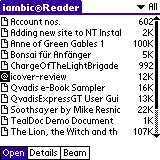
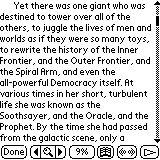
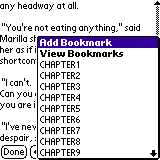
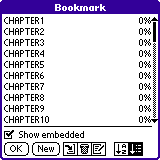
In the main view, all but the bottom portion of the screen is used for displaying the currently opened document. There are six buttons across the bottom of the screen. The first button is
labeled Done and as you probably would guess, it closes the currently open file and takes you back to the list view. The next button is actually 3 buttons stuck together. This is the Find button. The middle part of the button with the magnifying glass lets you set the word or
words that you are searching for. The left and right arrows allow you to search forwards and backwards thru the text. The next button allows you to jump around in the document based on a percentage. The book button has the add and view bookmark features. The next button is a back/forward link button for HTML files, and the last button is a Play button to start the
auto scroll feature.
Besides auto scrolling, navigating thru a document can be done a couple different ways. The UP/DOWN hardware buttons scroll one page at a time, and tapping at the top or bottom of the screen with a stylus will scroll one line at a time. You can also hold down the stylus to have it scroll quickly up or down. And there is also the scroll bar that you can tap or drag to move up or down in a file. You can move the scroll bar to the right, or left side of the screen. You can also turn it off altogether.
Like I mentioned earlier, this reader can view HTML files. It can do this by converting said files using the iambic Reader Desktop Tools. This PC desktop program allows you to synchronize Microsoft® Word documents, text files and
web pages to your PDA. The desktop tools only work with a registered (30 day demo) copy of the iambic Reader.
The only thing I don’t like about the desktop tools is that every time you
hotsync your PDA, it will re-sync any web pages that you added to it. This can
be a nice feature if you want to use the Reader like Avantgo but if you just
wanted to copy a web page to your device it can get annoying watching it re-sync
every time you do a hotsync.
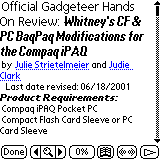
HTML files can be displayed regularly or you can view their source.
iambic Reader also supports color. It allows you to choose from a wide variety of colors in HTML documents, both in text and hyperlinks and in the background color.
Unfortunately, images are not supported.
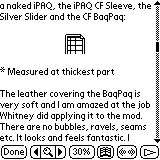
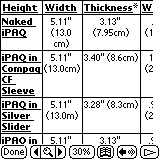
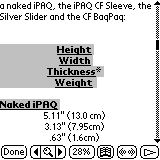
This reader does a good job of displaying HTML tables. There are three table viewing options. By default, tables are shown as small table icons in the text of the document. If you wish to see the full table, you can tap on the table icon and the information will appear in full table view. You can also change the table view to linear tables in the Preferences menu. In linear table view, the table is viewed as a series of phrases arranged according to the rows they occupied in full table view.
This reader is nice and has a good feature set. The only thing I would like to see that it doesn’t have is the ability to do custom bookmark scans, and HTML image support. And I’d like to see it slim down a bit.
Price: $19.95
Pros:
Easy to use desktop tools to sync text, word docs, and HTML pages
Cons:
Huge footprint (181k)
No custom bookmark scanning
Program Requirements:
Device:
Palm OS 3.5 or higher
48K free RAM
SuperDoc from Codemill is a DOC reader that can display docs with what it calls SuperFont technology.
From the list view you can see up to 11 titles without scrolling. From this view, files can be opened, categorized or deleted.
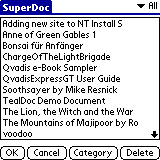
In the Detail view, all of the screen except the top portion is reserved for displaying the document. Several functions are represented as icons across the top of the screen. The folder icon will take you back to the list view when you tap it. The Ab icon allows you to switch font styles, the magnifying glass lets you search for text, the bookmark icon gives you a list of bookmarks that can be tapped on to navigate to that section, and the percentage
pull down list gives you a way to navigate to the start, end and in 10% increments of the document. Unfortunately, this reader has no
auto scrolling. You can drag your stylus up and down on the display to move the
text up and down, but you can’t tap to turn the page.
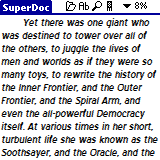
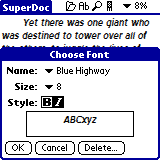
The main feature of SuperDoc is the ability to display text using SuperFonts. Actually, you
HAVE to display the files using these fonts. You can’t default back to the standard style of text. SuperFonts use anti-aliasing and have special support for color displays that are supposed to avoid the blocky ‘pixilated’ appearance of the normal Palm text display. You only get one font included in the SuperDoc zip file. If you want more, you can create your own SuperFonts from any Windows font using the supplied Windows SuperFont Converter program.
Some people will like the way SuperFonts look, and others won’t. I fall into the latter category. I find these fonts to look very fuzzy and they make my eyes hurt. As a result, I would try out the demo version of this reader before buying it.
Price: $20.00
Pros:
Can convert any Windows font into a SuperFont
Cons:
Must use SuperFonts
No auto scrolling
No custom bookmark scanning
Program Requirements:
Device:
Palm OS 3.0 or higher
97K free RAM
TomeRaider (no, not the Lara Croft game/flick) is another
DOC reader that can read its own proprietary compressed DOC files along with standard
DOC files.
TomeRaider has been around for desktop PCs for awhile now. As a result, there are quite a few .TR files available
(over 1500). TomeRaider is mainly known for its ability to load very large
documents such as dictionarys and encyclopedias. In order to load these files onto your Palm PDA, you have to import them using a utility included in the Palm version zip file. There is also supposed to be an importer for Mac users, but I couldn’t find it on their site.
According to the TomeRaider website, TomeRaider files can be over 50% smaller than the same file in text format. So, I did some tests. Using the Windows version of TomeRaider (this is the program you have to use to create new TR files), I created a few files to check the compression results.
| Original Text file size | Standard DOC file size | TR file size | Exported TR Palm file size |
| 508K | 281K | 260K | 280K |
| 1M | 560K | 515K | 558K |
| 3M | 1.7M | 1.5M | 1M |
So, it looks like the larger the original file, the better the more compression that you achieve.
The Windows version of TomeRaider is £15.00 UK pounds. It would be nice if there was a freeware converter available.
The Palm TR interface is pretty standard. The list view allows you to Open, Categorize, Beam and Delete files.
Opening files for the first time is a little slow. There is actually an hourglass that will pop up and rotate on the screen. Opening a 50kDOC
file takes about 5 secs or so. Once the file is open, all other accesses are quite fast.
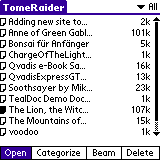
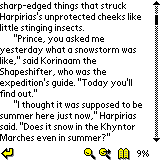
In the detail view, the text takes up most of the screen except for the bottom where there are just a few icons. Tapping the arrow in the bottom left corner will take you back to the list view. A small magnifying glass will pop up a Find window that you can use to look for words and or phrases. The magnifying glass next to it, will repeat the current Find. Next to it is an open book icon which allows you to add and delete bookmarks. Unfortunately, TomeRaider can not read embedded bookmarks in standard
DOC files. In addition, there isn’t a custom bookmark scanning option either. Next to the bookmark icon is a percentage read indicator. It is static and can’t be used to move around in the file.
Navigating files is done by using the UP/DOWN hardware scroll buttons or by tapping on the bottom or top of the display. There isn’t an
auto scroll feature in this reader.
I think TR needs some more features before I would want to pay $20 for it. It needs
auto scrolling, bookmark scanning, and a freeware converter.
Price: $20.00
Pros:
Large text files (greater than 1 meg) are noticeably smaller than the same file in
DOC format
Cons:
No auto scrolling
Doesn’t read embedded DOC bookmarks
Must buy the converter to create TR files
Program Requirements:
Device:
Palm OS 3.0 or higher
423K free RAM
MobiPocket is a freeware DOC reader
in the same vein as Palm Reader. You can buy and
download eBooks from the MobiPocket site and like Palm Reader, these books
require a key to unlock them and can’t be read with other DOC readers. With
MobiPocket, this key is directly tied to your PDA. Most of the books available
from the MobiPocket site are older classic books and not new titles like those
available thru PeanutPress.
MobiPocket also goes one step further and allows you to download news from
several sites such as Newsweek, ZDnet and FOXNews into your PDA in a similar way
as Avantgo.
First off, I’ll say that MobiPocket looks great. It’s the best
"looking" DOC reader of the bunch. The icons, use of color, etc. make
it snazzy. But unfortunately, all that glitz doesn’t cover up the fact that this
reader is bloated, slow and lacks some important features.
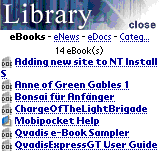
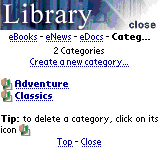
The list view for this reader is called the appropriately called the Library.
From this view you can open, delete and categorize the files. There are 4
different screens for this view including the main eBooks screen, eNews, eDocs
and Categories screens. The eBooks screen shows a list of all the DOC files
installed on your PDA. The eDocs screen displays the documents that have been
created using the MobiPocket Web Companion and the Categories screen lets you
create folders to keep different DOC files. Even if you put your DOCs in a
category, they will still show up in the eBooks screen. I guess you can think of
the eBooks screen as the All category.
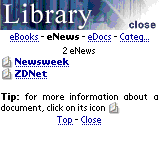
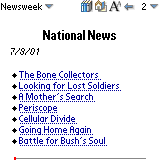
The eNews screen shows you a listing of the news channels that you have setup
to sync to your device. You have to have to have the MobiPocket Web Companion
installed in order to get the news every time you hotsync. There are versions of
this application for Windows, Mac, and Linux computers.
I could totally do without this part of MobiPocket although other people
might love it. I find that I never look the eNews and it is probably part of the
overall bloat problem that this application has. The only good thing about the
desktop application is that you can use it to convert text documents to
MobiPocket files.
Once you open a DOC file, you’ll be put in the detail view which is your
typical reader view. Most of the screen is occupied with displaying the file
while only the very top and bottom are reserved for other functions. The books
icon takes you back to the library view, the home icon displays the table of
contents if there is one, the Aa icon lets you toggle thru the font choices, the
right arrow takes you back to the previous location or bookmark, next is the
relative page number and lastly is the goto page / add bookmark icon. This icon
doesn’t actually give you a list of bookmarks. To get that, you have to tap the
menu silkscreen button and bring up the bookmark list.
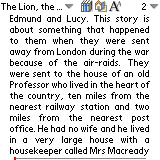
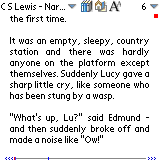
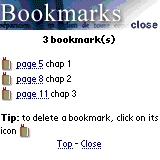
You can add and delete bookmarks, but you can’t edit or scan for them.
MobiPocket also will not recognize embedded bookmarks in DOC files. You have to
create your own marks.
Navigating a document is done by screen taps or the UP/DOWN scroll buttons.
Tapping the right side of the screen will page forward and tapping the left side
will page back. Unfortunately, there isn’t an auto scroll feature in this
reader. You can also tap anywhere along the thin progression bar at the bottom
of the screen to jump to that location in the document. If you have bookmarks,
the progression bar has little dots to indicate where they are. Arrows will also
show up on the ends of the bar that you can click on to move forward and
backwards thru the marks.
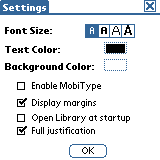
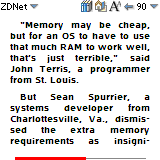
(MobiType font)
Besides the usual 4 fonts that most readers have, MobiPocket has 4 additional
MobiType fonts. This are special fonts that use industry-standard sub-pixel font rendering techniques, which basically allow to triple the horizontal resolution of the screen.
They only work for PalmOs devices with a color LCD screen : Palm IIIc, M505, Visor
Prism, Sony Clie… The MobiType fonts to me look fuzzy so I don’t use
them.
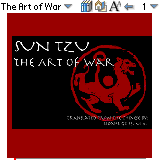
This reader is able to display color images such as book covers and pictures.
My biggest problem with MobiPocket is its speed. It just feels sluggish. My
screen taps feel like they take forever to register. This is definitely the
slowest reader of the bunch. You don’t notice this speed problem when you’re
reading a book, you only notice it when you have to interact with the program
with your stylus.
Price: Free
Pros:
Free
Pretty interface
Ability to download news from the web
Cons:
HUGE footprint!
Slow
No auto scroll feature
Doesn’t import bookmarks from DOC files
HandStory
Review by Edward
Brandwein
Program Requirements:
Device:
Palm OS 3.1 or higher
183K free RAM
HandStory is a "doc" reader with a
number of interesting, additional capabilities that make for a very compelling
package. It is difficult to know where to begin with this program as it is so
feature laden. First the basics. The application consists of two components, a
desktop converter/conduit and the Palm application itself. Like many "doc"
readers, HandStory can take text or Palm "doc" files and drop them on your
handheld for easy reading wherever. Where things get interesting, though, is in
the other formats and features that this application can accommodate.
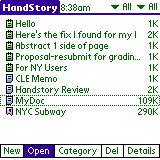
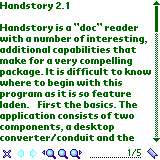
The first feature that is out of the ordinary for a "doc" reader is html
support. HandStory can convert html files to a format that can be viewed on the
Palm side through the HandStory browser with the hyperlinks intact.
Additionally, the application can also be used as an Avantgo replacement as a
web clipping service is offered (at no charge) through the HandStory website. A
web clip is a website, or part of one, which is converted to a visual format
more suitable to a PDA screen. Unlike Avantgo, you download the clips to your PC
and then directly convert them from there. In keeping with this theme, HandStory
includes a website clip editor which allows the user to build customized
webclips to be viewed later on the Palm. Think of this program as sort of a
combination of an Avantgo style service and a "doc" reader and you’re getting
the idea.
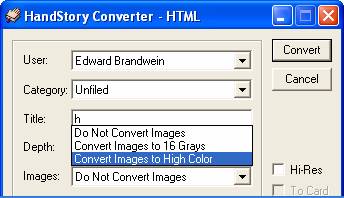
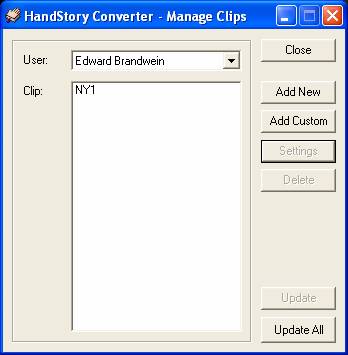
Another nice aspect about HandStory is that the converter integrates itself
into Internet Explorer to allow for easy conversion of web pages for reading on
the Palm. The converter also allows you to highlight and then right click to
save files to your palm either directly as text or as web clips. I personally
find this feature incredibly handy when I want to grab an article from an online
magazine or newspaper without first having to save it to my c:\ drive, then
convert it, and then separately load it on my Palm. With HandStory, you just
highlight, right click and synchronize.
The next twist in the HandStory feature set is that is also a capable image
viewer. The desktop component is capable of loading .bmp and .jpg files onto the
Palm side of the app for viewing on the go. It isn’t a full featured image
program but it works very well for most image transfers.
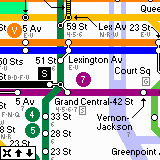
Lastly, HandStory also includes a memo app replacement [4k memos only] and
can view and edit standard Palm memo files.
HandStory supports four and sixteen greyscales, 256 colors (in image
conversions, not websites) and high color. It also supports normal and high
resolution screens and memory cards.
All in all, I am very impressed with HandStory. While many other “doc” editors
do a credible job on the Palm side, HandStory’s desktop tools are what really
make this application shine. The range of document types that HandStory can
convert coupled with the easy way it handles those conversions has allowed me to
replace all my other "doc" readers with this one. My only quibbles with this
program, and these are minor, are that the clip editor should allow me to
specify that off-site links not be converted, and the html converter should
support 256 colors (I use a IIIc). Other than that, I really like it and
recommend it. It is relatively small (about 180KB), it seems quite stable and it
works as advertised. If it included a simple "doc" editor (instead of the
memopad replacement) it would be perfect.
Price: $19.95
Pros:
Excellent Desktop Tools
Very Versatile
Easy to Use
Cons:
Can’t deselect off-site links when converting web sites
No 256 color support for html conversions
Editors / Readers:
Program Requirements:
Device:
All Palm OS PDAs
35K free RAM
QED v2.52 by Visionary2000 is
a DOC reader and a DOC editor. It allows you to cut, copy, paste and add or scan for
bookmarks. It also has an undo feature (just one level though).
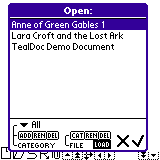
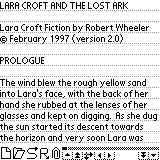
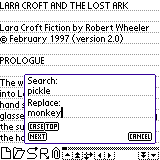
QED has all the basic reader functions including bookmarking, searching and screen tap
scrolling. It also has a backup feature. Features that you don’t find in other readers
include the ability to turn on and off lines, rename files, compressing and creating
new files. You also have the ability to turn editing on or off while reading a file.
Navigating around a DOC file is done either with the hardware scroll buttons or via
screen taps. You can set the screen width to be up to 1200 characters so you can also
scroll left and right. There is also a slider bar that you can use to move around in the
file. Bookmarks are accessed by tapping on a paperclip icon at the bottom of
the screen.
Via the file opener screen, you can assign your DOC files to categories. In this screen
you can also rename and delete files.
There are some neat editing features such as double tapping on a word will copy that
word to the clipboard. Then if you double tap between words, it will paste from the
clipboard. Be careful though. If you double tap between words to paste the word in the
buffer, it will select the word to the right of the space and will over write it with the
pasted word. There is also a nice Find and Replace feature.
What’s missing in QED? About the only thing that QED lacks that the other feature rich
reader/editor combo programs have is embedded images (TealDoc) and file linking (TealDoc
and LinkDoc). Except for these features, QED and the other editors for that matter, would
benefit from a spell checker add-on module of some kind. It would also be great if
you could mix font styles within a document. QED has a choice of 5 different fonts.
QED is quite a nice program if you need to be able to edit your DOC files. It works
fine as a reader too although it doesn’t have auto scroll features.
Price: $19.95
Pros:
Editing features
Compresses files
5 font choices
Cons:
No advanced features such as file linking or embedded images
No auto scrolling
No multiple line space settings
Program Requirements:
Device:
OS3 Palm OS 3.x compatible PDAs
115K free RAM
QuickWord v5.1 from Cutting Edge Software is a
DOC reader and editor. This application will allow you to load in any existing
DOC file
and either read it or edit it. It will also allow you to create your own new DOC
files
right on your Palm.
QuickWord has two views, the list view and the document view. In the list view, you are
shown all the DOC files that are on your PDA. Documents can be sorted by name, size, date
created or date last modified. DOC files can be put in categories too. You have the option
to display the size of the doc, date modified or created in the listing.. You can also
display small icons next to the DOC file titles that you can tap on to do certain things.
These icons are:
Action – tapping this icon displays a popup list allows you to either
Open, Open as a copy, Change Category, Compress, Duplicate, Beam or Delete the file.
Backup – tap to toggle backup at hotsync status.
Global find – icon indicates whether that DOC will be included in a
global find (silkscreen Find button).
Private – icon indicates whether the file is private or not.
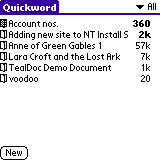
You can also import your regular Memo entries. These show up as bold in the
list view.
In the document view, you can either read or edit a DOC file. First I’ll talk about
using QuickWord as a reader. Navigating through a DOC file is easy with QuickWord. You can
either tap the screen to scroll up or down line by line (tap the top half of the screen to
scroll backwards and bottom half to scroll forwards) or you can use the hardware buttons
to screen up and down a screen at a time. QuickWord and also be set to automatically
scroll line by line by pressing the small ‘play’ button at the bottom of the display. You
can stop scrolling by pressing the ‘stop’ button. You are supposed to be able to use the
hardware buttons to adjust the speed of the scrolling but in doing so, they also page up
and page down which gets confusing. For left handers, the scroll bar can be placed on
either side of the display. Text can also be left or right justified. You can also
navigate through the file by tapping on the bookmark arrow button at the bottom right of
the display. Doing so will popup the list of bookmarks. You can also add and edit
bookmarks from this popup menu.
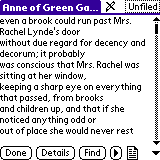
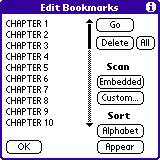
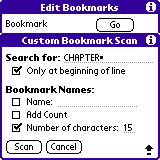
The bookmarking features in QuickWord are the most powerful of any of the DOC
readers
yet. You have the ability to put the marks in any order that you wish by selecting one and
dragging it to the desired spot. This is like moving your Internet Explorer web browser
bookmarks around. You can also sort alphabetically or by order of appearance. DOC
files
can be scanned for embedded bookmarks (bracketed <> text) or you can define your own
custom criteria for bookmark scanning. Defining a custom scan allows you to search
for text in your DOC file. This text can be anywhere or you can set it to look for text
just at the beginning of a line. You can also set a name to be added to the beginning of
each bookmark…. like ‘chapter’.
For readability, you have the choice of four fonts and you can also turn on/off lined
text.
QuickWord is also an editor that will allow you to edit existing DOC files or even
create new ones. A small pencil icon at the top of the screen indicates if the file is
read only or not. A slash through this icon means you can not edit it. Tapping on the icon
toggles the status.
You have all the usual commands available such as Copy, Cut, Paste, and Undo. You also
have an Select Block menu item that allows you to select up to 8k of text. This is a
replacement for the Select All command since the clipboard buffer is limited. I never
really understood the Select Block command though because I was able to select a whole 13k
file with it…at least it seemed like I did. You don’t have any way to tell it where to
start selecting. You just tap on the option and it selects everything it can. There
is also a Find / Replace command.

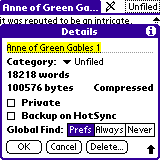
QuickWord will also allow you to compress your DOC files. Compression can save you
between 30-40% but it is slow. Because compressing a file is slow, you are
recommended to always work with uncompressed files and then compress them before you want
to distribute them. Compression takes up to 6 seconds for every kilobyte. I tested this by
timing the compression of a 10k file. It took about 80 seconds. Decompression is nearly
instantaneous and is used every time you view a DOC file.
If you want to distribute DOC files to others, there is a Prepare for Distribution
feature. This allows you to do certain things before your DOC file is ready to give to
others. You can set the file to go to the top of the document, undo private status if it
has been set, set category to ‘unfiled’, set to compressed, and other options. To
distribute a file, you can beam it directly from QuickWord.
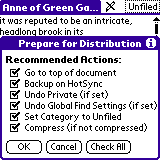
QuickWord is a terrific program that has tons of features and is easy to use. If you
need to edit or create DOC files directly on your Palm device, then don’t look any further
than this program. There is even a 15 day trial version available.
Price: $19.95
Pros:
DOC file editing features
Great bookmark features
Upload and download DOC files via TCP/IP
Cons:
Large size (115k)
Doesn’t support embedded images
6.5meg download!
MegaDoc
Review by Edward
Brandwein
Program Requirements:
Device:
Palm OS 3.0, 3.1, 3.3, 3.5 PDAs
Color version: 233 K free RAM
Black/White version: 163 K free RAM
I have lost count of how many times I have read a post on some web page or Usenet group
asking about a doc editor that can handle Microsoft Word files. We Palm users
have had to content ourselves with Word readers or editors that could only work with .pdb
(Palm doc) files. This is no longer the case. Enter MegaDoc from iambic. This program is, far and away, the
most ambitious editor written for the Palm OS. Heres the lowdown, this editor can
work on Word files, .rtf and .txt and can read .html and .pdb files. Best of all, no file
conversion is necessary before hotsyncing these files into your Palm. Just save or load
the file you want transferred into the included desktop conduit, sync, and that is
it.
MegaDoc comes in both color and black and white versions. Once you have loaded a number of
files into MegaDoc, the opening screen presents you with a file list.
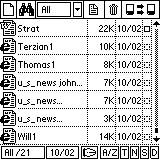
Tap the file you want to see and the screen clears and loads it. Deleting a file is as
simple as dragging and dropping its icon on the trash bin. Neat, but not all that
different from most other DOC readers.
Where things really start getting interesting is when you decide to change file formats.
Remember I mentioned that MegaDoc only reads .html and.pdb, well that is only partially
true. If you highlight a file and select Rename document, you can change your .pdb and
.html files to Word, txt or .rtf files which can be edited and resaved as .html or
.pdb.
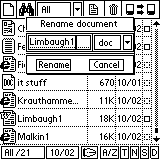
In addition to working with imported documents, you can, of course, create a new document
in your choice of format.
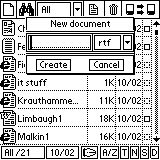
If this wasnt enough to convince you that MegaDoc is worth a long look, it also
makes a pretty good DOC reader, and not just for .pdb files, .html looks great too.
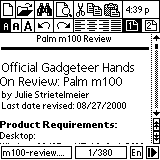
As you can see in this screenshot, MegaDoc gives you a number of formatting options that,
until now were simply not available for the Palm OS. Left, Right, Center and Full justify,
undo and re-do, cut/copy/paste and find are all easily available. Another nice touch is
that the toolbar can be hidden with a tap on the magnifying glass icon for full screen
viewing.
Megadoc does have some quirks though. This application is apparently incompatible with
Install Buddy. I found this out when trying to sync with a friend’s machine where Install
Buddy was running. I don’t consider these to be fatal flaws considering the program’s
overall capability and I still recommend it for its Word editing abilities. However, if
you use Install Buddy, you might have to look elsewhere.
The program itself will run from within flash but you apparently cannot install documents
there as well. It seems that this is a one or the other deal. Given the size of MegaDoc, I
prefer to keep it in flash and leave documents in ram.
The only real downsides to MegaDoc are its size and the speed with which it opens some
files. In terms of size, MegaDoc is big for a Palm app, coming in at 233kb for the color
version and 163kb for the black and white version. Fortunately, it does seem to work fine
when moved into flash rom with FlashPro. The speed issue only comes up with .pdb files.
For some reason, the program takes a few seconds to decompress or format these documents.
It isnt really annoying to me, but the delay is noticeable. Opening other file
formats takes almost no time though.
As I think you can tell, I am very impressed with MegaDoc. We Palm users now have our own
version of Pocket Word that can actually do a lot more than its Microsoft counterpart.
This program is the product of the Russian firm, MegaSoft, and is available at PalmGear
for $18.95, a small price to pay for this level of functionality.
Price: $18.95
Pros:
Reads and edits Word, .txt and .rtf and reads .html and .pdb files
Advanced formatting
No file conversion prior to syncing
Included conduit
Cons:
BIG
Not very fast with .pdb (Palm doc) files
My favorite DOC readers are CSpotRun and Palm Reader. CSpotRun is small and
fast and would be perfect if it had bookmarking features. I like Palm Reader
because I enjoy reading some of the newest books on my Palm and I can buy them
from PeanutPress.
See feature comparison table below:
| Price | Size | Automatic Scrolling | Ability to assign DOC files to Categories? |
Bookmarks A- Add E- Edit D- Delete R- Read S- Scan |
Embedded Images | Copy Text to Memo |
Editing Features | Hyper- Links |
Searching Features |
Multiple Line Spacing | Multiple Fonts | Rotate Screen? | Color Support? | Read files from Flash? | |
| AportisDoc Mobile Edition |
$30.00 | 69k | Yes | Yes | ADRS | No | Yes | No | No | Yes | No | 4 fonts | No | No | Yes |
| AportisDoc Reader |
Free | 29k | No | No | A | No | No | No | No | No | No | 2 fonts | No | No | No |
| CSpotRun | Free | 22k | Yes | No | No | No | No | No | No | Yes | Yes | 4 fonts | Yes | No | Yes |
| PanaRead | $9.95 | 66k | Yes | No | No | No | No | No | No | No | No | 3 fonts | No | No | ? |
| TealDoc | $16.95 | 80k | Yes | Yes | AEDRS | Yes | Yes | No | Yes | Yes | No | 5 fonts | Yes | Yes | Yes |
| J-DOC | $10.00 | 38k | ? | ? | ? | ? | ? | ? | ? | ? | ? | 3 fonts | ? | ? | ? |
| ZDOC | Free | 17k | No | No | No | No | Yes | No | Yes | No | None | No | No | Yes | |
| Mobile LinkDoc |
$9.99 | 50k | No | Yes | AER | No | Yes | No | Yes^ | Yes | No | 3 fonts | No | No | Yes |
| RichReader | $14.95 | 45k | No | Yes | ADR | No | No | No | No | Yes | No | 14 fonts | Yes | Yes | Yes |
| RichReader Freeware |
Free | 39k | No | Yes | ADR | No | No | No | No | Yes | No | 1 font | Yes | Yes | Yes |
| Palm Reader | Free | 140k | Yes | Yes | AD | Yes | No | No | Yes | Yes | No | 2 fonts | Yes | Yes | Yes |
| QVADIS Express Reader GT | $14.95 | 50k | Yes | Yes | R | No | Yes | No | No | Yes | Yes | 4 fonts | No | No | Yes |
| QVADIS Express Lite | Free | 48k | Yes | Yes | R | No | Yes | No | No | Yes | Yes | 4 fonts | No | No | Yes |
| Smoothy | $19.95 | 37k | Yes | No | ADR | No | Yes | No | No | Yes | No | 4 fonts | No | No | Yes |
| ReadThemAll | Free | 28k | Yes | No | No | No | No | No | No | Yes | No | 4 fonts | No | No | Yes |
| iSilo | $12.50 | 84k | No | Yes | ADR | Yes+ | Yes | No | Yes | Yes | No | 4 fonts | No | No | Yes |
| iSilo Free | Free | 47k | No | Yes | No | No | No | No | No | Yes | No | 4 fonts | No | No | Yes |
| iambic Reader | $19.95 | 181k | Yes | Yes | AEDR | No | No | No | Yes* | Yes | No | 4 fonts~ | Yes | Yes& | Yes |
| SuperDoc | $20.00 | 48k | No | Yes | AEDR | No | No | No | No | Yes | No | 1 font# | No | No | Yes |
| TomeRaider | $20.00 | 97k | No | Yes | AD | No | No | No | No | Yes | No | 3 fonts | No | No | Yes |
| MobiPocket | Free | 423k | No | Yes | AD | Yes | Yes | No | Yes | Yes | No | 8 fonts= | No | Yes | Yes |
HandStory |
$19.95 | 183.k | Yes | Yes | AEDRS | Yes | Yes | No! | Yes | Yes | No | 4 fonts | No | Yes | Yes |
| QED | $19.95 | 35k | No | Yes | AEDR | No | Yes | Yes | No | Yes | No | 5 fonts | No | No | Yes |
| QuickWord | $19.95 | 115k | Yes | Yes | ADRS | No | Yes | Yes | No | Yes | No | 4 fonts | No | No | Yes |
| MegaDoc | $18.95 | 233k/ 163k |
No | No | No | No | Yes | Yes | No | Yes | No | 3 fonts | No | Yes | No |
| Price | Size | Automatic Scrolling | Ability to assign DOC files to Categories? |
Bookmarks | Embedded Images | Copy Text to Memo |
Editing Features | Hyper- Links |
Searching Features |
Multiple Line Spacing | Multiple Fonts | Rotate Screen? | Color Support? | Read files from Flash? |
^ Can link from DOC to DOC.
* Can have links inside DOC files, but not from DOC
to DOC.
~ Imported web pages can have mixed fonts.
& Imported web pages use color.
+ Black / White images only.
# Comes with 1, you can create more.
= 4 of the 8 fonts are MobiType fonts only
available on color Palm machines.
! Can not edit DOC files, but can use to
edit/create MemoPad entries.
Product Information
| Price: | 18.95 |
| Manufacturer: | N/A |
| Pros: |
|
| Cons: |
|
