Windows CE is a lite version of Windows 95/98. But the Windows interface
(GUI) on a Palm-size PC just doesn’t work well. To start your programs, you have
to navigate that annoying Start menu which is tedious and time consuming.
Wouldn’t it be much quicker and easier if you could just tap on an icon? Or
wouldn’t it be great if you could arrange the desktop just the way that you
wanted it to be? Well you can! This review checks out several programs that
replace the Windows CE desktop and make it more user friendly and user
customizable.
Sticky Buttons Suite v1.5
Interface v1.0 Beta
StarTap+ v4.15
NfMenu v1.7
~965k
The Sticky Buttons Suite from Sticky Software
consists of several programs: Spike, Spike Edit, GoSpikeGo, Sticky Explorer, and
FBI. Spike is the graphical desktop that allows you to totally customize
the look and feel of your PSPC. You can add your own 65000 color backgrounds to
the desktop. You can also have up to 32 icons on the desktop and can place them
anywhere on the screen you choose.
 |
Spike also provides real-time graphical information that you can put on the desktop. An analog clock, memory and battery meters are available. There are also seven little utility icons available as well. They include a very useful “Find” and “Kill All Tasks” icon which can greatly improve how your device operates. I always put this icon on my desktop because it is much faster than going into the Task Manager program to kill tasks individually. With the Kill All Tasks icon (which is a skull and crossbones), you just tap it once and all open tasks are killed immediately. |
Spike Edit is the program which allows you to edit the desktop by creating themes. With this editor, you can pick the backgrounds, which icons to add, where to put them, sounds for each button (icon or virtual hotspot) which has been tapped, etc. and then save these configurations as themes. Icons that you tap can exist in two forms. They can either be part of the wallpaper image, or they can be overlaid by the Spike program. Designing the buttons as part of the wallpaper gives the best results, but it can be a pain to edit the wallpaper every time you install a new program. Spike Edit seemed a bit difficult to use at first but once I started playing around with it, I found it to be pretty simple. If you aren’t motivated to create your own themes, there are quite a few ready made ones that you can download from various sites. There are some really creative people out there! |
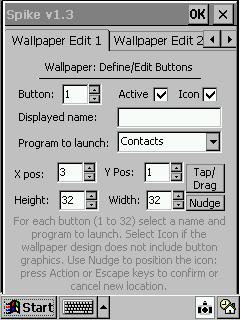 |
GoSpikeGo is a quick way to change themes on the fly. It is basically
a theme chooser program. It pops up a file manager type window. You navigate to
the theme .DSK file and load it. This is faster than loading them through Spike
Edit.
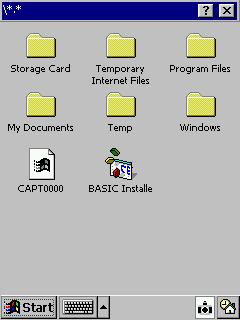 |
Sticky Explorer is a simple file browser program. It shows the folders and files in icon view. You can navigate through folders, copy, delete, and rename individual files. It has a built in viewer for graphic files so that double tapping on a pic will display that pic. Double tapping a .WAV file will play the file. You can put a wallpaper background on Sticky Explorer if you desire. One thing I don’t like about Sticky Explorer is that it always goes back to the root directory if you turn your PDA off and back on again while Explorer is up. And for some reason it won’t show all the files in the root directory of my compact flash card or the main PDA storage. I would also like it much better if it had a detailed or list view of the files. Because of these problems I find that I don’t use Sticky Explorer at all but use other third party file explorer programs. |
FBI stands for Fish Based Interface. It is actually a virtual fish
tank that is also a program launcher. Animated fish swim around the screen. When
you tap the water, names under the fish display your application names. Tapping
on specific fish launch specific apps. This program is mainly a novelty for
now…. kind of an interactive screensaver of sorts. I found that I never used
this program.
All in all, I really like the Sticky Buttons Suite. It is easy to configure
and quite powerful. What I like best is that you can really make your PDA look
exactly the way you want it to. If you only want one icon on the whole
desktop, you can. If you want icons just down the right side of the desktop, you
can…etc. It also runs fast and as a result seems to increase the overall speed
of my PDA.
Price: $19.95
Pros:
Make your desktop look the way you want.
Themes are available.
Cons:
File Explorer needs some more features.
110k
Interface from Conduits Technologies Inc.
is another desktop replacement program for the Palm-size PC. It’s actually still
in beta stages and doesn’t have a lot of features yet. It basically gives you an
explorer view of your PDA. You can then tap the icons to start the application.
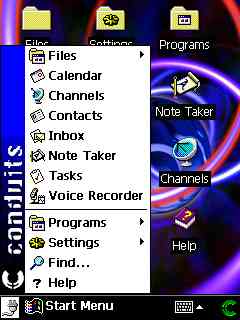 |
The start bar at the bottom of the screen has been transformed into something a little more functional. If you drag your stylus up on the running program name, you will get a list of all the running programs. Tapping on one will switch you to that program. If you drag up on the Conduits logo, you will get the Interface menu which allows you to kill the currently active task, show the time and date in place of the Conduits logo and Run an app by typing the name.The only way you can really customize this program right now is to add your own background image for the desktop. |
Interface is nice but could use some more features like a Kill all Tasks
option, File Explorer, and more user customization options. I also noticed that
Interface doesn’t like it if you try to run itself while it’s already running.
🙂
Price: $Free
Pros:
It’s free.
Built in task changer, killer.
Cons:
Still in beta.
Doesn’t have too many features yet.
900k (MIPS version), 800k (SH3 Version)
StarTap+ from Thumbs Up Software is
total PSPC desktop replacement program also. StarTap has more features than any
of the other desktop replacement programs yet. You name it, it will probably do
it.
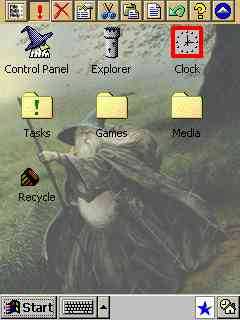 |
Like Sticky Suite, StarTap can have desktop themes that include wallpaper, icons, and sounds. But, StarTap also allows you to define fonts and colors as well. The only thing that StarTap doesn’t let you do is place the icons anywhere you want on the desktop or have hotspots. You do have the ability to define the icon spacing vertically and horizontally though. You can also arrange the icon order by dragging the icons to the desired spot.You can put an icon for any application or document that you have on your PSPC on the desktop. You can also add folders which in turn open up to contain icons for other folders and/or applications etc. Unlike Sticky Suite, there isn’t a limit to the number of icons that you can place on the desktop. |
A tool bar at the top of the screen gives you an easy way to add, copy,
delete buttons and other tasks. The toolbar can be turned on/off by placing a
toggle icon on the desktop.
| Other features of the StarTap interface include a StarBar at the bottom of the screen. The StarBar which is optional can have certain small buttons on it to activate the Start menu, change keyboard type, and mute volume. A small Windows logo also appears on this StarBar along with the date and time. You can launch programs by the way you tap on this logo. For example, if you tap the logo and drag your stylus to the left, the Find application will pop up. If you tap on the date and time, the file explorer will pop up. This is an interesting feature but I found that I didn’t use it much at all. I’d rather just tap on an icon instead of remembering a certain way to tap and drag.When StarTap is running, there is a blue star icon in the system tray. If you tap once on this icon, a list of running applications will pop up. You can switch to or kill the tasks individually. To kill all the running tasks, you tap the X and drag off of it. Another window will popup asking if you want to nuke everything. I’d really like it if there was a one tap way to kill all running tasks. The list also displays a battery and memory meter which I really like. |
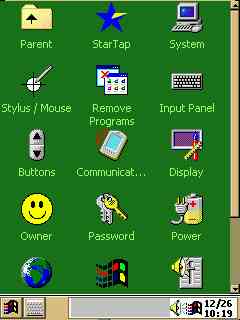 |
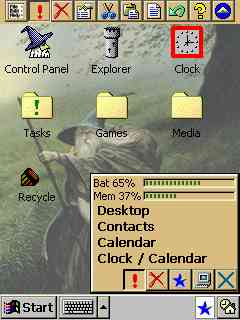 |
If you tap and hold on the star icon, a menu will pop up that will allow you to switch to the next task, bring up the task list, do a screen capture, do a delayed screen capture, close the current task, insert a phrase, display system info, and edit StarTap properties.The screen capture features are really nice and easy to use. If you want a instant capture, you tap the Capture feature. The screen captures are saved as .bmp files in the root directory of your PDA. The phrase inserter feature will allow you to keep a list of words and |
System info displays all kinds of useful information regarding your memory,
processor and battery. The memory information screen shows how much of your main
memory is being used as well as any storage cards (CF) that you may have
inserted. One really nice feature is the Compact button. When you press this
button, StarTap will cause any running programs to minimize their current memory
usage. The battery info page shows you what percent of usage is left in your
batteries. It gives you a nice way to track how well your rechargeable batteries
are doing. You can have StarTap alert you after every hour of usage has gone by.
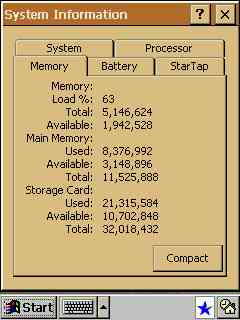

Other features include a control panel where you can easily access the
different properties on your PDA. There is also a large tasks list page that you
can use to kill tasks individually. Like I said before, StarTap could really use
a kill all running tasks icon in the system tray or on the toolbar that requires
only one tap to kill everything.
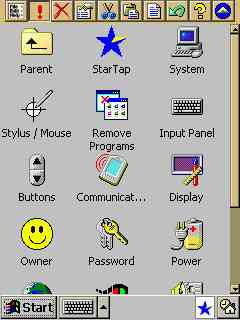
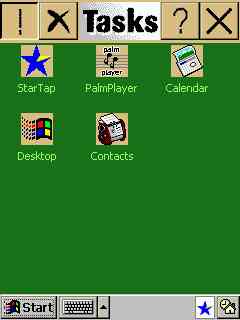
One great feature of StarTap is the file explorer. This is the best file
explorer that I’ve used so far on a PSPC. Besides the usual Copy, Paste, and
Rename features that you see in most file explorers, you also get send &
receive via IR, migrate, and zip. With Send & Receive, you can transmit
files using your IR port. Migrate will let you move your StarTap installation to
another location on your PDA. Zip will let you zip and unzip files on your PDA.
I think the zip feature is great and it even allows you to just extract or view
one file from an archive if you wish. The explorer will also remember the last
directory you were viewing and go back to that location when you restart it.

Some other hidden or little known features of StarTap are the registry editor
and image viewing with zoom and slide show features. StarTap has so many
features that it can probably replace at least half a dozen of frequently used
apps.
There are actually two versions of StarTap. StarTap and StarTap+. The +
version has the addition of two programs: Deathstar and TuBu. Deathstar is a
task killer that will kill those programs that just go into never never land. It
also has a nice feature of killing that annoying Storage card message that pops
up when you reset your machine.
TuBu is the Thumbs Up Backup program. TuBu creates three files on your
Storage Card, to contain your Files, Registry, and Databases. All three of these
are regular Zip files. You can extract just the file you need, or even Unzip the
Registry file, and pick out just those Registry Keys that need to be restored.
All in all, StarTap+ is a terrific addition to any PSPC. There’s only a few
little nits that I have to pick with it. One, it needs a one tap kill all tasks
button, and two it needs to allow you to position your icons or hotspots
anywhere on the desktop. The only other thing I want to mention is that I did
seem to have a strange problem while using StarTap+ with my Casio E-100. Quite
often I was unable to turn my E-100 on and would need to press the reset button
on the back of the unit to turn it on. I’ve never had this problem until now so
I’m guessing it has something to do with StarTap.
Price: $20.00 StarTap+, $10.00 StarTap
Pros:
Very feature rich.
Easy to use.
Can replace several applications.
Cons:
Can’t position icons anywhere you want on screen.
No one tap kill all tasks button.
284k (MIPS version), 272k (SH3 Version) Also requires a 506k DLL
NfMenu from Cafe
Cappuccino is freeware desktop replacement program from Japan.
This program will let you place icons on three different screens. Each
page can hold up to 20 icons, with a total of 60 icons in 3 pages. The icons are
placed on a 4 x 5 grid.

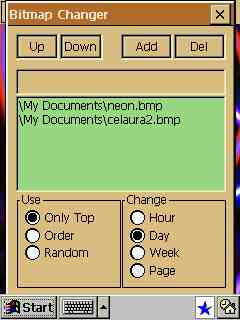
The main focus of this program seems to be on the wallpaper backgrounds. A
maximum of 60 bitmaps can be registered, and can be changed hourly, daily, or
weekly. It took me awhile to figure out how to actually display a wallpaper. It
seems that the wallpaper chooser screen is cut off. There must be an OK at the
bottom. Bringing up the keyboard and pressing Return fixed the problem.
There’s really not much to this program. You tap the 1,2 or 3 on Toolbar to
switch between pages. Pressing the S button and double-clicking on button area
will assign a program to button. You can drag to move/copy/swap icon in same
page. You can also copy/cut/paste to copy icons between pages. Pressing the B
button will let you switch wallpaper images. Unfortunately, you can’t assign a
different wallpaper for each of the 3 screens.
NfMenu is free so it’s not fair to really gripe about it. But, it would be
nice if it had a few other features like a task switcher and/or killer, and file
explorer. I did find a couple bugs where popup windows displayed boxes across
the screen instead of a sentence. I’m assuming they weren’t translated from
Japanese to English and as a result weren’t displayed correctly.
Price: $Free
Pros:
Rotates wallpaper.
Free.
Cons:
Not many extra features.
Summary
The top two programs in my opinion are Sticky Suite and StarTap+. The others
are ok to play around with but don’t have enough functionality to stay on my
PDA. So, which of the top two do I personally like best? StarTap+ is the winner
due to all its features. But, I still like Sticky Suite a lot because it seems
faster and I like the ability to place the icons just where I want. Sticky also
has the Kill all tasks button which I find important.
Which should you consider buying? I would say, if you already have all the
programs that StarTap+ can replace, and you like to have total control over what
your desktop looks like, then consider Sticky Suite. If you don’t have the apps
that StarTap+ can replace then definitely buy StarTap+. You can’t go wrong with
it.
| Sticky Suite | Interface | StarTap+ | NfMenu | |
| Price | $19.95 | Free | $20.00 | Free |
| Size | 965k | 110k | 900k | 800k |
| File Explorer? | Yes | No | Yes | No |
| Task Switcher? | Yes | Yes | Yes | No |
| Individual Task Killer? | Yes | Yes | Yes | No |
| One Tap Kill All Tasks? | Yes | No | No | No |
| Themes? | Yes | No | Yes | No |
| Freestyle icon placement? | Yes | No | No | Somewhat |
| Image Viewer? | Yes | No | Yes | No |
| Screen Capture? | No | No | Yes | No |
| Backup Program? | No | No | Yes | No |
| Demo Available? | No | Yes | Yes | Yes |
Product Information
| Price: | |
| Pros: |
|
| Cons: |
|
