Some of you might remember the Compaq Aero subnotebook computer. Well, it has been reincarnated as a palm-size PC… and a color one at that. Yes, Compaq is now the second company to release a color palm-size PC. This unit comes in two flavors. An 8mb and 16mb version. Check out the hardware specs below.
Hardware Specs:
Operating system:
Windows CE ver 2.11
Processor:
MIPS-based RISC processor operating at 70 MHz
Memory:
12MB ROM, 8MB RAM (expandable up to 24MB) 2110 model
12MB ROM, 16MB RAM (expandable up to 24MB) 2130 model
Display:
256 color high resolution reflective TFT display with a .24 dot pitch
CompactFlash Slot:
Standard Type II shielded to allow wireless CompactFlash cards
Power:
Lithium Ion battery
Size & Weight:
5.27 x 3.34 x .78 in
10.92 ounces including the battery
The Aero is a bit longer, wider and heavier than the HP Jornada 420. But it is also a
bit thinner. I prefer the feel of the Aero over that of the HP. It feels more solid and
rugged. It also looks more professional than the toy-like Jornada. The case is two toned.
The top is silver and the bottom is black. For a size comparison, see the picture below.
The Compaq Aero is on the bottom.

(From top
to bottom Palm V, Palm III, Casio E11, HP Jornada 420 and the Compaq Aero)
On the front of the unit are four recessed application buttons. The buttons are
slightly oval and have dimples in them. This is a nice little feature that allows you to
press the buttons with the tip of your stylus. Like most PSPCs, pressing a button when the
unit is off will power up the Aero and launch the specified application. At the bottom
middle of the case is a wide, easy to press power button. This button when held down will
also toggle the backlight on or off. All the buttons on the Aero have great tactile
feedback and are easy to press.



 |
The left side of the unit has 3 buttons. At the top corner of the Aero is the voice recorder button. The location for this button is pretty unique and at first I thought it was a pretty cool idea. But as I began actually using it, I realized that it is slightly awkward to hold the Aero and press this button using only one hand. Doing this made me feel like I might drop the Aero because it didn’t allow me to keep a good grip on it.So be careful if you use the Aero to make one handed voice recordings. |
Below the voice recorder button is the action/rocker button. This button is used to
page up/down through text, or to scroll up/down through menu choices by rolling the button
up or down. Pressing in on the action button will then select an item. This button isn’t
as easy to use as the action/rocker button on the HP Jornada 420 or even the Casio E11. I
like the other PDAs better because the buttons have more serrated edges so that your thumb
won’t slip when trying to roll them up or down.

Below the action/rocker button is the exit button. This button unlike most of the other
PSPCs, is large and easy to press.
The right side of the unit is plain and has no buttons.
  |
At the top of the Aero is the IR port, charger/alarm LED, microphone openings, headphone/mic jack, CompactFlash slot and stylus silo. The charger/alarm LED will blink yellow when the unit is charging the lithium ion batteries. Once the batteries are fully charged, the light will just remain steady. The LED will also blink green when an alarm goes off. I didn’t find the green color of the LED to very attention getting. I think I prefer a red LED.The microphone openings are just two small holes on the front and top of the unit. The headphone/mic jack is a 2.5mm mono jack. This is supposed to work with a headphone/mic combo that is sold separately. You are also supposed to be able to plug in regular headphones if you have an adapter for the 2.5mm jack. I didn’t have such an adapter so I was never able to test it out. I really wish they would have used a standard sized jack like the other PSPCs. |
The CompactFlash slot is a shielded slot so that pager cards (when they become
available) may be used. One thing that I like about the CompactFlash slot on the Aero is
that there is no door to fool with. You either put a card in the slot or use the plastic
plug to fill the slot.
The stylus silo is a real surprise. it is similar to the stylus silo on the Apple
Newton 2000. It is spring loaded. You just press the stylus in and let go. It will pop up
so that you can remove it. To put it back, you just slide it in the slot and click it in
place. One nice thing is that if the stylus was accidentally pressed in, it won’t fall out
of the PDA when you tip the unit over. It is held in with some friction. I really like
this feature and hope other PSPC makers will copy it on some of their newer models. The
actual stylus is one of the best I’ve seen so far for a PSPC. It is nicely balanced and
feels like metal although I don’t think that it is.
![]()
| The bottom of the Aero has an AC adapter jack, backup battery compartment and serial port. It is great that the Aero has the AC adapter jack. This way you can charge the battery outside of the cradle using the same AC Adapter that comes with the Aero.The backup battery compartment is easy to open to install or remove the small button cells (cr2032).The bottom sides of the Aero also have grooves for sliding it into the sync cradle. |
 |
 |
The back of the Aero has the reset button which can be activated with the tip of the stylus, memory access door, lithium ion battery door and speaker grill.The memory access door can be easily opened by removing one small Philips head screw. After removing it, you can see the ROM/RAM board. This board has both the ROM and RAM for the Aero on it. So, if you wish to upgrade to the 24meg module (purchased separately), you actually replace the whole memory board. Because of this, it is probably a better idea (cheaper) to buy the Aero 2110 which has only 8meg of RAM (instead of the 2130 which has 16meg of RAM) if you intend to eventually upgrade to the 24meg of RAM. |
| The Compaq Aero has a reflective 256 color high resolution reflective TFT display. This is the same sort of display that the Gameboy Color has. It does not require a backlight but uses light shining down on to the screen to make the screen viewable. This makes outdoors viewing a joy even in direct sunlight.For indoor viewing, you have two different backlight settings that you can use. Low and High. Even set on the high setting, the screen is somewhat dim. It is nowhere near as bright as the HP Jornada. For me, the screen is still easy to view even indoors. The screen is sharp and clear which makes it easier to see even in dim light. I personally think that a dim color screen is better than a dim mono screen for visibility.As for writing on the screen with the stylus, it is great. The screen is smooth and very easy to write on. It felt much better to me than the paper-like screen on the HP 420. The Aero also does not have the sensitivity problems with the digitizer like the HP had. You can see a picture to the right of the display. As usual, my screen shots are not |
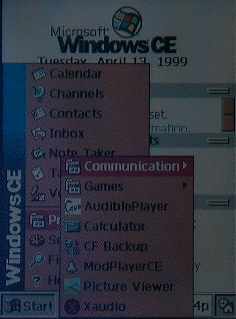 |
I used a beta program from Grundle Software
called Display Colors which allowed me to change the default window color schemes (just
like in Windows95/98). This really helps make the colors stand out a bit more and gives
you more customization.
Audio on the Compaq Aero is the best yet that I have heard on a PSPC. It is clear and
loud. Not as loud as the HP 420, but plenty loud enough for alarms or music listening. I
installed Xaudio and MODPlayer and was very pleased with the audio quality through the
built in speaker. Voice recordings were also excellent even at the highest compression
level.
The Aero has an interesting feature for alarms. You can have a sound or vibrate
notification. I’m not sure how useful the vibrate feature is though because the Aero is
really too big/heavy to carry around in a shirt pocket where you might feel the vibration
alarm. I did a test where I set a vibration alarm on the Aero and then placed it on my
desk next to me (about 15in away) as I typed this review. The desk was wooden and the
environment was that of a typical office. Although I did notice when the alarm went off,
it wasn’t enough to startle me or really make me aware of it. I just heard a faint humming
noise and looked over to see that it was the Aero. The vibration was no where near as loud
as my Skytel pager. So, I really wouldn’t want to rely on using the vibration
feature to alert me for important alarms.
 |
The cradle that comes with the Aero isn’t the most compact model that I’ve seen but it’s not too bad. The Aero slides into the cradle via some grooves. This makes it just a little difficult to insert and remove. Since the cradle is pretty light weight, you have to hold on to it when you want to remove the Aero. I find this annoying. The AC adapter plugs into the back of the cradle. You can remove this and plug it directly into the Aero where it will charge the battery.I don’t know if it was my imagination, but the Aero seemed to sync to the PC much faster than any of the other PSPCs that I have used. According to the specs, the Aero has a 115k serial port. I’m not sure if this is the case for the other PSPCs. If not, then that explains why it is faster.One strange problem did occur repeatedly where I could not turn off the Aero while it was in the cradle. When I would try to do so, it would turn off for 1-2 seconds and then turn itself on again. I’m not sure what was causing this to happen. |
Battery life on the Aero is really a non issue now that we have rechargeable batteries.
Everytime you place the Aero in the cradle the battery is topped off. This happens quite
quickly too. I used the Aero off and on for a few days without charging the batteries and
when I finally did place the unit in the cradle, the batteries were charged in less than
30mins or so. According to the documentation the battery is rated for about 10hrs of
typical use. I didn’t try any tests to verify this though. Suffice to say, that I never
once received a low battery notice while using the Aero for a 2-3 day period without
recharging. During this time I played .mp3 files, recorded my voice, played games, and
used the backlight quite a bit.
| The Aero comes with a black leather slip type case. This is a loose fitting case and doesn’t protect the whole unit because about .5in of the Aero sticks out at the top. I think the case is made it this way so that you can make voice recordings while the unit is in the case. The front and back of the case is padded though.The overall speed of the Aero 2110 was superior to the HP Jornada 420. It also didn’t suffer from the strange slow downs and lockups that the HP was plagued with. The painting of menus and screens was also quite a bit faster on the Aero. I didn’t notice it painting the borders first and then the menu items like on the HP 420. I’d have to say the Aero is the first PSPC that I have been satisfied with as far as the overall speed. Of course, it is still not as fast as my Palm V at opening and navigating through applications. But my Palm V can’t play .mp3 files, use CompactFlash cards or display color on the screen. |
 |
Software Specs:
The Aero comes with WindowsCE 2.11 on a CD and the hardware manual on a separate CD. A
small software bundle with the following programs are also included:
Audible Content Player – Download audio books and music for offline listening. This is
a terrific application. I actually helped beta test this software and really like using
the PSPC as a audio device.
Asset Management – System information tool that displays information about your Aero:
memory, version #’s etc.
HTC Inc. Picture Viewer – Simple little picture viewer.
HTC Inc. CompactFlash Backup/Restore – Backup and restore data to/from your
CompactFlash card.
VCA Systems Inc. Expense Tracker – Track your expenses and then export info to/from
Quicken or MS Money.
Applian Technologies CoolCalc – Neat programmable calculator that allows you to create
your own calculator screens with buttons and functions.
Overall Summary:
The bottom line is that I would say the Compaq Aero is presently my favorite PSPC. It
has terrific audio, good speed, and a nice color screen. Will I replace my Palm V with the
Aero? No, but I will be sorry to send it back to Pdamart after this review. If the
Aero was just a bit snappier and had a brighter screen, it would be very tempting to
switch. For those of you shopping for a PSPC though, you really should check the Aero out.
It is the best PSPC available at this time.
Price: $449 (list price)
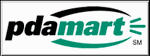 |
(Check PDAMART for their latest pricing. They were kind enough to send me this unit for review so please visit their site for PDA news and products.) |
Pros:
Excellent audio quality.
Great screen visibility outdoors even in direct sunlight.
Good overall speed.
Can be upgraded to 24meg.
Can charge the battery outside of the cradle via an AC adapter.
Cons:
Screen just is a bit dim for indoor use.
Unit is heavy.
Earphone jack is not the standard size and will require an adapter for most earphones.
Vibration alert isn’t really strong enough to get your attention.
Product Information
| Price: | $449.00 |
| Manufacturer: | Compaq |
| Pros: |
|
| Cons: |
|
